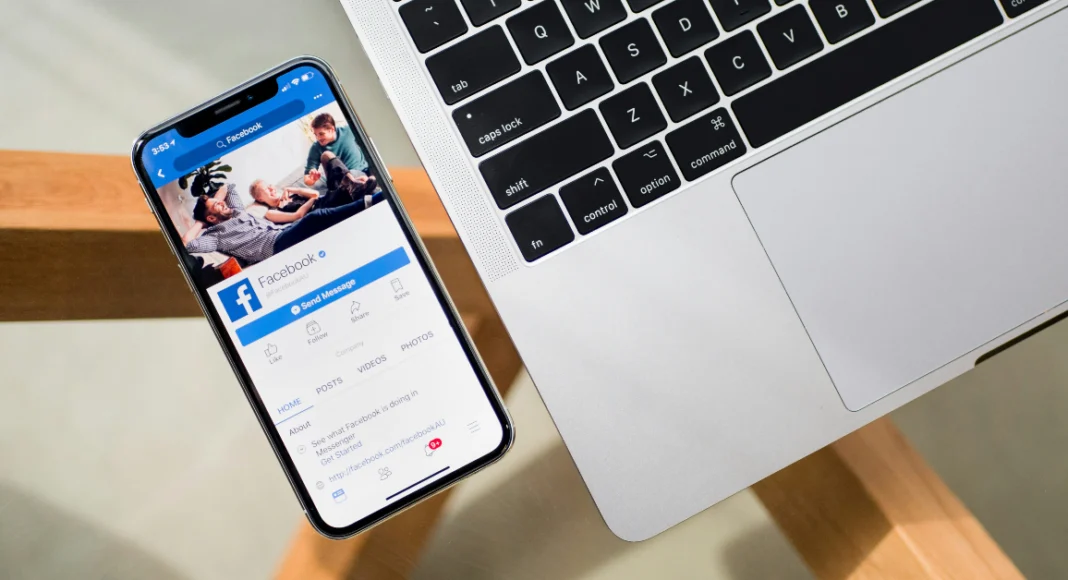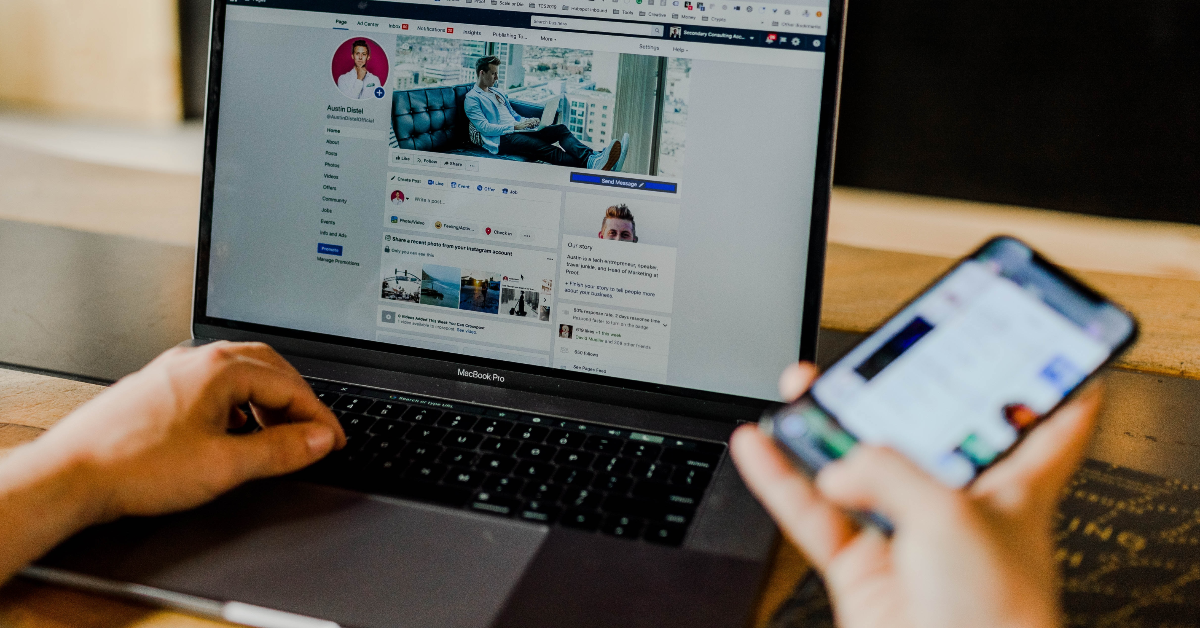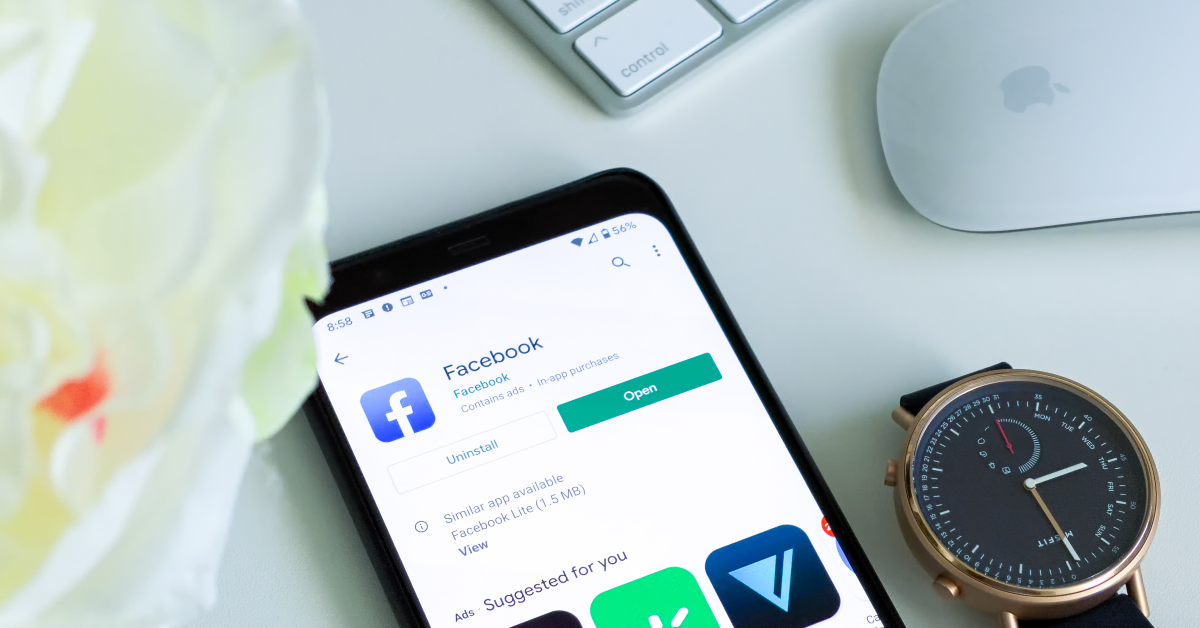Facebook’s most recent bug is getting on everyone’s nerves, and for good reason. The new bug renders the back button on the app completely unresponsive. If you want to go back to the previous page, your only option is to use the back arrow at the top of the current page. For users with large smartphones, this option is not feasible. While this issue will only be properly resolved in the next update, we may have some temporary fixes that may work for you. In this article, we bring you 5 possible fixes to the ‘Back button not working’ issue on the Facebook app.
Read Also: Best 65-inch TVs to enjoy watching movies with your family
In This Article
Tap and hold the back button
This fix may not work for everyone, but some users report that they are able to navigate to the previous page on the Facebook app by simply tapping and holding the back button. You may need to keep your finger pressed against the back button on your screen for this to work. If you use, swipe gestures on your smartphone, go to Settings>Display>Navigation bar and switch to the navigation buttons.
Restart your phone
A quick restart can fix the background issues on your phone causing the malfunction. Hold the side key for a few seconds and select Restart from the power menu. If holding the power key triggers the voice assistant on your phone, press and hold the volume up or down key along with it to access the power menu.
Close all background apps
Sometimes, an app can go rogue in the background, causing other apps to malfunction. If this is the case on your device, close all the background apps from the app switcher. Launch Facebook and check if you are able to use the back button again.
Update the app
Since this is a relatively new issue, chances are that Facebook app developers are already working on it. It will likely be patched in the next update. Make sure you install that update as soon as it arrives. To update the Facebook app, launch the Google Play Store, go to Profile>Manage apps and device>Updates available, and hit the Update button next to Facebook.
Uninstall recently installed apps
If you noticed the back button issue after installing some other third-party apps on your device, uninstall them and check if the problem is resolved. Typically we’d suggest restarting your phone in Safe Mode, but that would temporarily disable the Facebook app on your device as well. Go to the Google Play Store and check your recently installed apps. If you suspect an app to be the culprit, delete it from your phone and check if the back button is working on the Facebook app again.
Frequently Asked Questions (FAQs)
Why is the back button not working on Facebook?
The back button seems to be malfunctioning on the Facebook app due to a bug-related issue. This problem will likely be fixed with a quick update.
How do I get the back button to work on Facebook?
Some users have reported that the back button on the Facebook app works if you press and hold it for 5 seconds. If this doesn’t work for you, try clearing all the background apps and restarting your device.
How do I go to the previous page on the Facebook app?
To visit the previous page on the Facebook app, simply hit the back arrow at the top of the page.
Read Also: Here is how to get Rs 43,500 off on iPhone 14 Plus on Flipkart
Conclusion
These are the top 5 fixes for the ‘Back button not working’ issue on the Facebook app. These fixes are worth giving a shot even if they may not work for everyone. Since this is a bug-related issue, it will only be properly fixed for all users in the next app update. Got any other tricks that you think may work? Let us know in the comments!