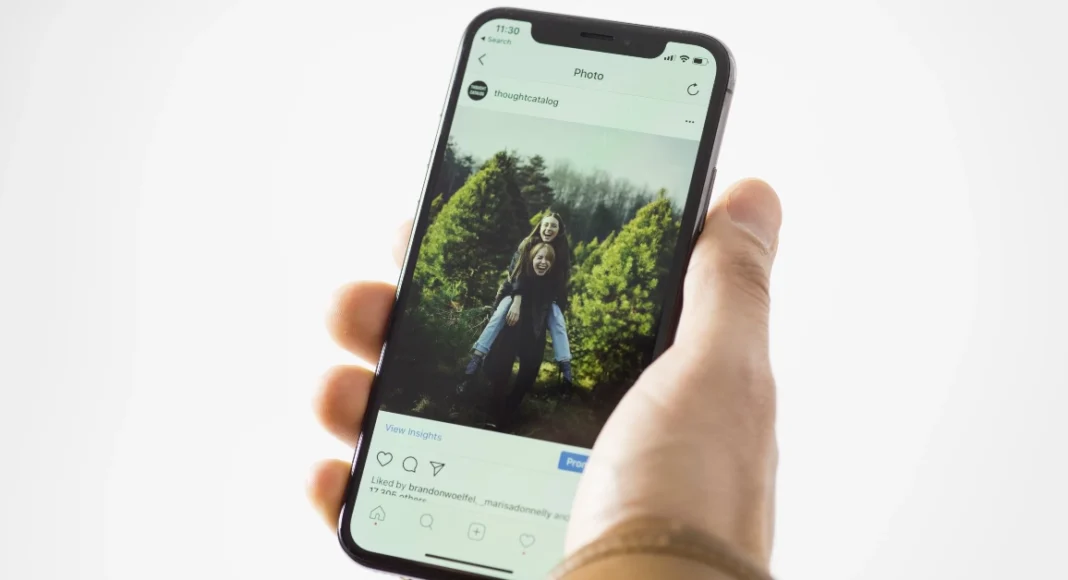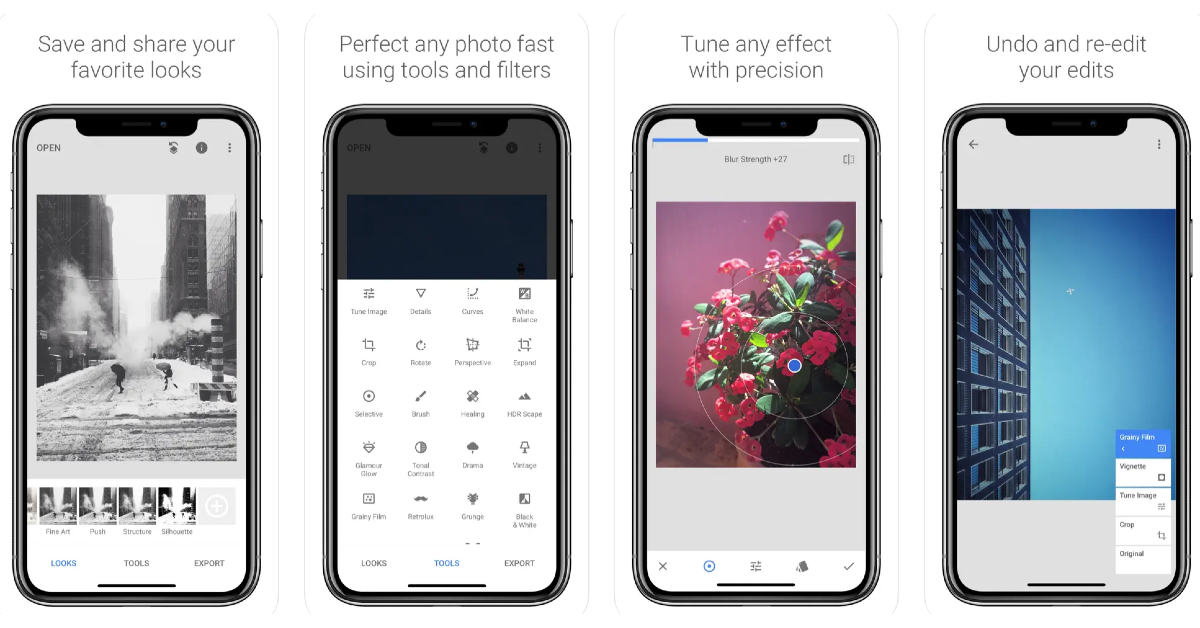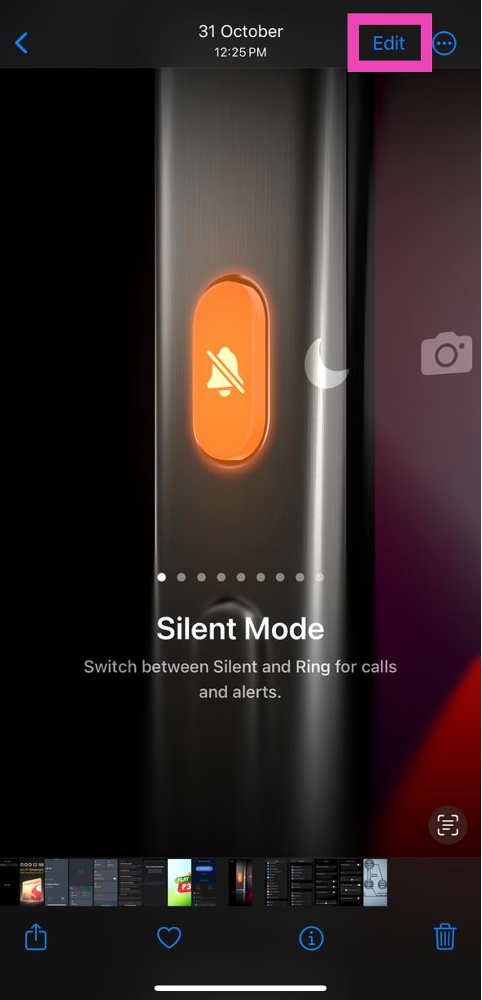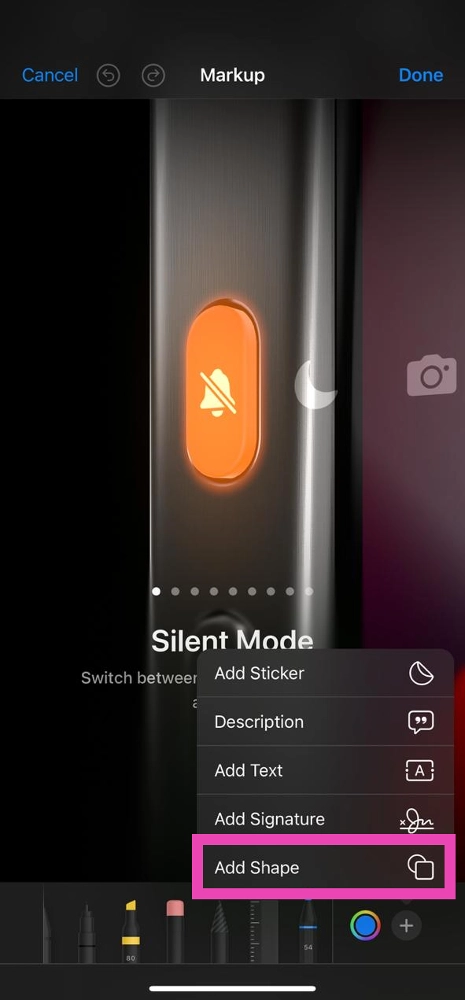Your iPhone’s photo editor can easily control the background blur on portrait shots. But what if you want to blur out a specific portion of the image that is not in the background? The answer may not be as simple. While native Android editors can accomplish this task, you will need to rely on third-party apps for iPhone. In this article, we bring you some easy ways to blur out part of a picture on your iPhone.
Read Also: Facebook’s back button not working? Here’s how you can fix it
In This Article
Use Snapseed to blur out a part of a picture on iPhone
Step 1: Download and install the Snapseed app on your iPhone.
Step 2: Load the picture you want to edit on Snapseed.
Step 3: Tap on Tools.
Step 4: Select Lens Blur.
Step 5: Drag the circle on the photo to the area that you want to blur. You can even adjust the size of the circle.
Step 6: Tap the Checkmark once you’re done.
Step 7: Hit the Export icon and save the image to your iPhone’s camera roll.
Use WhatsApp to pixelate any image
WhatsApp’s native picture edit has a pixelation feature that can help you blur out personal details from any picture. Here’s how you can use it.
Step 1: Launch the WhatsApp app on your iPhone and open your conversation with the person you want to send the image.
Step 2: Tap the plus icon at the bottom left corner of the screen and select Photo & Video Library. Select the picture.
Step 3: On the editing page, hit the pencil icon at the top right corner of the screen.
Step 4: Tap the blur pen at the bottom right corner of the screen.
Step 5: Brush the area that you want to blur.
Step 6: Your selected area will be pixelated. Hit Done at the top left corner of the screen.
Bonus Tip: Use the Markup tool to hide sensitive information from your pictures and screenshots
Step 1: Open the picture you want to blur in the Photos app.
Step 2: Hit the Edit option at the top right section of the screen.
Step 3: Hit the marker icon at the top right section of the screen to access the Markup tool.
Step 4: Hit the plus icon at the bottom right corner of the screen and select the square shape.
Step 5: Adjust the size of the square box and move it to the part of the picture that you want to hide.
Step 6: Select the colour that you want to fill inside the box.
Step 7: Hit Done at the top right corner of the screen.
Frequently Asked Questions (FAQs)
How do I blur a part of a picture on my iPhone?
To blur a part of a picture on your iPhone, download a third-party editing app like Snapseed and use its blur tool.
How do I hide sensitive information on my iPhone screenshots?
iPhone’s native Markup tool can hide any sensitive information from your pictures and screenshots. Once you open the image in the Photos app, go to Edit>Markup>Plus icon>Square share and move it to the area you want to cover. Then, select the colour you want to fill into the shape.
How do I apply the blur portrait effect to my pictures on my iPhone?
You can apply the portrait effect and blur the background of any image on your iPhone by using the depth control tool. Simply tap the Edit option at the top right corner of the screen and hit the focal length option on the left to control the background blur.
Read Also: Diwali Gifting Guide 2023: Best tech gifts for your loved ones
Conclusion
This is how you can blur out part of a picture on your iPhone. Read this article to learn how to blur out part of a picture on Android. If there’s a specific third-party editing tool that you like to use for this task, let us know in the comments!