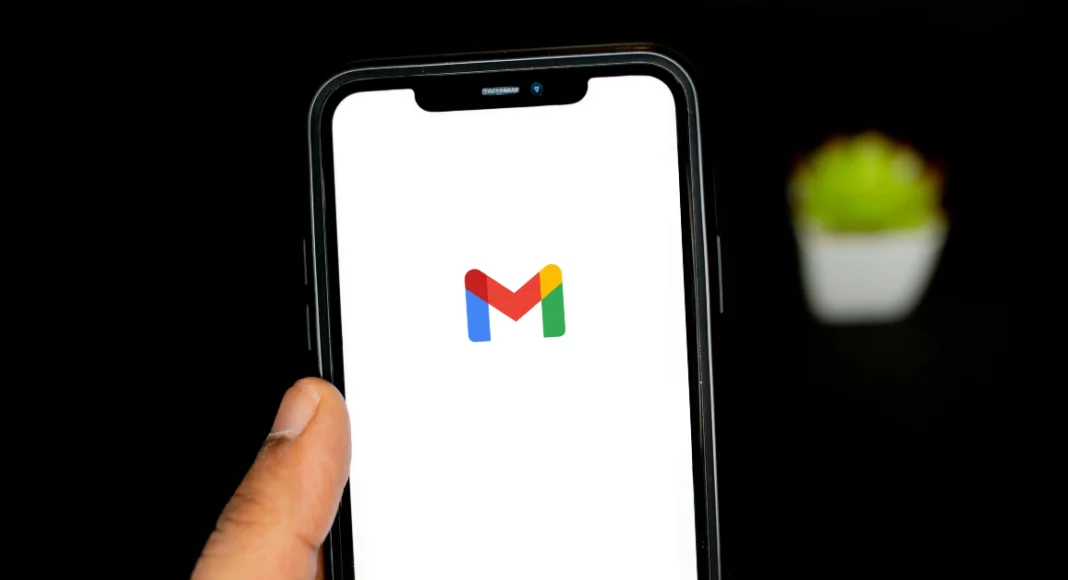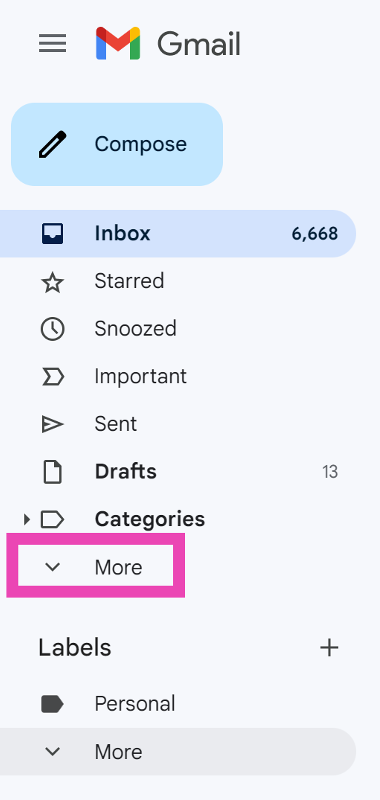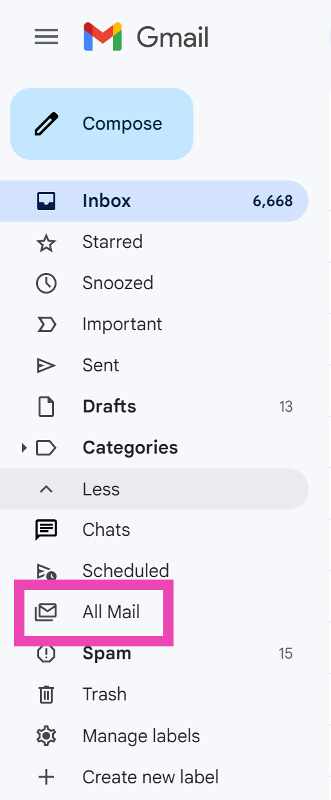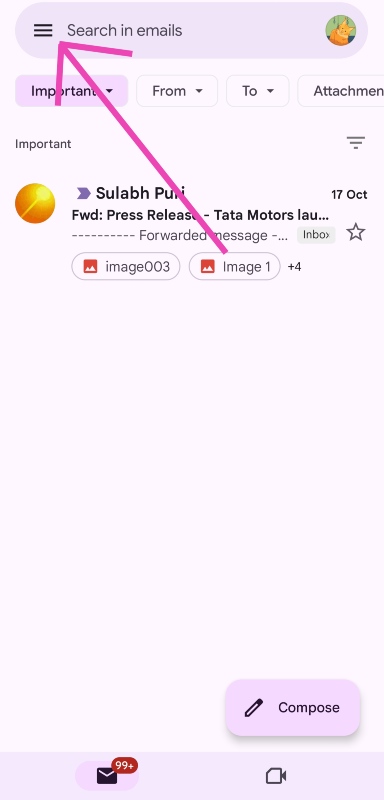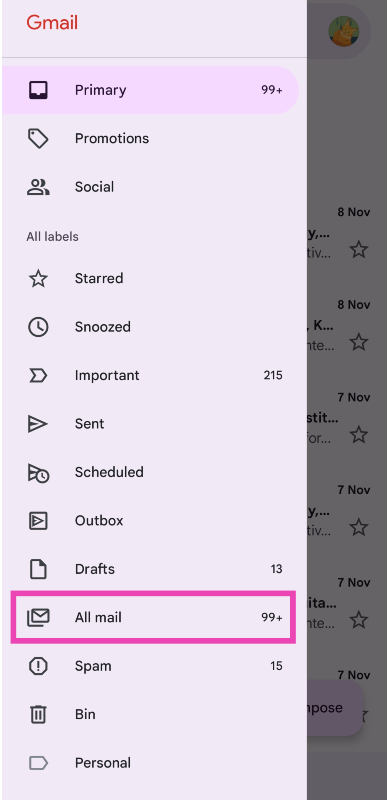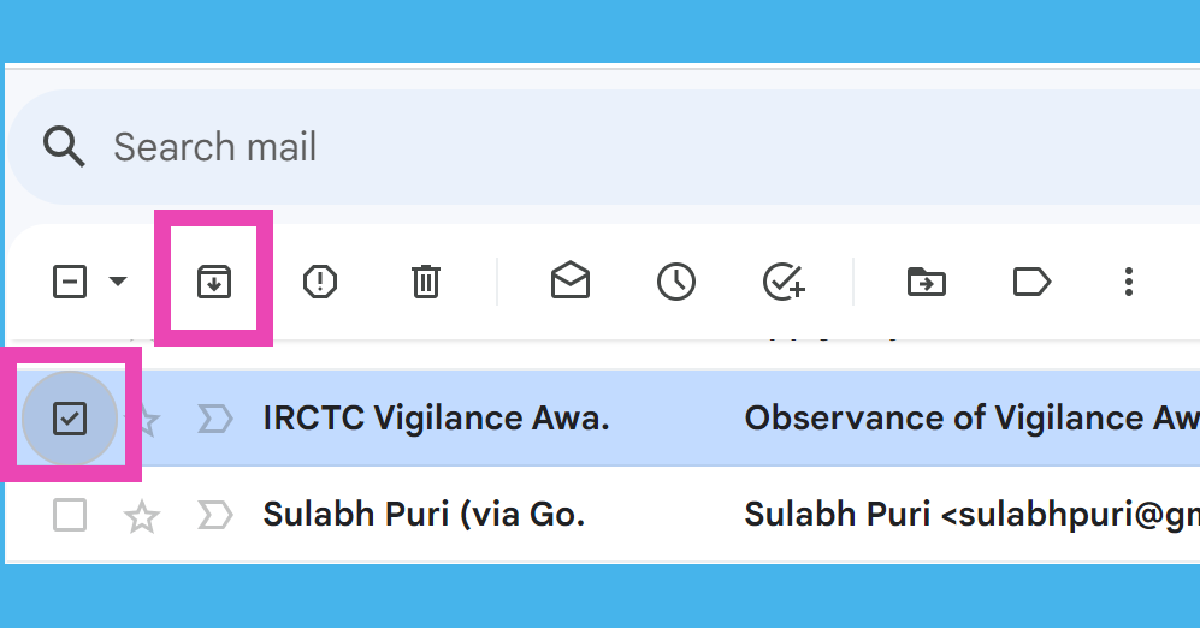If you like your email inbox to be clean and free of all clutter, archiving older emails is one technique that you should add to your routine. If you don’t want to delete every email after you’re done going through it, you can simply archive it instead. It will be removed from your primary inbox but can be easily accessed whenever you want. But here’s the tricky part, Gmail does not have an archived folder. In this article, we show you the 2 best ways to find archived emails in Gmail.
Read Also: Starting December, Google will begin deleting your Google Account: Here is how to avoid this
In This Article
Find archived emails in Gmail on your PC
Step 1: Launch your preferred web browser and go to Gmail.
Step 2: On the menu to the left of the screen, click on More.
Step 3: Select All Mail.
This is where you will find all your emails, including the ones you have archived.
Find archived emails in the Gmail app
Step 1: Launch the Gmail app on your smartphone.
Step 2: Tap the hamburger menu icon at the top right corner of the screen.
Step 3: Scroll down and select All Mail.
Bonus Tip: How do I archive an email on Gmail?
On PC
Step 1: Launch your preferred web browser and go to Gmail.
Step 2: Click on the check box next to the email you want to archive.
Step 3: Hit the archive icon (downward arrow inside a box) in the toolbar right below the search box.
On mobile
Step 1: Launch the Gmail app on your smartphone.
Step 2: Swipe right on the email you want to archive.
Step 3: Alternatively, long-press the email and hit the archive icon (downward arrow inside a box) at the top of the screen.
Frequently Asked Questions (FAQs)
What is the purpose of archiving an email?
Archiving an email hides it from your primary inbox. If you want the landing page of your Gmail account to be clutter-free, you can archive the emails that are not as important anymore.
How do I archive an email?
To archive an email on Gmail, simply click the check box next to it and hit the archive icon in the toolbar at the top. On your smartphone, simply swipe right on an email to archive it.
How do I find archived emails in Gmail?
Gmail does not have a dedicated archived folder. To view archived emails, you will need to access the ‘All Mail’ folder from the side menu.
Read Also: WhatsApp introduced Protect IP Address for calls: Here is how it works
Conclusion
This is how you can find archived emails in Gmail. If you want all your archived emails in one place, simply label them as ‘Archives’. You will be able to filter all the archived emails from the label section at the bottom of the side menu. Tired of spam emails? Archiving them won’t fix the issue. Check out this article to learn how to deal with spam emails.