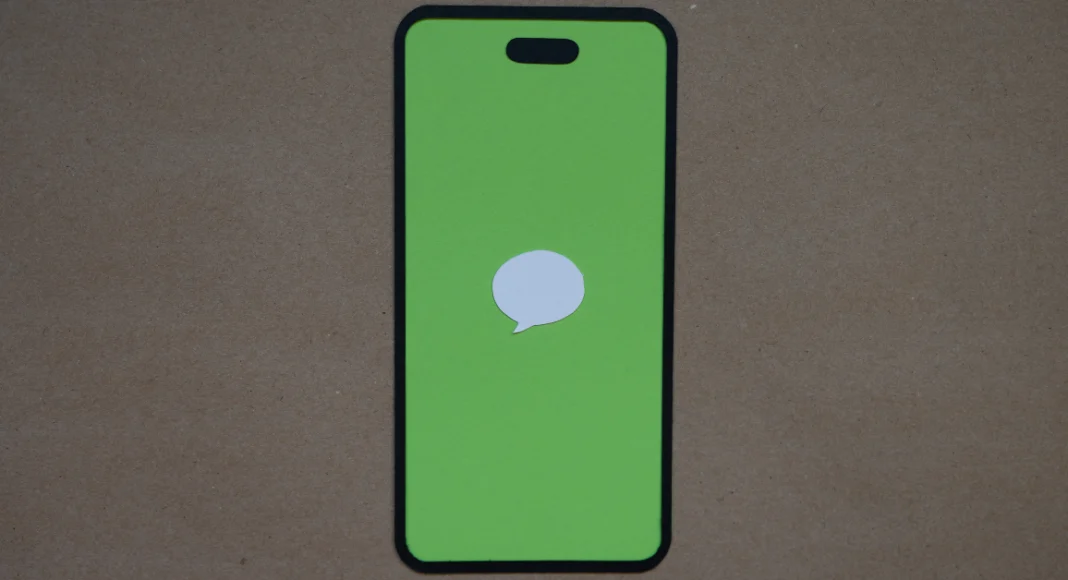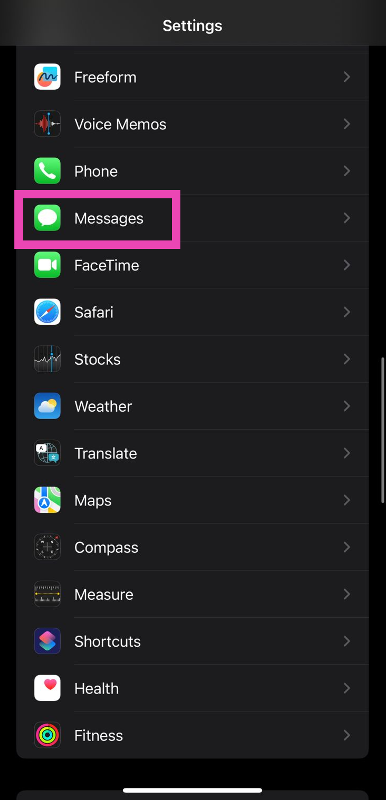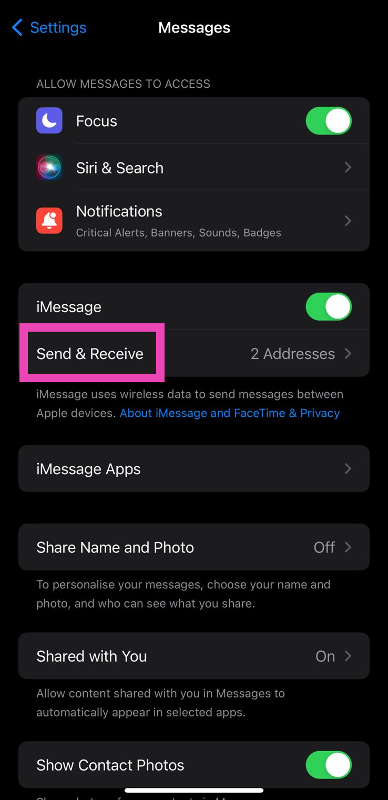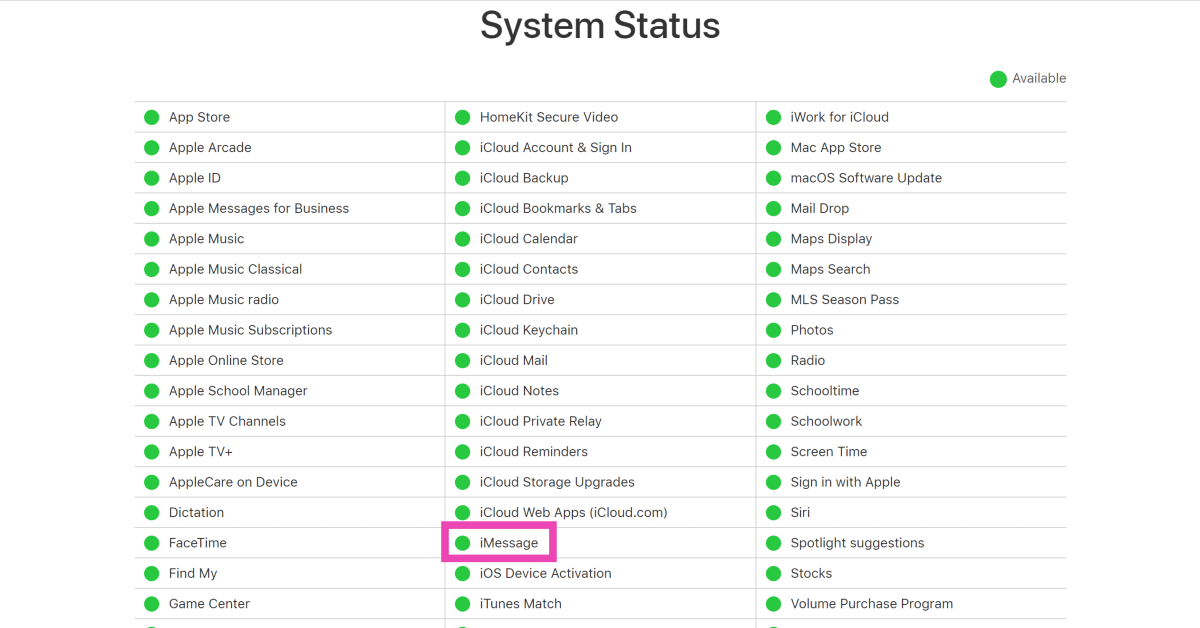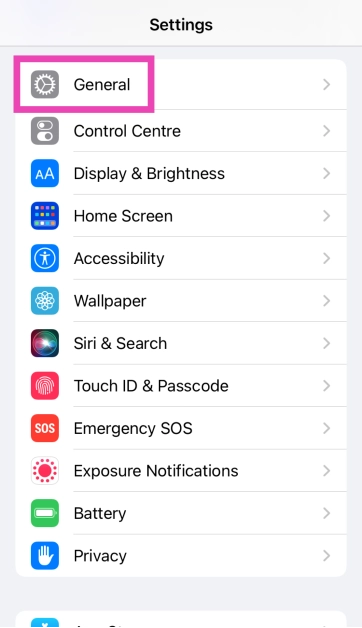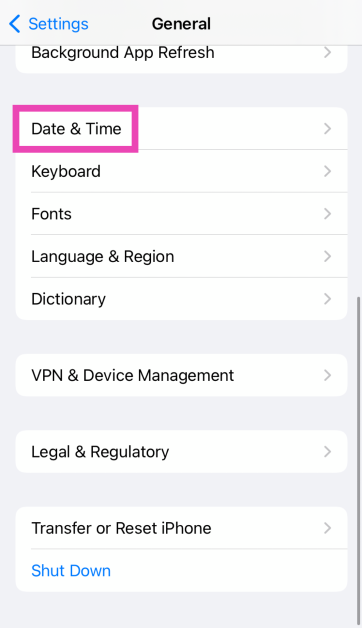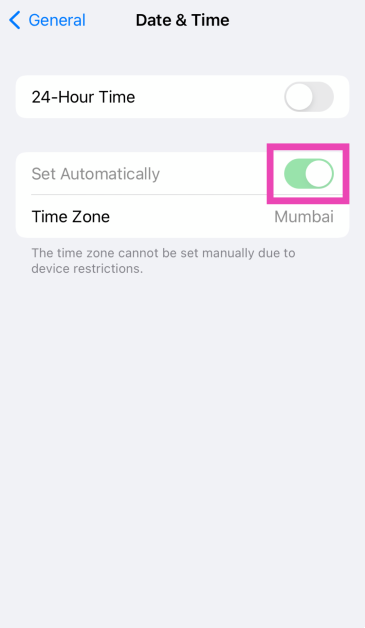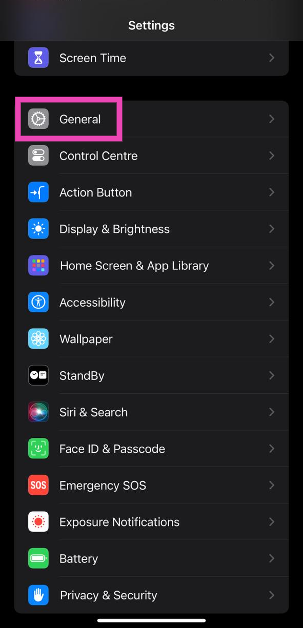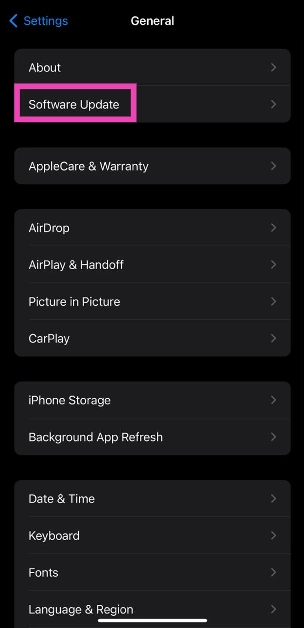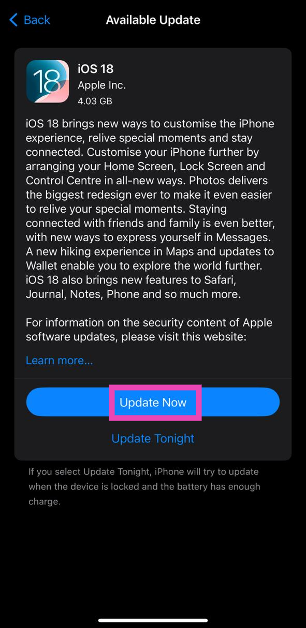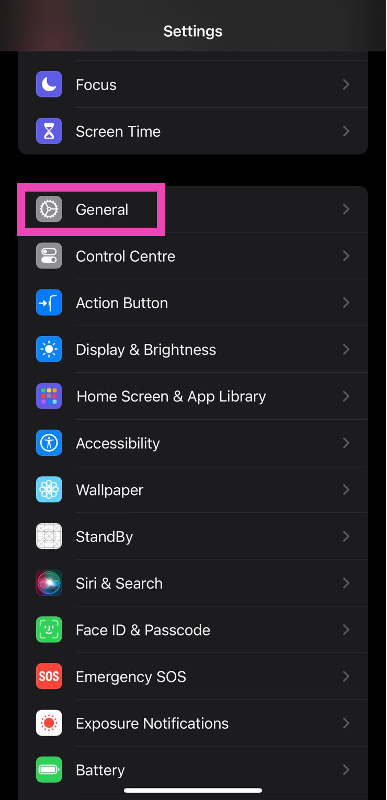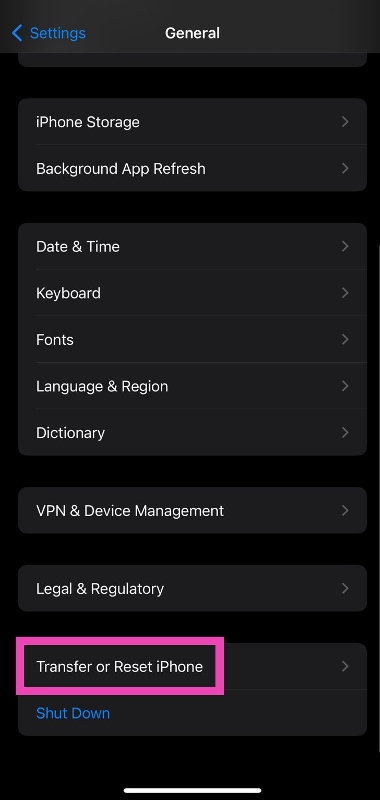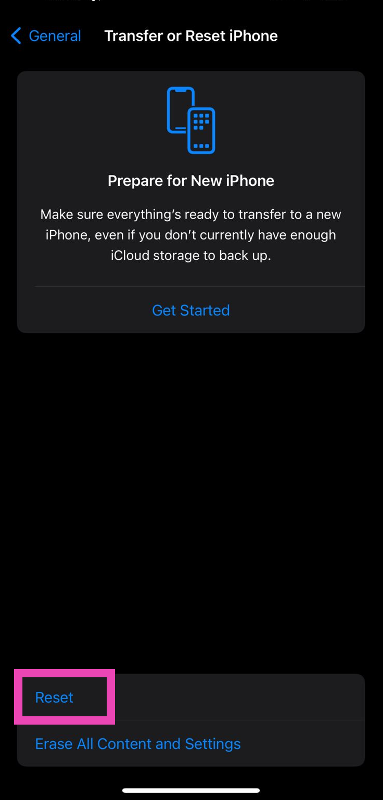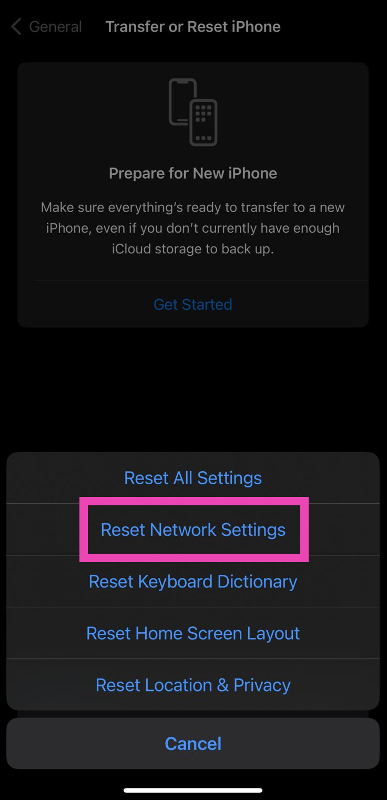Message is the go-to texting and instant messaging service among Apple users. Once you sign into iMessage using your Apple ID, you don’t need to pay carrier charges for texts. You can even send media files without any hassle. However, users often report randomly getting signed out of the messaging service. In this article, we bring you the top 10 ways to fix the ‘iMessage signed out’ error on your iPhone.
Read Also: Google Pixel 8 Pro Review: AI Features, Hit or Miss?
In This Article
Why does iMessage keep signing me out?
Before we get into the fixes, let’s take a look at why you may be getting the ‘iMessage signed out’ error on your iPhone. This error could be caused by a plethora of reasons. Here are some of them.
- Weak internet connection
- Incorrect Apple ID
- VPN-related issues
- iMessage server outage
- Incorrect date and time
- Software glitches
Turn off and restart iMessage
Step 1: Go to Settings and select Messages.
Step 2: Turn off the toggle switch next to iMessage.
Step 3: Turn the toggle switch back on.
Restart your iPhone
Restarting your iPhone can fix any background issues and software glitches that may be causing iMessage to malfunction. To restart your device, press and hold the side button along with either of the volume buttons. Once the power menu appears on the screen, drag the power slider to the right to turn off your iPhone. Press and hold the power key to turn it back on.
Check if you’re using the correct Apple ID for iMessage
Step 1: Go to Settings and select Messages.
Step 2: Tap on Send & Receive.
Step 3: Select ‘Use your Apple ID for iMessage’.
Step 4: Select your Apple ID from the list.
You can also sign out and sign back in to resolve any account-related issues.
Check your internet connection
The lack of a strong internet connection may prompt iMessage to display that you are not signed into your account. This typically happens when your iPhone has not had access to the internet for a long time. Refresh your phone’s mobile data or connect to a WiFi network to resolve this issue.
Reset iMessage Region
Step 1: Go to Settings and select Messages.
Step 2: Tap on Send & Receive.
Step 3: Tap on your Apple ID and select Change Location.
Step 4: Tap on Region and set your current location.
Check iMessage servers
If you got signed out of iMessage and are unable to sign back in, it is likely because the iMessage servers are down. Luckily, Apple makes it very easy to track the server status of all its services. Simply go to the Apple System Status page and look for iMessage. If it does not have a green dot next to its name, it means it is experiencing a server outage. The only thing you can do in this situation is wait for the restoration of servers.
Check your iPhone’s data and time
Step 1: Go to Settings and select General.
Step 2: Tap on Date & Time.
Step 3: Turn on the toggle switch next to Set Automatically.
Disconnect VPN
VPN apps and services are known to cause issues with iMessage. iMessage requires certain network ports to function properly on your iPhone. A VPN can block these ports, rendering iMessage useless. If you’re connected to a VPN server, disconnect right away and refresh the iMessage app.
Update iOS
Step 1: Go to Settings and tap on General.
Step 2: Tap on Software Update.
Step 3: Hit Update Now.
Reset Network Settings
Step 1: Go to Settings and select General.
Step 2: Scroll down and select Transfer or Reset iPhone.
Step 3: Hit Reset.
Step 4: Select Reset Network Settings.
Step 5: Enter your password.
Frequently Asked Questions (FAQs)
Why is my iPhone saying iMessage is signed out?
When iMessage cannot make contact with your Apple ID, it displays the ‘Signed out’ error. This could happen due to a plethora of reasons including bad connection, server issues, and more.
Why does my iPhone keep logging me out on iMessage?
You may be getting signed out of iMessage due to several reasons. Some of these include server outages, incorrect region, incorrect Apple ID, and other background issues.
How do I sign into iMessage using my Apple ID?
Go to Settings>Messages>Send & Receive>Use your Apple ID for iMessage and sign in using the proper credentials.
How do I fix iMessage on my iPhone?
Restarting your iPhone is a quick way to fix iMessage. You may also want to check your Apple ID and reboot iMessage to fix the service.
What is the difference between iMessage and text?
iMessage is exclusive to Apple users, meanwhile, any text sent from Apple to Android is sent as an SMS.
Read Also: 4 best ways to find someone on Instagram
Conclusion
These are the top 10 ways to fix the ‘iMessage signed out’ error on your iPhone. If these fixes didn’t work for you, try contacting Apple support for more assistance. The problem is likely related to your Apple account. If you suspect someone is trying to sign into iMessage using your Apple ID, changing your password will help.