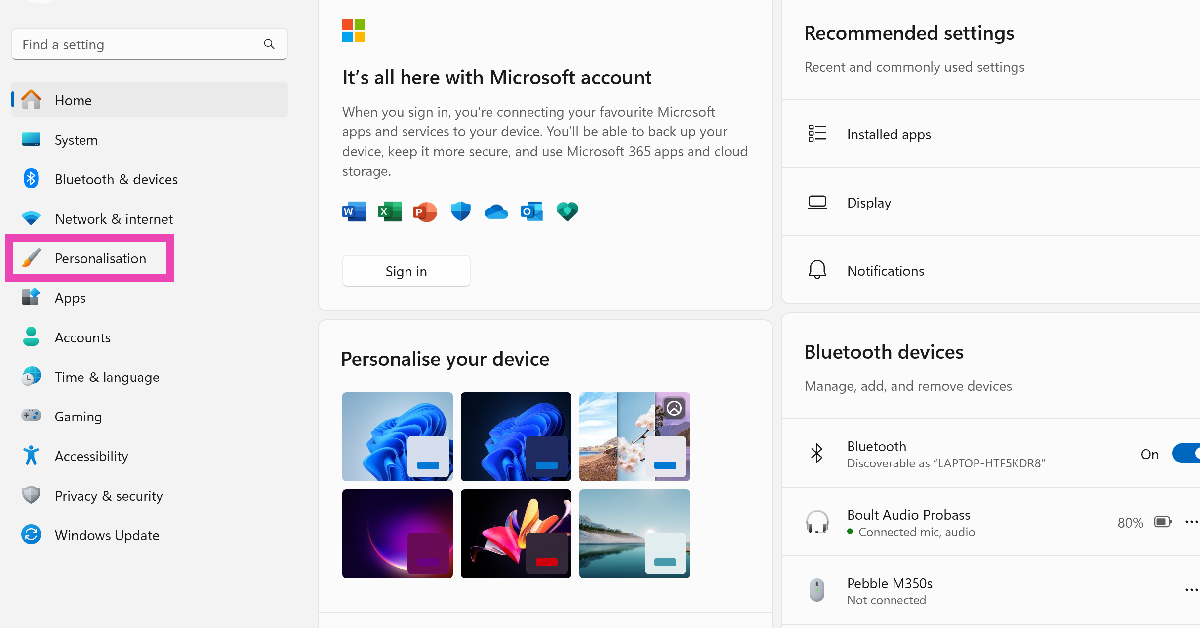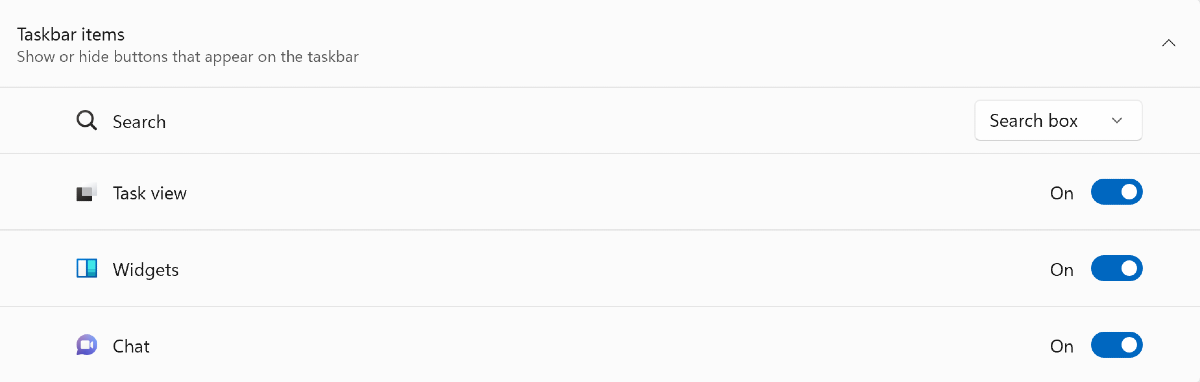Microsoft has added its Copilot AI assistant to the latest Windows 11 (version 23H2 update). Copilot is powered by Chat GPT and can guide you through any difficulty you face on your PC while also taking care of creative and productive tasks. While some find AI bots very useful, some may be ideologically opposed to them. With the discussions surrounding data protection and privacy, these concerns are completely legitimate. In this article, we bring you the top 3 ways to disable Microsoft Copilot on your Windows 11 PC or laptop.
Read Also: Top 4 ways to use multiple WhatsApp accounts on the same phone (Android and iOS)
In This Article
Disable Copilot on Windows 11 using Settings
Step 1: Launch the Settings app on your Windows 11 PC or laptop.
Step 2: Switch to the Personalisation tab.
Step 3: Select Taskbar.
Step 4: Turn off the toggle switch for Copilot under ‘Taskbar items’.
Disable Copilot from Group Policy
Step 1: Open Group Policy Editor from the Control Panel. You can also search for it by typing ‘gpedit’ in the search box on the taskbar.
Step 2: Go to Configuration>Administrative Templates>Windows Components>Windows Copilot.
Step 3: Select the ‘Turn off Windows Copilot’ setting.
Step 4: Select Enabled.
Step 5: Hit Apply, then click OK.
Step 6: Restart your PC.
Disable Windows Copilot through the Registry Editor
Step 1: Launch the Registry Editor app on your Windows 11 PC or laptop.
Step 2: Navigate to HKEY_CURRENT_USER\Software\Policies\Microsoft\Windows.
Step 3: Create a new key by right-clicking the Windows key and selecting New>Key.
Step 4: Name the new key WindowsCopilot.
Step 5: Create a new sub key by right-clicking WindowsCopilot and selecting New>DWORD (32-bit) Value. Name it TurnOffWindowsCopilot.
Step 6: Double-click the TurnOffWindowsCopilot sub key and change its Value from 0 to 1.
Step 7: Hit OK and restart your computer.
Frequently Asked Questions (FAQs)
What is Microsoft Copilot?
Microsoft Copilot is an AI companion that is embedded into Windows 11. This AI tool has been made available on the most recent Windows 11 update. You can use Copilot to learn more about your PC or even to carry out more creative tasks like writing an essay.
How do I get Copilot on my Windows 11 PC?
To get Microsoft Copilot on your Windows 11 PC, you need to update the OS to its latest version. Go to Settings>Windows Update and click on Download & install next to the 23H2 update.
How do I turn off or disable Copilot on Windows 11?
Go to Settings>Personalisation and turn off the toggle switch for Copilot under Taskbar items. You can also disable Copilot via Group Policy and Registry Editor.
Read Also: Google Photos latest update brings AI-powered features for better organisation
Conclusion
This is how you can disable Microsoft Copilot on Windows 11. If you don’t like Copilot at first, we’d suggest sticking with it for a while and finding out the different things it can do before canning it. If you’re not a big fan of Chat GPT or the products that it powers, check out our list of the 12 best Chat GPT alternatives out there right now.