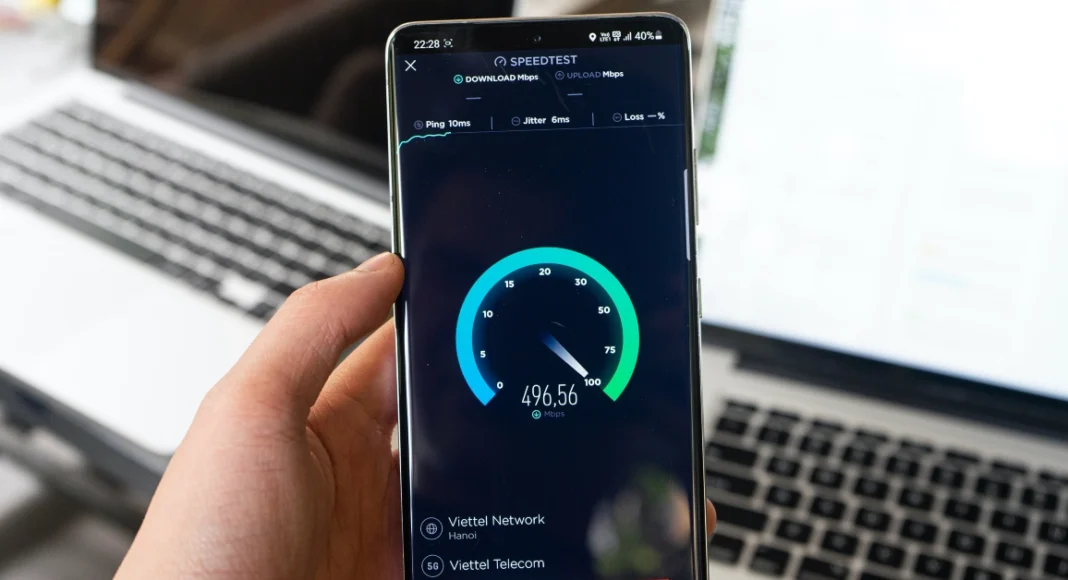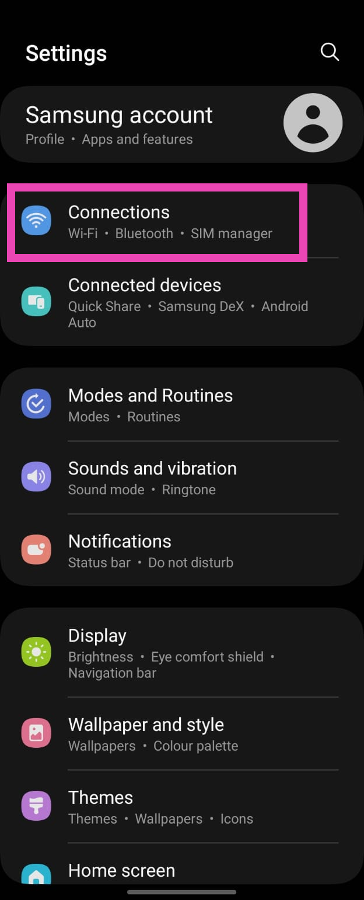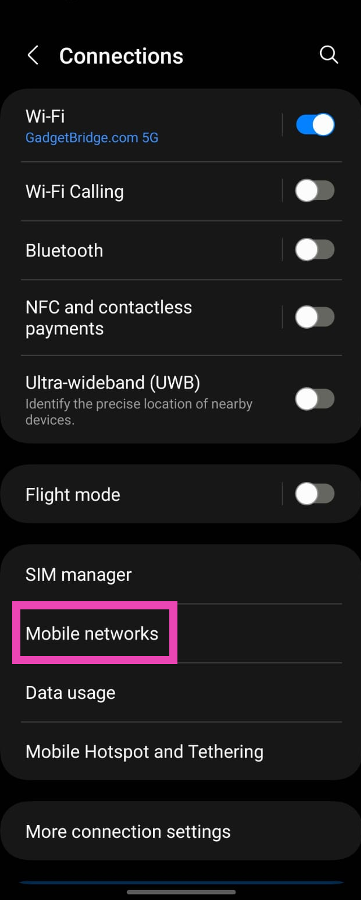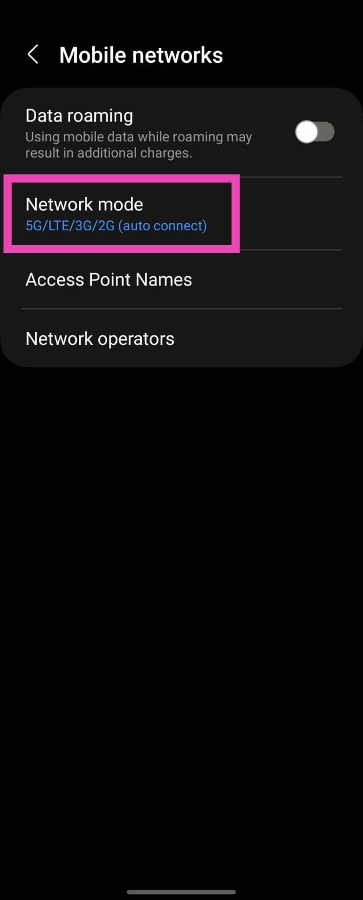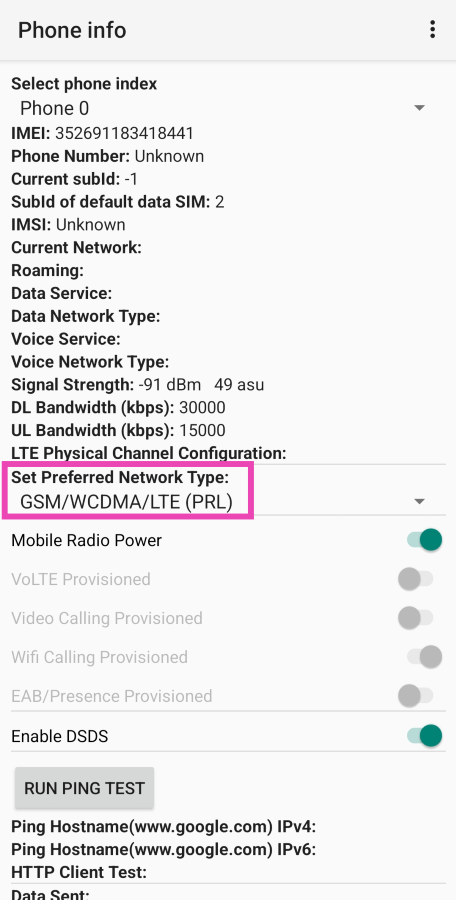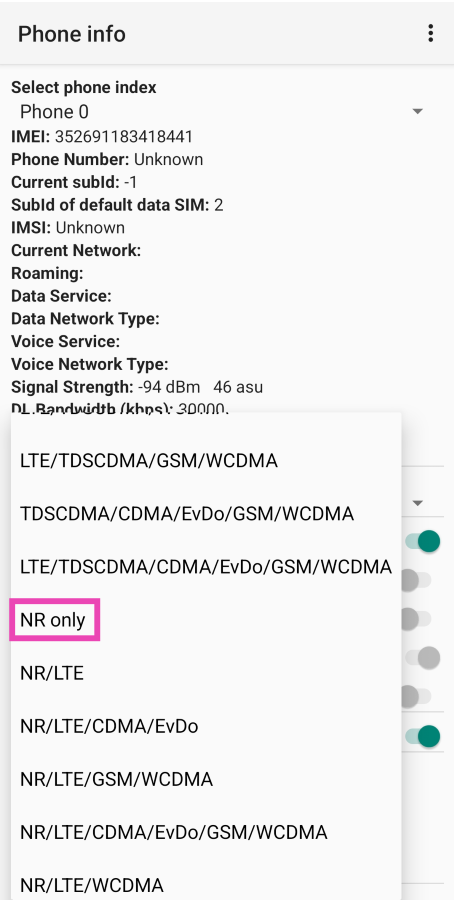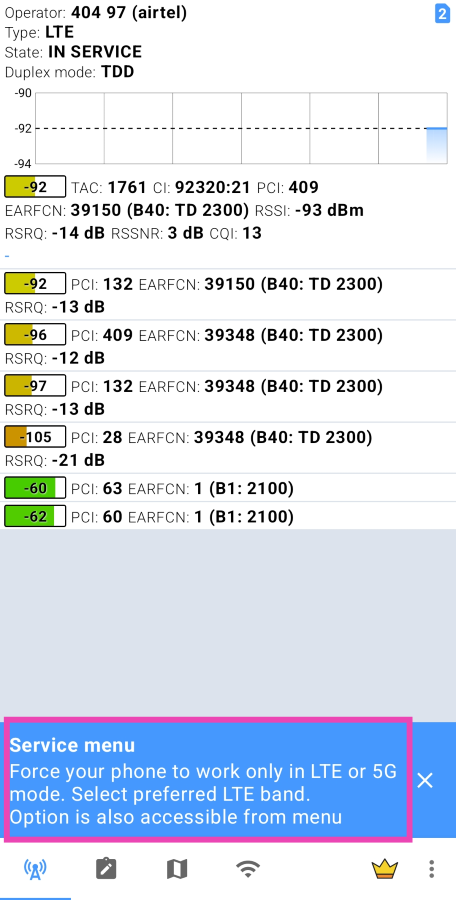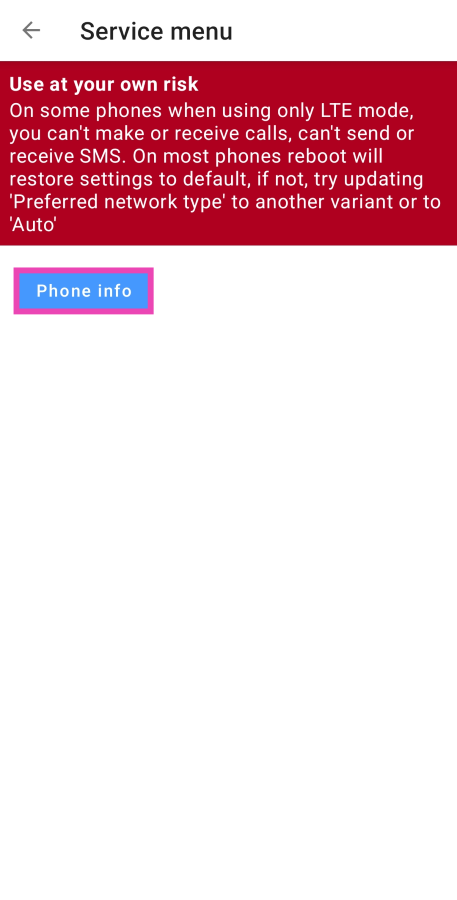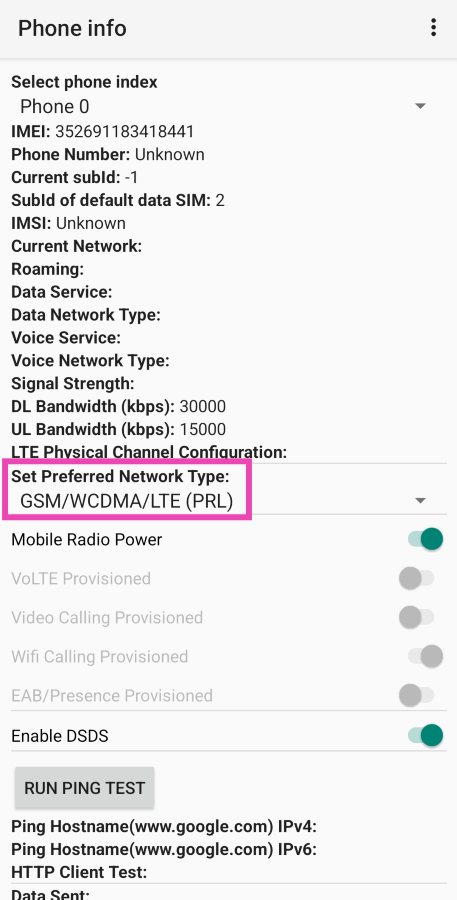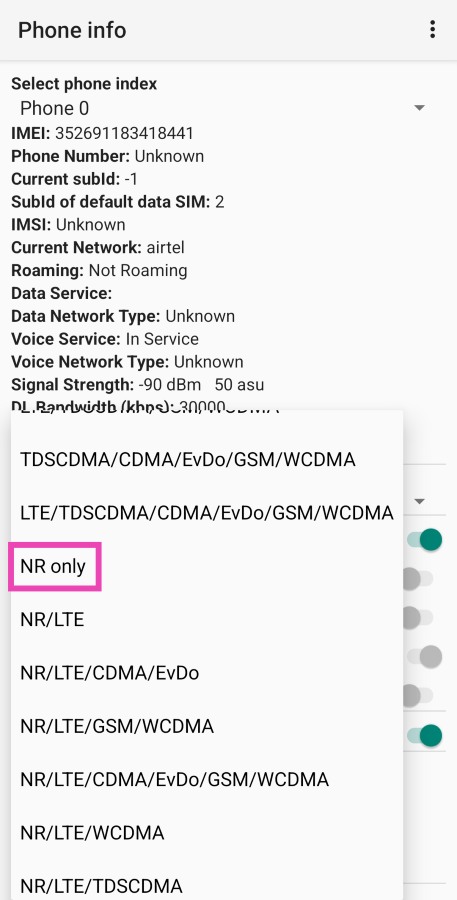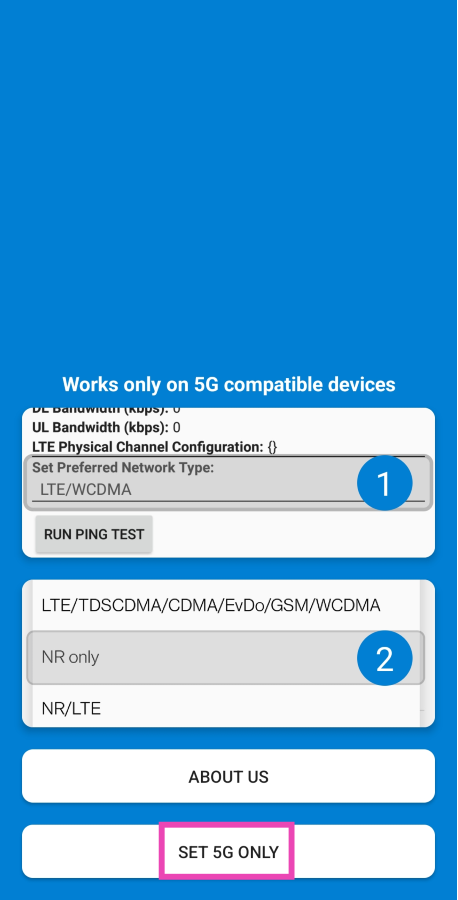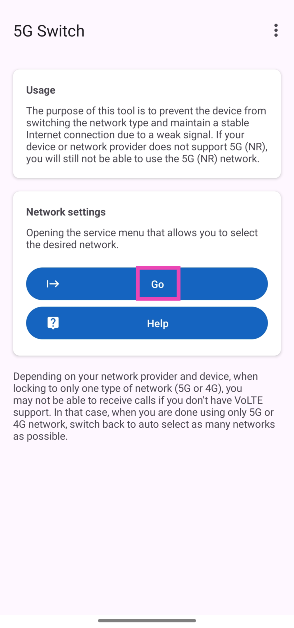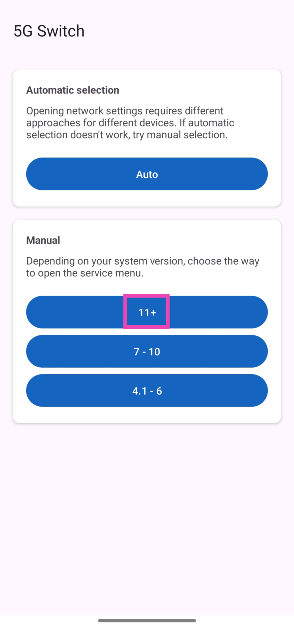Now that most of India has received 5G coverage, more people are switching to 5G smartphones and tablets to access ultra-fast internet speeds. Most network providers are yet to roll out dedicated 5G plans, which means you can use 5G services while sticking with your 4G data plan. Most users often complain that their phone automatically drops down to a 4G network, even with 5G availability. In this article, we show you how to always get a 5G signal only on your Android phone.
Read Also: Top 6 ways to remove audio from an iPhone Video before sharing
In This Article
What does ‘5G only’ mean? Should set your phone to 5G only?
Your smartphone automatically switches between 5G and 4G bandwidths, depending on which signal is more readily available. This is the ideal setting for your device since you don’t need to worry about manually selecting a network every time you venture into a low-signal zone. Sometimes, Android smartphones tend to prefer a 4G network, even though the area has strong 5G coverage. In this scenario, you may want to lock the 5G network.
The downside of doing this is that you can run out of mobile data pretty quickly. Since the 5G network is ultra-fast, it is easy to breeze through the allocated data in no time. On the other hand, using the 4G network can help you with conserving your mobile data. However, if you have an unlimited 5G plan (currently offered by Jio and AirTel), feel free to lock the network to 5G.
Use device settings
Step 1: Go to Settings and select Connections.
Step 2: Tap on Mobile networks.
Step 3: Select Network mode.
Step 4: Tap on 5G/LTE/3G/2G (auto connect).
This method will ensure your phone automatically connects to a 5G network when it’s available. If your phone still drops down to a 4G network, use the following methods.
Use a dialer code to disable the LTE network
Step 1: Go to your phone’s dialer and type *#*#4636#*#*.
Step 2: This will launch your phone’s testing menu. Select 5G/LTE Debugging Information.
Step 3: Hit the ellipses at the top right corner of the screen.
Step 4: To force your phone to use 5G all the time, tap on Disable LTE.
This dialer code may not work on all Android smartphones. Use the third-party apps mentioned in this article if the dialer code does not work for you.
Use the dialer code to always get 5G signal on Android
Step 1: Go to your phone’s dialer and type *#*#4636#*#*.
Step 2: This will launch your phone’s testing menu. Select Phone information.
Step 3: Tap on Set preferred network type.
Step 4: Select NR Only.
Use the Netmonitor app
Step 1: Install and launch the Netmonitor app on your phone.
Step 2: Tap on the Service menu at the bottom of the screen.
Step 3: Hit Phone info.
Step 4: Tap on Set preferred network type.
Step 5: Select NR Only.
Use the 5G Only app to always get 5G signal on Android
Step 1: Install and launch the 5G Only app on your phone.
Step 2: Tap on Set 5G Only.
Step 3: Tap on Set Preferred Network Type.
Step 4: Select NR Only.
Use the 5G Switch app
Step 1: Install the 5G Switch -Force 5G Only app on your phone from the Google Play Store.
Step 2: Launch the app and tap on Go.
Step 3: Select your phone’s Android OS version.
Step 4: Tap on Set preferred network type.
Step 5: Select NR Only.
Frequently Asked Questions (FAQs)
Why does my phone automatically switch to a 4G network?
Your phone can switch from a 5G to a 4G network due to several reasons. The most common reason behind this is the lack of 5G coverage in the area. Your phone also switches down to a 4G network when you are in a crowd and a lot of people are using the 5G network.
How do I always get a 5G signal on my Android phone?
Go to Settings>Connections>Mobile networks>Network Mode>5G only. You can also switch to a 5G network permanently by dialling *#*#4636#*#* and going to Phone information>Set preferred network type>NR Only.
Is there a third-party app I can use to switch to a 5G connection permanently?
Apps like Netmonitor, 5G Only, and 5G Switch – Force 5G Only help your phone stick to a 5G network at all times.
Is LTE better than 5G?
5G (NR) is significantly better than LTE since it has a low latency and uses high-frequency radio waves to deliver the signal at a faster rate. The NR bandwidth is wider than LTE too.
Does 5G use more battery?
Yes, receiving a 5G signal on your phone uses more battery.
Read Also: CMF Power 65W GaN Charger Review: The perfect power adapter for your journey
Conclusion
These are the top 6 ways to get a 5G signal only on your Android phone. The ‘device settings’ method may vary among different smartphone manufacturers. On OnePlus devices, you may have to turn off Smart 5G as well. Go to Settings>Mobile network>More settings and turn off the toggle switch for Smart 5G. If you found this article helpful, let us know in the comments!