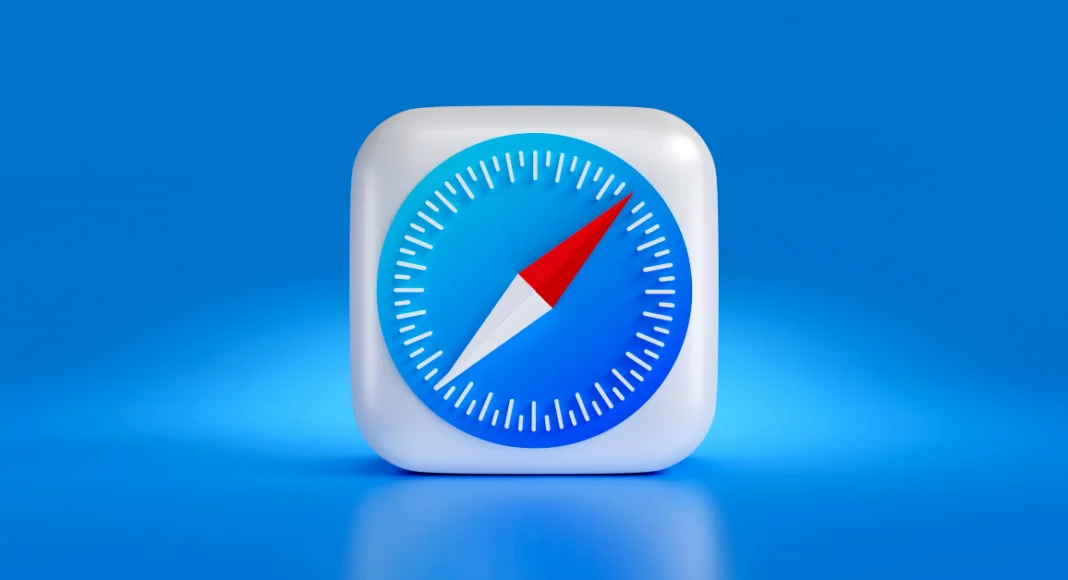You must already be familiar with the role that an updated OS plays in keeping your device secure. Malware, ransomware, and other kinds of malicious viruses are rampant on the internet, and it is essential that your device is well-equipped to protect you against them. Your web browser plays an important part in this as well. Like your device’s OS, the web browser also receives routine security patches from its developers. In this article, we bring you the top 4 ways to update the Safari browser on your iPhone and Mac.
Read Also: OnePlus AI Music Studio, a platform allowing users to compose music launched in India and globally
In This Article
Update Safari on iPhone using the App Store
Step 1: Long press the App Store icon on your iPhone’s home screen.
Step 2: Hit the Updates option.
Step 3: Make sure your Account page is refreshed. You can do this by pulling down the top of the page and then releasing it.
Step 4: Scroll down to Safari and hit the Update button next to it.
Turn on automatic updates
If you don’t want to manually update the Safari app on your iPhone, simply turn on automatic updates for all apps. Your apps will only update when you are connected to a WiFi network.
Step 1: Go to Settings and select App Store.
Step 2: Turn on the toggle switch for App Updates. In the Cellular Data section, turn off the toggle switch for Automatic Downloads.
Update the Safari browser on your Mac
Step 1: Open the App Store on your Mac.
Step 2: Hit the Updates option at the top of the screen.
Step 3: This is where you’ll find the list of apps on your device with a pending update.
Step 4: Scroll down to Safari and hit the Update button next to it.
Update Safari on your Mac by updating the macOS
Once you update macOS to its latest version, it also updates the native apps like Safari on your device. Here’s how you can go about it.
Step 1: Hit the Apple logo at the top left corner of the screen and select System Preferences.
Step 2: Click on System Updates.
Step 3: Your device will check for any new updates.
Step 4: Once it shows a new update, click on Upgrade Now.
Frequently Asked Questions (FAQs)
How do I update the Safari browser on my Mac?
To update the Safari browser on your Mac, simply head over to the App Store and switch to the Updates tab. This is where you’ll find the list of apps with pending updates. If Safari is on the list, click the Update button next to it.
How do I turn on automatic updates for the apps on my iPhone?
Go to Settings>App Store and turn on the toggle switch for App Updates. Your smartphone will automatically download the latest versions of the apps installed in it.
Why should I update the Safari browser on my iPhone?
New versions of web browsers contain important security updates that guard your device against malicious entities.
Read Also: Top Ways to Open the Windows Snipping Tool With a Keyboard Shortcut
Conclusion
These are the top 4 ways to update Safari on your iPhone and Mac. If you’re thinking of turning on automatic updates, make sure it is under the precondition that your device is connected to a WiFi network. Updating apps over a cellular connection can eat up a significant portion of your mobile data.