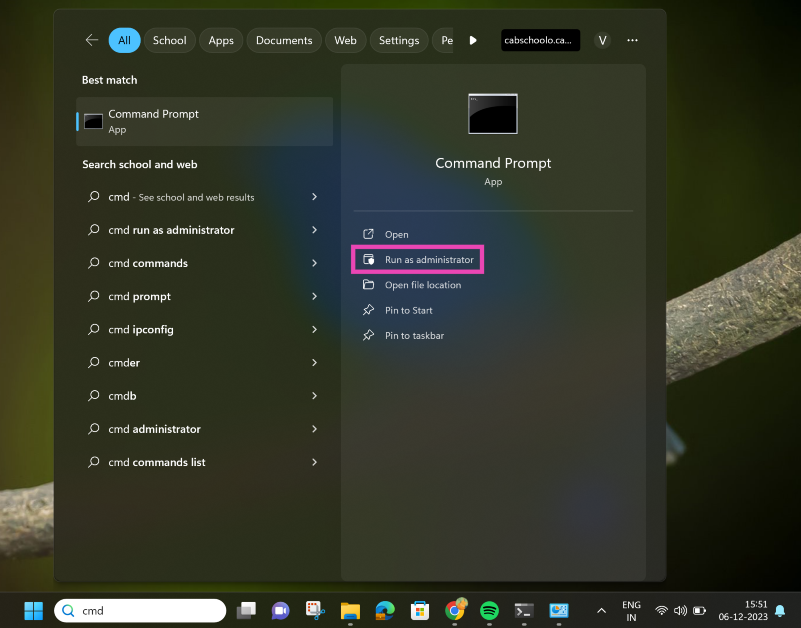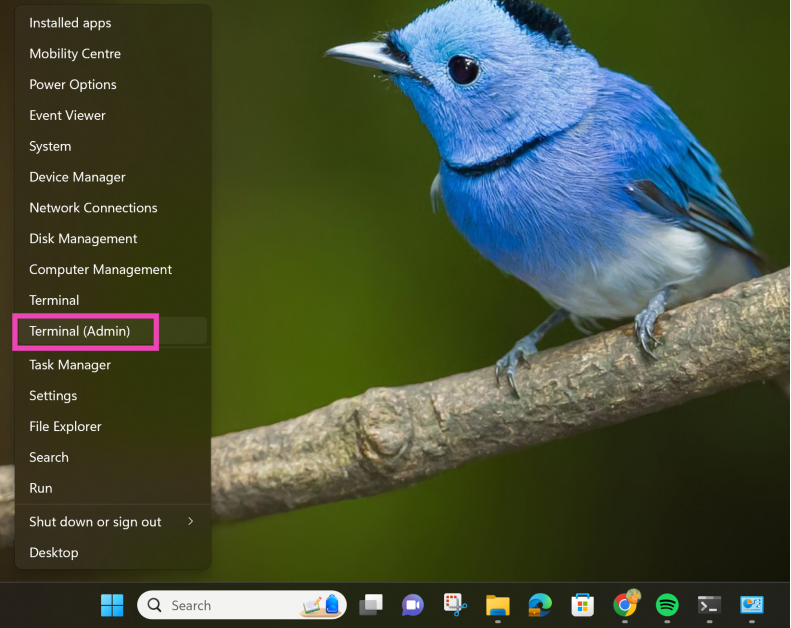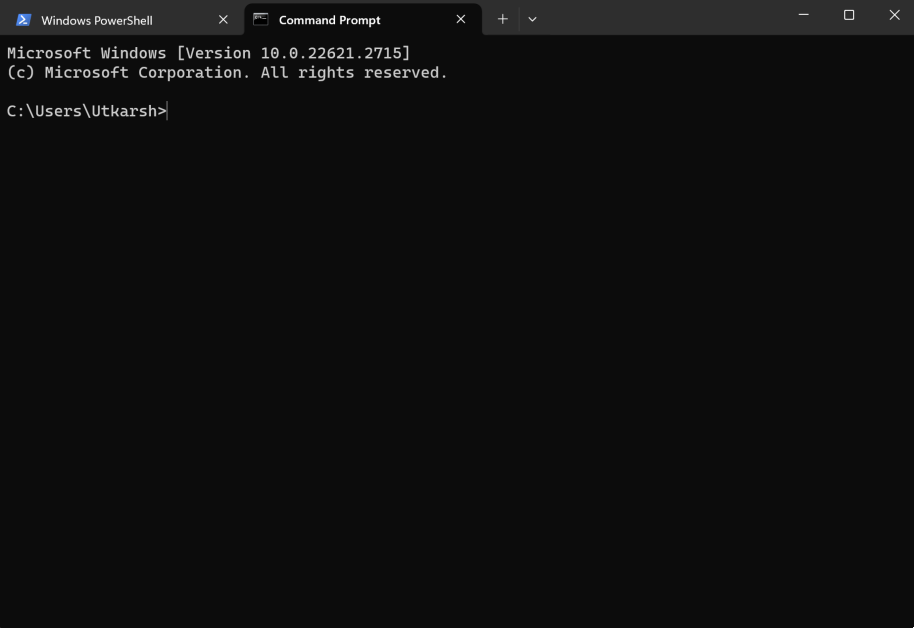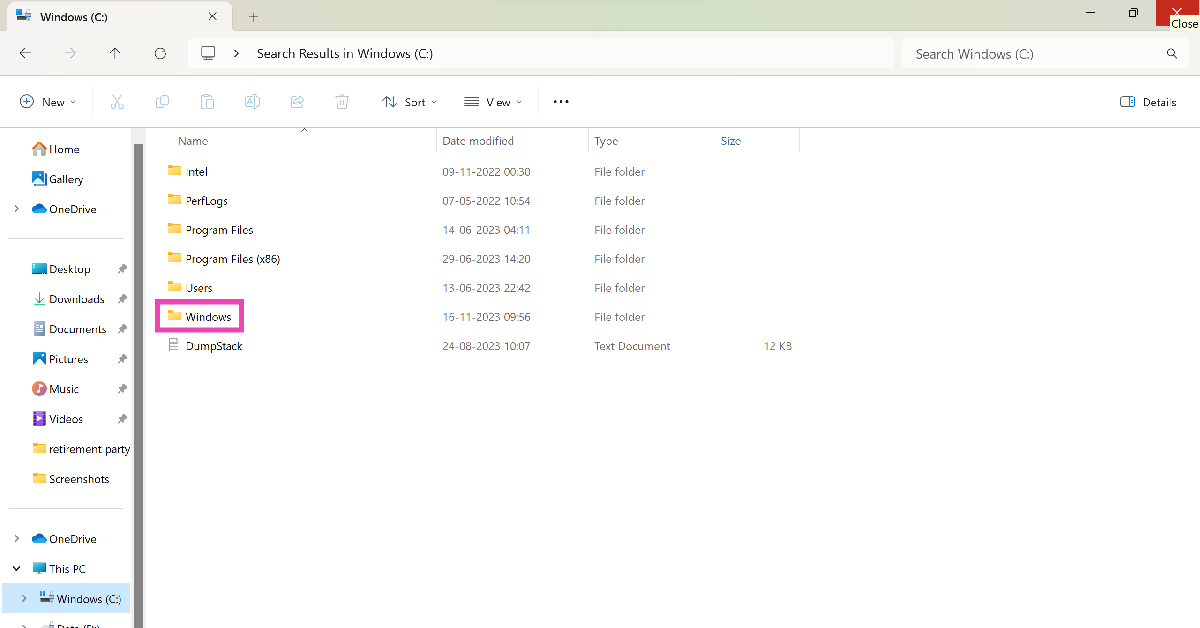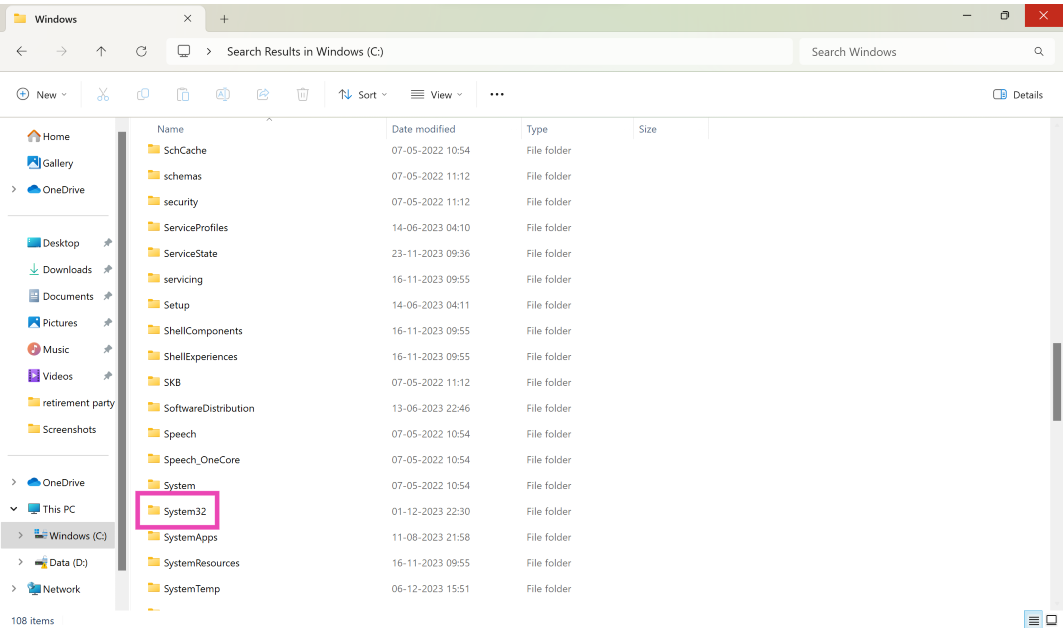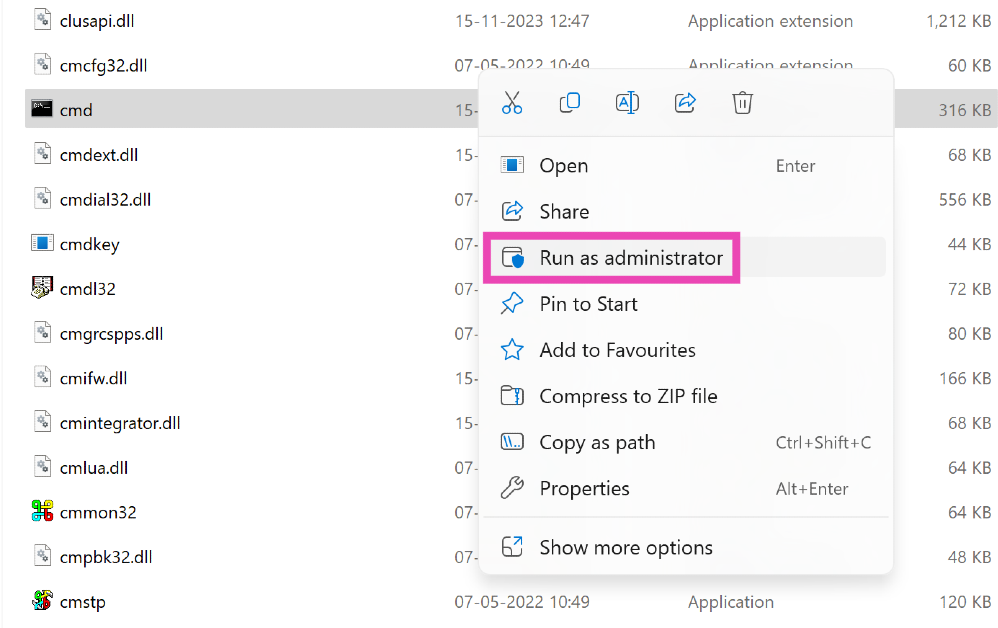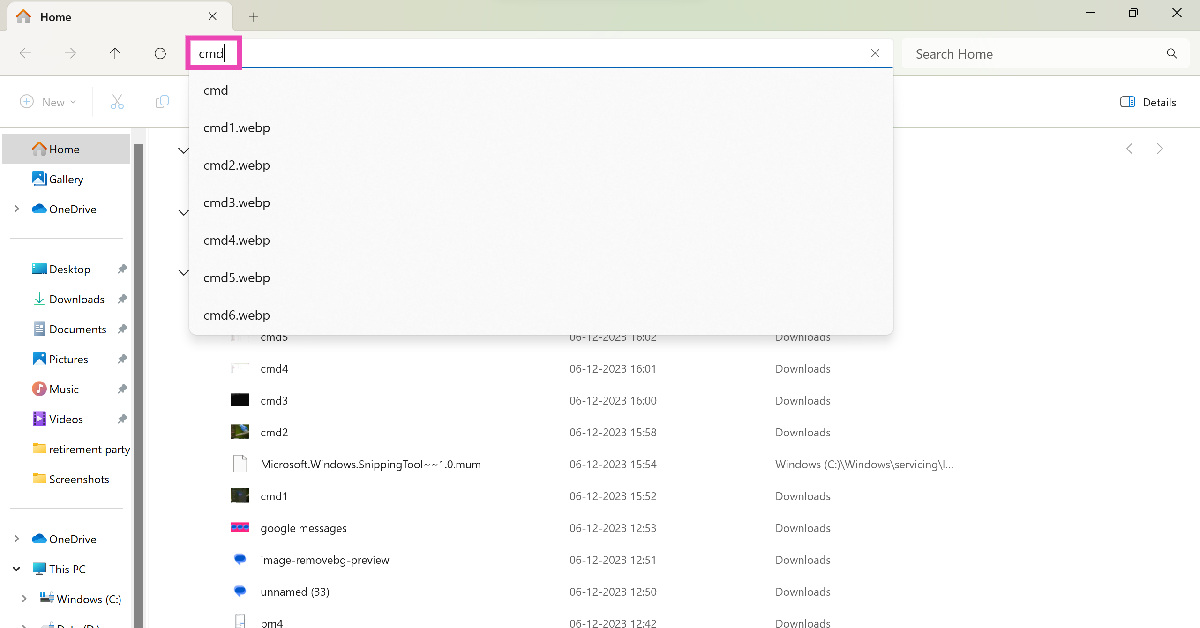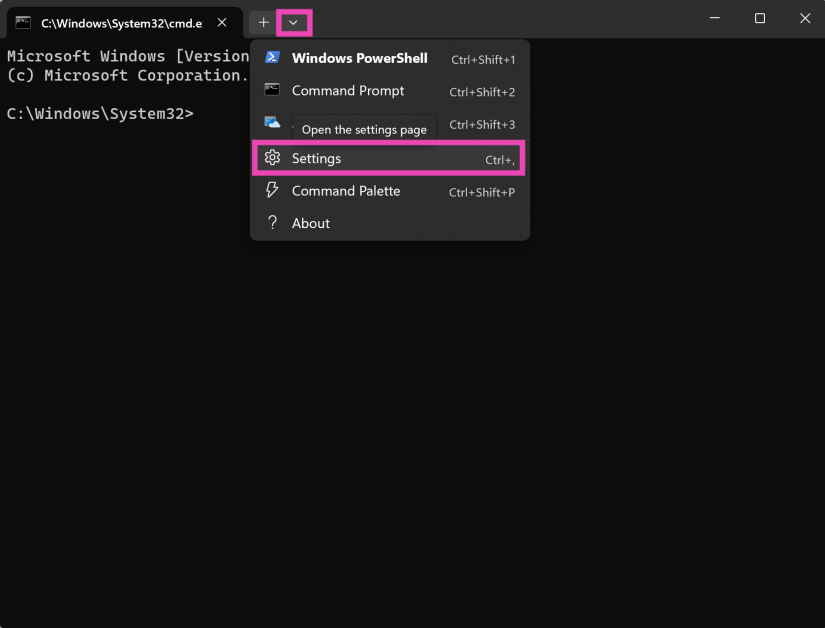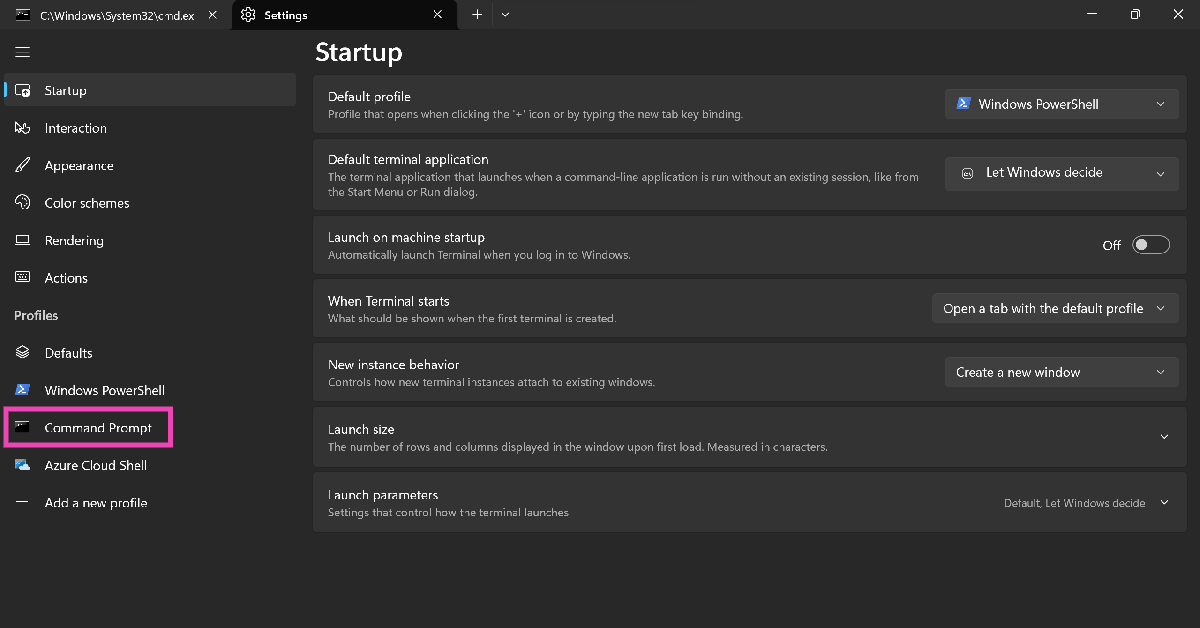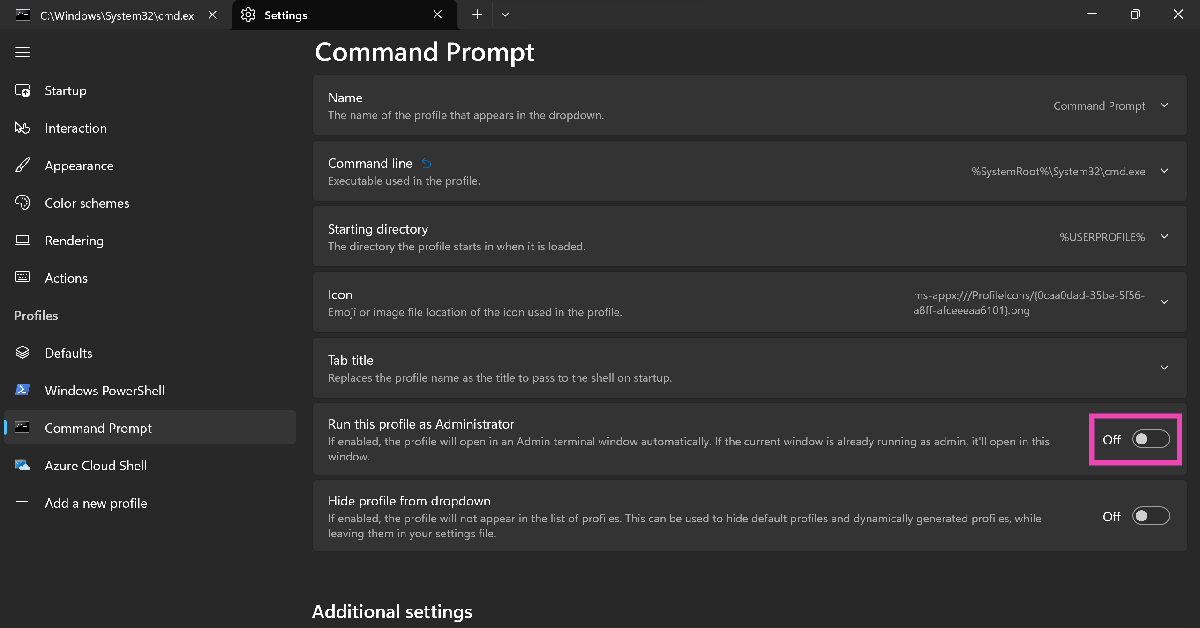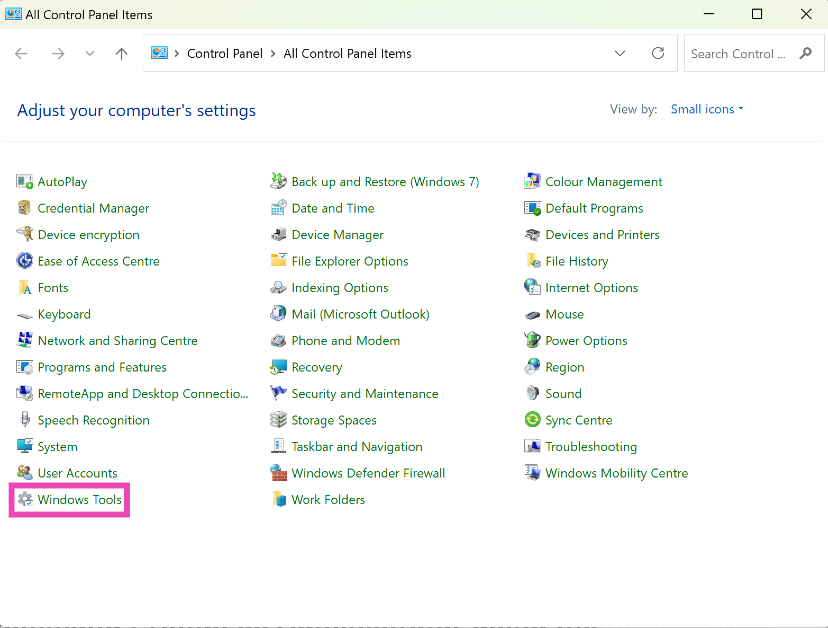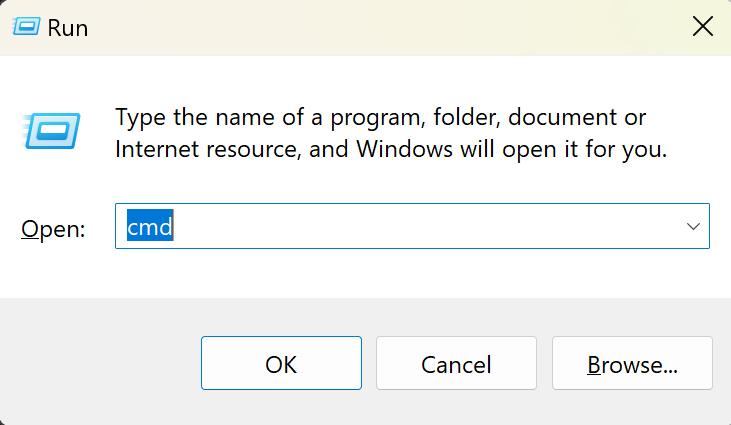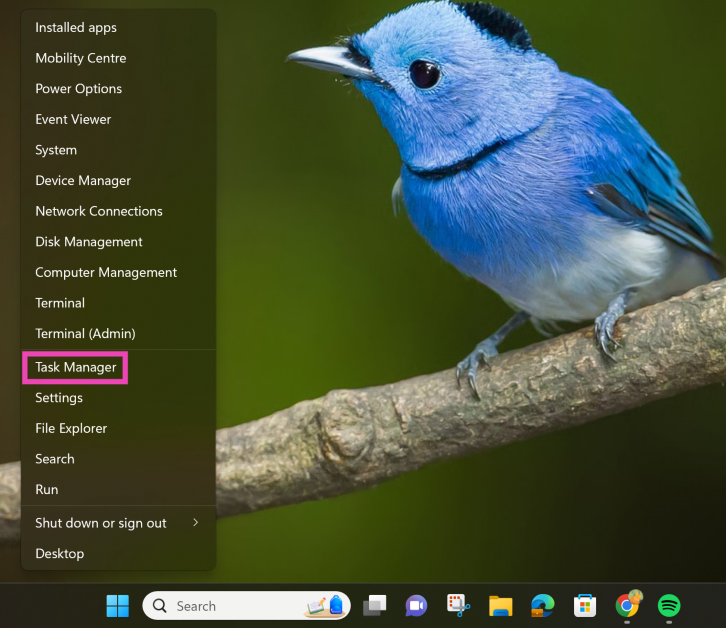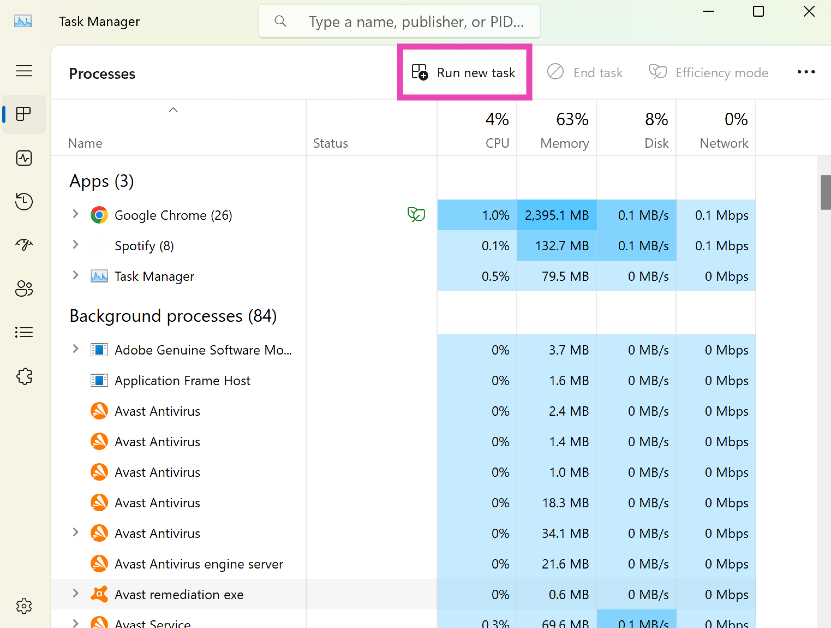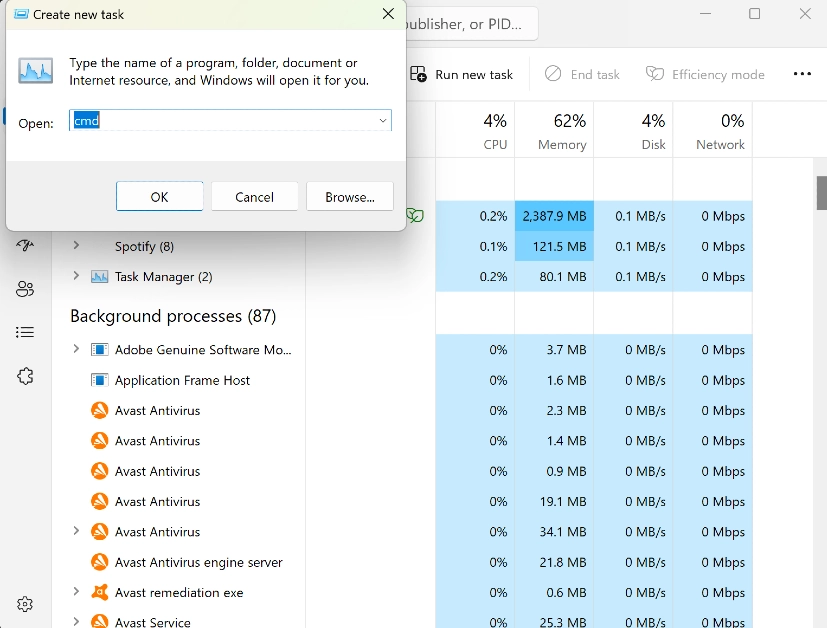While the majority of people rely on the graphical interface of their Windows PCs, some users prefer Command Prompt to run text-based commands and gain greater control over the system. For the latter to happen, it is essential to run Command Prompt as Administrator. This is also known as the ‘Elevated’ Command Prompt. There are several ways you can go about this. Today, we bring you the top 7 ways to run Command Prompt as Administrator on a Windows 11 PC.
Read Also: Top 4 Methods to Update Audio Drivers on Windows 11
In This Article
Run Command Prompt as an Administrator from the Windows Search Bar
Step 1: Click on the Search box in the taskbar and search for ‘cmd’.
Step 2: On the right panel click on Run as administrator.
Step 3: Hit Yes.
Use Quick Access Menu
Step 1: Right-click on the Windows icon on the taskbar. Or simply press Windows Key + X.
Step 2: Select Terminal (admin).
Step 3: Hit Yes.
Step 4: Press Ctrl + Shift + 2 to open Command Prompt.
Use the File Explorer to Run Command Prompt as Administrator in Windows 11
Step 1: Open the File Explorer from the taskbar.
Step 2: Open the C: Drive and go to the Windows folder.
Step 3: Open the System 32 folder.
Step 4: Scroll down and right-click on cmd.exe.
Step 5: Select Run as administrator.
Use the Address Bar in File Explorer
Step 1: Launch the File Explorer from the taskbar.
Step 2: Click on the address bar and enter ‘cmd’. Hit Enter.
This will open CMD in Terminal. To make sure it runs CMD as administrator, follow these steps.
Step 3: Click on the downward arrow and select Settings.
Step 4: Select Command Prompt from the side menu.
Step 5: Turn on the toggle switch for Run this profile as Administrator.
Run Command Prompt as Administrator from the Control Panel
Step 1: Open the Control Panel on your computer and select Windows Tools.
Step 2: Right-click on Command Prompt and select Run as administrator.
Use the Run Dialog Box
Step 1: Press Windows Key + R.
Step 2: Type ‘cmd’ and press Ctrl+Shift+Enter.
Run Command Prompt as Administrator using the Task Manager on Windows 11
Step 1: Open the Quick Access Menu by right-clicking the Windows icon on the taskbar or pressing the Windows Key + X.
Step 2: Select Task Manager.
Step 3: Click on Run New Task.
Step 4: Enter ‘cmd’ and select the checkbox for ‘Create this task with administrative privileges’.
Step 5: Hit Enter.
What if I’m not logged into the Admin profile?
If you’re not logged into the admin profile on your Windows 11 PC, you can still run CMD as administrator. The steps mentioned above will work for Guest accounts as well. The only caveat is that you need to provide the admin username and password. If you don’t have the admin credentials you will be denied access to administrator privileges. But, you can still use CMD in its regular form.
Frequently Asked Questions (FAQs)
How do I run Command Prompt as Administrator on my Windows 11 PC?
To run Command Prompt as Administrator on your Windows 11 PC, simply type ‘CMD’ in the search box in the taskbar and select ‘Run as Administrator’ from the app options.
How do I open CMD as admin in Terminal?
Open Terminal, go to Settings>Command Prompt and turn on the toggle switch for ‘Run this profile as Administrator’.
Where is the Command Prompt file located on my PC?
You can find the cmd.exe file in the Windows>System32 folder inside the C: drive.
Read Also: OnePlus 12 powered by Snapdragon 8 Gen 3 announced: Details inside
Conclusion
These are the top 7 ways to run Command Prompt as Administrator on a Windows 11 PC. If you are signed into your PC from a Guest account, you will need to provide admin credentials in order to gain access to the administrator privileges for Command Prompt. If you know any other ways to make this work, let us know in the comments!