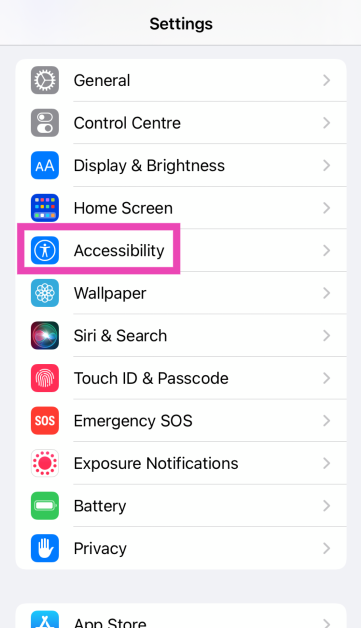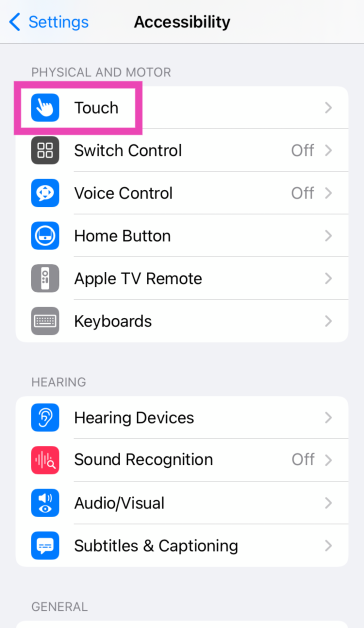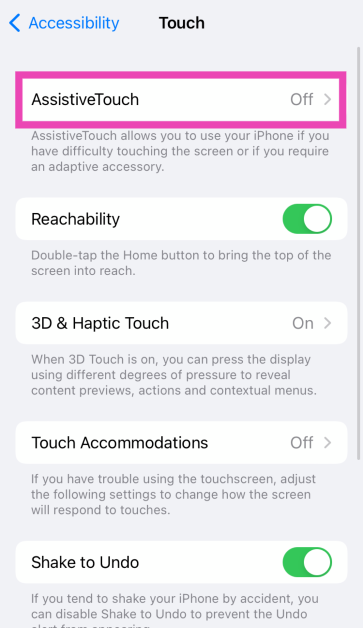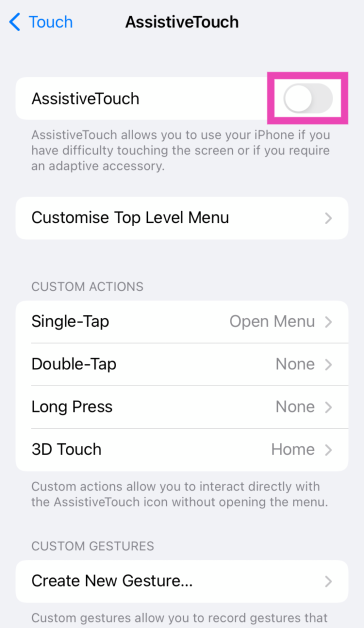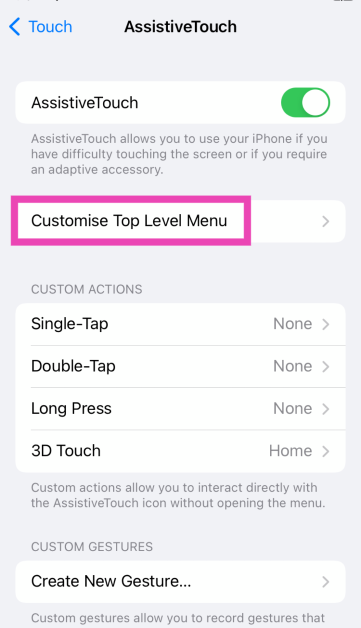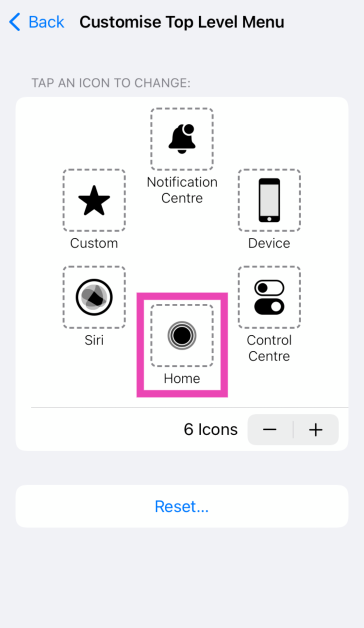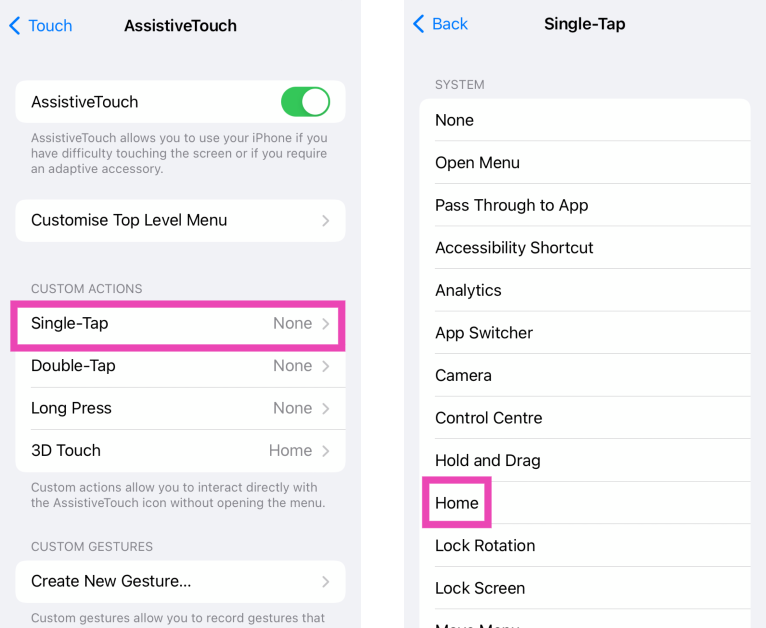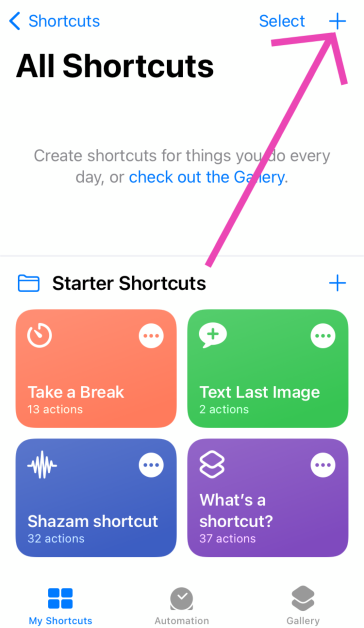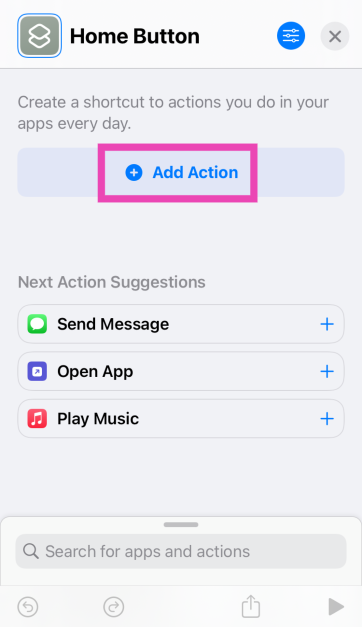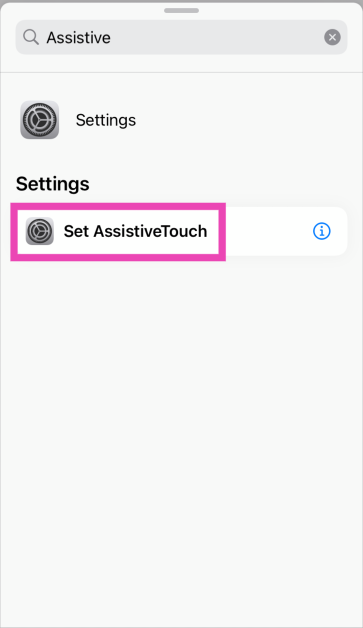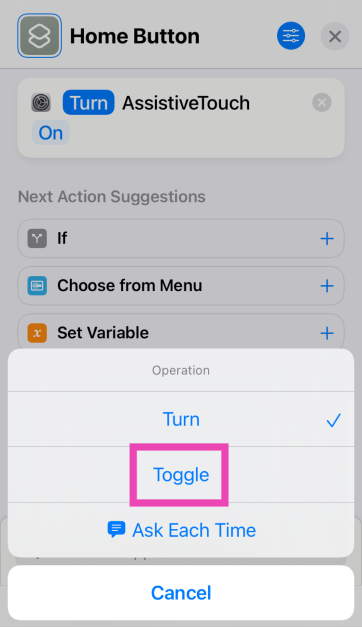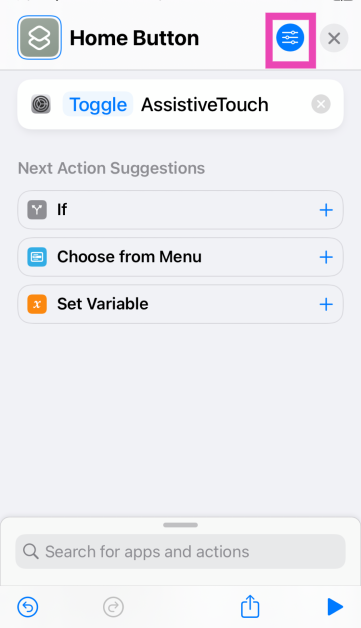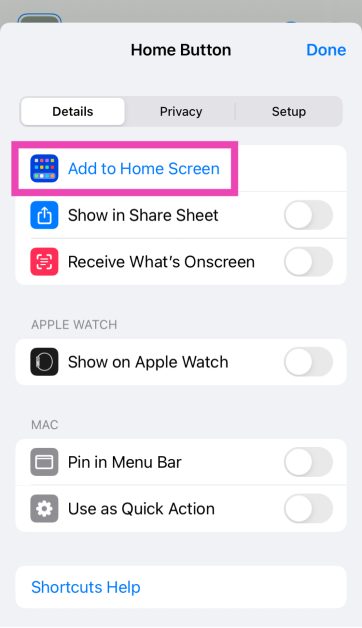If you have recently made the switch from Android to iOS, getting used to the swipe gesture controls for navigation can take some time. Unlike Android devices, iPhones do not offer the option to use the three-button navigation bar at the bottom of the screen. If you’re not a fan of the swipe gestures, there is a way you can add the home button on your iPhone 14 or 15’s screen. This button can also be used to trigger the app switcher and perform a whole range of other quick tasks. Apple calls it the ‘Assistive Touch’. Let’s take a quick look at how it works.
Read Also: Top 5 Gaming Mice under $50 for Counter-Strike 2
In This Article
What is Assistive Touch on iPhone?
Assistive Touch is perhaps the most used accessibility feature on an iPhone. On older iPhones with Touch ID, it was used as an alternative to navigate back to the home screen if the physical home button stopped working. On newer iPhones with Face ID, this option still exists. Apart from using it as a home button, you can assign it several other actions. If the volume rocker keys on your iPhone go haywire, you can use the Assistive Touch to control your smartphone’s volume.
Apart from mimicking the physical buttons on your iPhone, Assistive Touch can be used to set up a pointer device like a trackpad, joystick, or mouse. Once the device is connected to your iPhone, you can set up its pointer style, track speed, and opacity, and assign it some special actions. To further boost accessibility, you can choose to set up ‘Dwell Control’, which, as the name suggests, carries out an action when you hold the cursor on a particular element on the screen. Assistive Touch lets you decide the time needed for the action assigned to dwell control to take place.
Add a home button to your iPhone’s screen using Assistive Touch
Step 1: Go to Settings.
Step 2: Select Accessibility.
Step 3: Tap on Touch.
Step 4: Select AssistiveTouch.
Step 5: Turn on the toggle switch for AssistiveTouch.
Step 6: Tap on Customise Top Level Menu.
Step 7: Make sure ‘Home’ is an option in the menu. If not, add an icon and assign ‘Home’ as its action.
Step 8: If you want the Assistive Touch to function exclusively as the home button, hit Single-Tap under Custom Actions and select Home.
If you want access to other menu options, you can choose to trigger them with a long press or double tap on the Assistive Touch.
Read Also: The Best Gadgets for Competitive Gaming
Turn on Assistive Touch using Siri
If you wanna skip past the process of navigating through the Accessibility Settings, use Siri. Simply say ‘Hey Siri, turn on Assistive Touch’ and the voice assistant will do it for you. The ball icon will appear on your iPhone’s screen. By default, a single tap on the Assistive Touch opens its menu, which contains the Home option. If you want to program the Assistive Touch to take you to the home screen with a single tap, you will need to go to its page in Accessibility Settings.
Set up a Shortcut for Assistive Touch on your iPhone Home Page
Sometimes, you may want to use Assistive Touch sparingly, only at certain times of the day. Instead of navigating through Accessibility Settings or using Siri, you can create a simple toggle switch for it on your iPhone’s home page. Here’s how.
Step 1: Launch the Shortcuts app on your iPhone.
Step 2: Hit the plus icon at the top right corner of the screen and give the Shortcut an appropriate name.
Step 3: Tap on Add Action.
Step 4: Search for Assistive Touch and select Set Assistive Touch.
Step 5: Tap on Turn and select Toggle.
Step 6: Hit the blue menu icon.
Step 7: Select Add to Home Screen.
Frequently Asked Questions (FAQs)
How do I go to my iPhone’s screen if the swipe gestures aren’t working?
You can set up Assistive Touch on your iPhone to go to the home screen simply by tapping the ball icon on the screen. This ball icon serves as the home button for your iPhone. Go to Settings>Accessibility>Touch>AssistiveTouch to turn it on.
Does the Assistive Touch icon show up in screenshots?
When you take a screenshot on your iPhone, the ball icon for Assistive Touch does not show up in the result.
How do I go to my iPhone’s home screen by touching the Assistive Touch one?
If you want the ball icon for Assistive Touch to function exclusively as the home button on your iPhone, go to its page in Accessibility Settings and select Single-Tap>Home.
Read Also: OnePlus 12, OnePlus 12R price in India, RAM, storage option and more leaked ahead of launch
Conclusion
These are the top 3 ways to add the home button to your iPhone 15 or 14’s screen. You can also use these methods on older iPhones with Touch IDs. Apart from using it as a home button, you can program the Assistive Touch icon to trigger Siri, take a screenshot, scroll up or down, trigger the app switcher, and a whole lot more.