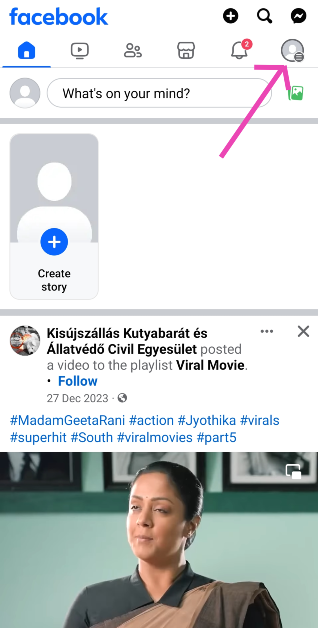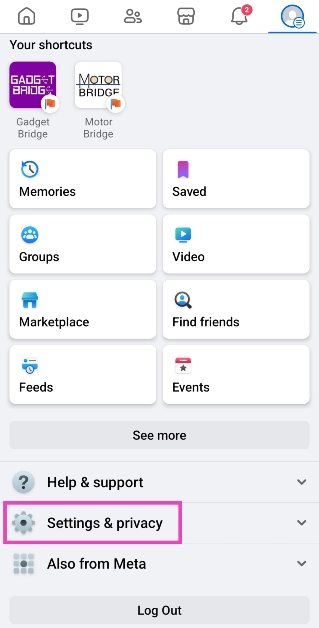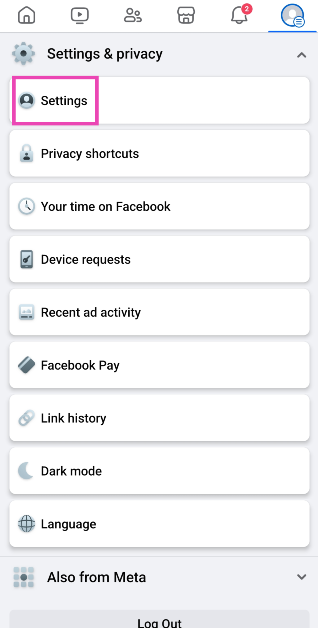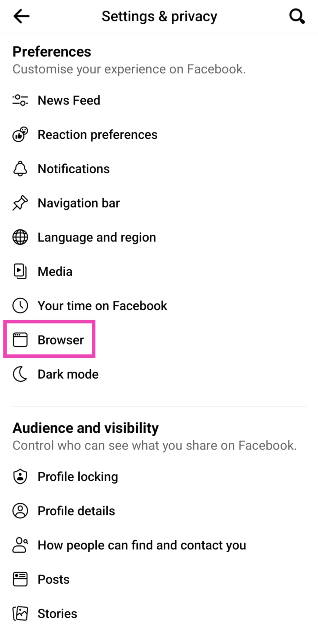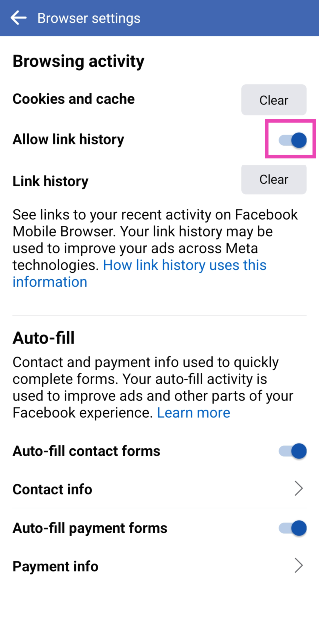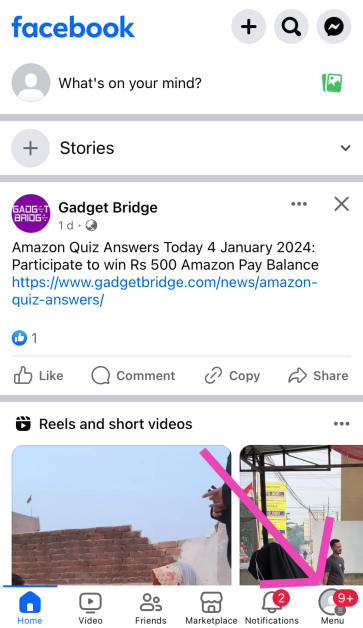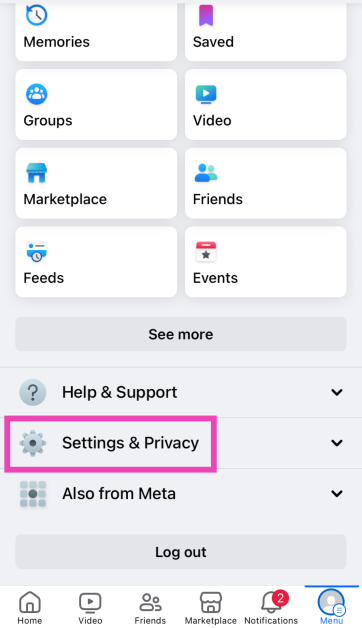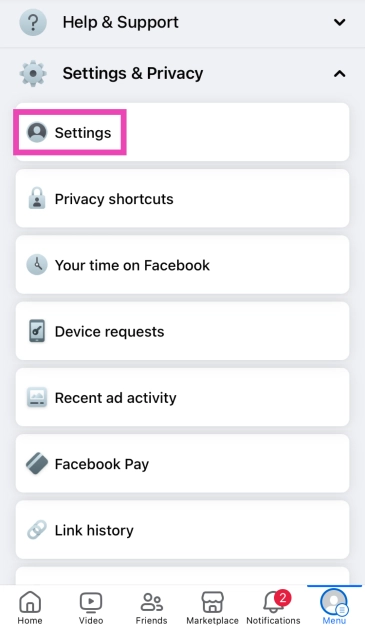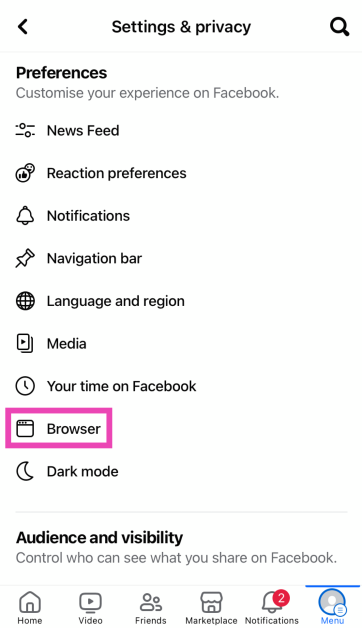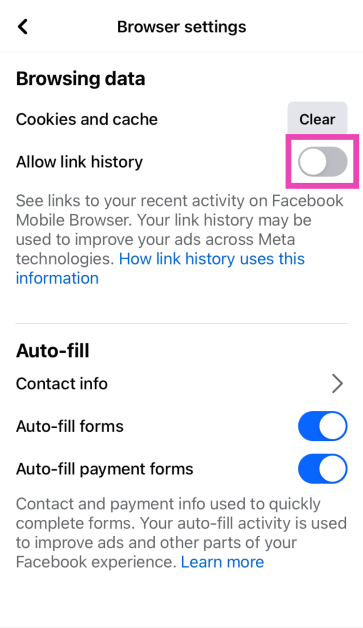Facebook’s new ‘Link History’ is now live and rolling out to mobile devices in a phased manner. If you don’t see it on your device, you may need to update the app. While it may be a helpful feature for some users, in true Facebook fashion, it comes with a bunch of privacy concerns. Facebook’s long history of handling user data does not inspire confidence in its new feature. So, let’s take a quick look at what Link History is and how you can disable it on Facebook.
Read Also: Essential Wallet and Smartphone Care Tips for Longevity
In This Article
What is Link History on Facebook?
Facebook recently started unrolling the ‘Link History’ feature in a phased manner. This feature allows users to view all the links they have visited on Facebook’s mobile browser within the app. The links are deleted after 30 days. If you can’t find a video or a product link that you recently clicked on, this is where you need to go to locate it. On some devices, this option may be turned on by default. While it may seem like a convenient feature, it does have a massive downside.
Facebook has made it clear that it uses your link history to suggest better ads for you across all Meta platforms. This implies a sordid exchange of personal data between Facebook and third-party advertisers, which may not be okay with a lot of users. Luckily, there is an option to opt out of your feature and keep your Facebook activity relatively out of reach from prying eyes.
Disable Link History on Facebook for Android
Step 1: Launch the Facebook app on your Android smartphone.
Step 2: Hit your Profile icon at the top right corner of the screen.
Step 3: Tap on Settings and privacy.
Step 4: Select Settings.
Step 5: Scroll down and select Browser.
Step 6: Turn off the toggle switch for Allow link history.
Read Also: What you need to get a license in the iGaming business?
Disable Link History on Facebook for iOS
Step 1: Launch the Facebook app on your iPhone.
Step 2: Hit the Menu icon at the bottom right corner of the screen.
Step 3: Tap on Settings and privacy.
Step 4: Select Settings.
Step 5: Scroll down and select Browser.
Step 6: Turn off the toggle switch for Allow link history.
Frequently Asked Questions (FAQs)
What is Facebook’s new link history feature?
Facebook’s new link history feature records all the links that you have clicked on within the platform in one place.
How long are the links kept in Facebook’s link history?
All links recorded in the ‘link history’ folder are auto-deleted after 30 days.
How do I turn off link history on Facebook?
Go to Menu>Settings and privacy>Settings>Browser and turn off the toggle switch for ‘Allow Link History’.
Read Also: 2 Easy Ways to Copy and Share LinkedIn Profile Link
Conclusion
This is how you can disable the link history feature on Facebook. To maintain your privacy across the internet, always turn down cookie requests when you visit a website and make sure your web browser enforces HTTPS encryption for all web pages. Use a secure browser like DuckDuckGo to make sure your privacy remains intact.