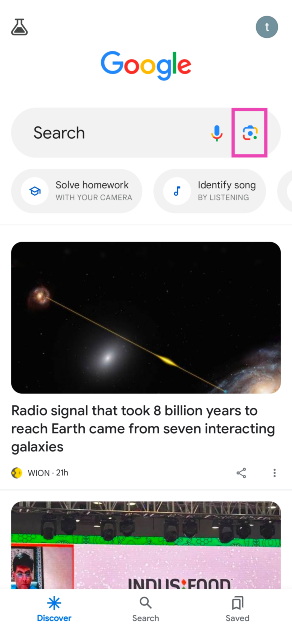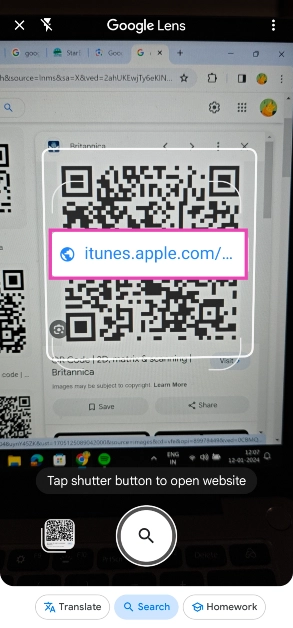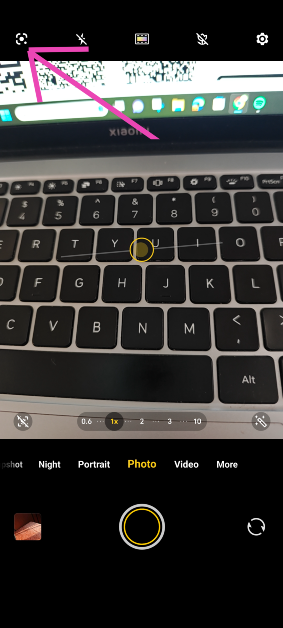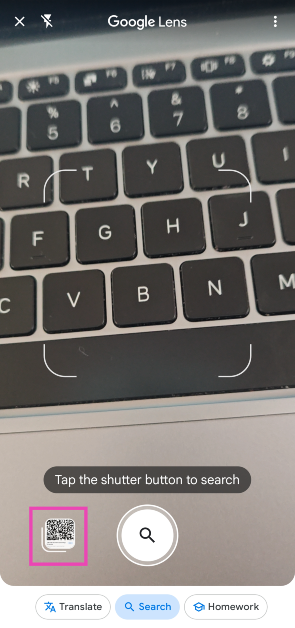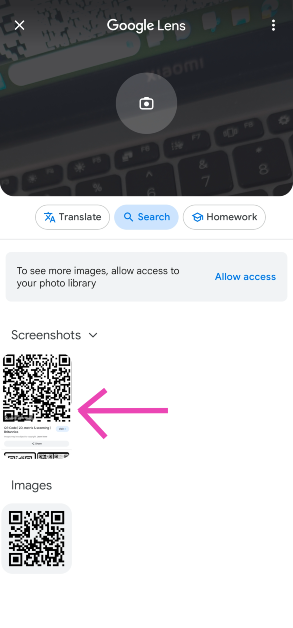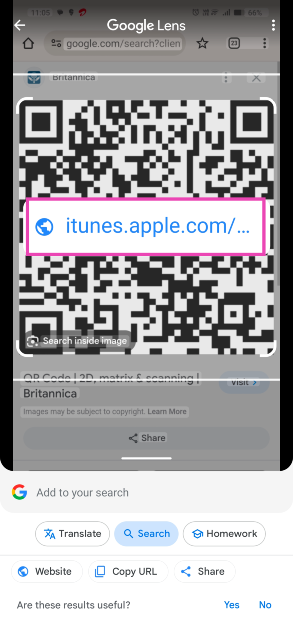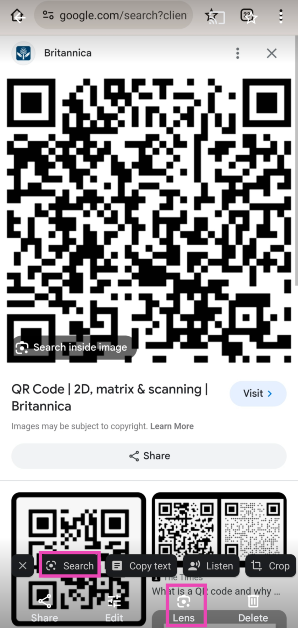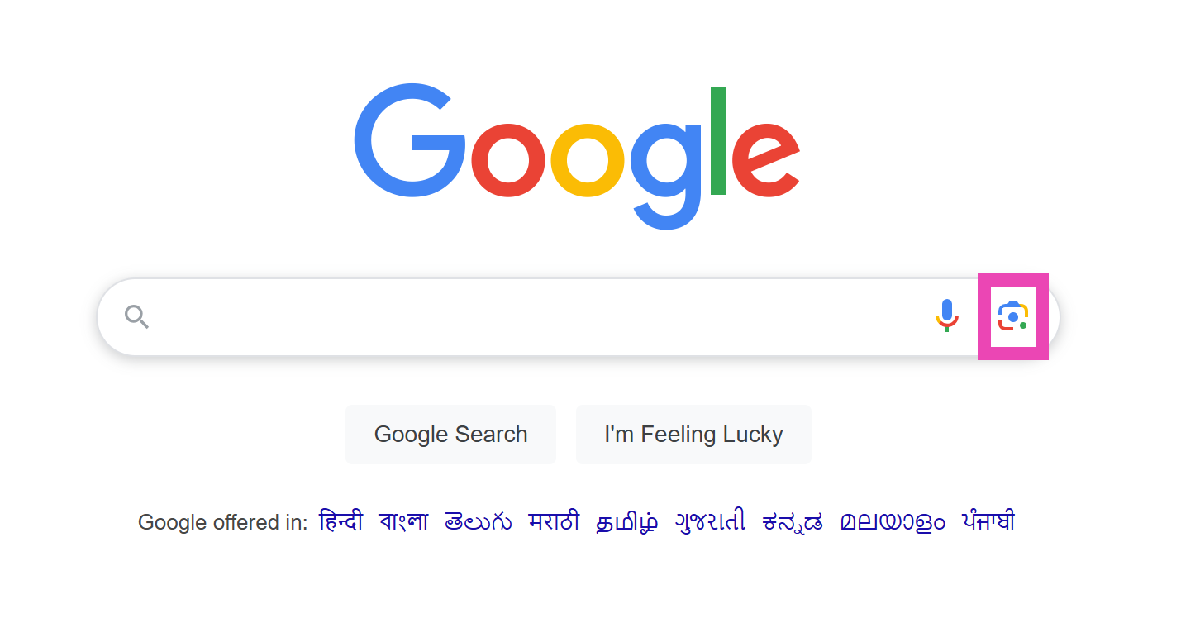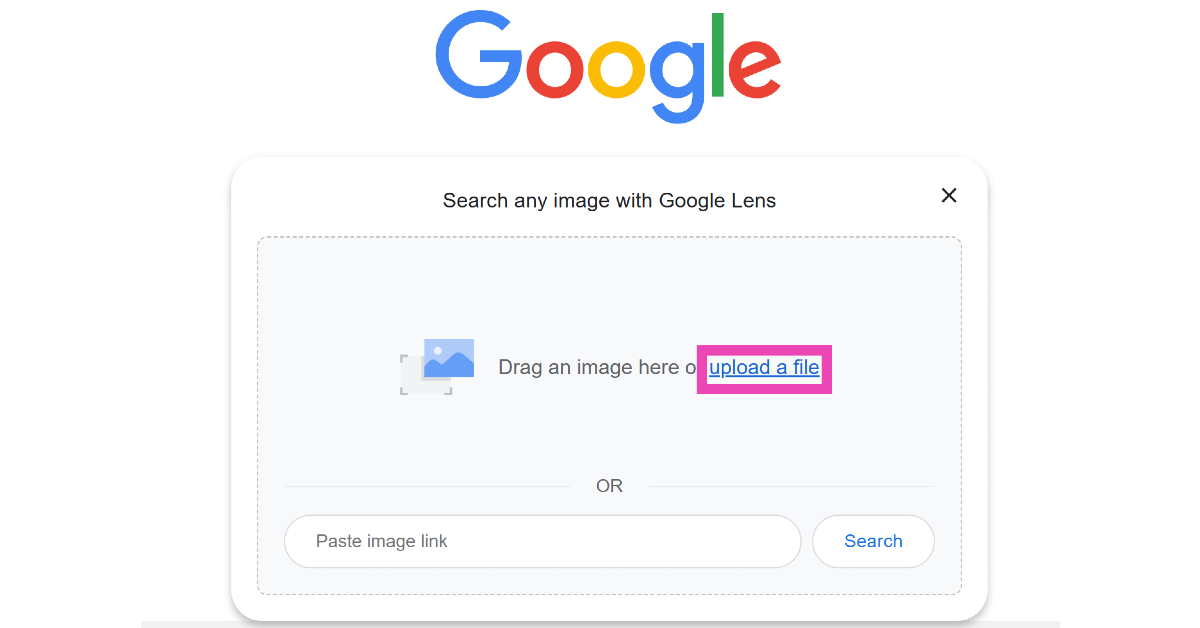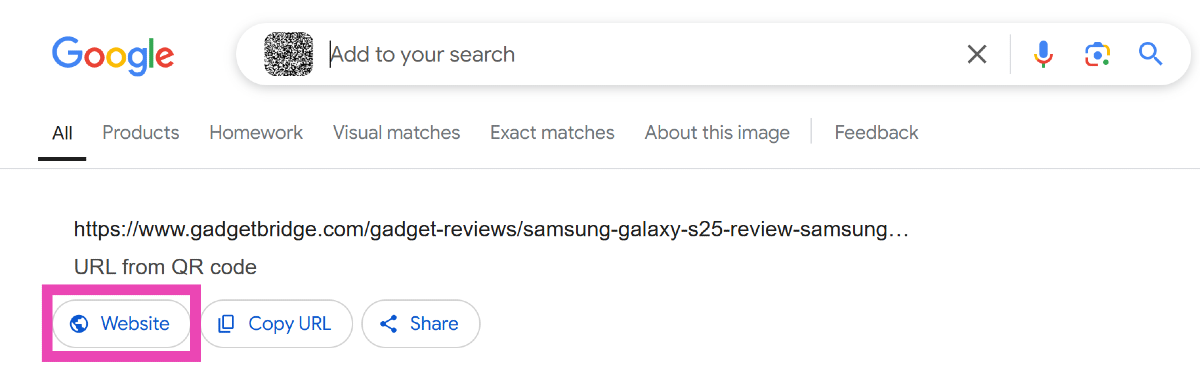From online payments to restaurant menus, QR codes are everywhere. When these codes first arrived on the scene you had to install a third-party app to read them. Now, your smartphone can perform that task natively in more ways than one. Certain apps (like PayTM, Google Pay etc.) do not rely on your phone’s native camera app to read a payment code. These apps typically have a scanner built inside them. But what if you come across a QR code in the wild? Don’t worry, we’ve got you covered. Here are the top 6 ways to scan QR codes with Google.
Read Also: Top 12 Gadgets from CES 2024
In This Article
Before you begin, decide which method is best for you
There are multiple ways you can use to scan a QR code using Google on your Android smartphone. While all of these methods use Google Lens, some may be more suited to your situation than others. The most significant deciding factor is if the QR code is saved in your phone’s gallery or pasted on a physical surface. While both situations can be resolved with Google Lens, the process is slightly different.
QR codes in your phone’s storage can easily be read by Google Lens. The Google Photos app has a very helpful ‘Lens’ plug-in that will help you read them. If you don’t use Google Photos as your default gallery app, the regular Google app can also help you with all things QR. If the QR code is not stored in your phone, you can scan it using Google Lens or your phone’s native camera app. If you’re working on your PC, Google Chrome offers a handy option to scan a code using Google Lens.
Scan QR Codes using Google Lens
Step 1: Launch the Google app on your Android smartphone.
Step 2: Hit the lens icon next to the search bar.
Step 3: Point the camera towards the QR code.
Step 4: Tap the link that pops up on the screen to open it.
Use the native camera app
The native camera app on your Android smartphone is integrated with Google Lens support. Here’s how you can use it.
Step 1: Launch the native camera app on your smartphone.
Step 2: Hit the Google Lens icon at the top left corner of the screen.
Step 3: Point the camera towards the QR code.
Step 4: Tap on the link that pops up to open it.
Use the ‘Scan’ tile in the Quick Settings Menu
Step 1: Swipe down from the status bar to reveal the Quick Settings Menu.
Step 2: Tap the ‘Scan’ tile. On some phones, this tile may be called ‘QR Scan’.
Step 3: Google Lens will launch on your phone. Point the camera towards the QR code you wish to scan.
Step 4: Tap the link that pops up on the screen to open it.
Read Also: How to connect an iPhone or Android phone to a Mercedes vehicle?
Scan an image saved in your phone’s gallery using Google Lens
Step 1: Launch the Google app on your Android smartphone.
Step 2: Hit the lens icon next to the search bar.
Step 3: Tap on the image preview icon at the bottom left section of the screen.
Step 4: This will open your phone’s gallery. Select the image containing the QR code.
Step 5: Google Lens will scan the QR code and present the result.
Use the Google Photos app to scan a QR Code in your phone’s gallery
Step 1: Launch the Google Photos app on your Android smartphone.
Step 2: Open the image containing the QR code.
Step 3: Tap on Lens in the bottom menu. Alternatively, you can select Search from the popup toolbar.
Step 4: Google Lens will scan the QR code and display the result.
Use Google Lens on your PC
Step 1: Make sure the QR code is saved as an image on your PC.
Step 2: Go to Google’s homepage and click the Lens icon.
Step 3: Click on Upload a file and upload the QR code image from your PC’s internal storage.
Step 4: Google Lens will scan the code for you. Click on Website to go to the link embedded in the QR code.
Frequently Asked Questions (FAQs)
How do I scan a QR code on my Android phone using Google?
Launch the Google app and tap the lens icon to scan any QR code. Point your camera towards the code and tap on the result that pops up on the screen.
How do I scan a QR code on my laptop?
Launch the camera app on your laptop and go to Settings>Related Settings>Try out new experimental features. Restart the camera app and switch to the ‘barcode’ tab to scan a QR code.
How do I scan a QR code stored in my phone’s gallery?
To scan a QR code that is stored in your phone’s gallery, open it in Google Photos and hit the Lens option at the bottom of the screen.
Can I scan a QR code using Google Lens on my PC?
Yes, you can use Google Lens on your PC to scan a code. Go to Google’s homepage, click the Lens icon, and upload the code from your PC’s internal memory. In the search results page, click on ‘Website’ to land on the page embedded in the code.
How do I scan a QR code using my PC or laptop’s webcam?
Launch the camera app and click the barcode icon below the shutter button. Move the QR Code in front of the camera to scan it.
Read Also: How to change your Voicemail Greeting on Android? (2024)
Conclusion
These are the top 6 ways to scan QR codes on your Android smartphone using Google. If you don’t want to go the Google route, you can use third-party apps like QR Code Scanner and QR & Barcode Reader. If you know any other way to go about this task, let us know in the comments!