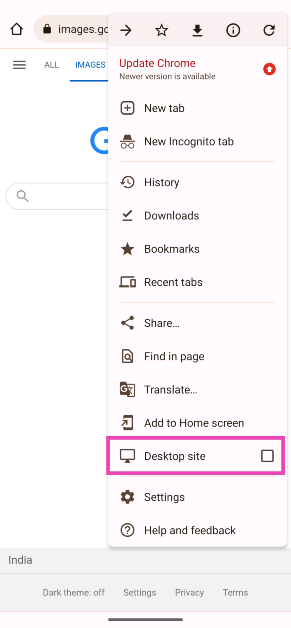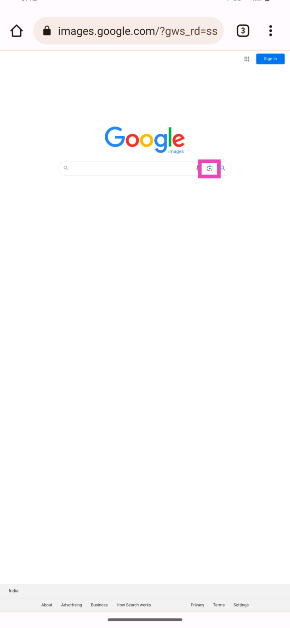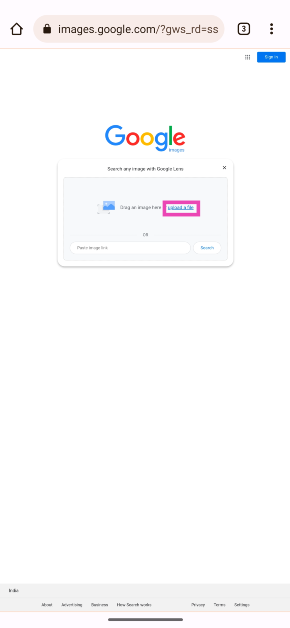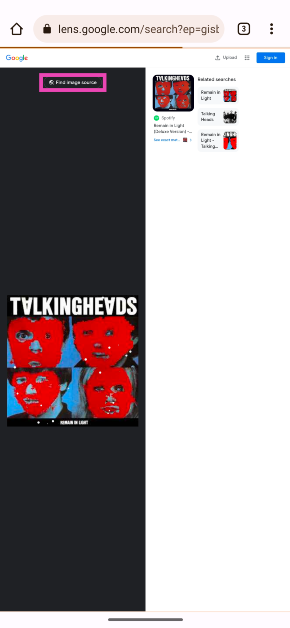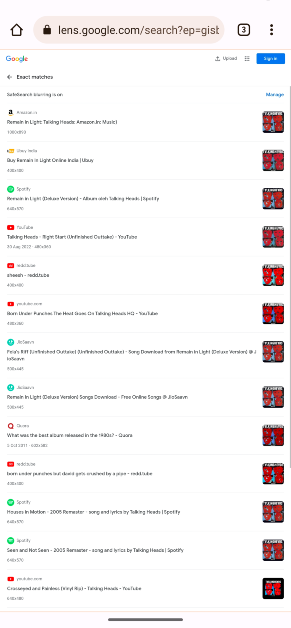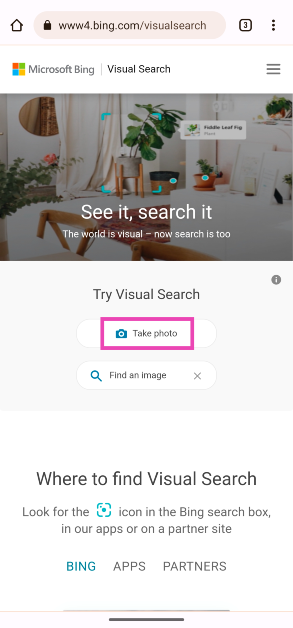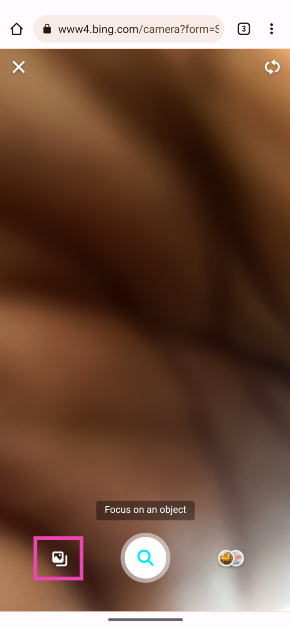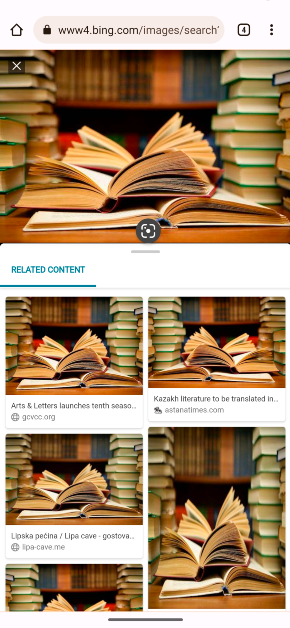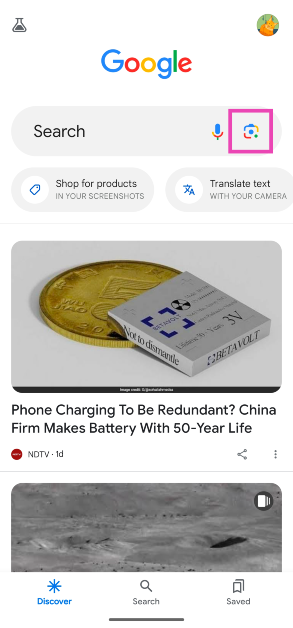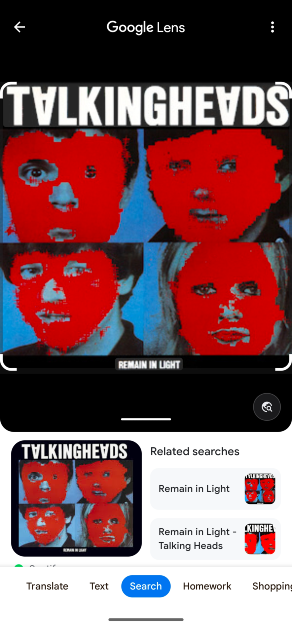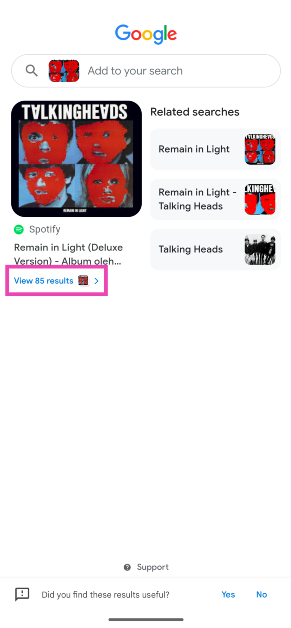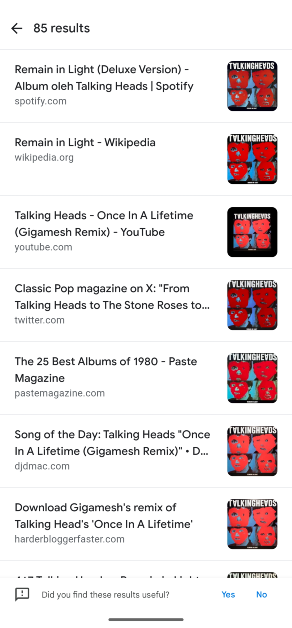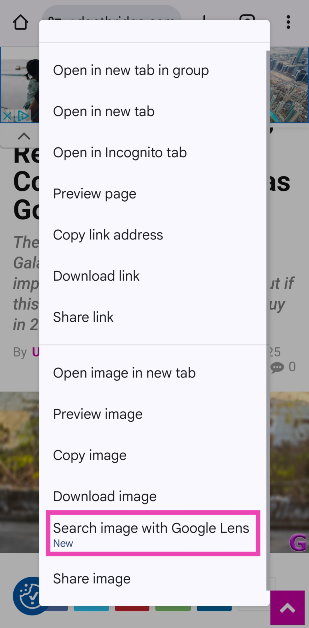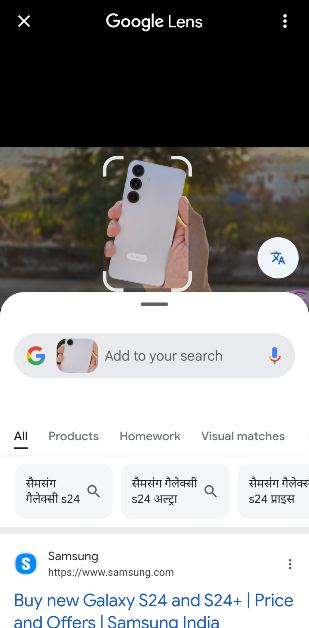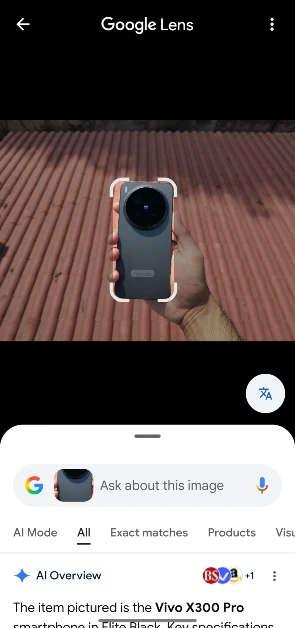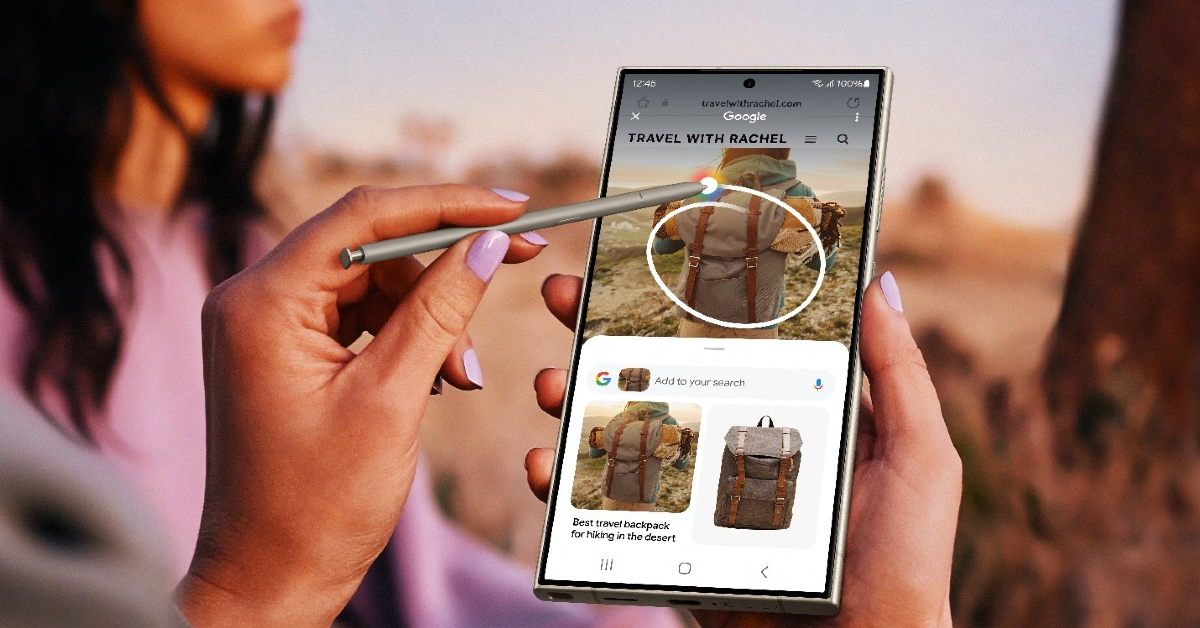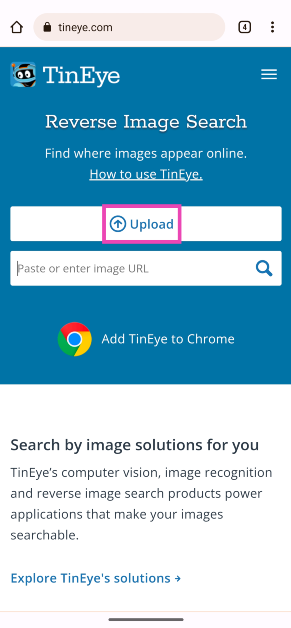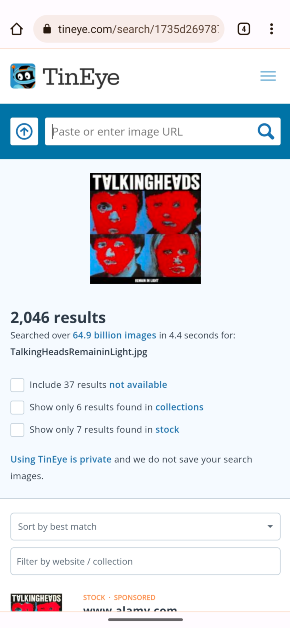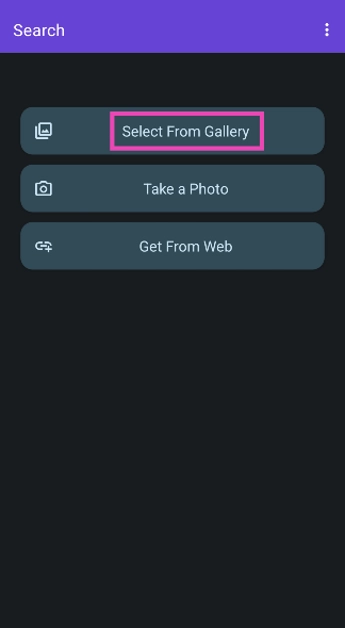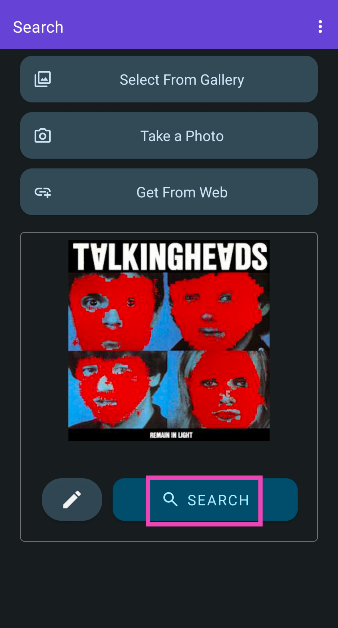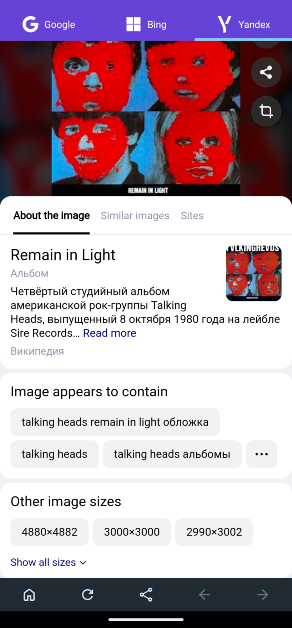Every major search engine offers a reverse lookup service for pictures. Google calls it the ‘Reverse Image Search’ while Bing calls it ‘Visual Search’. This feature is very accessible on PCs, but it may take jumping through some hoops on your smartphone. But once you get the hang of it, you will find yourself using it quite frequently. Today, we bring you the top 8 ways to reverse image search on your mobile.
Read Also: Gmail’s new unsubscribe button for Android: Check out how you can use it
In This Article
What’s the purpose of reverse image search?
Reverse Image Search finds its use in a lot of situations. The internet is rife with fake images, which are often spread around for malicious reasons. If you come across something that seems inflammatory, performing a reverse image search can help you gauge its validity. While a regular image search brings up the pictures related to the search query, a reverse search brings up the places on the internet where the image has been posted. This can help you get to the source of the image and place it in a better context.
Google’s reverse image search was initially available only for desktops, but its integration with Google Lens has opened the door to infinite possibilities. Using Google Lens, you can search for real-world objects on the Internet. Came across a nice vase in a hotel lobby? Snap a picture and use Google Lens to see where you can buy it. Can’t identify a strange bird that is perched on your balcony? Just point your camera at it and let Google Lens do the rest.
Use Google Reverse Image Search (Desktop Site)
Step 1: Go to https://images.google.com/.
Step 2: Hit the ellipses at the top right corner of the screen and select Desktop site.
Step 3: Tap the camera icon.
Step 4: Tap on Upload a file.
Step 5: Upload the image from your phone’s internal storage.
Step 6: Tap on Find image source.
The results will appear on the following page.
Use Bing Visual Search
Step 1: Launch Google Chrome on your smartphone and go to Bing Visual Search.
Step 2: Tap on Take a photo.
Step 3: This will open your phone’s camera.
Step 4: Tap on the gallery icon at the bottom left corner of the screen.
Step 5: Select the image.
Step 6: Pull up the results panel on the following page to view all the matches.
Use Google Lens
Step 1: Launch the Google app on your smartphone and hit the camera icon.
Step 2: Upload the image from your phone’s internal storage.
Step 3: Pull up the bottom panel on the following page to view all of the results.
Step 4: Tap on ‘View… results’.
Step 5: Google Lens will display all of the matching results for the image.
Use Google Lens in Chrome
Step 1: Launch the Google Chrome app on your phone and go to the webpage containing the image.
Step 2: Long-press the image and select Search image with Google Lens.
Step 3: Google Lens will scan the image and present relevant results on the screen.
Use Google Lens in the native Gallery app
Step 1: Go to the Gallery app and open the image you wish to reverse search.
Step 2: Hit the Google Lens icon that pops up on the screen.
Step 3: Google Lens will reverse search the image and display the relevant results. Crop the image to focus on the subject, if the need arises.
Use Circle to Search
Google’s Circle to Search is an incredible AI tool that’s available on most midrange and premium smartphones. You can use it to perform a reverse image search on your phone. One of the advantages of using Circle to Search is its seamless functioning. All you need to do is long-press the navigation bar or home icon and simply draw a circle around the image or object you wish to search. The Google results will pop up on a page in no time.
Use a third-party reverse image search engine (TinEye)
Step 1: Launch Google Chrome and go to https://tineye.com/.
Step 2: Tap on Upload and select Media.
Step 3: Select the image from your phone’s gallery.
Step 4: The results for the image will be displayed on the following page.
Use a third-party app (Reverse Image Search – Multi)
Step 1: Download and install Reverse Image Search – Multi on your smartphone.
Step 2: Launch the app and tap on Select From Gallery.
Step 3: Select the image from your phone’s internal storage. Hit Search.
Step 4: The app will search for the image across the web using Google, Bing, and Yandex search engines. You can switch the tabs to check the results from every search engine.
Frequently Asked Questions (FAQs)
How do I perform a reverse image search on my smartphone?
You can use the desktop version of Google Reverse Image Search on Google Chrome or try a third-party service like TinEye to search for the source of any image.
Are there any apps that can reverse-search images on my smartphone?
‘Reverse Image Search – Multi’ is a comprehensive app that gathers results from Google’s, Bing’s, and Yandex’s search engines.
I just came across an unidentified object. How do I know what it is?
Using Google Lens, you can find more details about any physical object. Simply hit the camera icon in the Google app and take a live picture of the object using Google Lens. The app will come up with possible matches and more information about it.
How do I turn on Circle to Search?
Go to Settings>Display>Navigation Bar and turn on the toggle switch next to Circle to Search.
How do I use Circle to Search on my phone?
Once Circle to Search is enabled, long-press the navigation bar or the home button to trigger it. Draw a circle around the object you want to search.
Conclusion
These are the top 8 ways to reverse image search on your mobile. Use these methods to find the source of any image. At present, there is no way to reverse-search videos. But what you can do is take a few screenshots of the recording and reverse search the pictures on Google. You will likely find the source of the video.