A simple swipe gesture in either direction is enough to remove a notification from your phone’s lock screen and home page. If there are a lot of notifications piled up, the ‘Clear all’ button comes in quite handy. But what if a notification entry refuses to go away? Sometimes clearing the app from the app switcher doesn’t work either. If the problem keeps persisting, it can get annoying really quickly. Luckily, we’ve got a bunch of fixes for you. Here are the top 11 ways to fix or clear the Instagram notifications that won’t go away.
Read Also: Samsung offering a discount on Galaxy A54 5G, Galaxy A34 5G in India
In This Article
Why is the Instagram notification stuck on my phone?
There are several types of malfunctions that can cause an Instagram notification to get stuck on your phone’s lock screen and home page. Sometimes, a corrupt file in the app’s cached memory may get corrupted, derailing certain functions and causing weird glitches. This can easily be fixed by clearing the cache for the app from your device’s settings.
Ghost notifications are also known to get stuck on your phone’s interface when the content that they are linking to is no longer present in the app. This is known to happen when someone sends you a message and then deletes it right away. Ideally, this deletes the notification as well, but sometimes, it refuses to disappear. If you’re dealing with a similar situation, check out these fixes.
Pause notifications from the Instagram app
Step 1: Launch the Instagram app on your smartphone and tap your profile picture at the bottom right corner of the screen.
Step 2: Tap the hamburger menu at the top right corner of the screen.
Step 3: Go to Settings and privacy.
Step 4: Select Notifications.
Step 5: Turn on the toggle switch for Pause all.
Step 6: Turn the notifications back on when the current one gets cleared from your phone.
Pause system notifications for Instagram
Step 1: Go to Settings and select Notifications.
Step 2: Tap on App Notifications.
Step 3: Turn off the toggle switch for Instagram.
Step 4: Turn the toggle switch back on when the current notification has been cleared.
Force Stop the Instagram app
Step 1: Go to Settings and select Apps.
Step 2: Tap on Instagram.
Step 3: Tap on Force Quit.
Clear Instagram’s cache
Step 1: Go to Settings and select Apps.
Step 2: Tap on Instagram.
Step 3: Select Storage and cache.
Step 4: Hit Clear Cache.
Check your secondary Instagram profile
Instagram lets you create and use multiple profiles on your phone. The notifications from all the profiles are displayed on the app. If the indicator on the Instagram app refuses to go away, switch to your secondary profile(s) and check the pending notifications. They could be unread messages, follow requests, likes, etc. Once you’ve done that, the ghost notifications and red dot indicators will be gone.
Update the app
Bug-related issues can cause an app’s notifications to get stuck on your phone’s lock screen and notification shade. If you’re using an older version of the app, updating it can fix this issue. Go to the Google Play Store, search for Instagram, and hit ‘Update’ on the app’s page.
Restart your smartphone
If updating the Instagram fix doesn’t fix the issue, try restarting your smartphone. If the problem lies with your phone’s OS, a quick restart should fix it. Press and hold the side key to reveal the power menu. Select ‘Restart’ from the list. If long-pressing the side key triggers the voice assistant, press and hold it along with the Volume Up key to access the power menu.
Delete and reinstall Instagram
The last thing you can try to get rid of the stuck Instagram notification is deleting the app. This should remove the notification from the top shade as well. Press and hold the Instagram app icon in the app drawer and hit the bin icon in the popup menu to uninstall the app. Once the notification disappears, reinstall Instagram from the Google Play Store and log in using the proper credentials.
Check Instagram’s servers
Sometimes, you may notice an Instagram DM notification on your phone but tapping on it does nothing. This happens due to sluggish servers. The notification reaches you first but due to the slow servers, the actual message takes time to deliver on your phone. Go to DownDetector.in and search for Instagram to check if its servers are experiencing an outage.
Check your internet connection
If Instagram’s servers are fine, it is possible that a faulty internet connection on your end is causing the issue. The lingering notification on your device won’t go away until the content that it is linked to has fully loaded in the background. Switch to a better WiFi connection to fix this issue.
Update your phone’s OS
If the notification issue is not just exclusive to Instagram, a specific bug on your phone might be the reason behind it. Luckily, Android developers are quick to patch such bugs with swift updates. Here’s how you can update your phone to the latest OS version.
Step 1: Go to Settings and select Software update.
Step 2: Tap on Download and install.
Step 3: Select Install now.
Frequently Asked Questions (FAQs)
Why won’t the Instagram notification go away on my phone?
Sometimes, a corrupt cache and unexpected bugs on the app can cause its notifications to get stuck on your phone’s lock screen or home page. This is a temporary issue that can be fixed with a couple of quick measures.
How do I get rid of the Instagram notification stuck on my phone?
Force quit the Instagram app from App Settings on your device and clear its cache to get rid of the notification.
Why does Instagram show an extra notification?
If you’re logged into multiple Instagram accounts, the app will push notifications from all of them, giving the appearance of ‘extra’ notifications.
How do I pause all Instagram notifications?
To pause all Instagram notifications on your smartphone, launch the app, go to your profile, select Menu>Settings and privacy>Notifications and turn off the toggle switch for ‘Pause all’.
What is a phantom notification?
A phantom notification is an alert that creates a sound or vibration on your phone but doesn’t show up on the display.
Read Also: Google Maps gets in-tunnel navigation feature: Here’s how you can enable it
Conclusion
These are the top 11 ways to fix the ‘Instagram notification won’t go away’ issue on your smartphone. If you keep facing this issue on your mobile device, switch to the Instagram Lite app. If you know any other way to fix this problem, let us know in the comments!


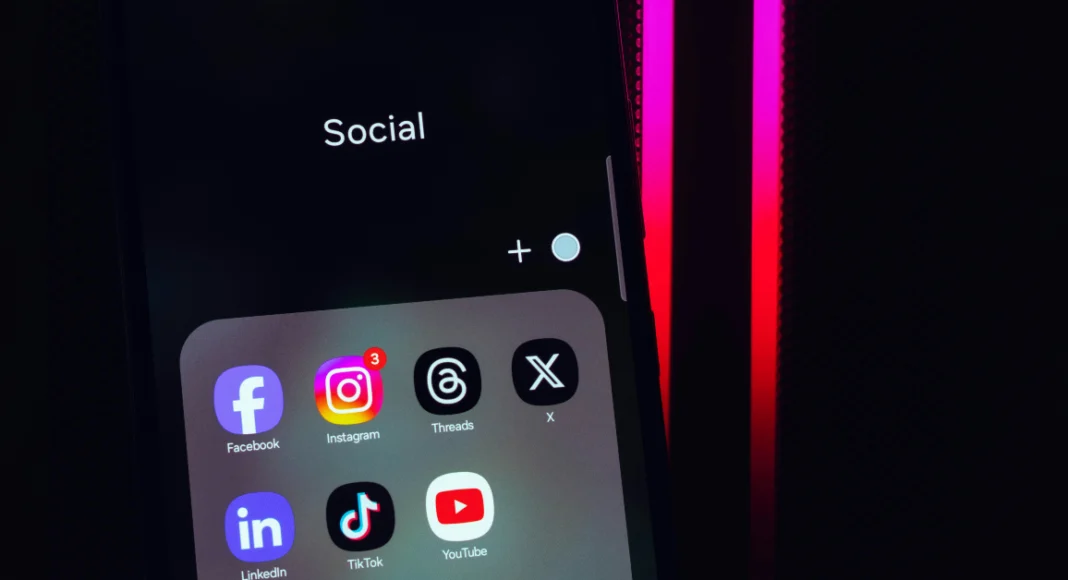
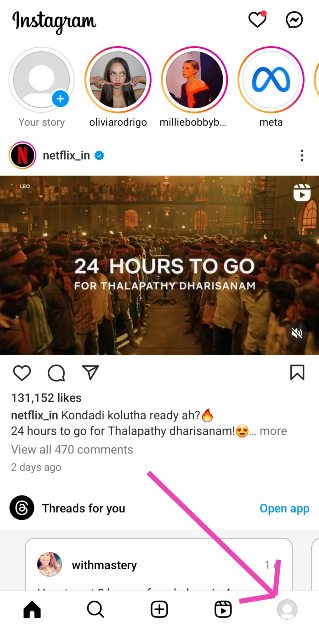
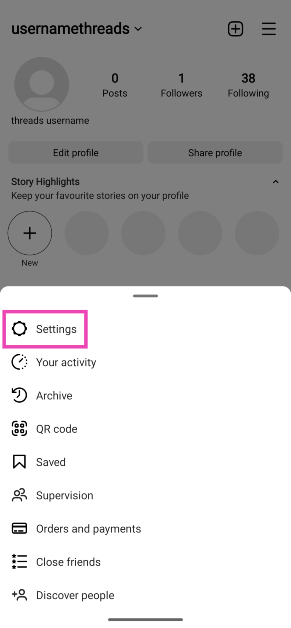
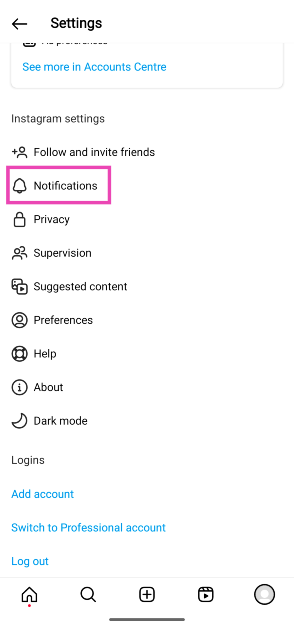
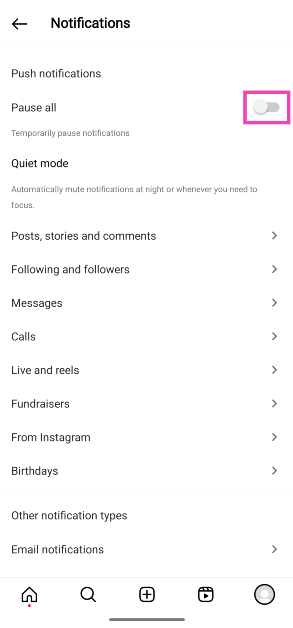
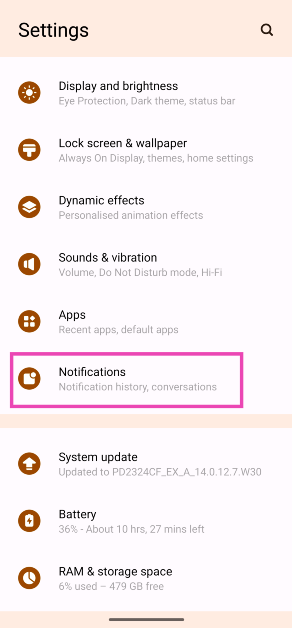
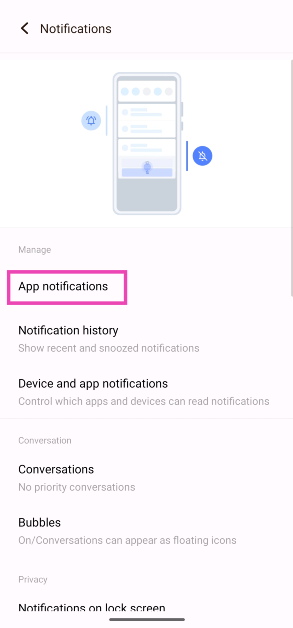
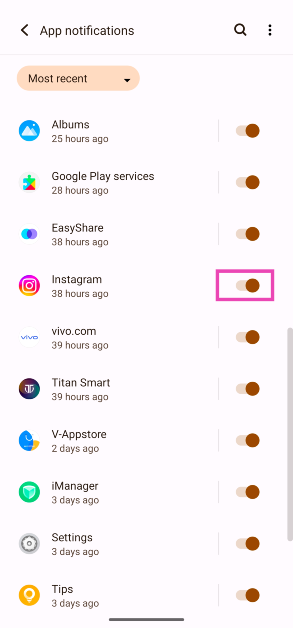
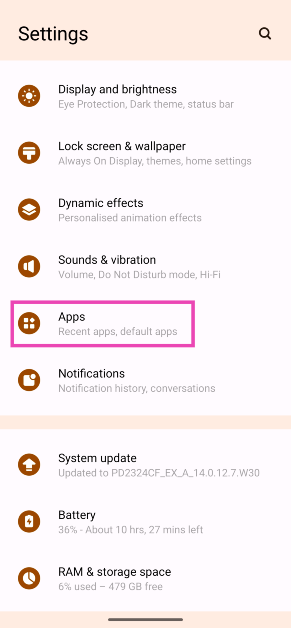
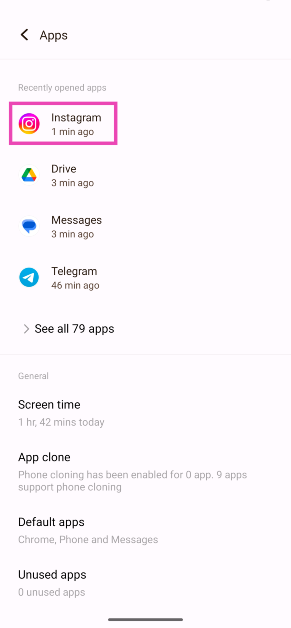
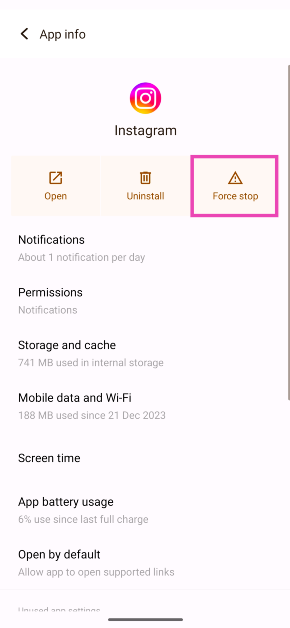
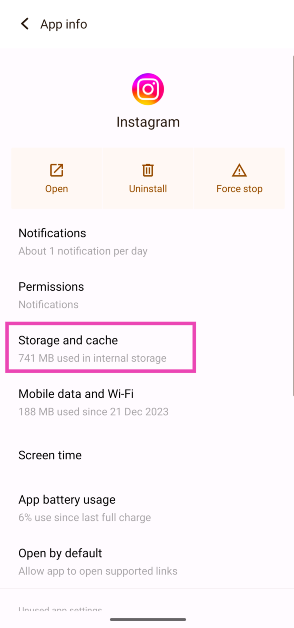
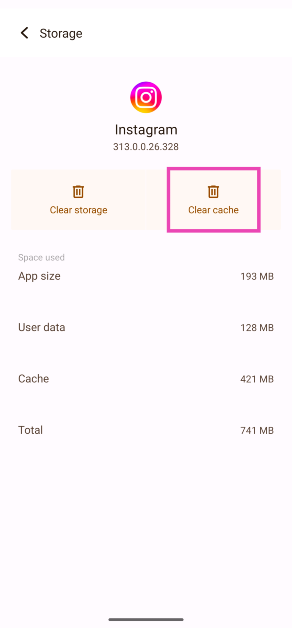



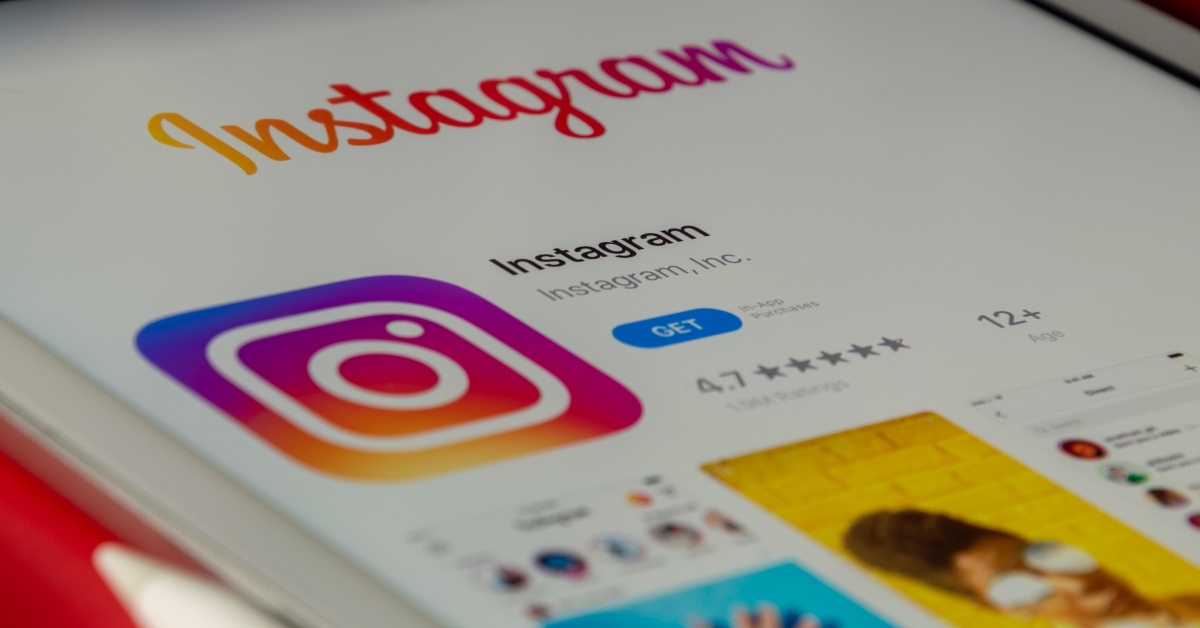

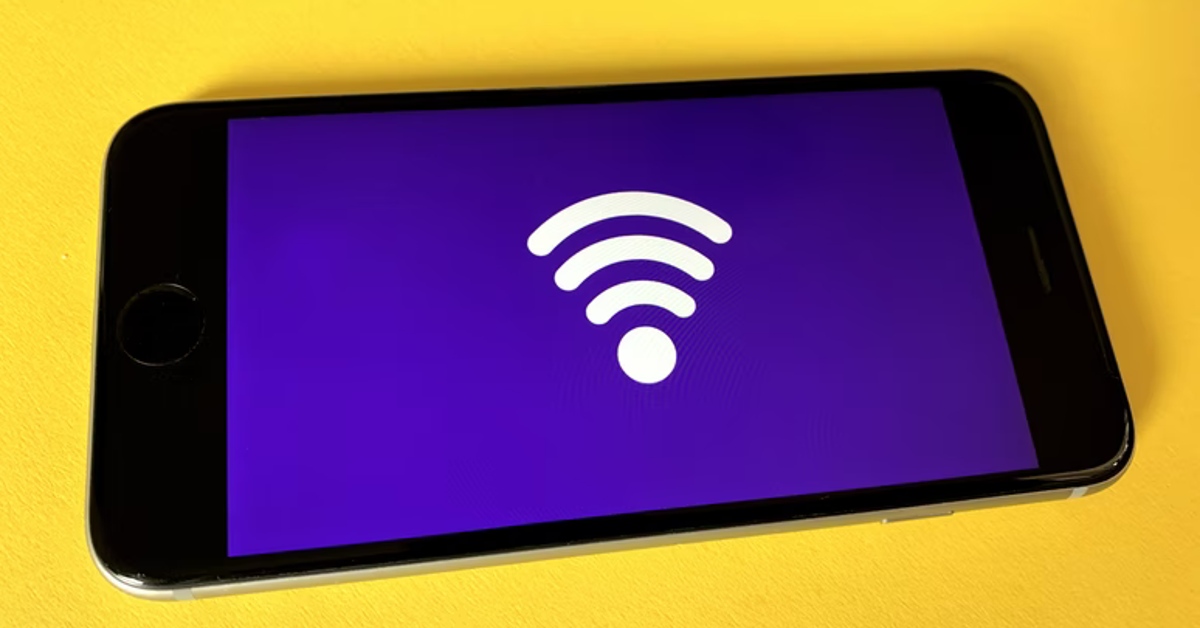




for some reason, and somehow, I had “locked” Instagram so it would not be removed. After a lot of random clicking, I got something on the screen saying “unlock Instagram” – so I clicked on it, and it worked.
So that’s a “solution” not mentioned in the list above.
BTW I had cleared the cache before, and I had stopped the app, but they did not work to allow removal either.