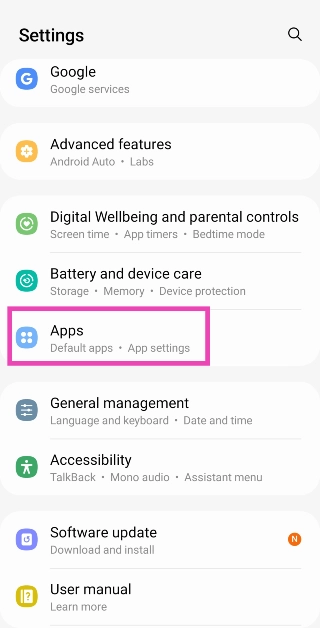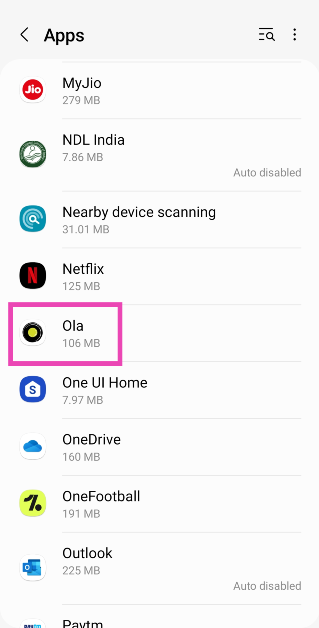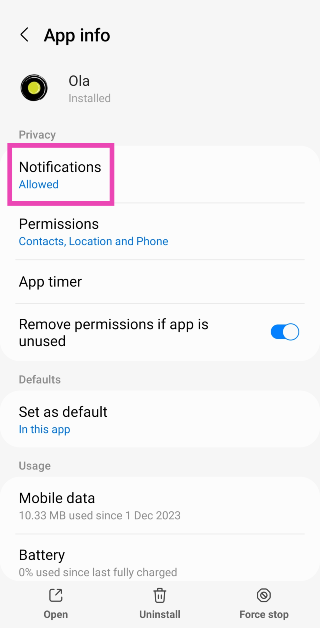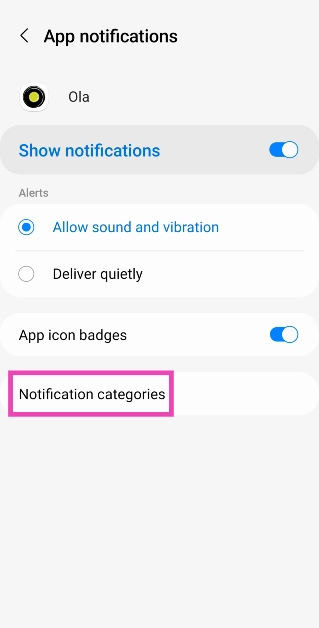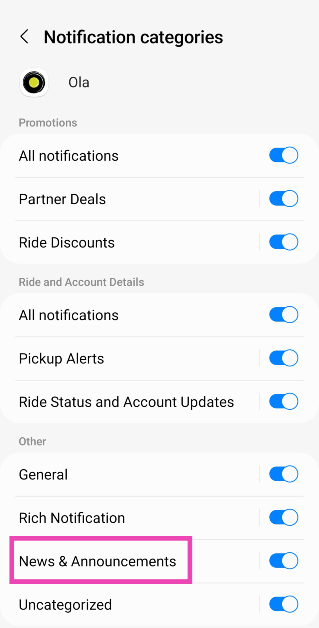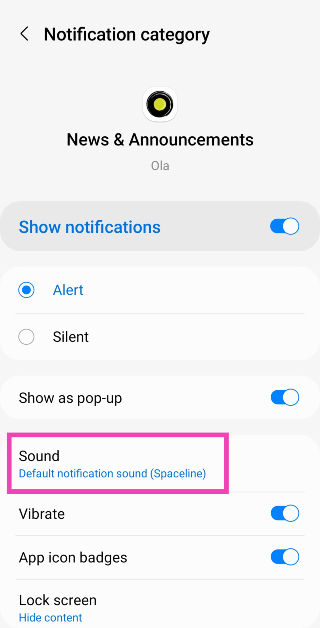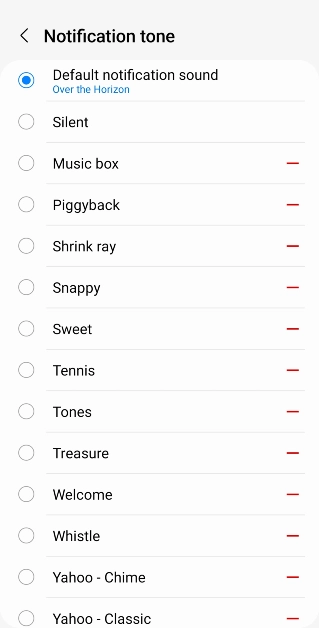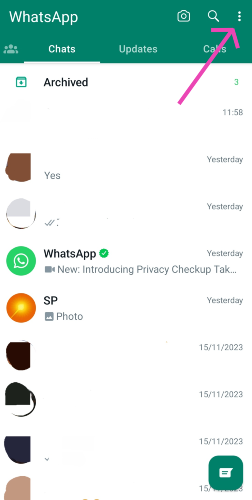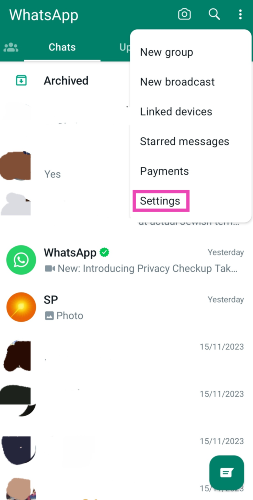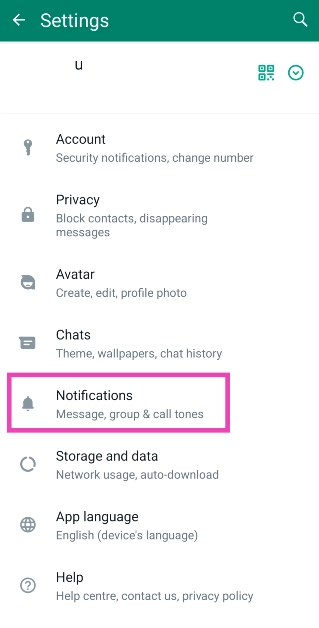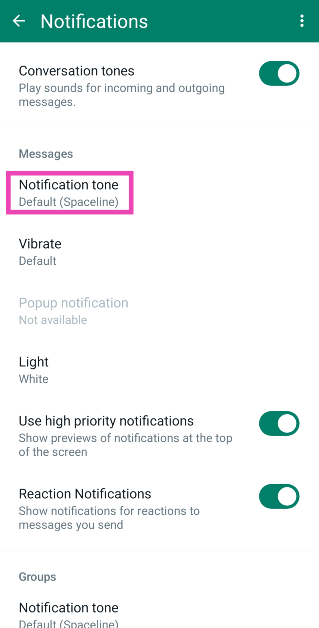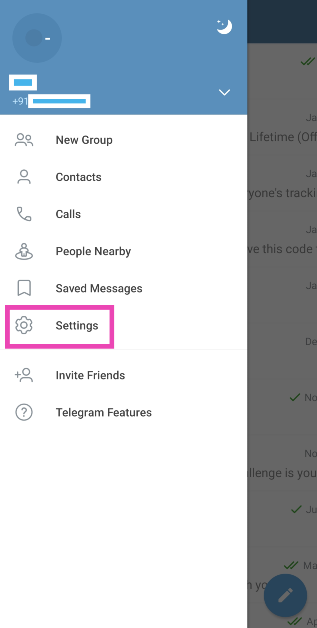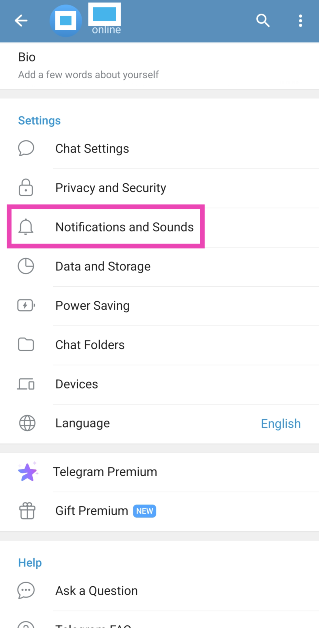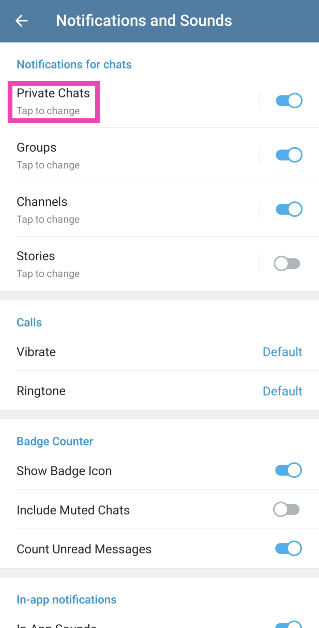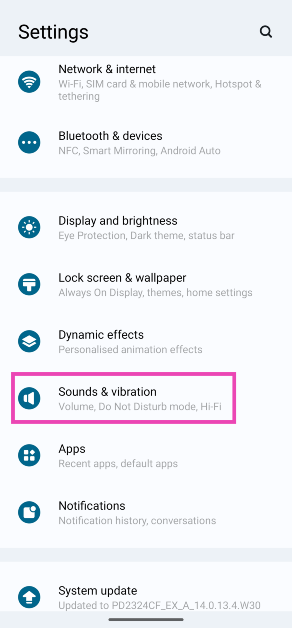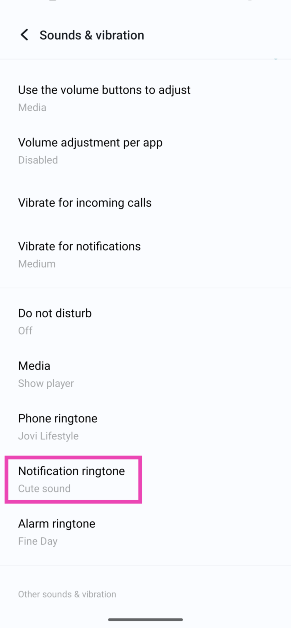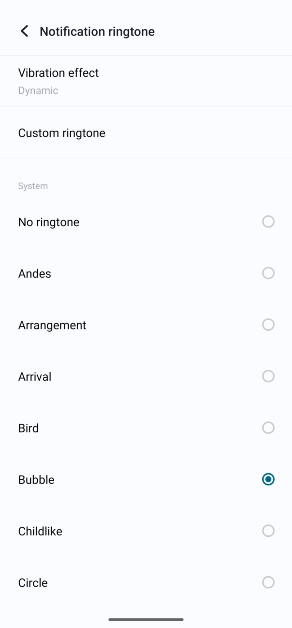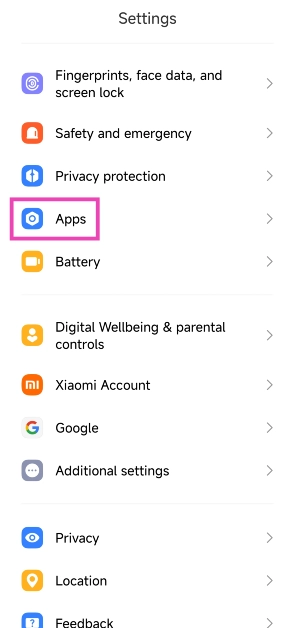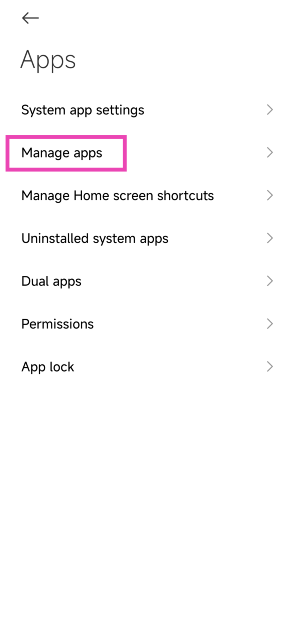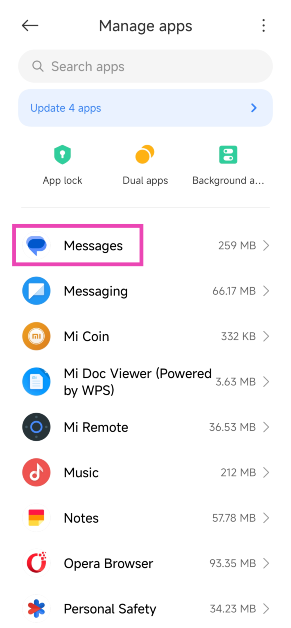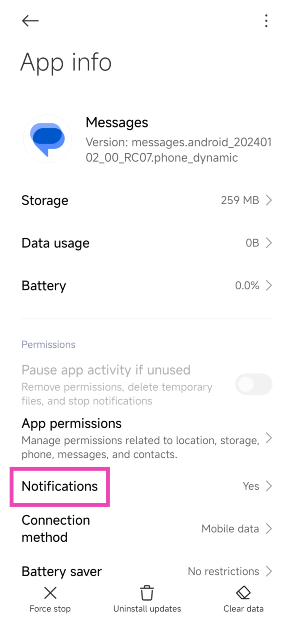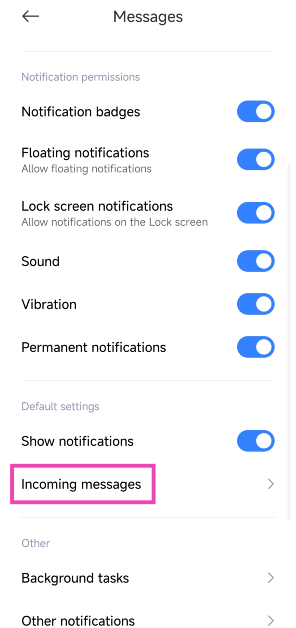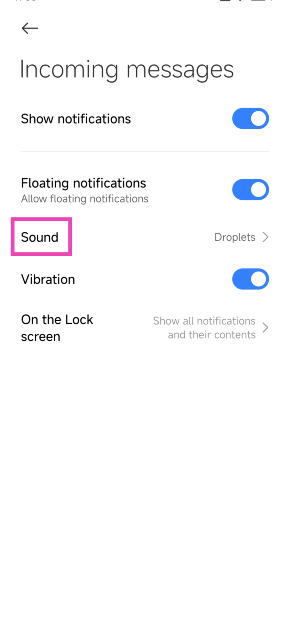One of the more underrated features of modern Android smartphones is notification management. Commercial apps are notorious for pushing promotional content disguised as notifications on your phone. Not only does this contribute to spam, but it can also be very distracting. What you can do is allow only certain categories of important notifications to filter through. If you want to focus on a particular task without being distracted, you can set up custom notification sounds for the most important apps on your phone. This makes it easier to ignore the notifications that don’t deserve your immediate attention. Today, we bring you the top 5 ways to set different notification sounds for apps on Android.
Read Also: How to use Google Bard’s new AI image generator?
In This Article
Can I make my own notification tone?
The great thing about using an Android device is the level of control you get over every aspect of your device. Every Android phone has an alert tone library that you can use to customise the notification sounds of any app. On top of that, you can install a third-party app like Zedge to explore more tones. Most of the tones on Zedge are free to download. If you’ve got a melody or hook stuck in your head, you can record it and set it as a notification alert tone as well!
You can use the voice recorder app to capture a sample sound. If you want a cleaner cut, use a synthesiser or guitar simulator app to create the tone. Once the sample sound has been created, save it to your device’s library. To set it as a notification sound, you will need to edit it to the ideal length. You don’t want the alert tones on your phone to be longer than 2 seconds. Download the Ringtone Maker: Music Cutter app to trim the tone. Once it has been saved on your device, you can use it as a notification sound for any app on your device.
Set a different notification sound for apps using Settings
Step 1: Go to Settings and select Apps.
Step 2: Select the app for which you want to change the notification sound.
Step 3: Tap on Notifications.
Step 4: Make sure the toggle switch for Show notifications is turned on and tap on Notification categories.
Step 5: Notification categories will contain the kinds of notifications that the app pushes on your device. For a messaging app, this may be incoming texts, group texts, incoming calls, and more. Tap on the category for which you want to change the notification sound.
Step 6: Tap on Sound.
Step 7: Pick a tone from the list.
Set a different notification sound for WhatsApp using in-app settings
Step 1: Launch WhatsApp and tap the ellipses at the top right corner of the screen.
Step 2: Tap on Settings.
Step 3: Select Notifications.
Step 4: Tap on Notification Tone under Messages.
Step 5: Select a tone from the list. Similarly, you can change the notification sound for calls and group notifications.
Set a different notification sound for Telegram using in-app settings
Step 1: Launch Telegram and tap the hamburger menu at the top left corner of the screen.
Step 2: Tap on Settings.
Step 3: Select Notifications and Sounds.
Step 4: Tap on the category for which you want to change the notification sound.
Step 5: Tap on Sound and select a tone.
Change the default notification sound
Step 1: Go to Settings and select Sounds and vibration.
Step 2: Tap on Notification ringtone.
Step 3: Select a tone from the list.
Bonus Tip: Set different app notification sounds on Xiaomi
Step 1: Go to Settings and select Apps.
Step 2: Tap on Manage apps.
Step 3: Select the app for which you want to change the notification sound.
Step 4: Tap on Notifications.
Step 5: Select the category for which you want to change the notification sound.
Step 6: Tap on Sound and select a tone.
Frequently Asked Questions (FAQs)
How do I set up custom notifications for an app on Android?
Go to Settings>Apps and select the app for which you want to change the notification sound. Now, go to Notifications>Notification category and pick a type. Finally, hit ‘Sound’ and select a tone.
How do I assign a custom ringtone to a particular contact on my phone?
Go to contacts and tap on the name of the person for whom you want to set up a custom ringtone. Hit ‘Edit’ and tap on ‘View more’. Select the ringtone category and pick a tone.
How do I mute call notifications on WhatsApp?
Go to Settings>Apps>WhatsApp>Notifications>Notification categories and turn off the toggle switch for ‘Calls’.
Read Also: Infinix Smart 8 8GB RAM with 128GB storage option to launch soon in India
Conclusion
These are the top 5 ways to set different notification sounds for apps on Android. Every Android OEM has a specific set of unique tones that can be used across all third-party apps. If you want to expand your options, apps like Zedge contain vast libraries of ringtones, alert tones, and other notification tones to customise your phone. If you know any other way to change the notification sounds for an app on Android, let us know in the comments!