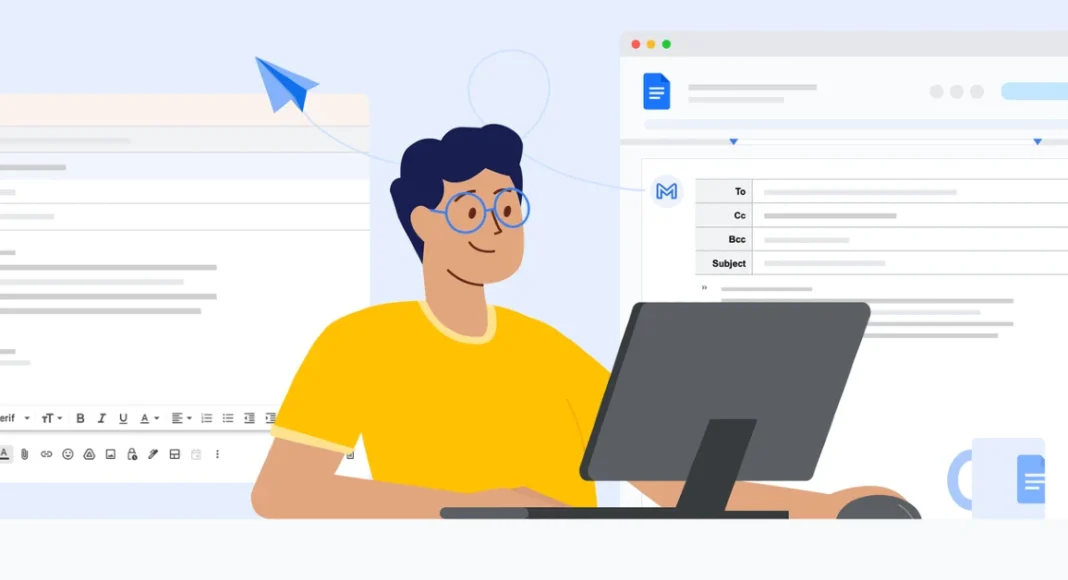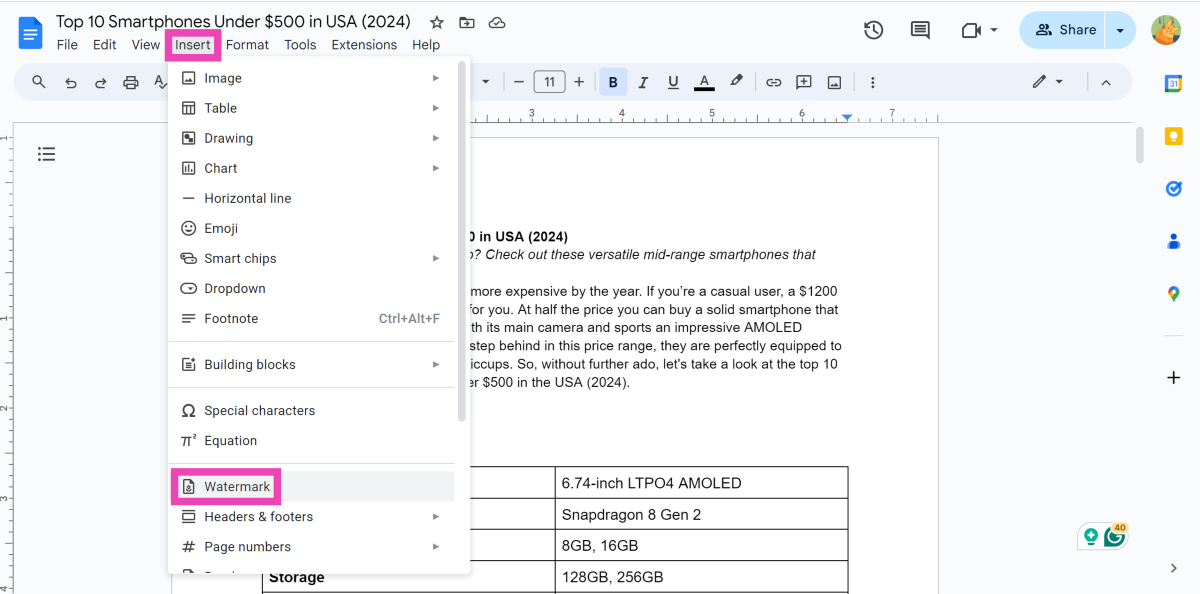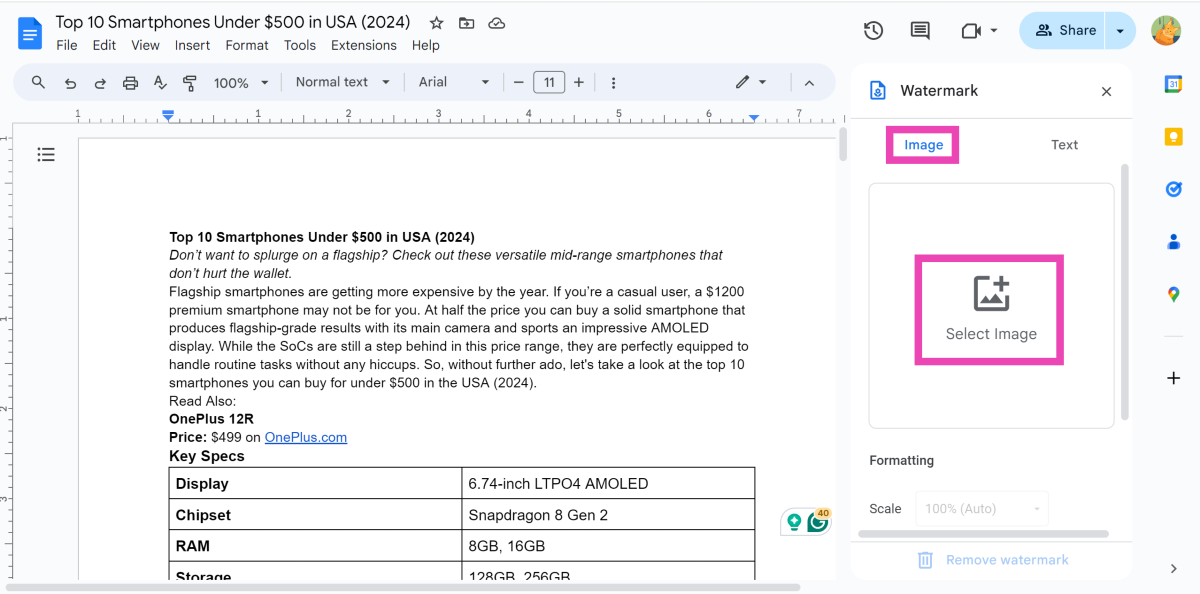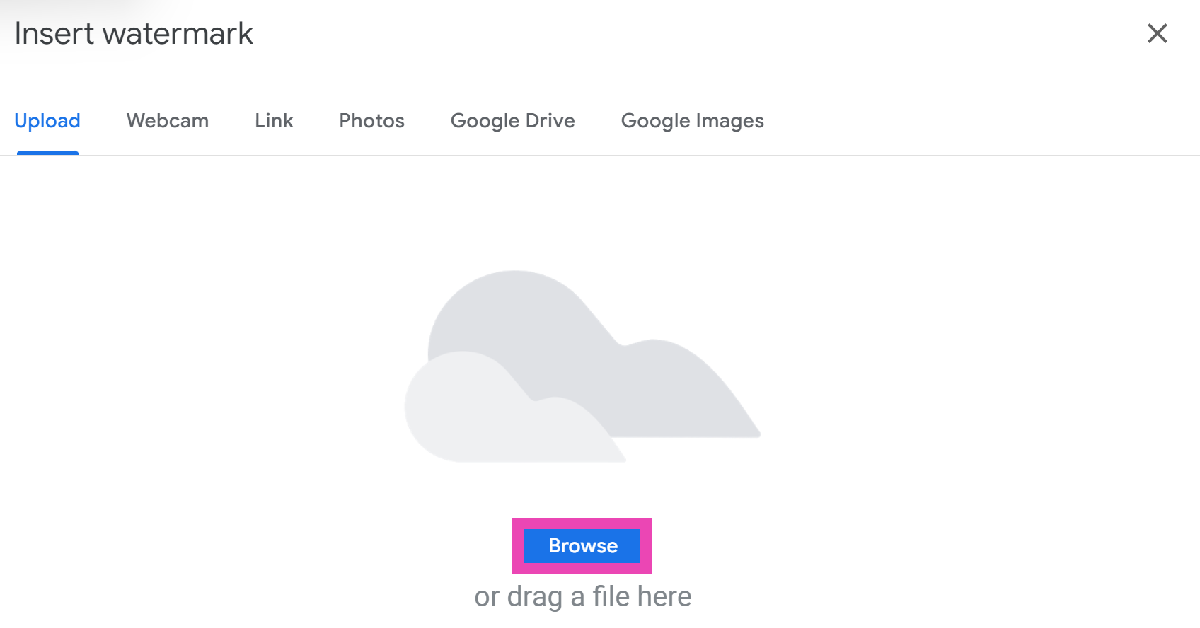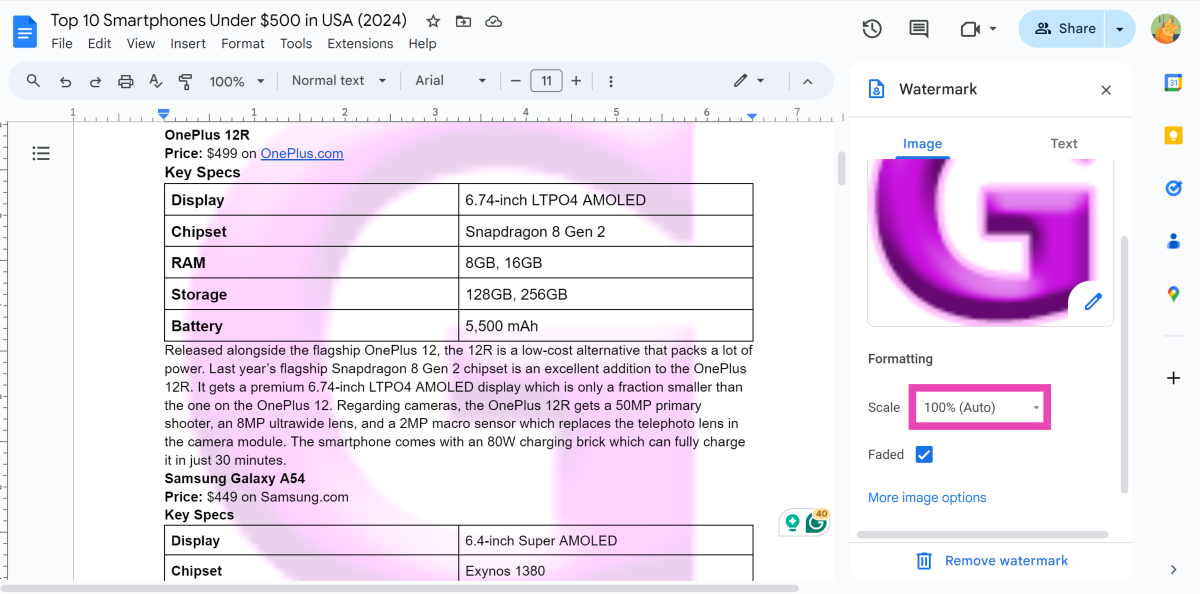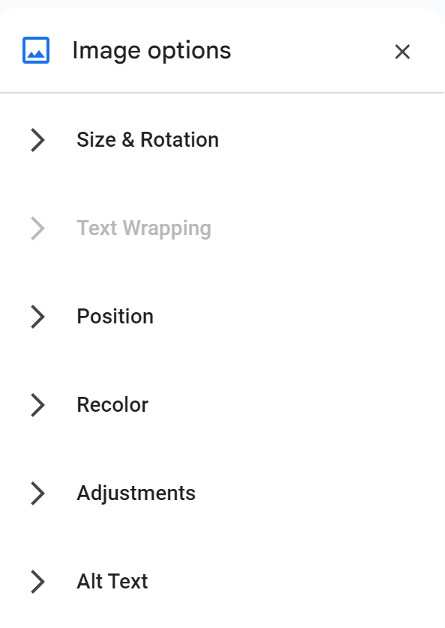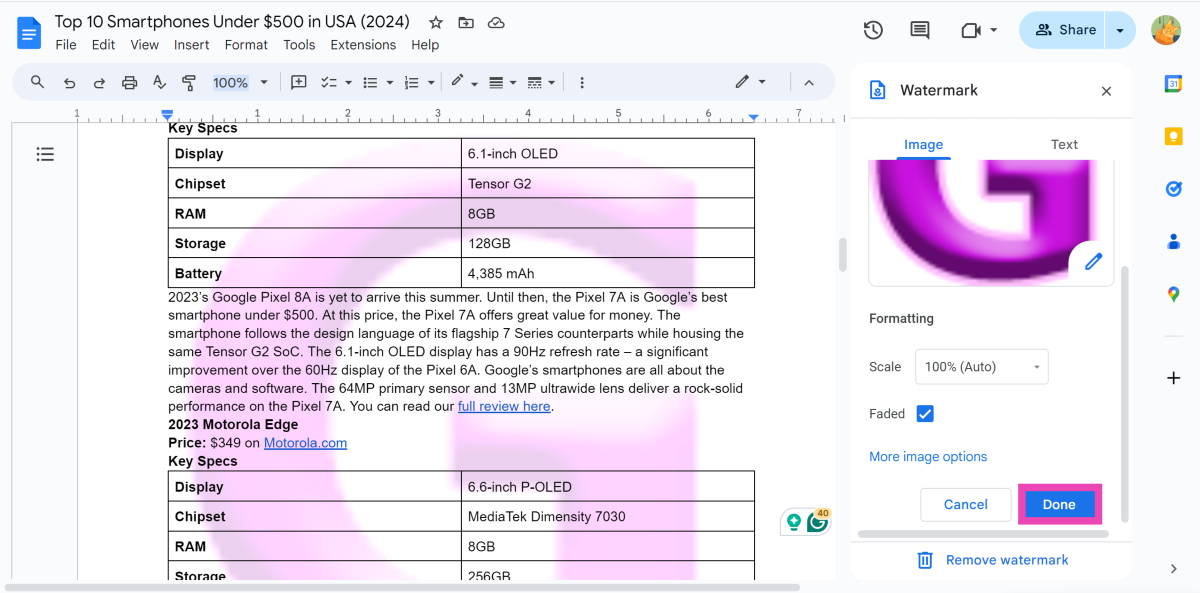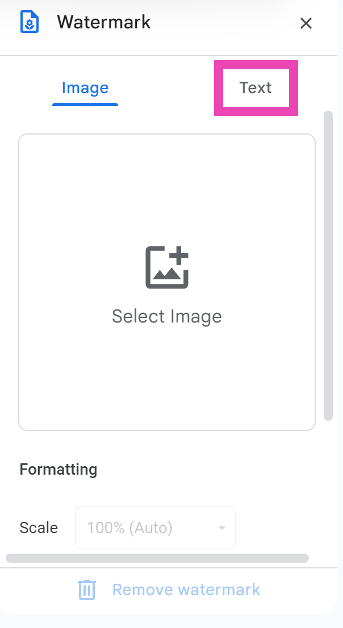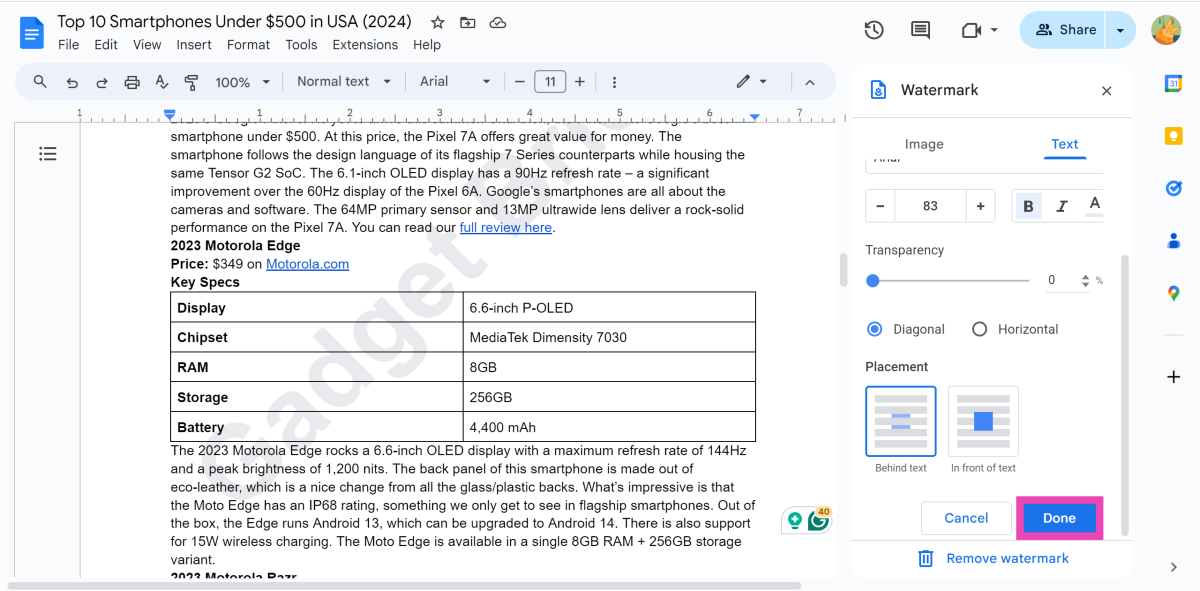To make sure your work never goes uncredited, it is a good idea to watermark your documents. Watermarks are also useful to place your brand image on any document or signify that a piece of information is confidential. The ideal way to go about this is by placing the watermark behind the body of text in big and bold lettering. If you primarily use Google Docs to manage your work documents and have no idea how to add a watermark to them, this article will help.
Read Also: Motorola Edge 50 Pro India launch date announced: Here is everything we know about it
In This Article
Which watermark should you use?
Google Docs allows two kinds of watermarks to be used in their files – Image and Text. Both serve unique purposes. If you want to use a personalised logo as the watermark, select ‘image’. This is perfect for creating pamphlets and flyers that are marked with your brand logo. You can adjust the positioning of the logo to attract the maximum attention. One of the best things about an image watermark is that you can upload the image directly from services like Google Drive, Photos, and Images without leaving the document. You can also upload the image from your PC’s internal storage.
On the other hand, text watermarks can be used for all the internal documents at your workplace. You can change the opacity, font, and format of the text according to your liking. This is the kind of watermark you see on confidential documents. If you’re not happy with the results, watermarks can be removed very easily at the click of a button. Adjusting the opacity, positioning, and contrast of the watermarks yields the best results.
Add an image watermark to Google Docs
Step 1: Open the Google Docs file.
Step 2: Click on Insert and select Watermark.
Step 3: Switch to the Image tab.
Step 4: In the side panel, click on Select Image.
Step 5: Click on Browse to choose an image from your PC’s storage. You can also choose an image from Google Drive, Photos, and Images.
Step 6: Once the image has been uploaded, it will appear as a watermark on the document.
Step 7: Click on Scale to adjust its size.
Step 8: Click on More image options to change the watermark’s position, opacity, contrast, and more.
Step 9: Hit Done.
Add a text watermark to Google Docs
Step 1: Open the Google Docs file.
Step 2: Click on Insert and select Watermark.
Step 3: Switch to the Text tab.
Step 4: Type the text you wish to insert as the watermark.
Step 5: Adjust the transparency, font, and positioning of the watermark.
Step 6: Hit Done.
Frequently Asked Questions (FAQs)
How do I add an image watermark to Docs?
Go to Insert>Watermark, switch to the Image tab and select an image from your PC, Google Photos, Drive, or Images. Hit Done.
How do I add a text watermark to Docs?
Go to Insert>Watermark, switch to the Text tab, enter the text, select its font, format, and transparency, and hit Done.
Can I add a watermark in Docs using my phone?
No, the Google Docs app does not allow you to insert watermarks yet. You will need to switch to your PC to carry out this task.
How do I remove a watermark in Google Docs?
Go to Insert>Watermark and hit ‘Remove Watermark’ in the sidebar.
Read Also: OnePlus 12R new 8GB RAM, 256GB storage variant now available in India
Conclusion
These are the top 2 ways to add image or text watermarks to your Google Docs. Google Docs allows you to search for any image using Google Images and use it as a watermark. You don’t need to leave the document for this. If you know any other way to go about this task, let us know in the comments!