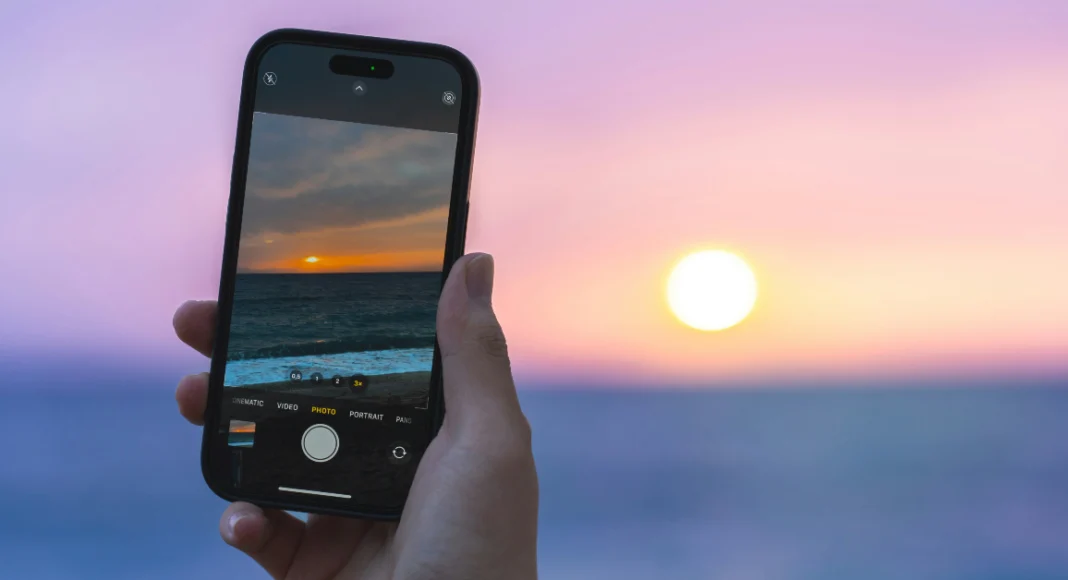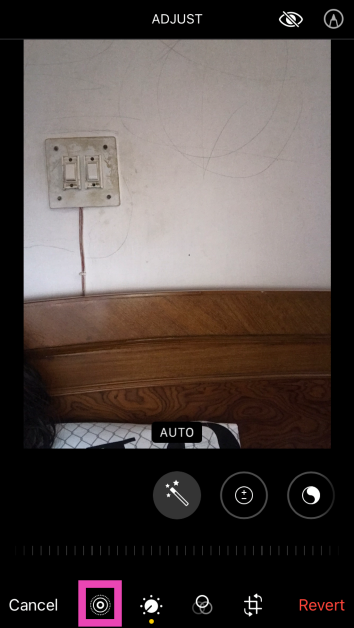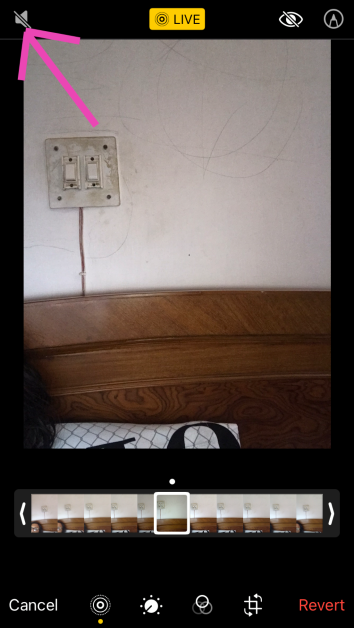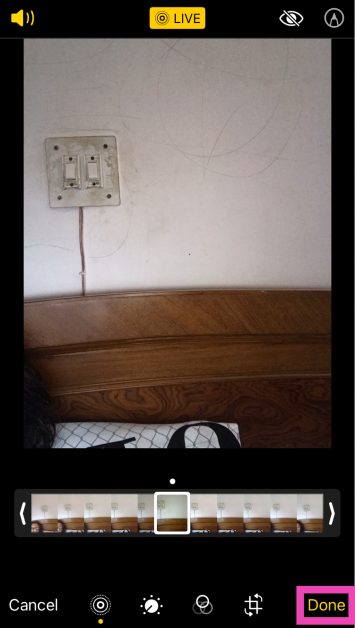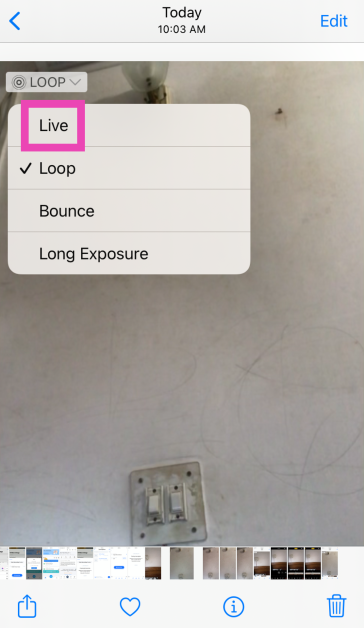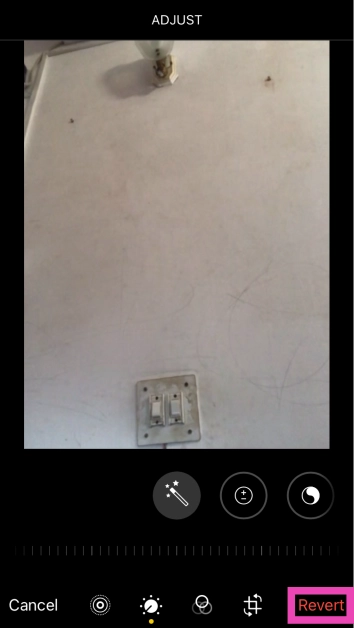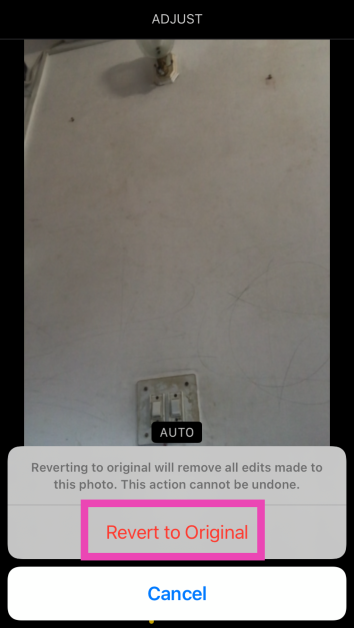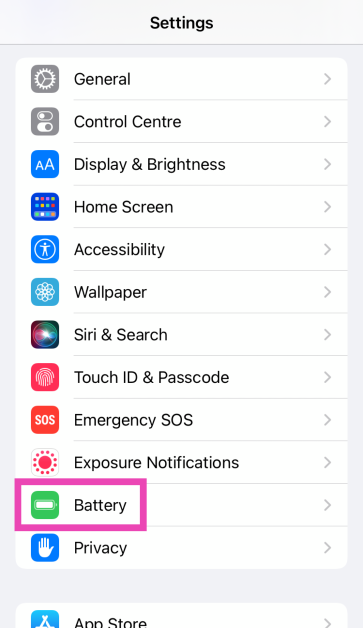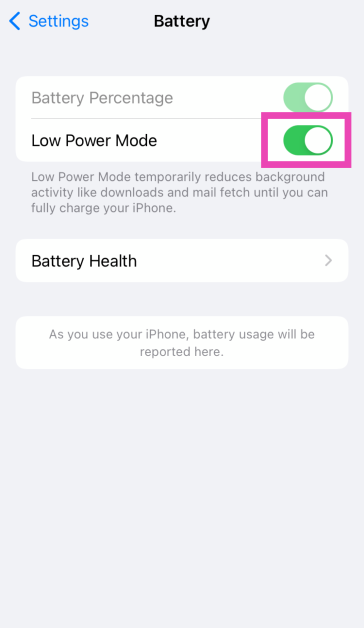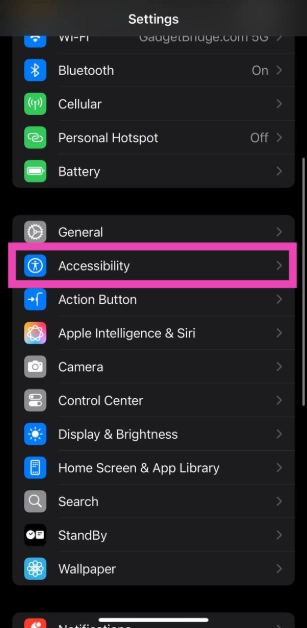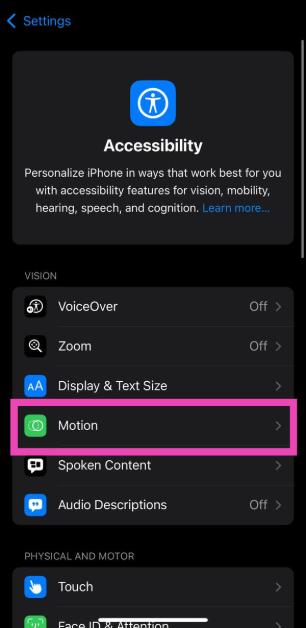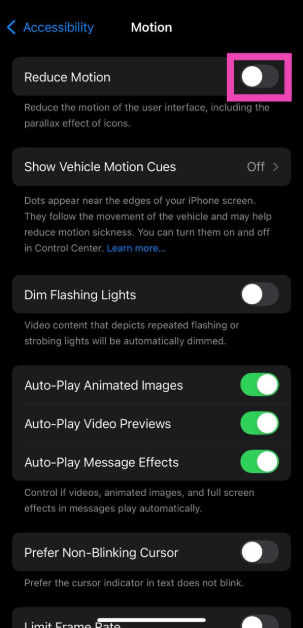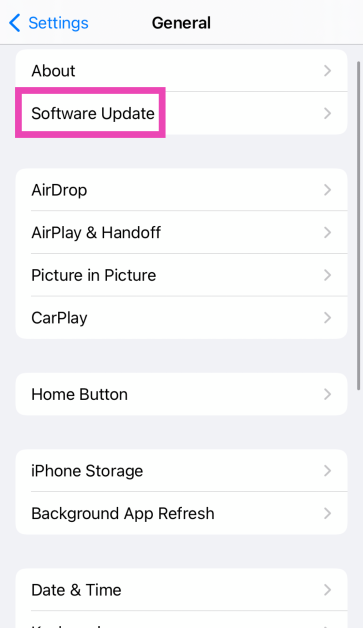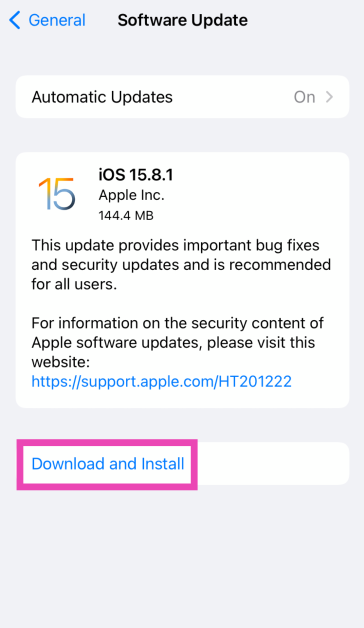When you take a Live Photo on your iPhone, it captures the moments before and after the shot. This gives the photo a moving effect. If it is not your thing, you can turn this feature off from the camera app and even turn the existing Live Photos into still images. Live Photos are recorded with sound. In this sense, a Live Photo is like a short video snippet. Sometimes, users report that they can’t hear the sound on Live Photos on their iPhones. If you’re facing a similar issue, these 8 fixes will help.
Read Also: iQOO Neo 9 Pro Review: Absolutely Rocking
In This Article
How to hear the sound on Live Photos?
By default, the Live Photos captured by your iPhone do not play the recorded sound. While browsing through Live Photos in the Photos app, you can view the video snippet recorded by the camera but not the sound. This is done on purpose, as hearing different sounds while flicking through pictures can get annoying very quickly.
So, how do you hear the sounds on your Live Photos? The answer is pretty simple. All you need to do is press and hold the photo to listen to the audio snippet. You can choose to mute a Live Photo by using the iPhone’s native image editor. You can also extract any frame of your choice from the Live Photo and turn it into an individual picture.
Put your iPhone off mute
If you’re unable to hear the sound on a Live Photo, it may be because your iPhone is on mute. Use the ringer switch to enable the ‘loud’ sound profile. Open the Live Photo again, then tap and hold it to hear the sound.
Unmute the Live Photo
Your iPhone’s photo editor allows you to mute a Live Photo. If you can’t hear the sound on a Live Photo on your iPhone, it is possible that you may have muted it and forgotten about it. Here’s how you can unmute a Live Photo.
Step 1: Go to the Photos app and open the Live Photo in question.
Step 2: Hit the Edit button at the top right corner of the screen.
Step 3: Tap the Live Photo icon at the bottom of the screen.
Step 4: Tap the speaker icon at the top left corner of the screen.
Step 5: Hit Done.
Remove any effect applied to the Live Photo
Your iPhone lets you add certain ‘effects’ to your Live Photos. These include Loop, Bounce, and Long Exposure. When you apply an effect to a Live Photo, its sound gets muted. Here’s how you can remove the effect.
Step 1: Go to the Photos app and open the Live Photo.
Step 2: Tap on the effect name at the top left corner of the screen.
Step 3: Select Live.
Remove the effect using the image editor
You can also remove the effect by reverting the image to the original in the photo editor. Here’s how.
Step 1: Go to the Photos app and open the Live Photo.
Step 2: Hit the Edit option at the top right corner of the screen.
Step 3: Tap on Revert at the bottom right corner of the screen.
Step 4: Select Revert to Original in the popup box.
Restart your iPhone
If a background glitch is keeping you from hearing the sound on Live Photos, a quick restart can easily fix the issue. Press and hold the side key along with a volume key to access the power menu. Swipe the power slider across the screen to turn off your iPhone. After a few seconds, press and hold the side key to turn the iPhone back on.
Disable Low Power Mode
Step 1: Go to Settings and select Battery.
Step 2: Turn off the toggle switch next to Low Power Mode.
Disable ‘Reduce Motion’
Step 1: Go to Settings and select Accessibility.
Step 2: Tap on Motion.
Step 3: Turn off the toggle switch next to Reduce Motion.
Update your iPhone
If the issue is software-related, updating the iOS version on your iPhone will help. Here’s how you can do it.
Step 1: Make sure your iPhone is connected to a WiFi network and plug in its charger.
Step 2: Go to Settings and select General.
Step 3: Select Software Update.
Step 4: Tap on Download and Install.
Frequently Asked Questions (FAQs)
What are Live Photos?
Live Photos are images taken using your iPhone that contain some motion. When you take a Live Photo, your iPhone records what happened 1.5 seconds before and after hitting the shutter button. The result is a moving picture.
Can you hear sounds on Live Photos?
Yes, you can hear sounds on Live Photos. However, you can choose to mute them.
How do I listen to the sound on a Live Photo?
Open the Live Photo, then tap and hold it to hear the recorded sound.
How do I mute a Live Photo?
Open the Live Photo, tap on ‘Edit’, hit the Live Photo icon at the bottom, then tap the mute icon at the top left corner of the screen and hit ‘Done’.
How do I turn a Live Photo into a still photo?
Open the Live Photo in the image editor, switch to the Live tab, then unselect the ‘Live’ option at the top to turn it into a still photo.
Read Also: Lava O2 budget phone with a 50-megapixel AI camera launched in India
Conclusion
These are the top 8 ways to hear the sound on the Live Photos on your iPhone. If you want to share the Live Photo as a still image, you can do so without using the editor. Simply deselect the ‘Live’ option on the image after hitting the Share button. It will be shared as a still image. If you know any other way to fix this problem, let us know in the comments!