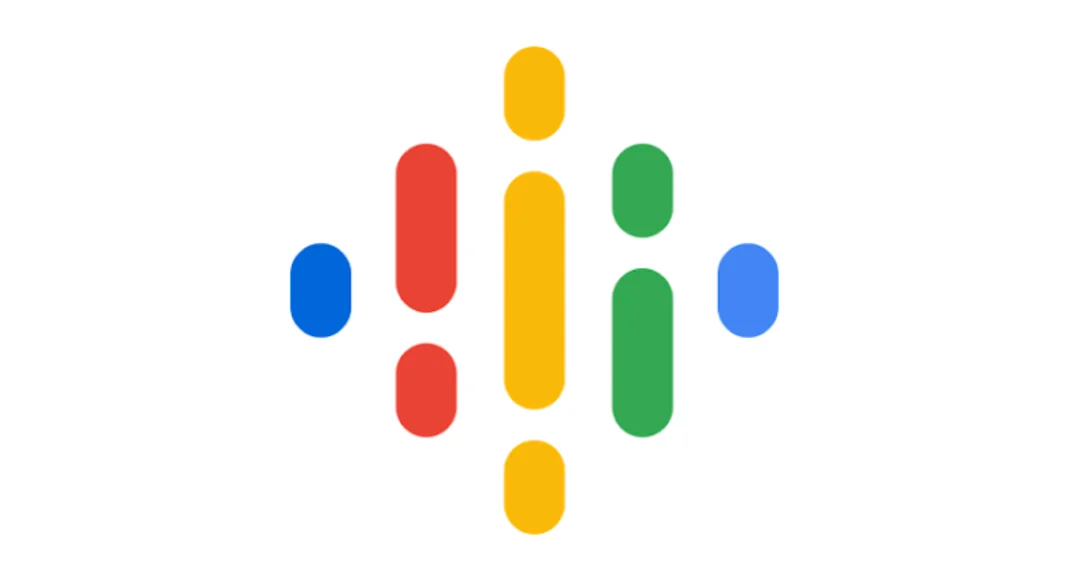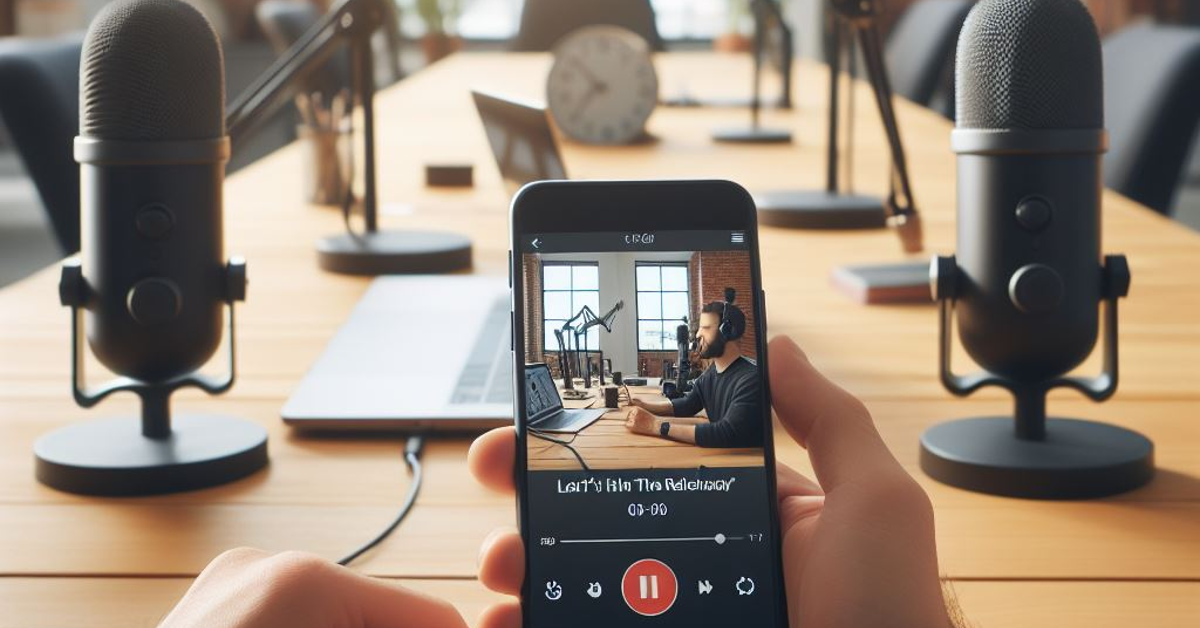Deciding to make YouTube Music its comprehensive audio platform, Google is shutting down its Podcasts app in the US today. The tech giant introduced podcasts to YouTube Music last year and since then the termination of its Podcasts app has seemed inevitable. Now that the time is finally up for the app, Google is giving users a chance to transfer their subscription data to the YouTube Music app. So, let’s take a look at how you can transfer or export your Google Podcasts data to YouTube Music to any other podcast app.
Read Also: Oppo launched Oppo F25 Pro 5G in a new colour called Coral Purple
In This Article
End of the line for Google Podcasts
Google discontinuing its apps and services that enjoy a good amount of popularity is not new. Apps like Allo, Hangouts, and Play Music can attest to that. As is the case with most Google products, a better and more expansive platform is again killing off a relatively niche app which has a dedicated user base that won’t settle for anything else. While on paper YouTube Music may be a better platform that can seamlessly switch between audio and video feeds of a podcast while offering rich suggestions, users preferred the Podcasts app for its simple interface and lightweight design.
If you’re not a YouTube Premium subscriber, chances are your liking of YouTube Music will fade rather quickly. In this case, it is a good idea to look for a third-party podcast aggregator app. Apart from migrating your subscription data to YouTube Music, the Google Podcasts app is also allowing users to download an OPML file for their subscriptions which can then be imported to another app.
Transfer Google Podcasts data to YouTube Music
Step 1: Launch the Google Podcasts app on your smartphone.
Step 2: Hit the Export subscriptions button in the banner at the top of the screen.
Step 3: On the following page, hit the Export option in the ‘Export to YouTube Music’ section.
Step 4: YouTube Music will open on your device. Tap on ‘Transfer as’ and confirm your Google account.
Step 5: Tap on Continue.
Your Google Podcasts data will be migrated to YouTube Music. Once the process is completed, YouTube Music’s podcast library will open up on your phone.
Transfer Google Podcasts data to another app
If you prefer using a third-party app to aggregate your podcasts, here’s how you can import your Google Podcasts data on it.
Step 1: Launch the Google Podcasts app on your smartphone.
Step 2: Hit the Export subscriptions button in the banner at the top of the screen.
Step 3: On the following page, hit the Download option in the ‘Export for another app’ section.
Step 4: Tap on Save to download your Google Podcasts file.
Step 5: Launch your preferred podcast app.
Step 6: Go to Settings and look for the option to import OPML files.
Step 7: Once you find the option, select the file you have just downloaded from Google Podcasts.
Frequently Asked Questions (FAQs)
When is the Google Podcasts app shutting down?
The Google Podcasts app is shutting down in the US on April 2, 2024. Google has not revealed the app’s termination date for the rest of the world.
How do I transfer my Google Podcasts data to YouTube?
Launch the Podcasts app by Google and hit the ‘Export subscriptions’ option in the banner. Select YouTube Music and confirm your Google Account. Your data will be safely transferred.
How do I export my Google Podcasts data to another app?
Go to Google Podcasts, hit the ‘Export subscriptions’ option in the banner and select the ‘Download’ option under ‘Export for another app’. Your subscription data will be downloaded in a file which you can later import into your preferred app.
Read Also: LG MyView Smart Monitors for home office and entertainment launched in India
Conclusion
This is how you can transfer or migrate your Google Podcasts data to YouTube Music or any other podcast app of your choice. Which is your preferred when it comes to listening to podcasts? Let us know in the comments!