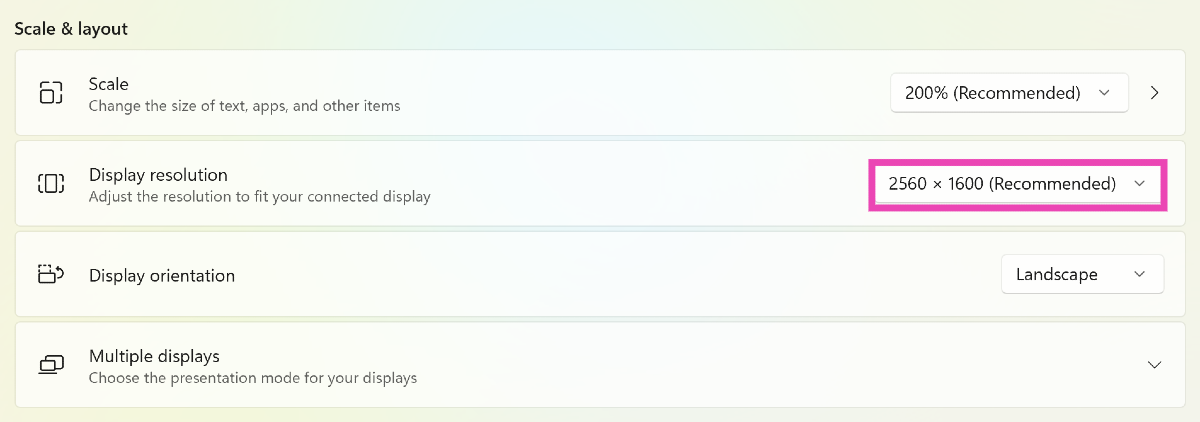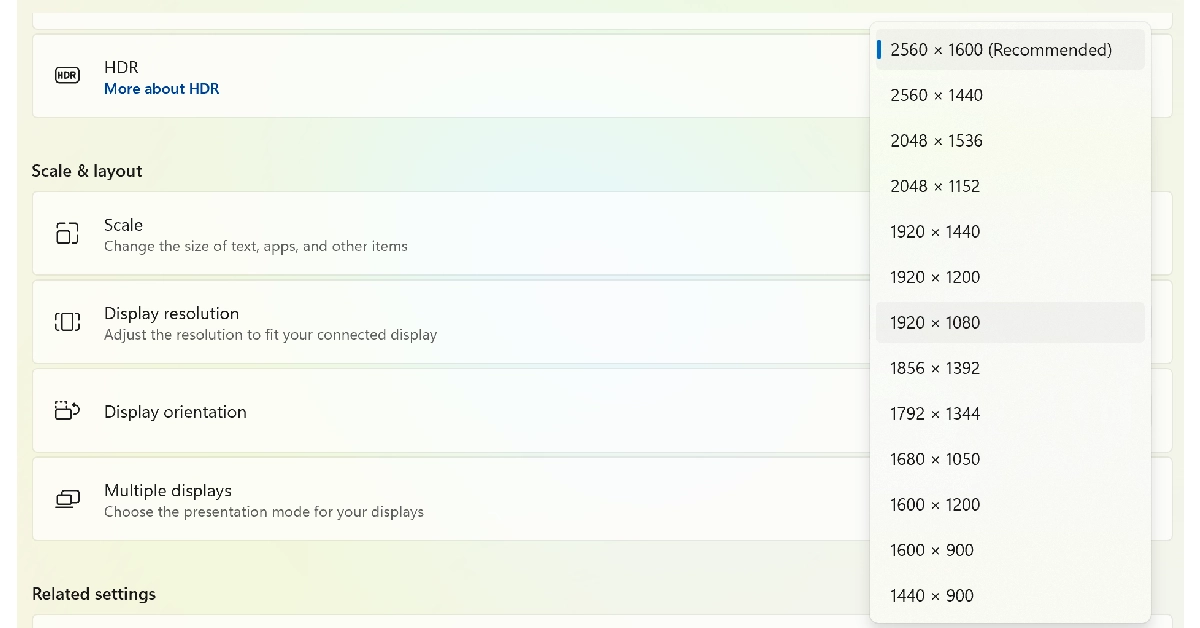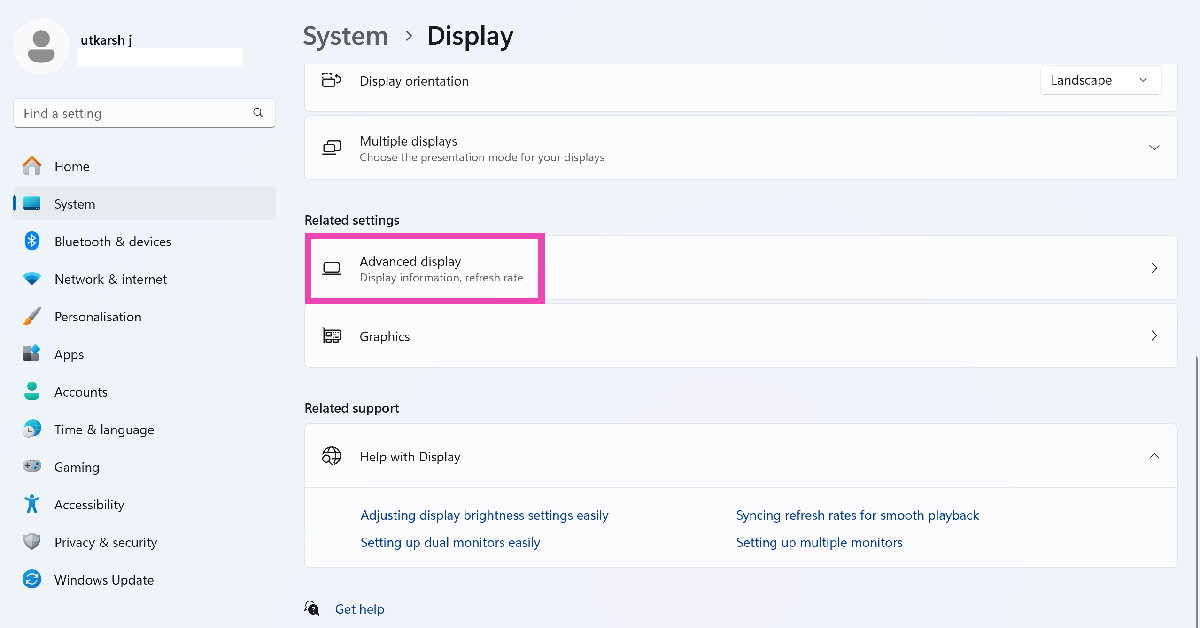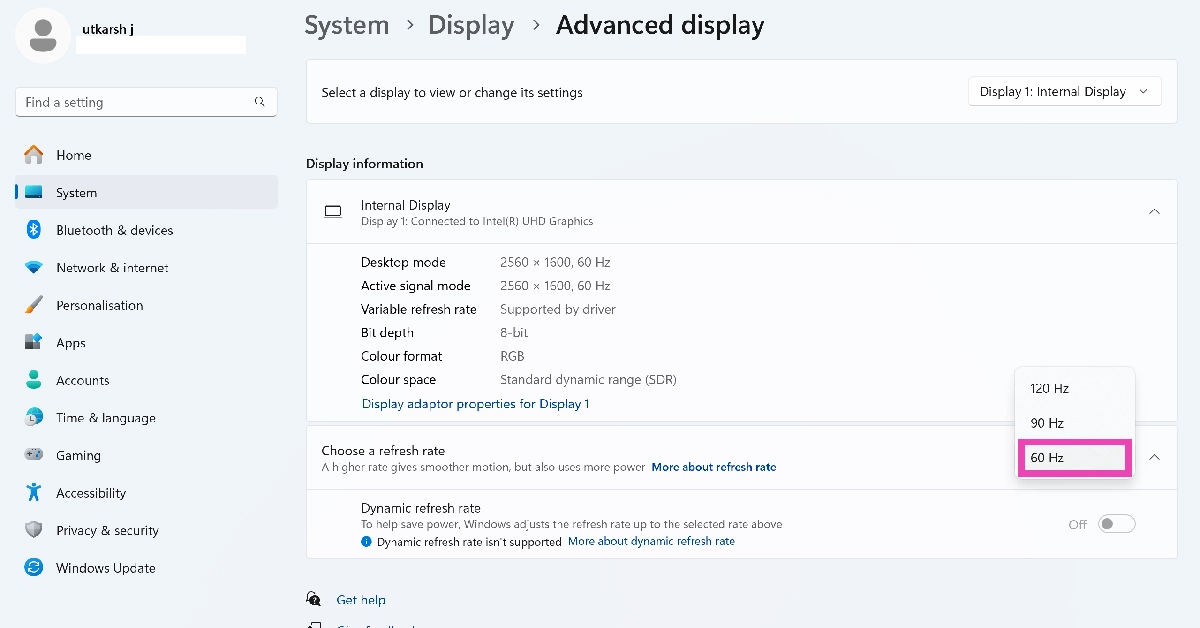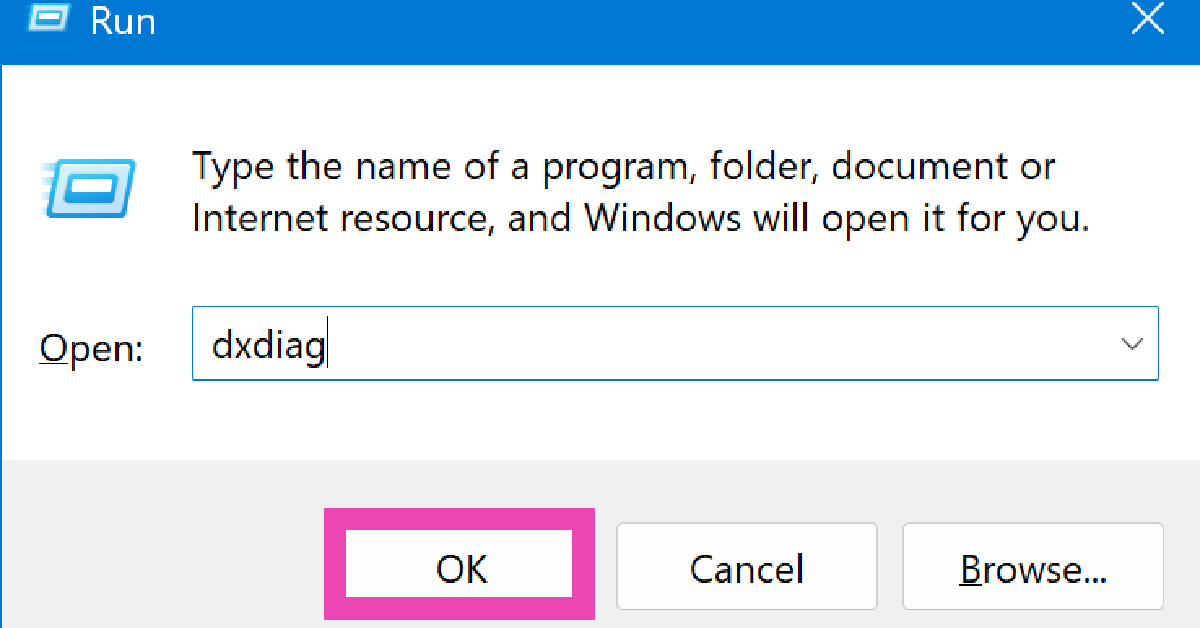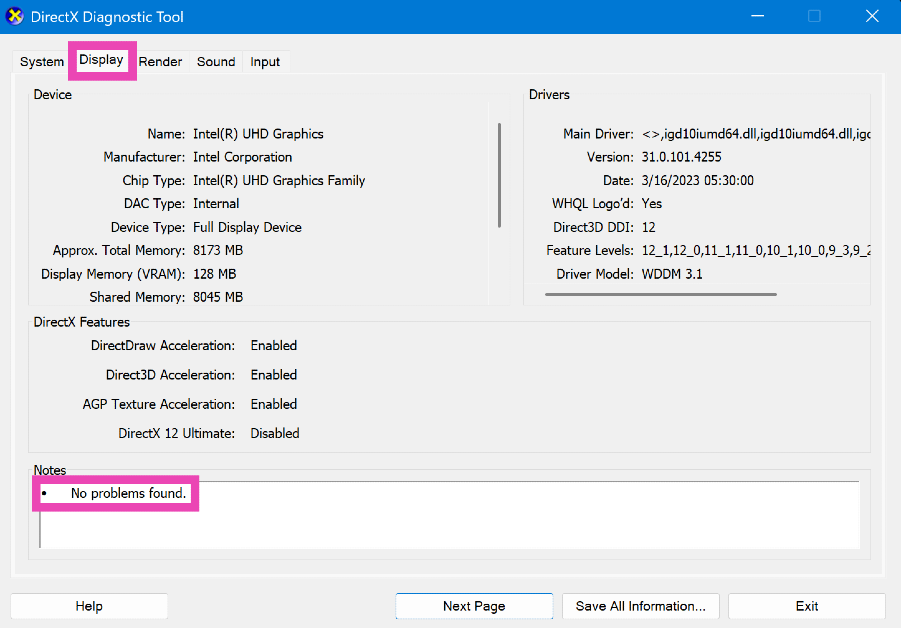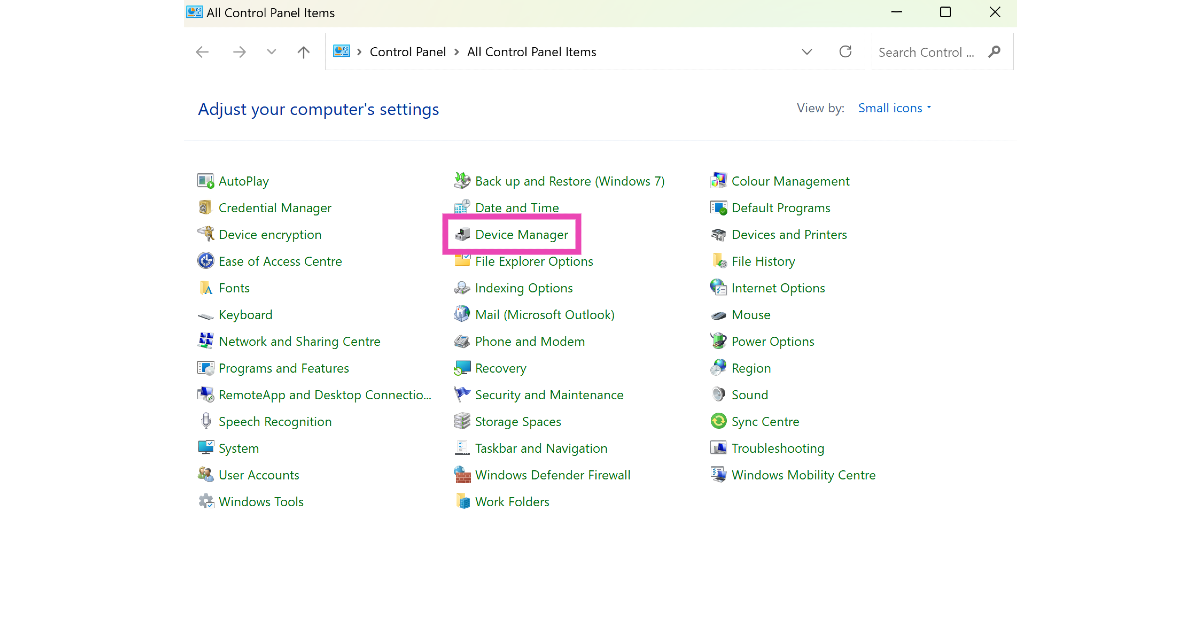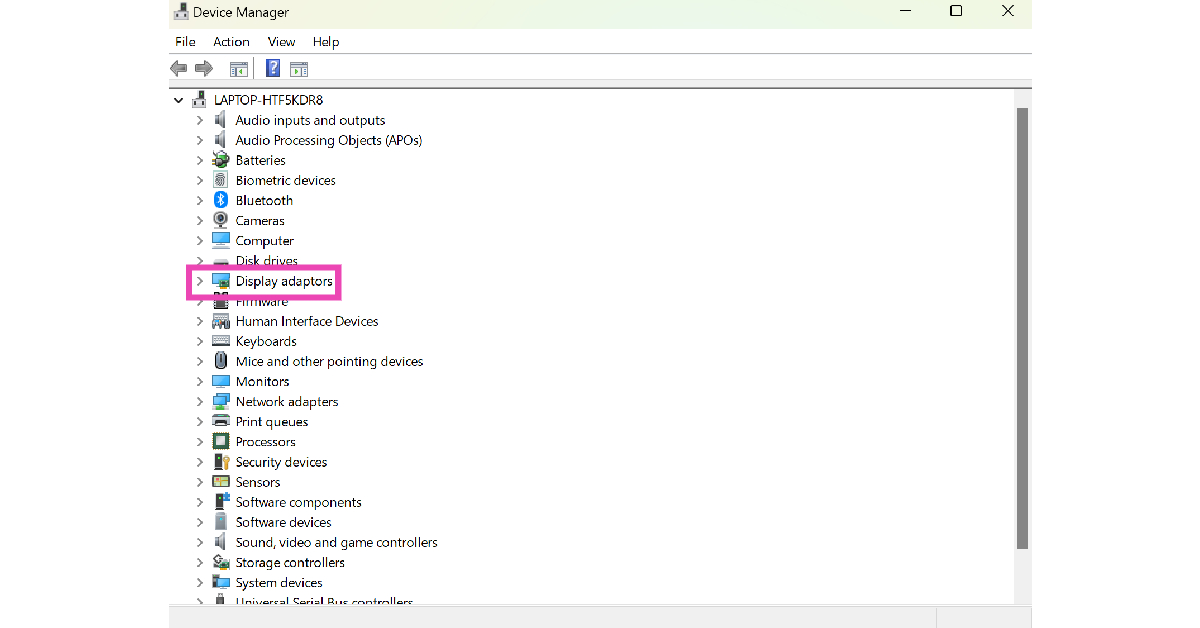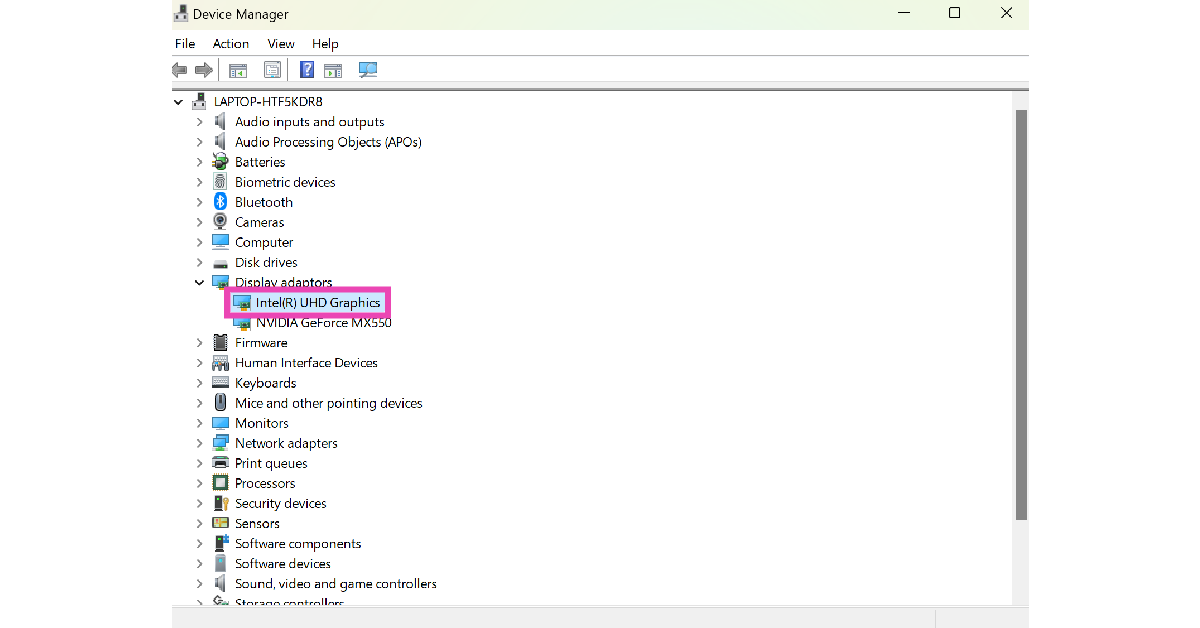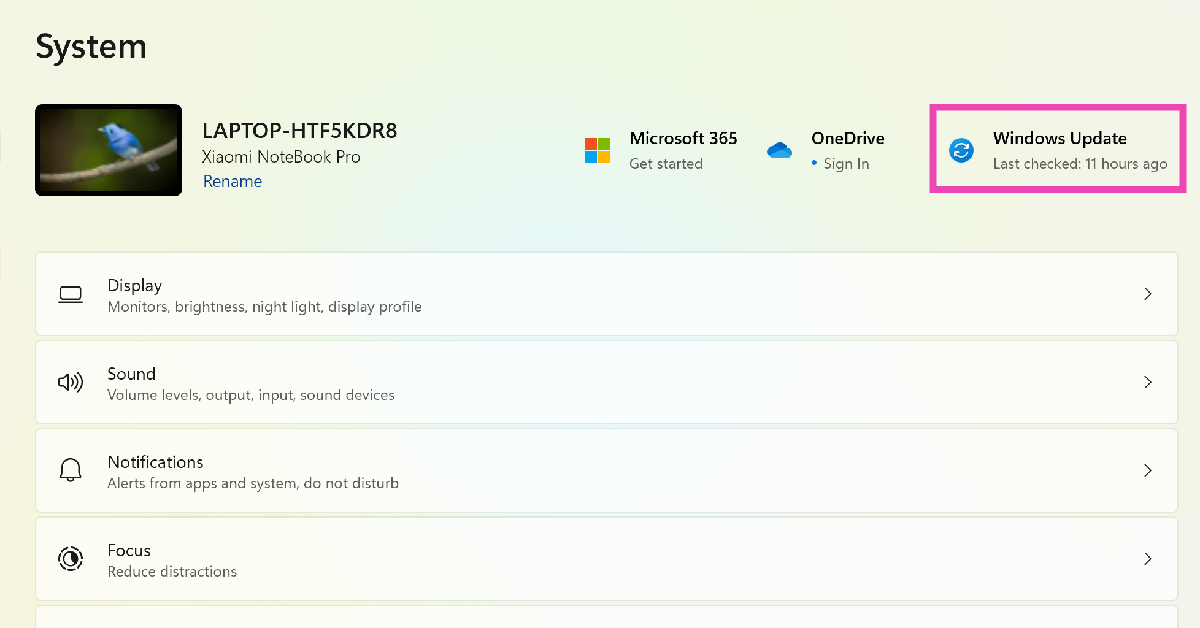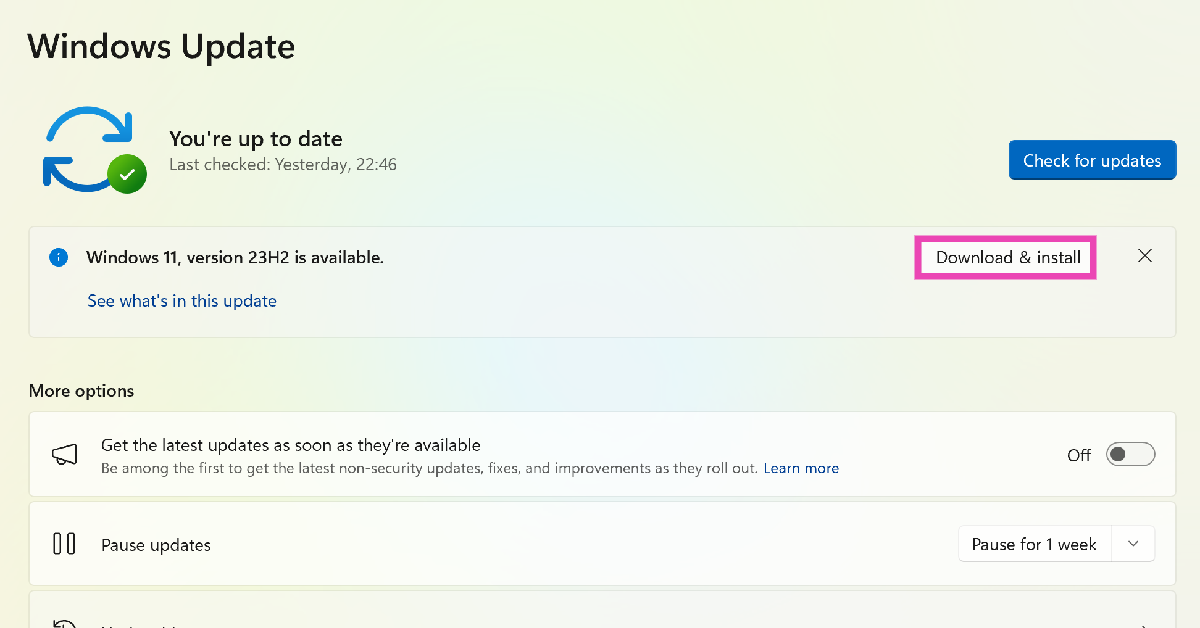Weird glitches on the display are as concerning as they are annoying. PC users often report strange vertical lines appearing on their computer screens. These lines can be blue, orange, or even white. Things can get quite confusing if you can’t figure out what’s causing the monitor to behave like this. If you’re lucky, simply replacing the connection cables will do the trick. To fix more serious problems, you may have to take the monitor to an authorised service centre. Here are the top 10 fixes for the ‘vertical lines on a computer screen or monitor’ issue.
Read Also: OnePlus Watch 2 new Nordic Blue Edition launched
In This Article
What is causing my computer screen to display vertical lines?
Weird glitches on the monitor can be hard to diagnose. If you notice vertical lines on your computer screen, it is likely because of a hardware issue. Oftentimes, faulty cables and an incorrect connection are the main culprits in situations like this. Although software glitches are not totally outside the realm of possibility, they are less likely to cause this issue.
If the problem is hardware-related, you will need to get the monitor repaired by a professional. However, software and connection-related problems can be fixed easily at home. If you have another monitor lying around, you can quickly connect it to your PC to determine where the fault lies. If the other monitor displays vertical lines as well, the problem lies with your PC.
Restart your PC
Restarting your PC should be the first step you take while fixing the device. A quick restart resolves any minor background issues that may be causing the problem. Click on the Windows icon on the taskbar, hit the power icon, and select ‘Restart’. If the vertical lines do not vanish after restarting the PC, proceed to the other methods mentioned in this list.
Check the cables
Dysfunctional or poorly-fit cables can cause the monitor to display weird vertical lines. Closely inspect the cable for physical damage and loose connection. If you have an extra cable lying around, use it to connect the monitor to the CPU. This will confirm whether the wired connection is causing the display to malfunction. Additionally, make sure the connection ports are clean and free from dust or grime. If the vertical lines persist on the screen, move on to other fixes.
Check the power supply
If your monitor relies on an external power supply, make sure it is firmly connected to a wall outlet. Inspect the power cable on both ends. Furthermore, make sure that the power outlet is delivering steady voltage. A shift in voltage can cause your monitor to glitch and flicker.
Change the screen resolution
If you started noticing the vertical lines on your computer screen after changing its display resolution, revert it to the default setting. Here’s how.
Step 1: Go to Settings and select System.
Step 2: Select Display.
Step 3: Click on the dropdown menu for display resolution.
Step 4: Select a fitting resolution from the list.
Change the refresh rate
Step 1: Go to Settings and select System.
Step 2: Select Display.
Step 3: Scroll down and click on Advanced display.
Step 4: Hit the dropdown menu next to Choose a refresh rate and set it to 60Hz.
Run the DirectX diagnostic tool
Step 1: Press Windows + R to launch the Run command box.
Step 2: Type dxdiag and hit Enter.
Step 3: Switch to the Display tab to find out what’s causing the vertical lines on your monitor.
Update the graphics card
A corrupt or out-of-date graphics card can cause the monitor to glitch and display vertical lines. Here’s how you can update it.
Step 1: Go to Control Panel and select Device Manager.
Step 2: Click on Display Adapters.
Step 3: Right-click on the graphics card driver and select Update driver.
Let your PC cool down
A rise in internal temperature can cause your computer’s screen to malfunction. Make sure that the fans in your PC’s CPU are functioning properly. If the fans are unable to bring down the temperature, shut down your PC until it cools down. Additionally, you can increase the speed of the internal fans using BIOS or SpeedFan.
Restart your PC in Safe Mode
If you suspect that a third-party software is causing the vertical lines on your computer’s screen, restart it in Safe Mode. Booting your PC in Safe Mode temporarily disables third-party apps and software while using only the essential drivers. If you don’t encounter the problem in Safe Mode, it means one of the third-party applications is responsible for it.
Update OS
If you’re working with an older operating system, some parts of your PC may start glitching out of the blue. This includes the computer monitor. Here’s how you can update the OS to stay on top of things.
Step 1: Go to Settings and select System.
Step 2: Click on Windows Update.
Step 3: Select the Download and install option next to a pending update. If you don’t see a pending update, click on Check for updates.
Frequently Asked Questions (FAQs)
How do I get rid of the vertical lines on my computer screen?
Check the connection cable for any damage or loose fitting. Replace it if you notice anything wrong with it. Additionally, update the graphics card and restore the screen resolution to default.
How do I change my PC’s screen resolution?
Go to Settings>System>Display, hit the dropdown menu next to display resolution and select an entry from the list.
How do I change my PC monitor’s refresh rate?
Go to Settings>System>Display>Advanced display, hit the dropdown menu next to ‘Choose a refresh rate’, and make a selection.
How do I run a diagnostic test on my PC?
Press Windows + R, type dxdiag, and hit Enter to run the DirectX Diagnostic Test.
How do I update my PC’s OS?
Go to Settings>System>Windows Update and click on ‘Download and install’ next to the pending update.
Read Also: Apple MacBooks price in India slashed, here are the latest offers
Conclusion
These are the top 10 ways to fix the vertical lines on your computer screen or monitor. If these fixes worked out for you, let us know in the comments. If they didn’t, you should take the monitor to a professional repair centre for further diagnosis.