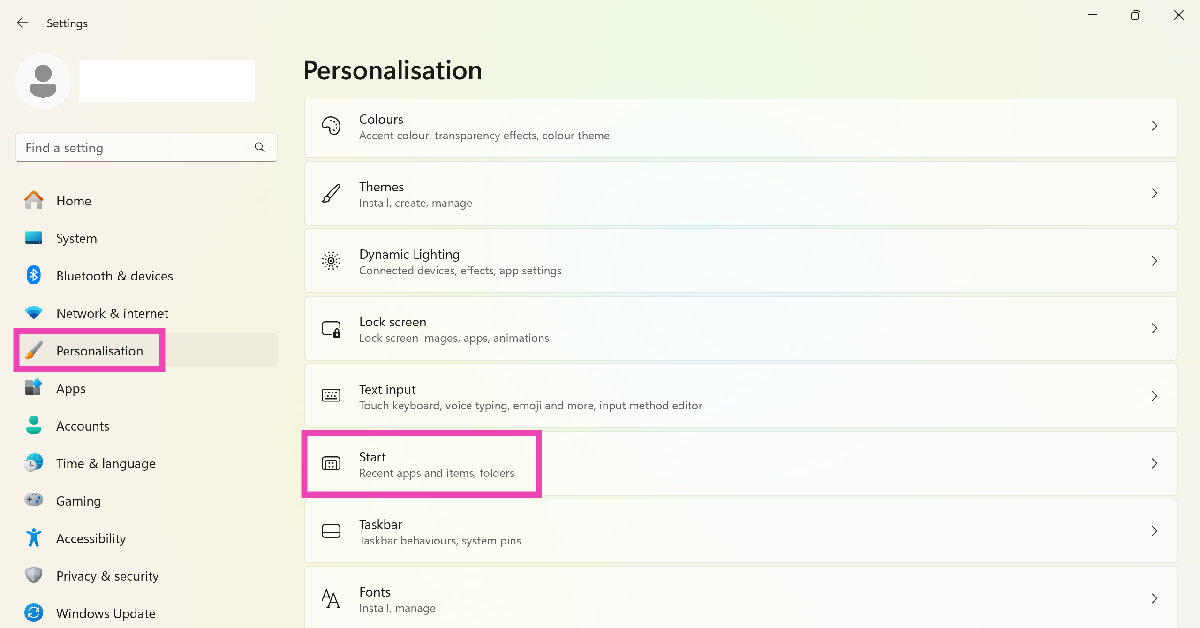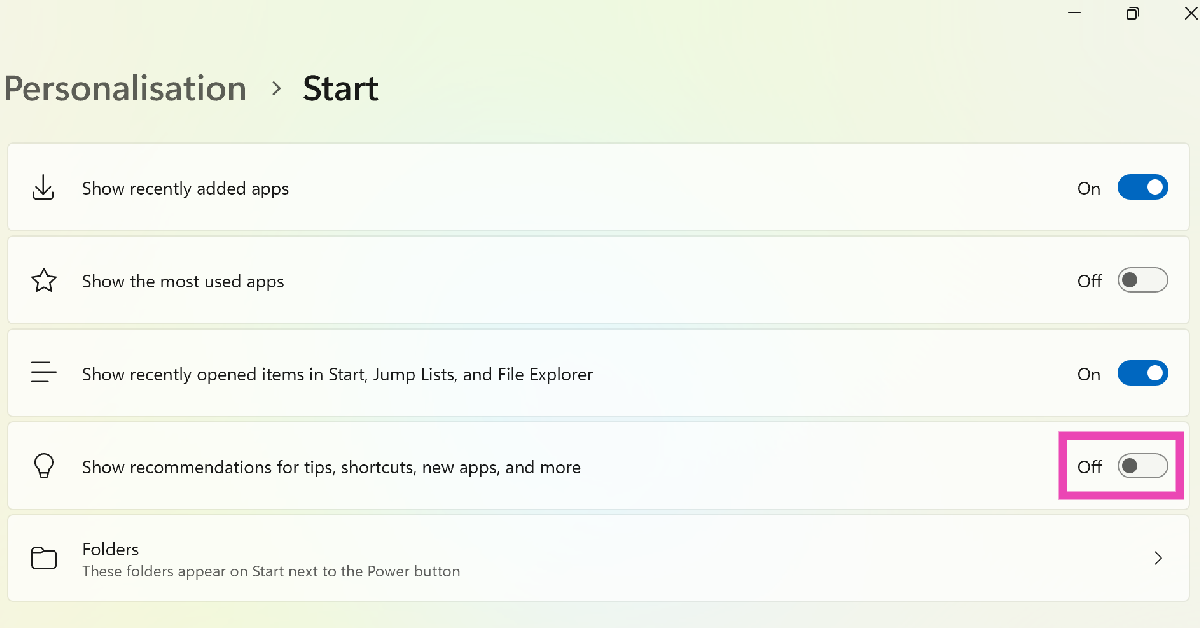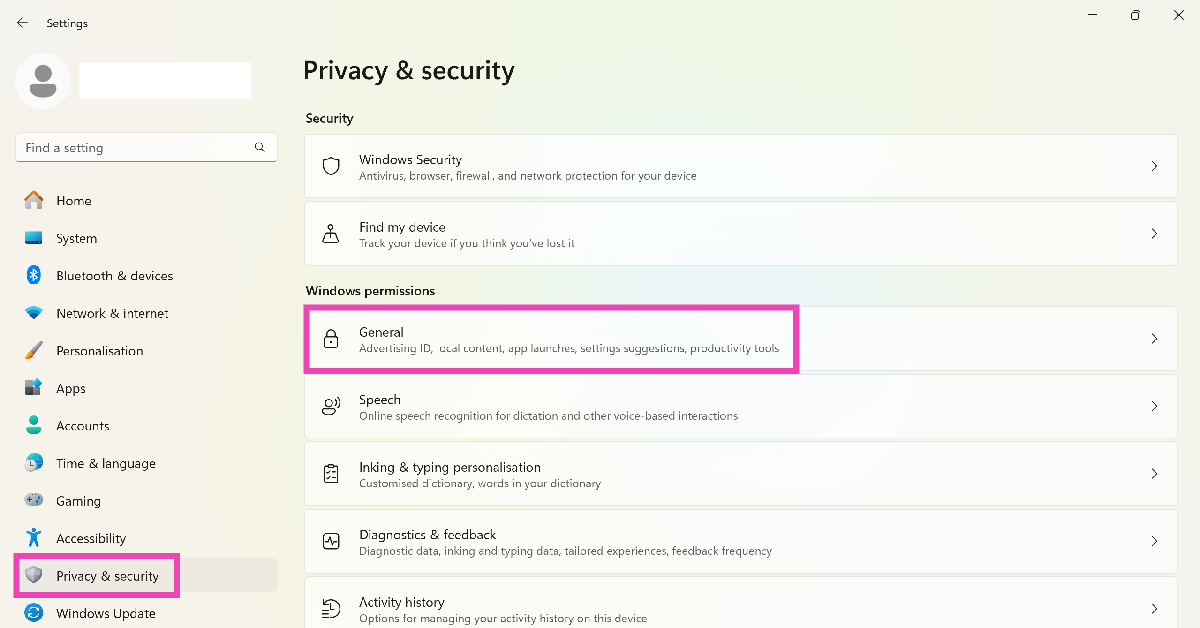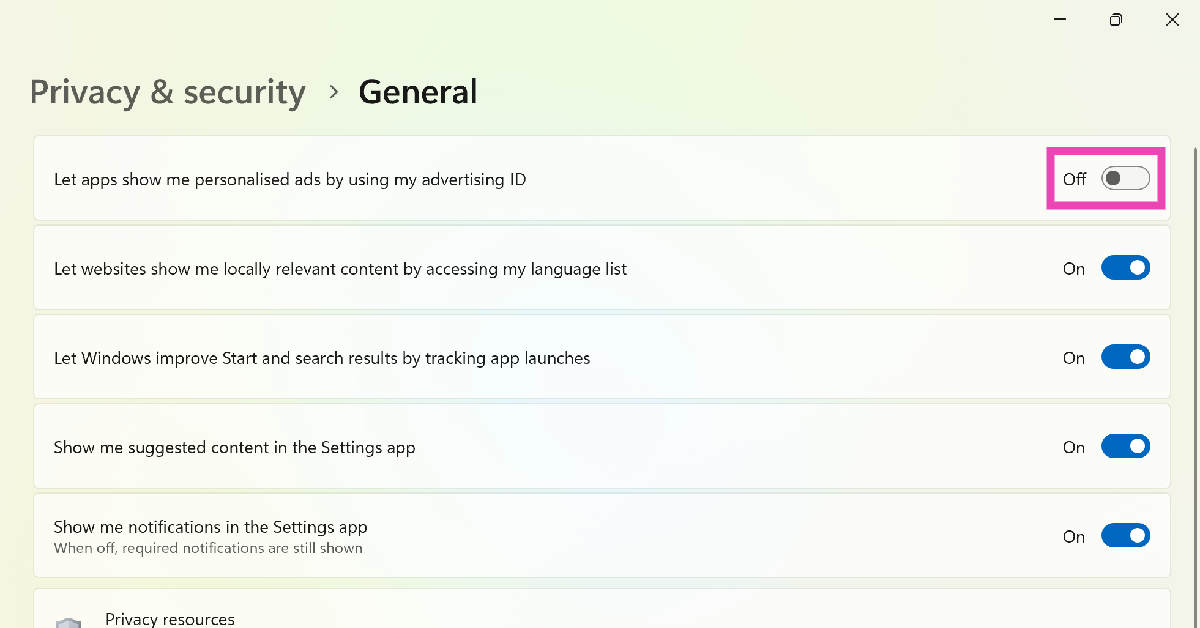The KB5036980 update for Windows 11 started rolling out for general users on Wednesday. As revealed by beta testers, Microsoft is pushing ads on the start menu in the latest Windows 11 update. Clicking on the Windows icon in the taskbar reveals a recommended apps section in the start menu. These recommendations are promoted content that redirects you to the Microsoft Store. If you’re not a fan of intrusive ads, here is how you can disable the personalised app recommendations on the Windows 11 start menu.
Read Also: CMF Buds Review: Amazing value for the price
In This Article
Don’t see any ads? Here’s why
If you recently updated Windows 11 on your PC or laptop to the latest version, it is possible that you won’t encounter ads right away. Microsoft is rolling out the ‘recommended apps’ section in a phased manner. If you don’t see any ads right now, you may come across them later. However, you can still turn off the app recommendations regardless of whether the start menu on your PC is currently displaying that section.
Other than turning off the promoted app recommendations, you can also prevent Microsoft from using your ‘Advertising ID’ to push targeted ads on your device. Your Advertising ID is offered to third parties who may pay to display ads based on your likes and interests. This option can also be turned off from settings.
Disable Windows 11 start menu ads from personalisation settings
Step 1: Press Windows Key + I to go to settings.
Step 2: Switch to the Personalisation tab.
Step 3: Click on Start.
Step 4: Turn off the toggle switch for ‘Show recommendations for tips, shortcuts, new apps, and more’.
Turn off your Advertising ID
If you’re not comfortable with receiving targeted ads, you can keep Windows from sharing your Advertising ID with third parties. Here’s how.
Step 1: Go to Settings.
Step 2: Switch to the Privacy & security tab.
Step 3: Click on General.
Step 4: Turn off the toggle switch for ‘Let apps show me personalised ads by using my advertising ID’.
Frequently Asked Questions (FAQs)
How do I update Windows 11 to the latest version?
Go to Settings>Windows Update>Check for updates and hit ‘Download and install’.
How do I disable ads on the Windows 11 taskbar?
Go to Settings>Personalisation>Start and turn off the toggle switch for ‘Show recommendations for tips, shortcuts, new apps, and more’.
How do I disable targeted ads on my Windows PC?
Go to Settings>Privacy & security>General and turn off the toggle switch for ‘Let apps show me personalised ads by using my advertising ID’.
Conclusion
This is how you can turn off the ads on the start menu of your Windows 11 PC or laptop. If you don’t see ads after installing the newest update, it is because Windows is rolling them out in a phased manner. If you have any other questions, let us know in the comments!