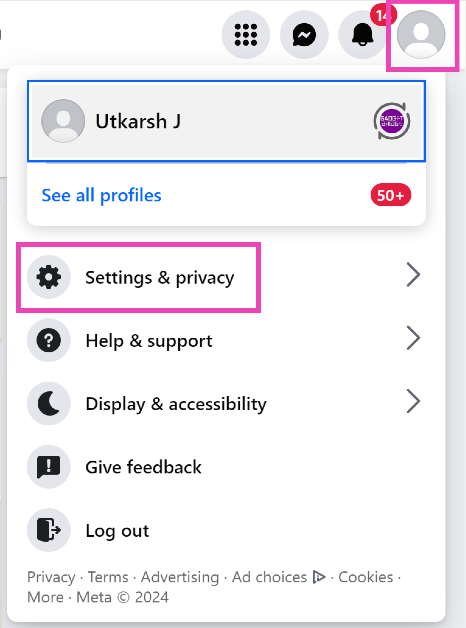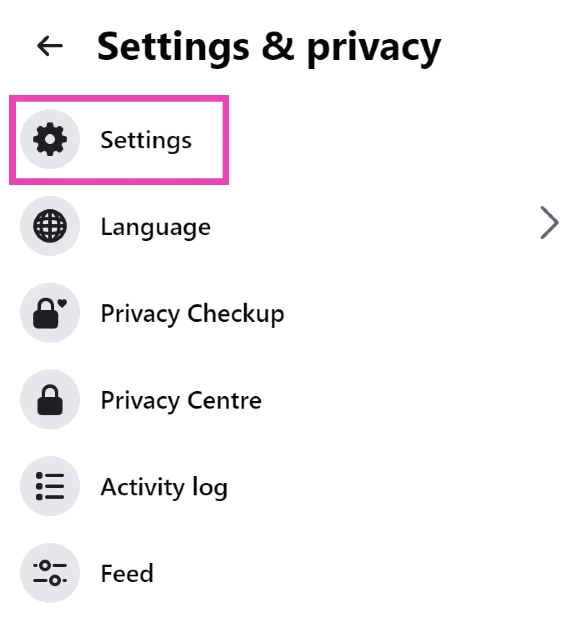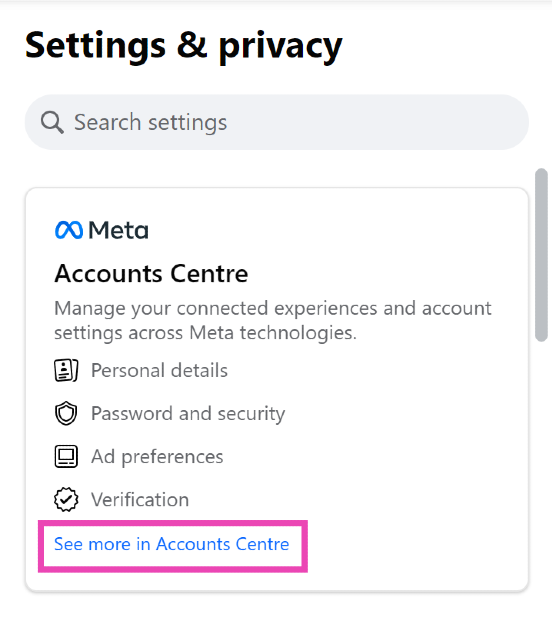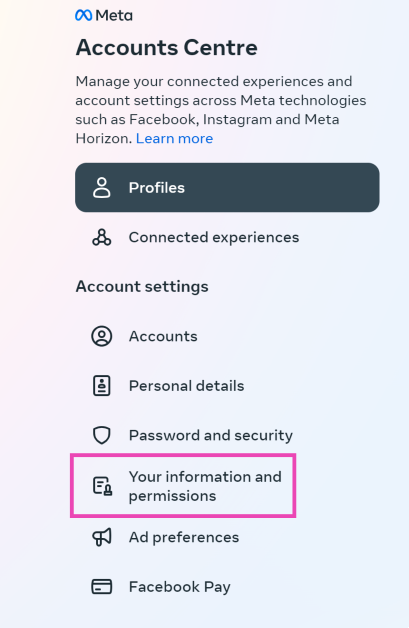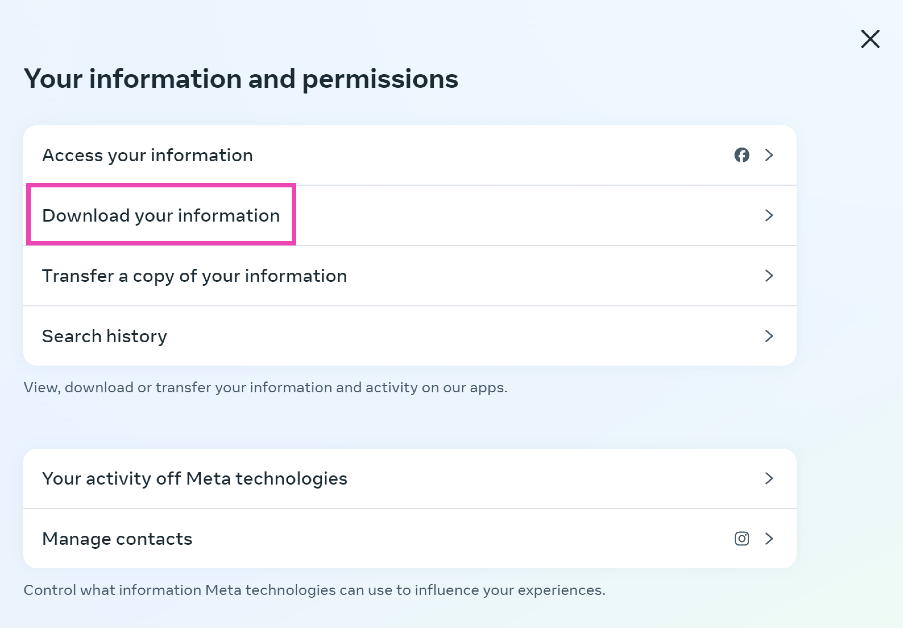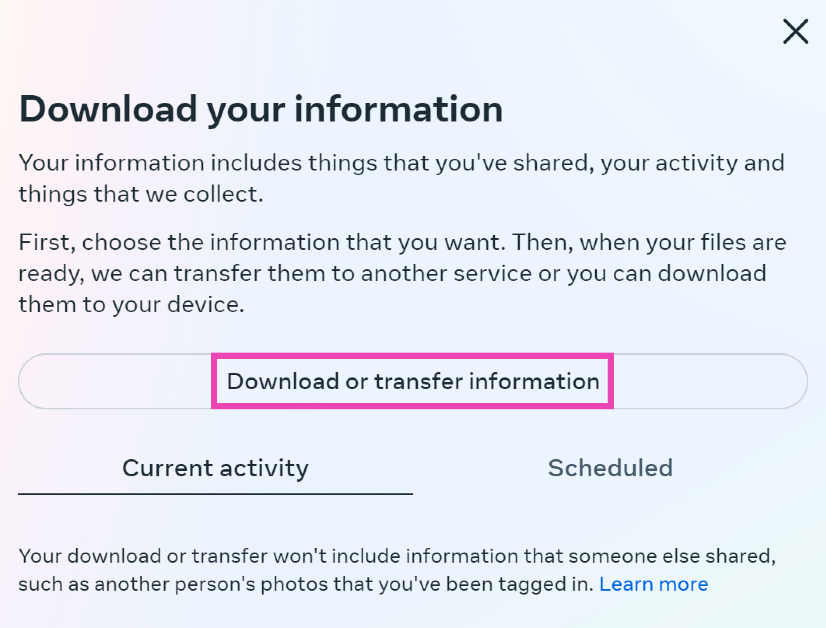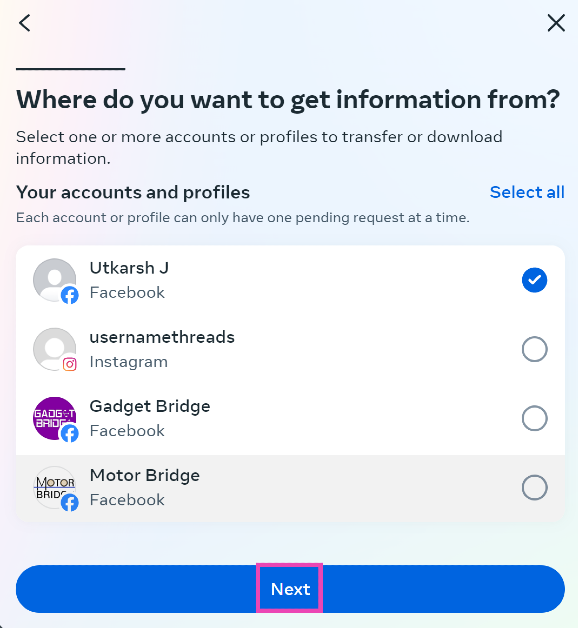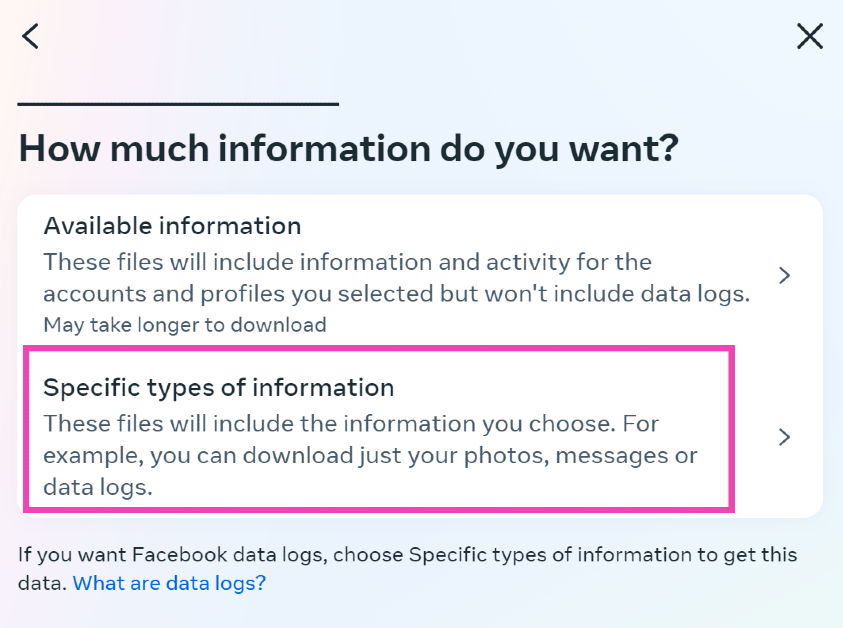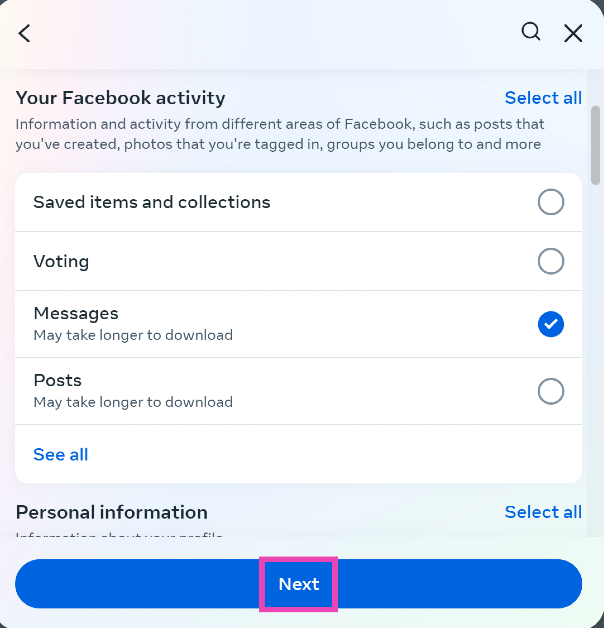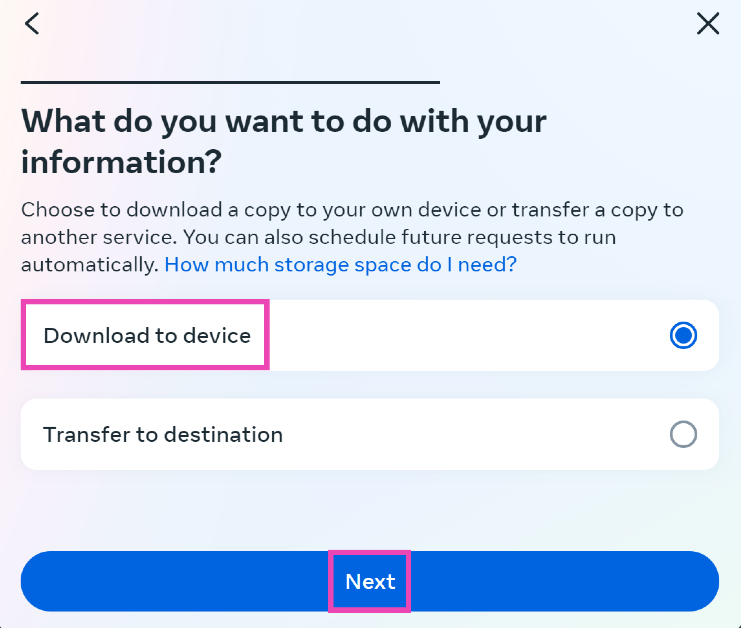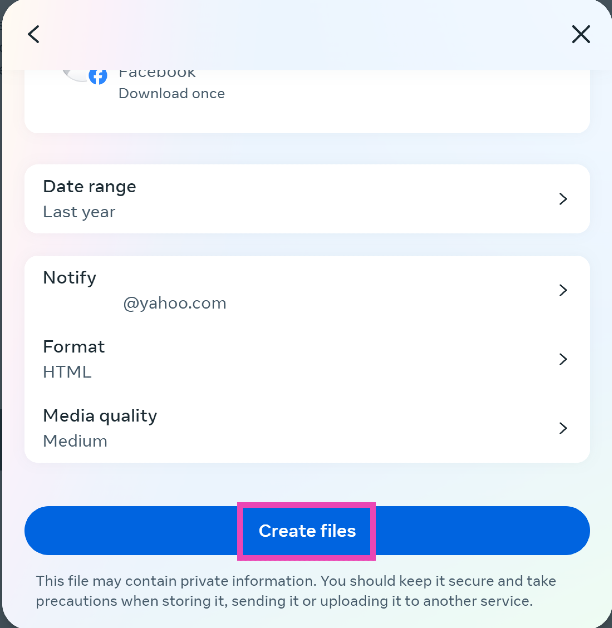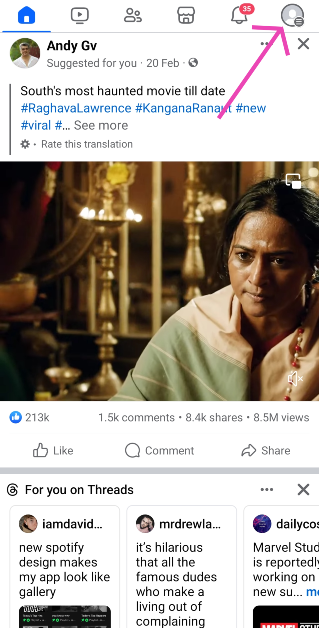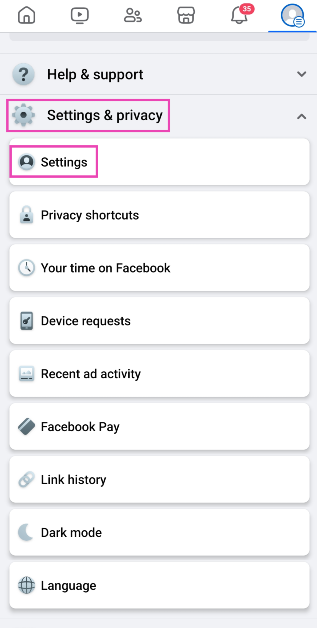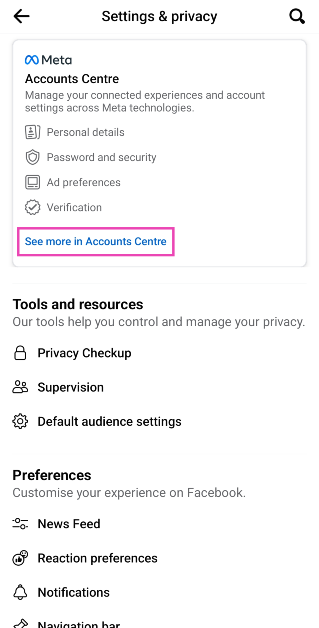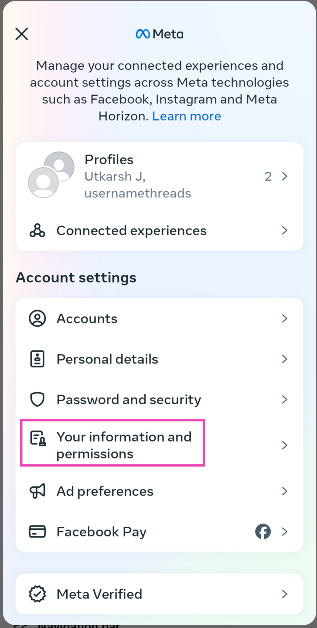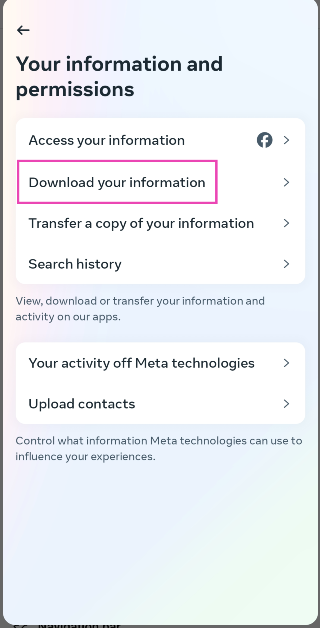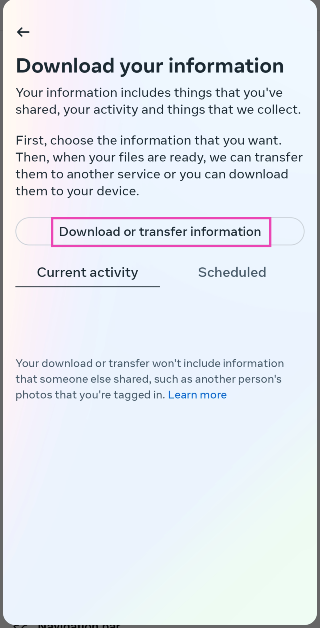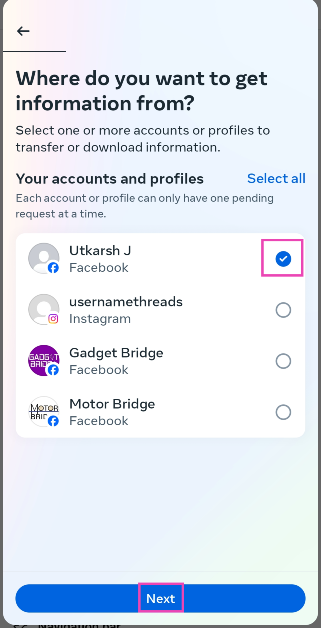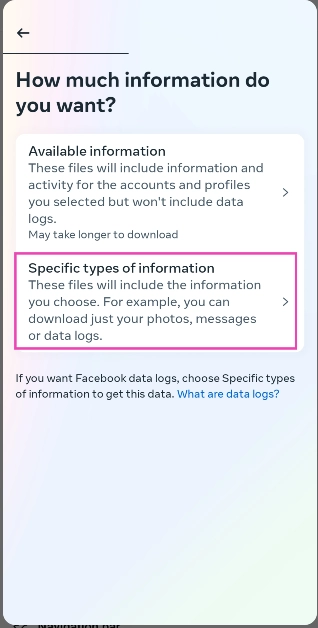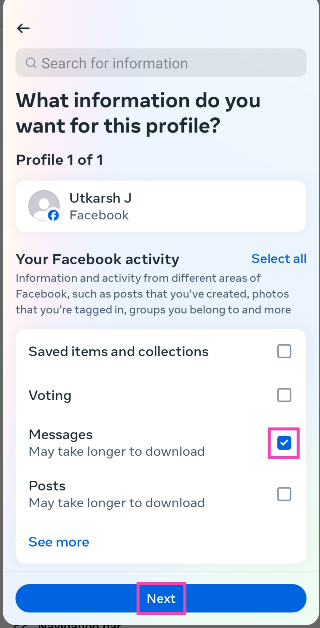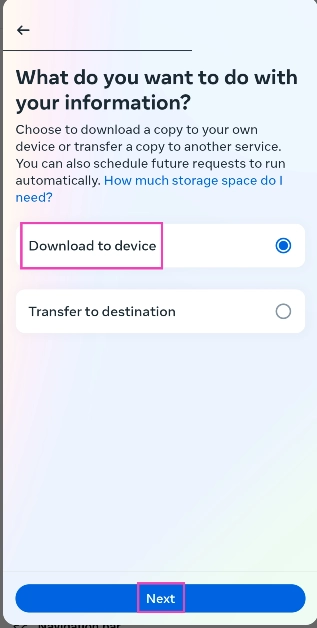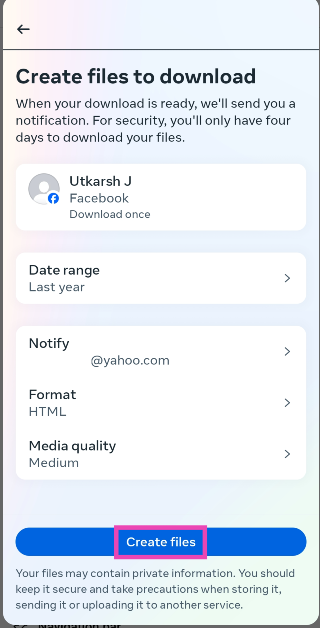One of the great things about Facebook is that it lets you download your data before deleting your account. This includes your messaging history as well. You can choose to download all your conversations or choose to save the messages from a specific time period. Similarly, you can download your posts, media, and more. Here are the top 2 ways to find and download your Facebook Messenger history.
Read Also: HMD Global unveiled its new Pulse series with Android 14
In This Article
Finding old messages on Facebook
If you simply want to find old messages in Facebook Messenger without downloading them, there is an easy way to go about it. Using the search bar on the conversation page, you can search all your conversations for a particular keyword. If you’re looking for a particular message, you need to enter a word that is present in that message.
You can use this trick for individual conversations as well. Simply open a chat thread and hit the ‘Search in conversation’ option on your desktop. Unlike WhatsApp, Facebook doesn’t let you search for messages by date. While changing your device, make sure you enable the secure folder to preserve your message history.
Download Facebook Messenger History on Desktop
Step 1: Launch your PC’s web browser and log into Facebook.
Step 2: Hit the Profile icon at the top right corner of the screen and select Settings and privacy.
Step 3: Click on Settings.
Step 4: Open the Accounts Centre by clicking See more in its sidebar section.
Step 5: Click on Your information and permissions.
Step 6: Select Download your information.
Step 7: Click on Download or transfer information.
Step 8: Select the account or profile from which you want to download the messages.
Step 9: Hit Next.
Step 10: In the following window, click on Specific types of information.
Step 11: Select Messages.
Step 12: Hit Next.
Step 13: If you want to download the messages locally to your device, select Download to device and hit Next.
Step 14: Click on Date range and select All time. Select your preferred media quality as well.
Step 15: Hit Create files.
Download Facebook Messenger History on Mobile
Step 1: Launch the Facebook app on your Android smartphone and hit your profile icon at the top right corner of the screen.
Step 2: Tap on Settings and privacy and go to Settings.
Step 3: Tap on See more in Accounts Centre.
Step 4: Select Your information and permissions.
Step 6: Tap on Download your information.
Step 7: Tap on Download or transfer information.
Step 8: Select the account or profile from which you want to download the messages.
Step 9: Hit Next.
Step 10: On the following page, click on Specific types of information.
Step 11: Tap on Messages.
Step 12: Hit Next.
Step 13: If you want to download the messages locally to your device, select Download to device and tap Next.
Step 14: Tap on Date range and select All time. Select your preferred media quality as well.
Step 15: Tap on Create files.
Frequently Asked Questions (FAQs)
Is Facebook Messenger end-to-end encrypted?
Your messages and calls on Facebook Messenger are protected by end-to-end encryption.
When did Facebook introduce end-to-end encryption for Messenger?
End-to-end encryption for Messenger was introduced in December 2023.
Can I download my Facebook Messenger history?
You can download all your Facebook messages from the Account Centre.
Read Also: How to disable the ads in Windows 11 start menu?
Conclusion
These are the top 2 ways to find and download your Facebook Messenger history on a desktop and mobile. Read this article if you want to learn how to download all your pictures on Facebook. To access your Messenger chat history across multiple devices, enable chat history.