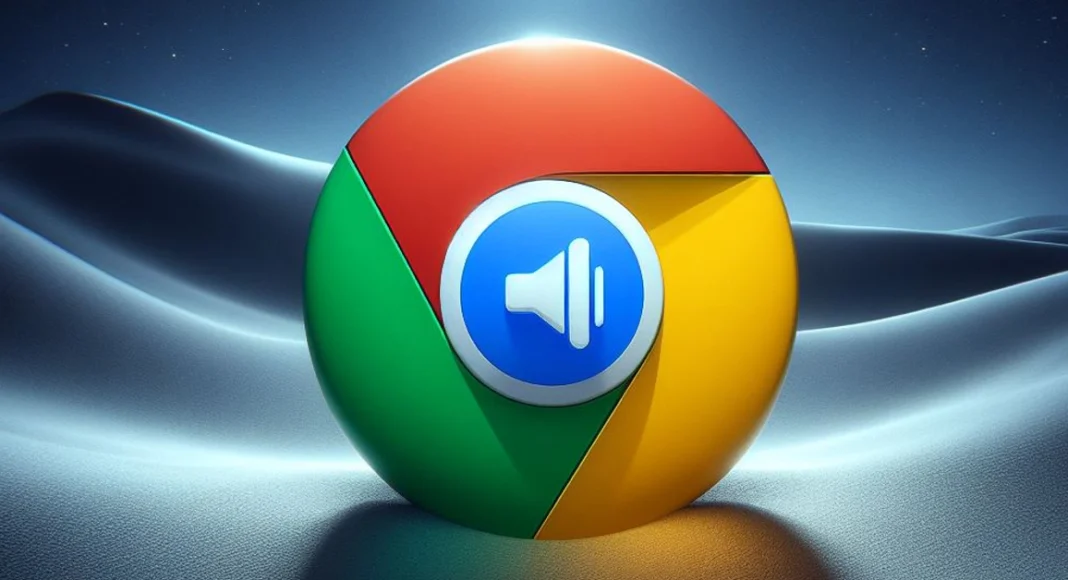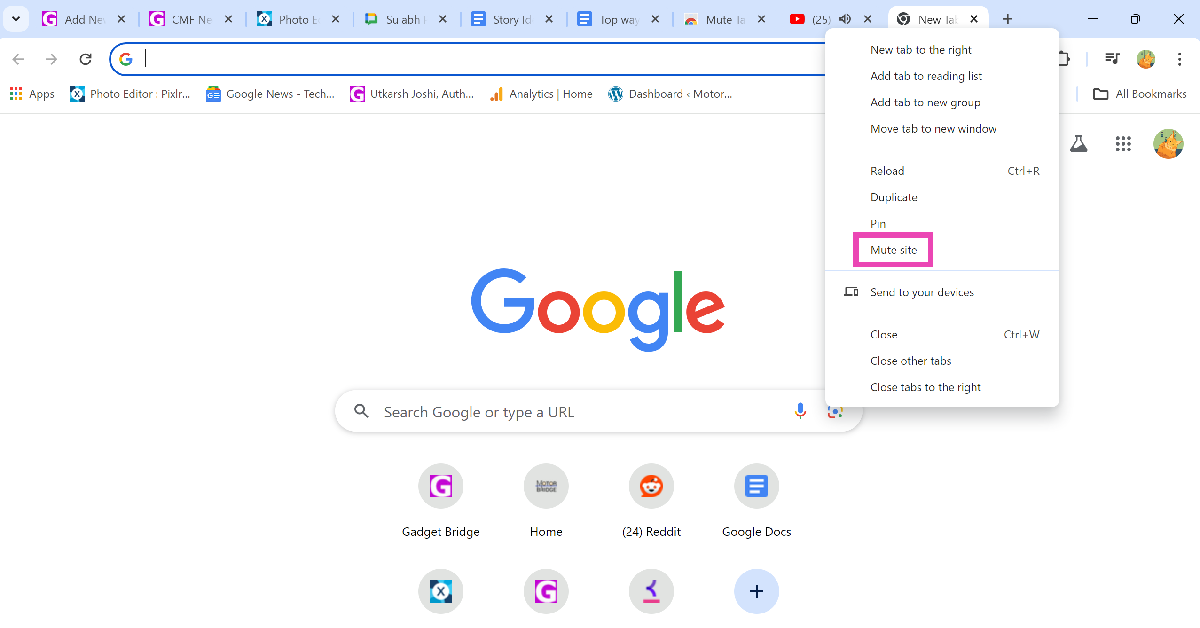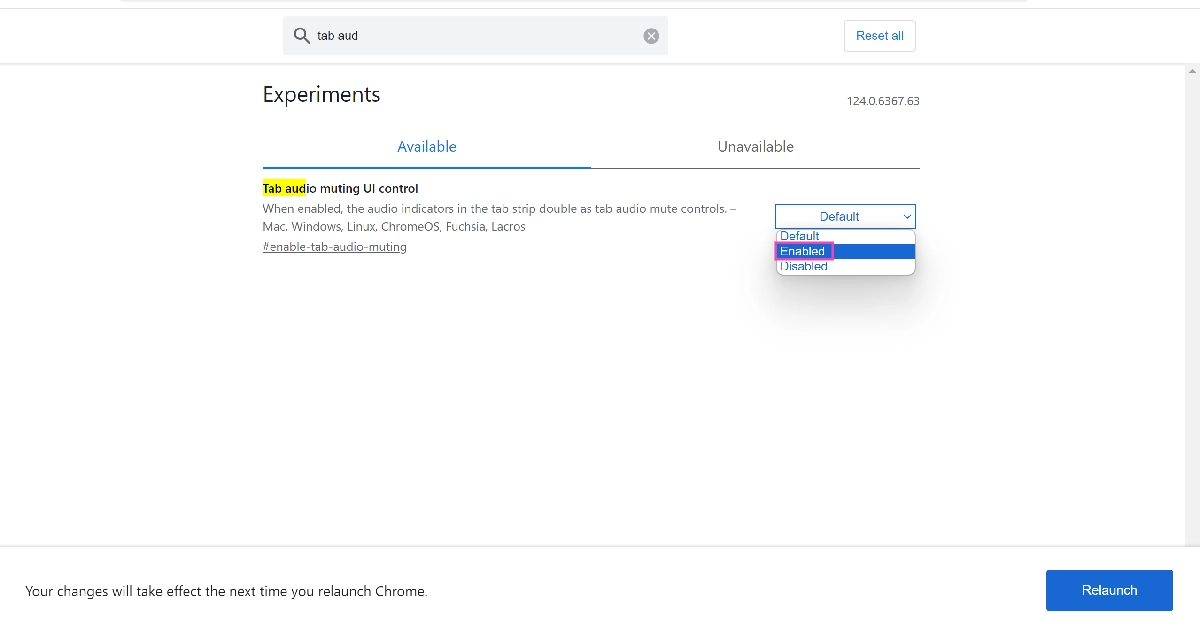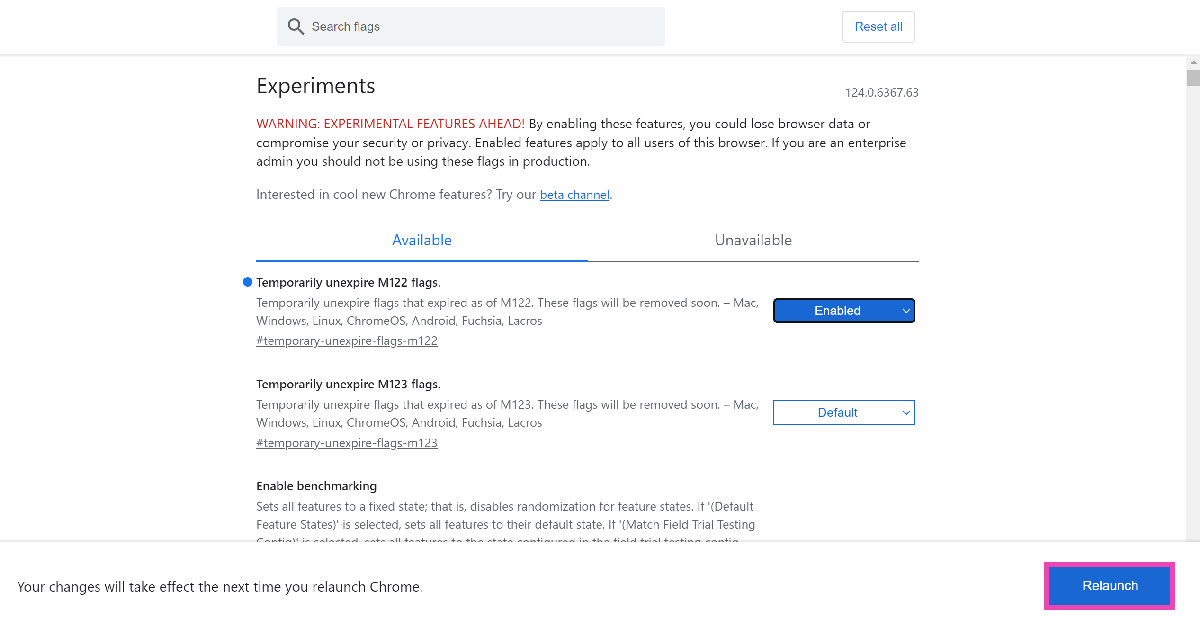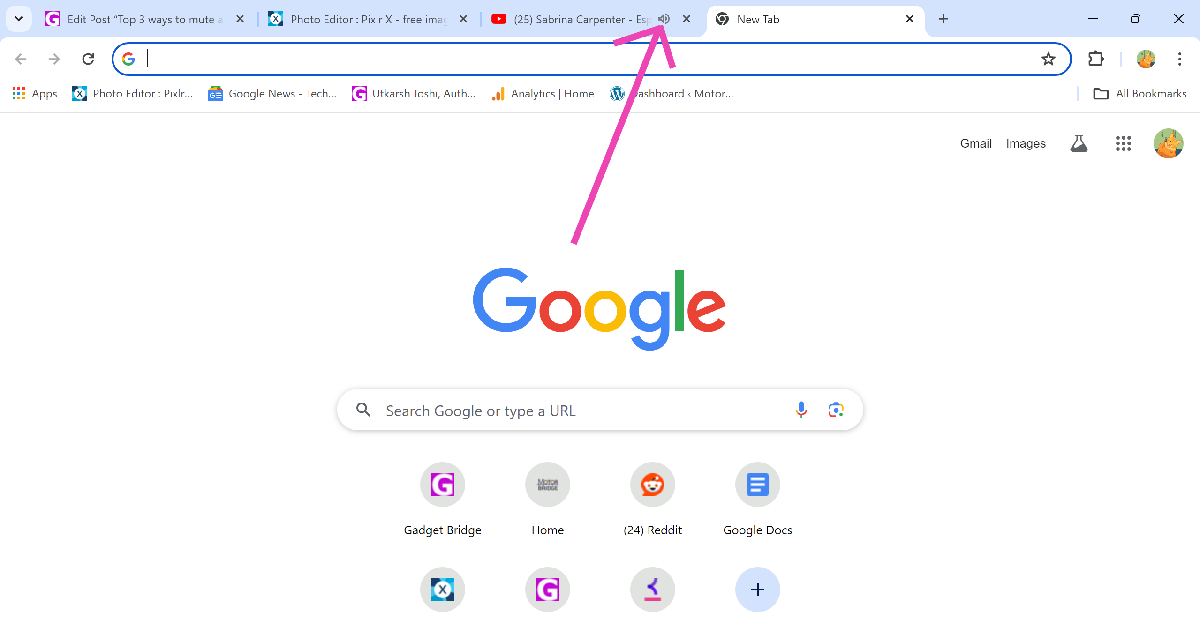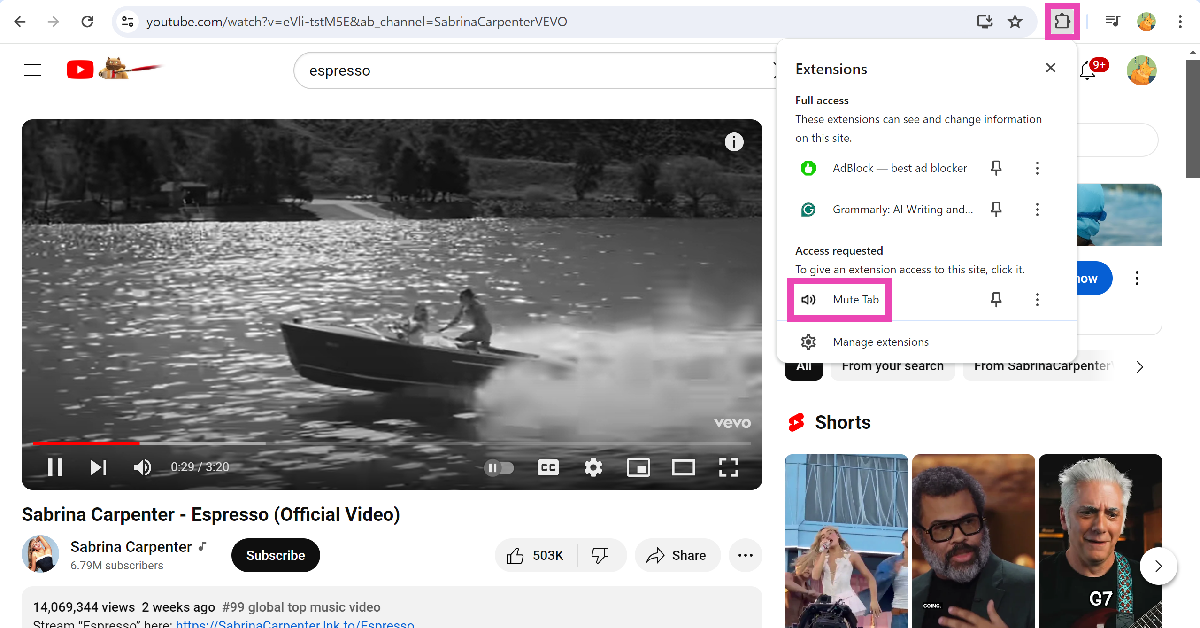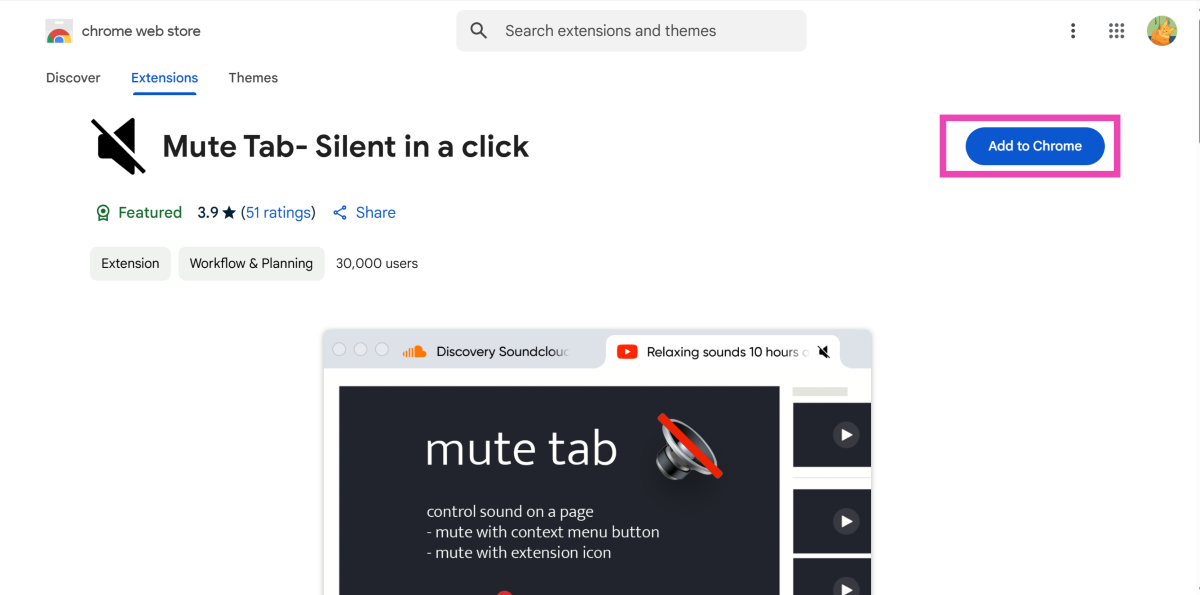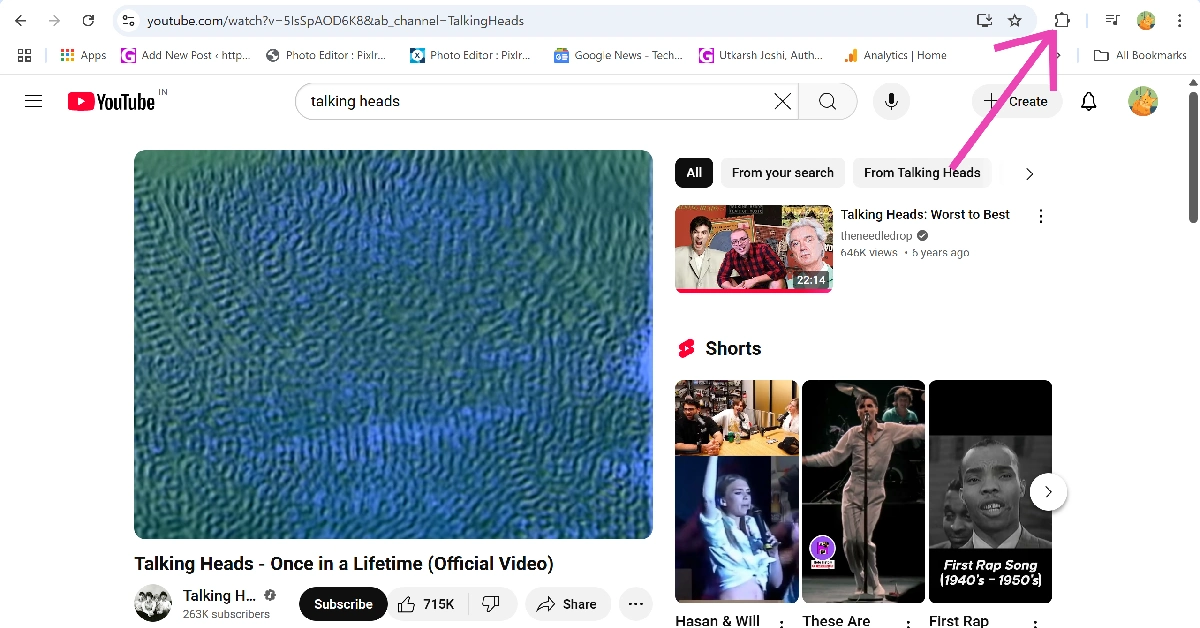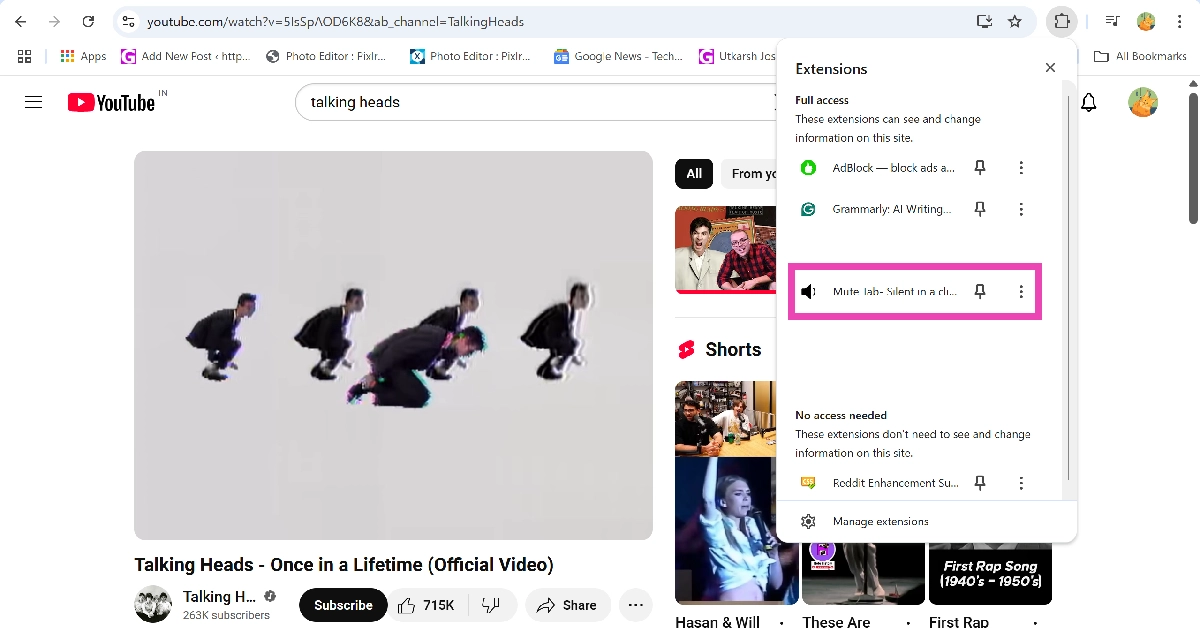If you’re the kind of Chrome user who works with multiple open tabs at any given time, you must be familiar with the startling audio pop-ups that don’t go away until they’re located and turned off. Some websites purposely make it hard to locate the pop-up. Luckily, Chrome lets you mute any website with just a couple of clicks. If the website is open on multiple tabs, all of them will get muted using this action. Today, we bring you the top 4 ways to mute a site or tab in Google Chrome.
Read Also: Samsung Galaxy S24 new 8GB RAM with 128GB storage model tipped to launch in India soon
In This Article
Where’s the option to mute tabs in Google Chrome?
When you play audio on a particular tab, a speaker icon is displayed on the tab. Earlier, clicking on this icon muted the tab. Now, you can only mute the website by right-clicking the tab and selecting the appropriate option. If you’re playing YouTube on several tabs, this option will mute the website on all of those tabs. This may not be what you wanted in the first place.
Even though Chrome does not offer the option to mute individual tabs anymore, you can use one of its ‘experimental’ features to carry out that action. If this experiential feature is not available on your device, you can always use the ‘Mute Tab’ extension. The latter requires you to open the tab in order to mute it, while the former lets you mute any tab, no matter which tab you’re currently working on.
Mute a site on Google Chrome
Step 1: Right-click on the tab playing the audio.
Step 2: Select Mute Site.
Mute a tab on Google Chrome
Step 1: Launch Google Chrome and enter chrome://flags/ in the URL bar.
Step 2: Search for Tab audio muting UI control.
Step 3: Click on the drop-down menu and select Enabled.
Step 4: Hit Relaunch.
Step 5: Play a video on any website.
Step 6: Hit the speaker icon on the tab to mute it.
Use the ‘Mute Tab’ extension
The Mute Tab extension on Chrome Web Store restores the option to mute a tab with a single click. Here’s how you can use it.
Step 1: Install the Mute Tab extension from the Google Web Store.
Step 2: Go to the tab you wish to mute and click on the puzzle piece icon next to the address bar.
Step 3: Click on Mute Tab.
Use the ‘Mute Tab – Silent in a click’ extension
Step 1: Install the Mute Tab – Silent in a click extension from the Chrome Web Store.
Step 2: Go to the tab playing the audio.
Step 3: Hit the extensions icon in the Chrome toolbar.
Step 4: Click on the Mute Tab extension.
Frequently Asked Questions (FAQs)
How do I mute a site in Google Chrome?
Right-click the tab of the site you wish to mute and select ‘Mute Site’.
How do I mute a tab in Google Chrome?
Go to chrome://flags/ and enable the ‘Tab audio muting UI control’ option. Now, you can mute any tab by clicking the speaker icon.
How do I know which tab is playing audio on Google Chrome?
Any website playing audio on Google Chrome displays the speaker icon on its tab.
Which are the best extensions to mute tabs on Google Chrome?
‘Mute Tab’ and ‘Mute Tab – Silent in a click’ are the best extensions to mute tabs in Google Chrome.
How do I add more tools to Google Chrome’s toolbar?
Click the ellipses, go to More Tools>Customize Chrome>Toolbar and turn on the toggle switch next to the tools you want to add.
Read Also: CMF Neckband Pro Review: Packs a solid punch
Conclusion
These are the top 4 ways to mute a site or tab in Google Chrome. If you know any other way to carry out this task, let us know in the comments! While you’re here, check out this article to learn how to automatically translate web pages in Google Chrome.