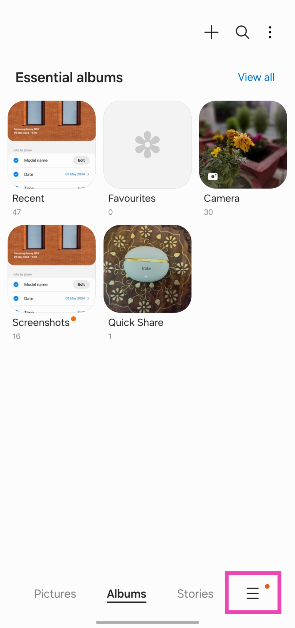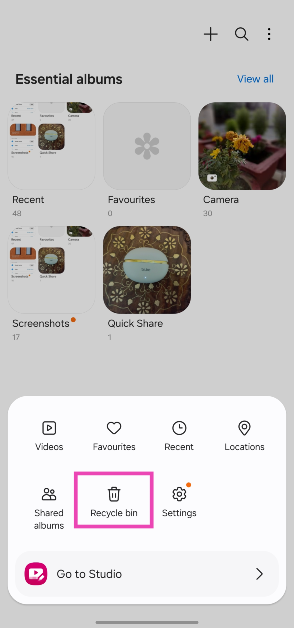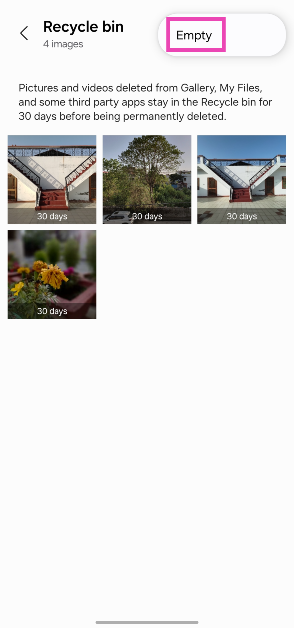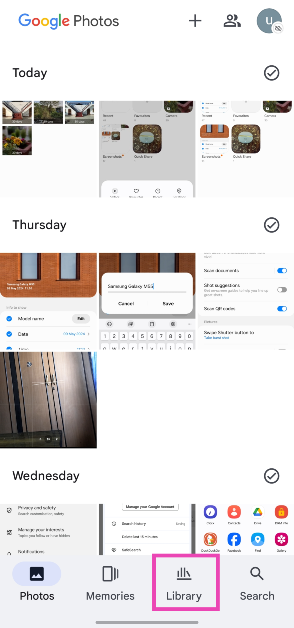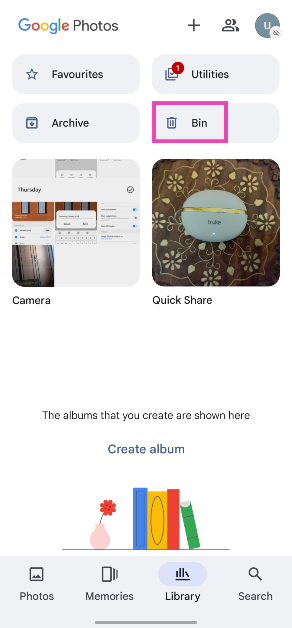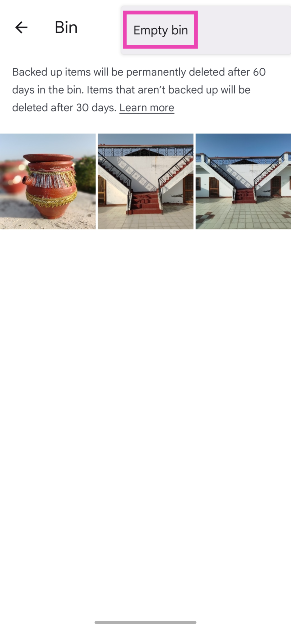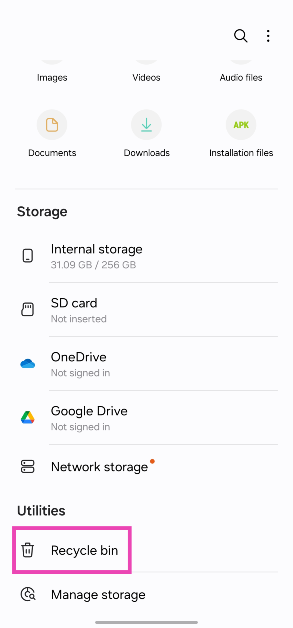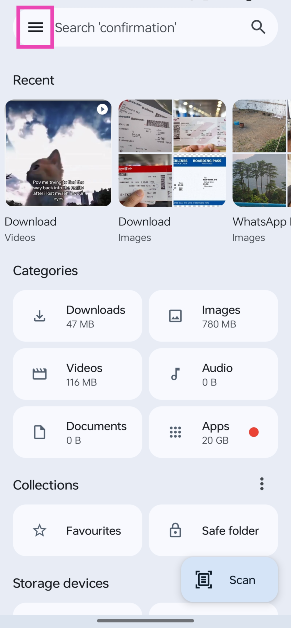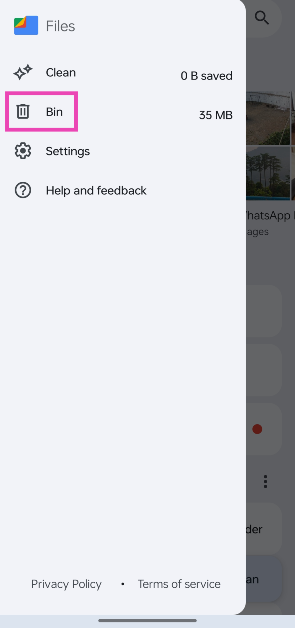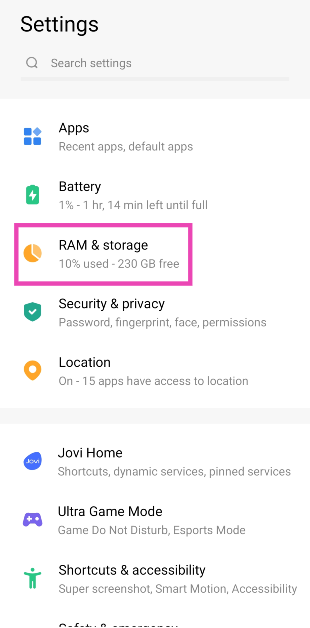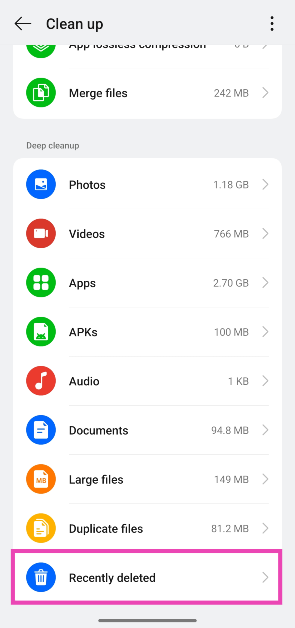Removing a picture you like while mass deleting images from your phone’s gallery is a mistake that we’ve committed before. Luckily, your Android smartphone does not permanently delete images and files right away. Once you hit the delete button, the files are moved to the Recycle bin, where they stay for a certain duration before being permanently removed. Today, we bring you the best 6 ways to find the Recycle bin or the trash folder on an Android device.
Read Also: Top 8 Fixes for ‘iMessage Not Downloading Pictures on iPhone’ (2024)
In This Article
Where do deleted files go on Android?
Android smartphones do not have a central Recycle bin for all files. The destination of the deleted files depends on their format and the app they are stored. For example, deleted pictures and videos get transferred to the trash folder in the gallery app, while deleted PDFs and voice notes can be accessed from the bin in the native file explorer.
If you delete an image using Google Photos, it can only be accessed in that app’s bin. You won’t find it in your native gallery app’s trash folder. This also applies in the opposite scenario. Files transferred to the Recycle bin stay there for 30 days before they are permanently deleted.
Find the Recycle Bin or Trash folder on the native gallery app
Step 1: Launch the native gallery app on your smartphone.
Step 2: Tap on the hamburger menu at the bottom right corner of the screen.
Step 3: Tap on Recycle Bin.
Step 4: This is where you will find your recently deleted images. Tap on the ellipses and select Empty to clear the folder.
Note: These steps apply to Samsung smartphones (OneUI). If you own a smartphone from a different OEM, launch its native gallery app and search its settings or options menu for the trash folder
Find the Recycle Bin in Google Photos
Step 1: Launch the Google Photos app on your smartphone.
Step 2: Switch to the Library tab.
Step 3: Tap on Bin.
Step 4: This is where you will find your recently deleted images. Tap the ellipses and select Empty bin to clear the folder.
Find the Recycle Bin or Trash folder in the native file explorer
Step 1: Launch the native file explorer app on your Android smartphone.
Step 2: Scroll down and select Bin/Recently deleted.
Find the Recycle Bin or Trash folder in Google Files
Step 1: Launch the Google Files app on your Android smartphone.
Step 2: Tap on the hamburger menu at the top right corner of the screen.
Step 3: Select Bin.
Find the Recycle bin or Trash folder in Settings
Step 1: Go to Settings and tap on RAM & storage.
Step 2: Tap on Trash.
Find the Recycle bin or Trash folder in Phone Manager
Step 1: Launch the Phone Manager app on your phone.
Step 2: Tap on Clean up Storage.
Step 3: Scroll down and tap on Recently deleted.
Frequently Asked Questions (FAQs)
Where do deleted files go in Android?
Recently deleted files can be recovered from the Recycle bin in your Android phone’s native file explorer app.
How long do images last in the Recycle bin?
When you delete an image, it gets moved to the Recycle bin where it is stored for 30 days before being permanently deleted.
Where is the Recycle bin on Google Files?
Hit the hamburger menu icon at the top right corner of the screen to access the Recycle bin on Google Files.
How do I clean up my phone’s storage?
Go to the Phone Manager app on your phone and tap on ‘Clean up Storage’ to get rid of bulky items like cache junk, installation packages, duplicate files, and more.
Can I clear my Android phone’s Recycle bin in one place?
Go to Settings>RAM & storage>Trash to find all your deleted items in one place. You can empty this folder to clear the deleted items at once.
Read Also: Amazon Kindle not charging? Here are 9 fixes (2024)
Conclusion
These are the top 6 ways to find the Recycle bin or trash folder on an Android smartphone. While you’re here, read this article to learn how to recover permanently deleted files, images, and videos from your Android phone.