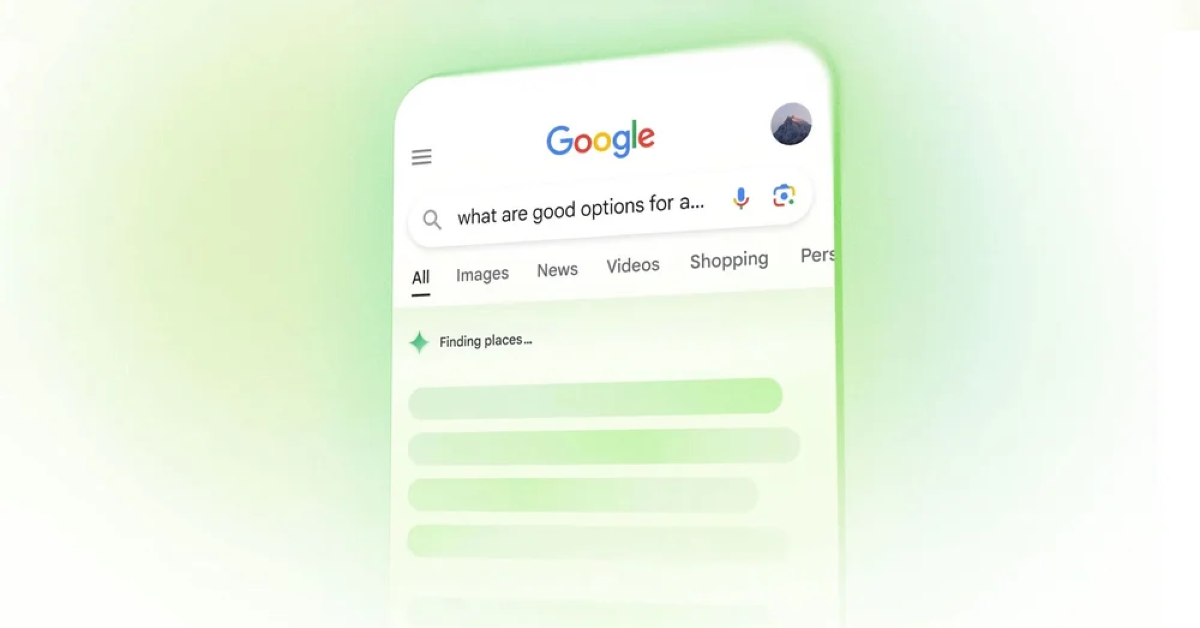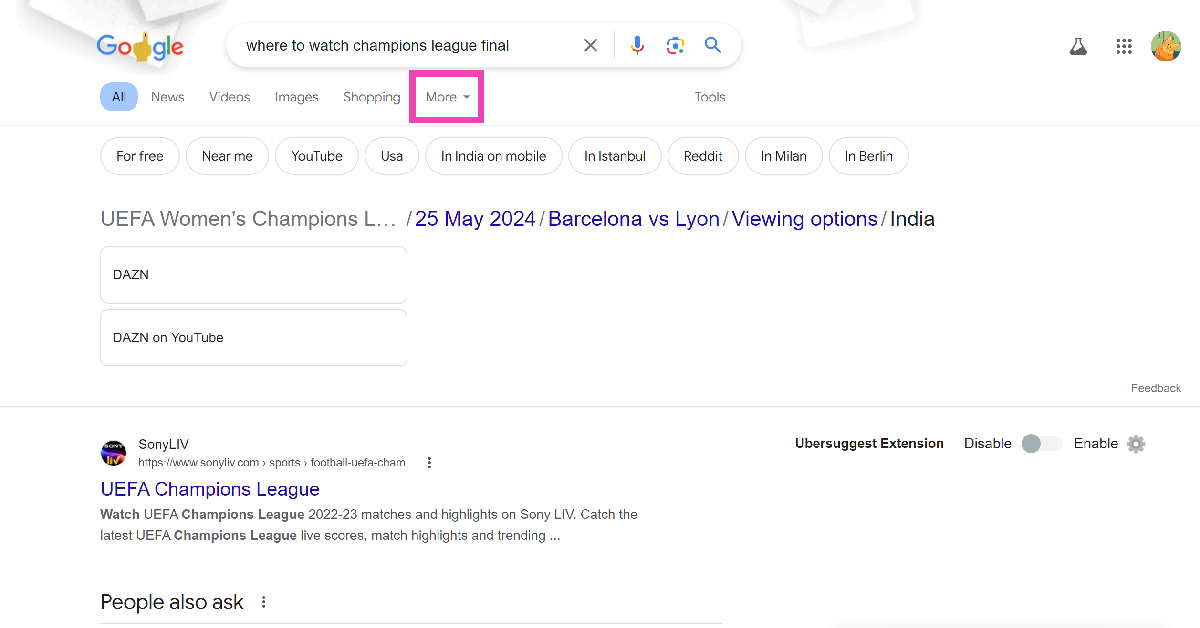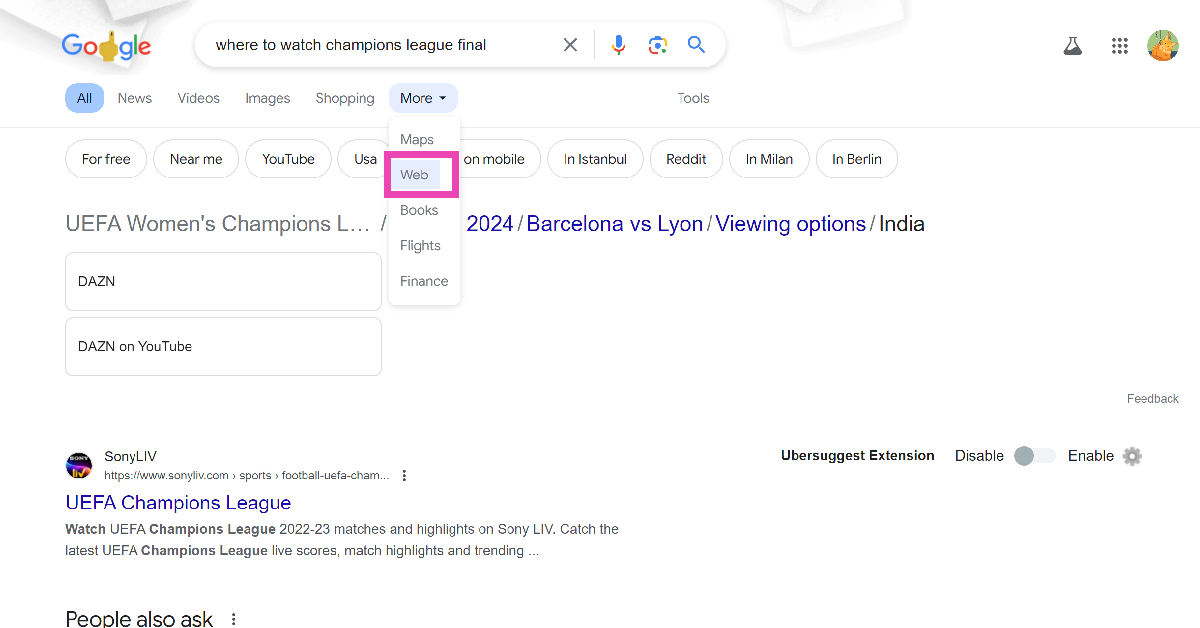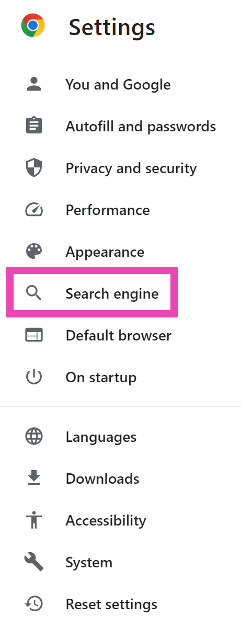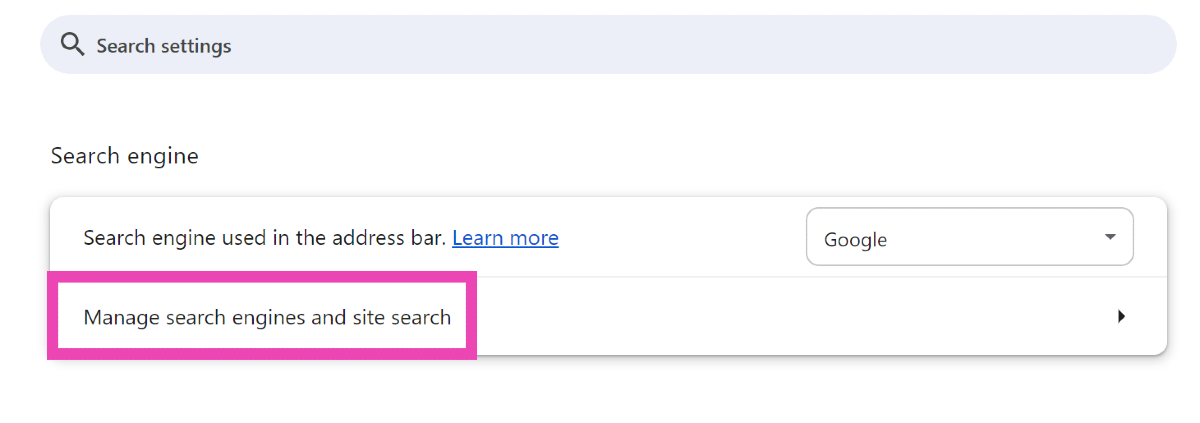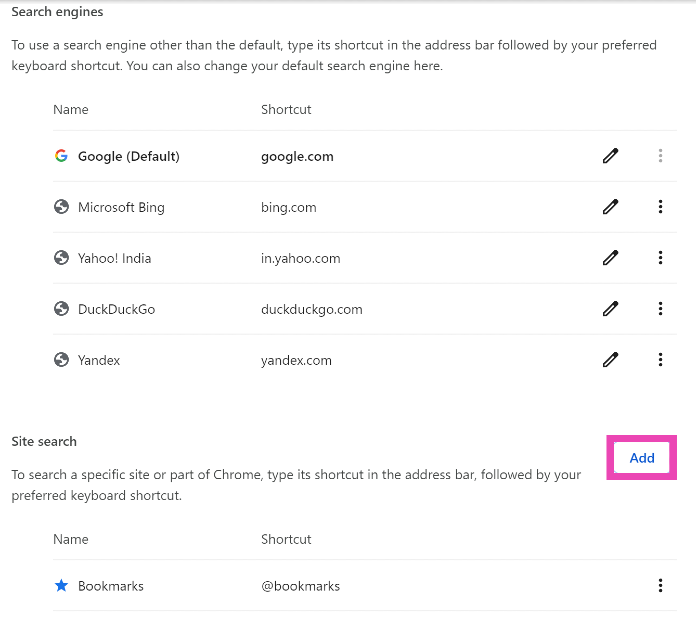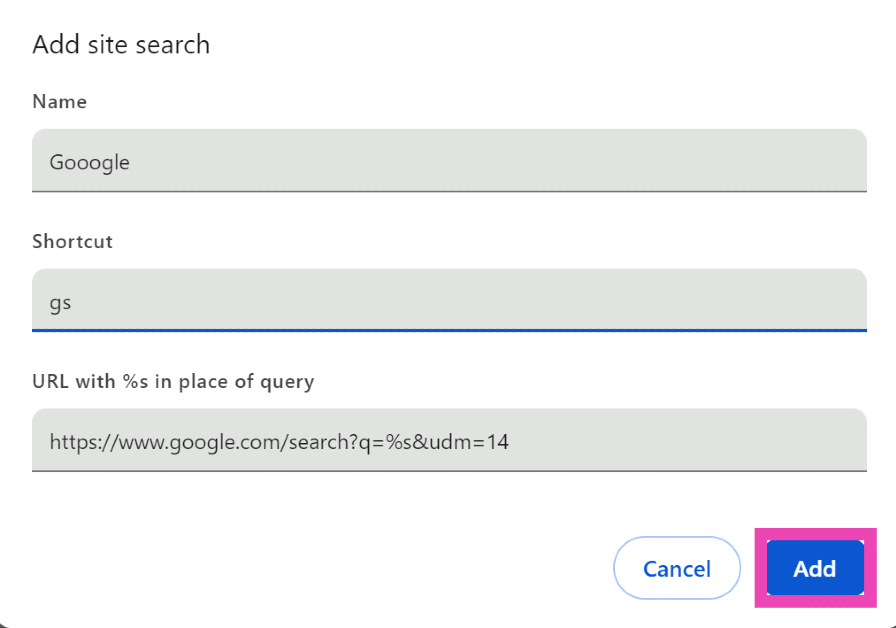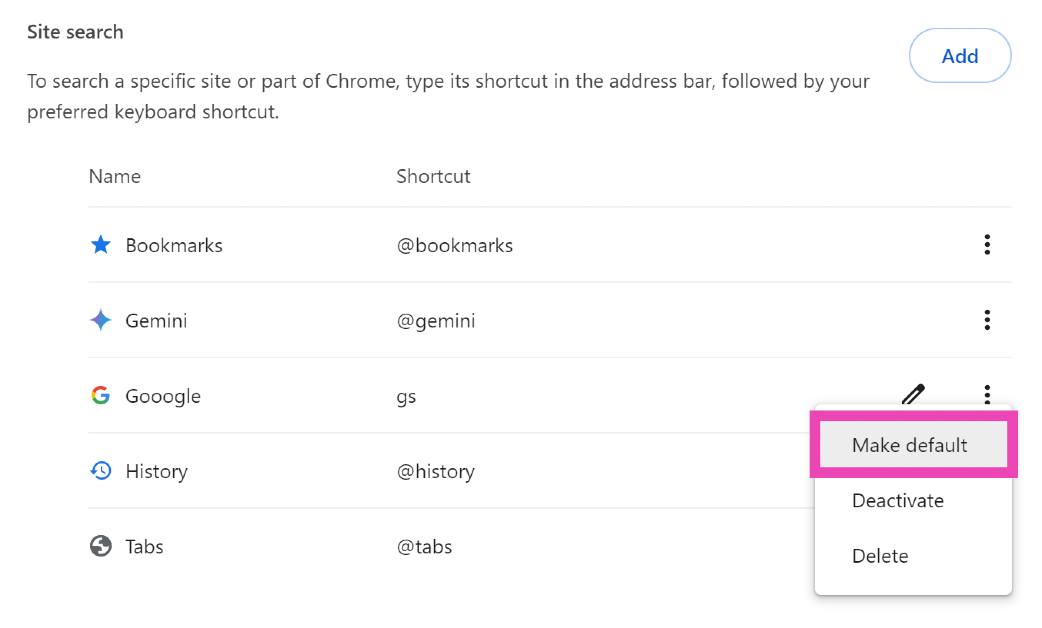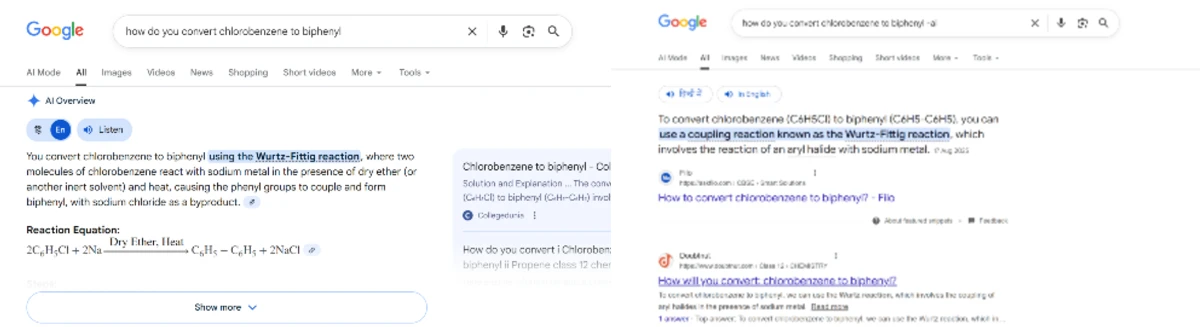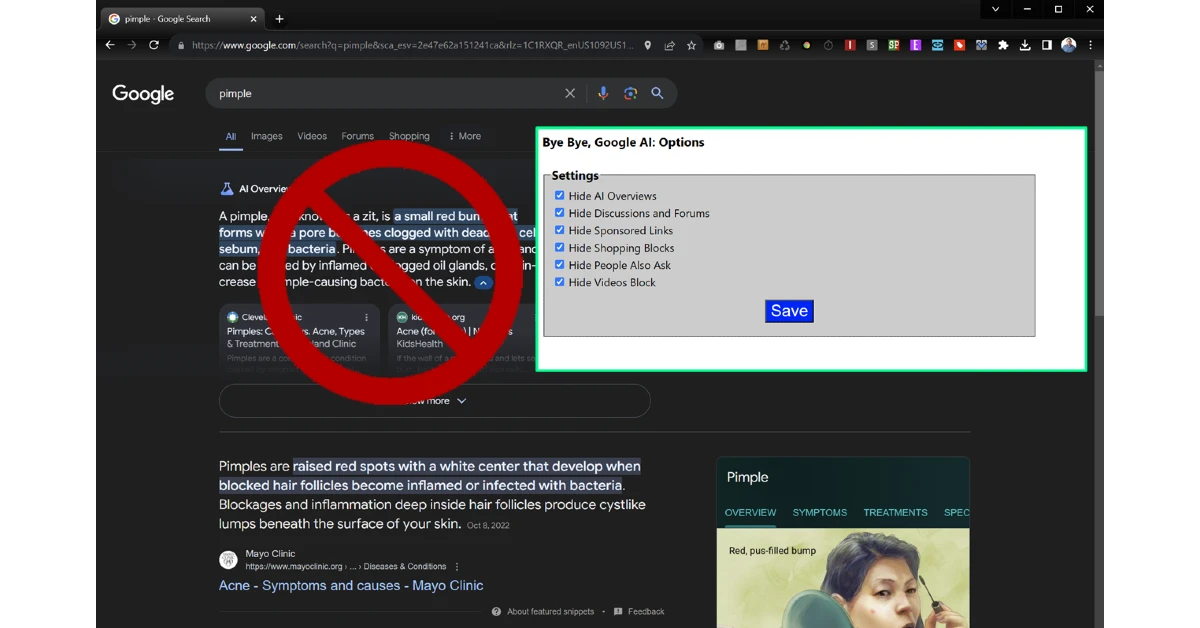One of the important announcements made by Google at I/O 2024 was the introduction of AI Overview in search results. Google Search is the company’s flagship product and dominates its peers by a considerable margin. However, integrating AI with Google search results has not yielded the immediate success that the company was hoping for. Since the launch of AI Overview, users across the internet have been quick to point out its gaping flaws, which largely range from presenting biased results to straight-up misinformation. If you want the plain ol’ Google Search experience back, here’s how you can disable AI Overview.
Read Also: How to use ‘Hum to Search’ to find a song on YouTube Music?
In This Article
Is there a direct way to disable AI Overview?
To put it simply, no. Google, like other tech outfits, has gone all in on AI and is looking to fundamentally change how users get access to information on the internet. However, the search engine has added a helpful ‘web’ filter that removes AI-generated answers as well as videos and images from search results. Applying this filter displays text-based web results only.
If you don’t want to manually apply this filter every time you perform a Google Search, you can add it as a ‘site search’ entry in Chrome. This will automatically apply this filter every time you search for something using the browser’s address bar. Other web browsers like Microsoft Edge and Firefox also offer similar options.
Use the Web filter
Step 1: Go to the Google homepage and enter a search query.
Step 2: On the results page, click on More.
Step 3: Select Web.
Google will filter the text-based web results and remove AI overviews, videos, and other content from the page.
Apply the Web filter to your searches by default
Selecting the web filter every time you search for something is cumbersome. Use this workaround to apply the filter by default on all your searches.
Step 1: Launch Google Chrome and go to Settings.
Step 2: Select the Search engine tab in the sidebar.
Step 3: Click on Manage search engines and site search.
Step 4: Click on Add.
Step 5: Give the site search entry a name. We prefer Gooogle with one extra O. Enter a trigger word for the shortcut in the second text field.
Step 6: In the ‘URL with %s in place of query’ enter https://www.google.com/search?q=%s&udm=14. Hit Add.
Step 7: Hit the ellipses next to the site search entry and select Make default.
Now, every time you search for a query, the results will be parsed through the web filter.
Filter AI Overview results from your search using the ‘-AI’ keyword
Adding ‘-AI’ (without the quotes) at the end of your searches filters AI Overview from the results. This method is suitable for users who don’t want to disable AI Overview entirely, but need organic results for some searches.
Use ‘Bye Bye, Google AI’
The ‘Bye Bye, Google AI’ Chrome extension gets rid of AI Overviews, Discussions, and Ads. Use this link to download it from the Chrome Web Store. Once installed, it gives you a list of items you might want to block. AI Overview is selected by default. The list also includes Sponsored Links, Shopping Blocks, People Also Ask, People Also Search For, and more.
Frequently Asked Questions (FAQs)
Are Google AI Overview results reliable?
Since its launch, the AI Overview has displayed incorrect and malicious results for some queries. Google is manually weeding out the incorrect results to refine the feature.
Can I turn off AI Overview in Google Search?
While there is no direct way to turn off AI Overview in Google Search, you can apply the ‘Web’ filter automatically on all your queries by using the ‘Site search feature’ in Chrome.
Why can’t I see AI Overview in my search results?
Google is rolling out AI Overview in a phased manner. It may take a few weeks for the feature to reach your device.
Read Also: How to Perform a Safety Check on Google Chrome? (2024)
Conclusion
This is how you can disable AI Overview in Google Search. As mentioned earlier, using the web filter weeds out videos and images from search results as well. What do you think of AI integration in web searches? Let us know in the comments!