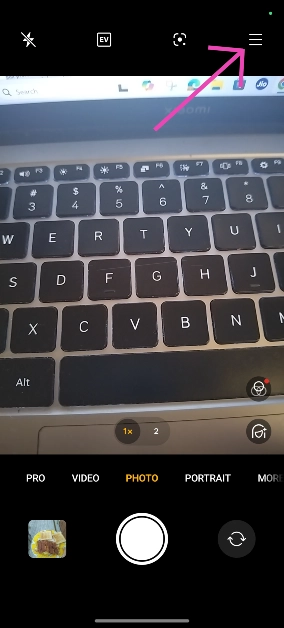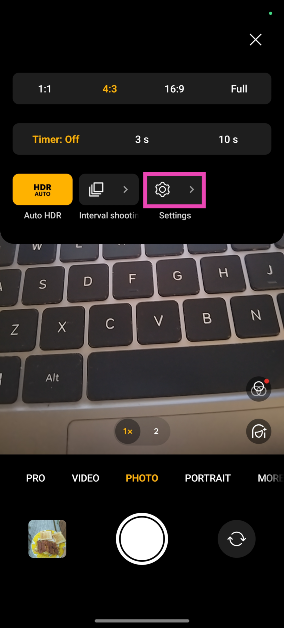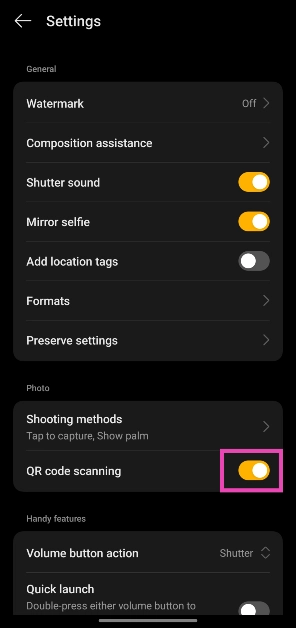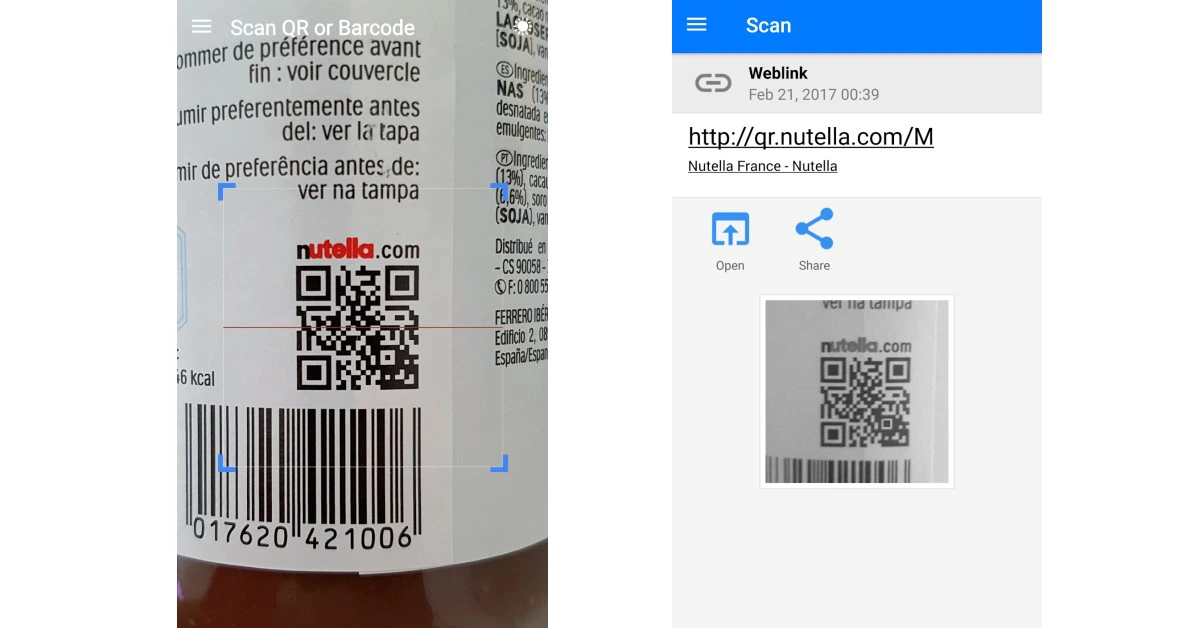QR codes are everywhere. From accessing restaurant menus to making online payments, QR codes help with a lot of tasks. Most Android OEMs design their camera apps to support QR codes. Things can come to a head when your Android phone is unable to scan a QR code. Luckily, there are a few quick fixes to this annoying problem.
Read Also: 6 things to check before buying a refurbished smartphone (2024)
In This Article
Reasons why your Android is not scanning QR codes
If you can’t get your phone to scan a QR code, it could be due to one of the following reasons.
- The QR code is damaged
- Your phone’s camera is dirty
- QR code no longer exists
- Bad lighting around the QR code
- Software issues with the camera app
Inspect the QR Code
If the QR Code is damaged, blurred, faded, or obfuscated, your Android phone will be unable to scan it. Try removing any objects that may be obstructing the code or ask the retailer for a better copy of the QR code. If the QR sticker has any smudges on it, wipe it clean and try scanning it again.
Clean your phone’s lens
It is possible that the fault lies with your phone’s camera and not the physical QR code. If the camera lens on your phone is dirty, it will fail to read the code in front of it. Most camera apps display a warning to let the user know they need to wipe the lens for a clearer picture.
Check the lighting
Bad lighting is another hindrance that you need to overcome to scan a QR code. Use the flashlight on your phone to scan the code if your surroundings are pitch dark. Most UPI apps automatically trigger the flashlight while scanning a QR code in limited lighting.
Adjust your camera’s focus
The QR code needs to be in your camera’s focus for your phone to scan it. Locking the focus can be tricky when your phone is placed too close to the code. Take a few steps back, tap the QR code on the viewfinder to lock the focus, and wait for your phone to scan it. This process may require a couple of attempts before you get it right.
Use the Scan QR tile/Google Lens
If the native camera app on your phone is unable to scan QR codes, use Google Lens instead. You can trigger Google Lens by tapping the ‘Scan’ tile in the Quick Settings Menu or going to the Google app and tapping the camera icon. Once you’re in Google Lens, tap the ‘Search with your camera’ option to scan the code.
Turn on Google Lens suggestions
Stock Android users can auto-scan QR codes by turning on Google Lens suggestions in the native camera app. Here’s how.
Step 1: Launch the Camera app and tap the settings icon.
Step 2: Tap on More settings.
Step 3: Turn on the toggle switch for Google Lens suggestions.
Enable QR code scanning
Step 1: Launch the native Camera app on your phone.
Step 2: Hit the hamburger menu in the top right corner of the screen.
Step 3: Go to Settings.
Step 4: Turn on the toggle switch next to QR code scanning.
Save the QR code as an image
If your phone’s camera is not able to scan a QR code, simply take a picture of it and scan it using Google Lens in the Photos app. This is also how you can scan QR codes which are sent to you through WhatsApp. Open the image in the Google Photos app, and tap the Lens icon in the bottom toolbar. The Google Lens app will scan the QR code in the image.
Use a third-party app
If everything else fails, use a third-party app to scan the QR code. There are a plethora of scanning apps on the Google Play Store. Our favourite out of the lot is the QR and Barcode Scanner app. Launch the app and give it the appropriate permissions to function as required. When the app triggers the rear camera, use the viewfinder to point your phone at the QR code.
Update your phone’s OS
Step 1: Go to Settings and select Software update.
Step 2: Tap on Download and install.
Step 3: Select Install now.
Frequently Asked Questions (FAQs)
How do I scan a QR code without an app?
Turn on the option to scan QR codes in your phone’s native camera app. Point the camera at a QR code to scan it.
Why is my Android phone not scanning QR codes?
Your Android phone may struggle to scan QR codes if its camera resolution is low or the lens is dirty. You also need to make sure that the QR code is in focus and is well lit.
How do I scan a QR code from my phone’s gallery?
Open the image of the QR code in the Google Photos app and tap the lens icon at the bottom of the screen to scan it.
Are there any good third-party apps that can scan QR codes?
Use apps like QR and Barcode Scanner, FreeScan, and Orca Scan to read QR codes using your smartphone.
How do I create a QR code?
You can create a QR code using online tools like ME-QR and QRCode Monkey.
Read Also: OnePlus Nord 3 5G price in India dropped massively
Conclusion
These are the top 10 ways to fix the ‘Android phone not scanning QR code’ problem on your device. Read this article to learn how to scan a QR code without using an app. If you have any other tips, share them with us in the comments!