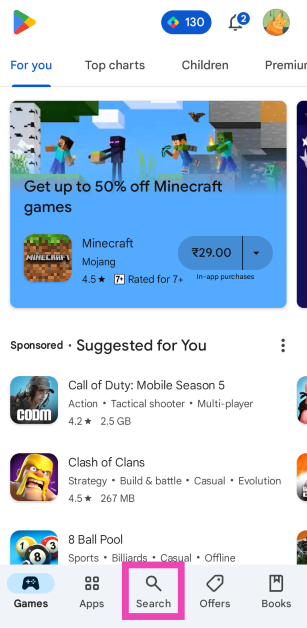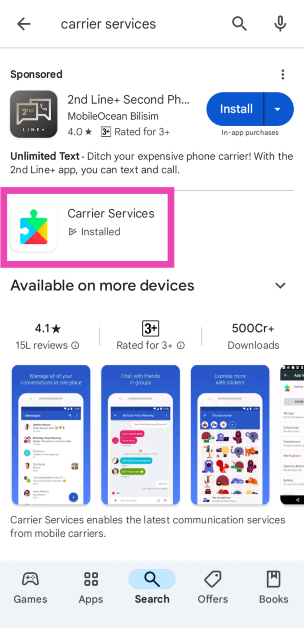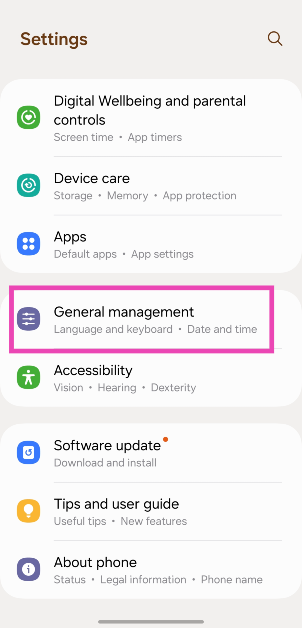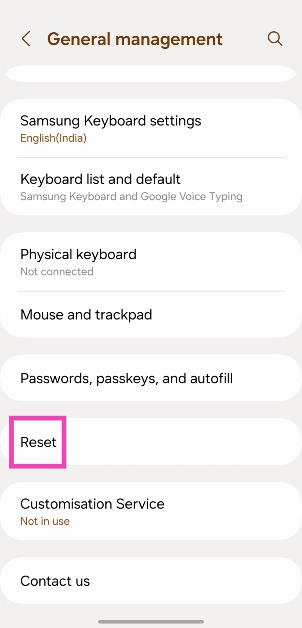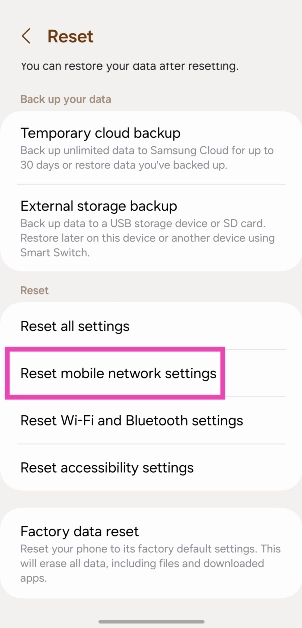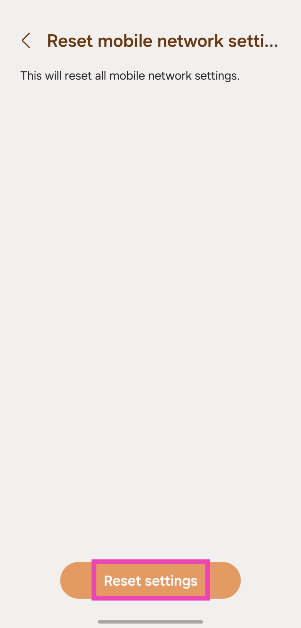A functional SIM card is an essential requirement to make cellular calls and send texts to other numbers from your phone. If your SIM card stops functioning, all of the cellular services will come to a screeching halt. The most likely reason behind a SIM card ceasing to work is the expiration of the cellular plan. However, sometimes users report encountering strange errors related to their SIM cards. Today, we bring you some possible fixes to the ‘SIM not provisioned MM2’ error on your Android smartphone.
Read Also: Top 3 ways to unlock your iPad without a Passcode (2024)
In This Article
What does the ‘SIM not provisioned MM2’ error mean?
To put it simply, your phone displays the ‘SIM not provisioned MM2’ error when the SIM card is unable to communicate your smartphone’s information to the carrier or network provider. Your network provider is able to differentiate your smartphone from other devices using its IMEI number. This IMEI number is relayed to the network provider by the SIM card. If your SIM card isn’t able to gather or forward this information, your phone displays the ‘SIM not provisioned MM2’ error.
Typically, this error pops up on new SIM cards that aren’t activated. Following the activation instructions provided by the network carrier will take care of this situation. However, sometimes physical damage to the SIM card or a software issue on your phone can also cause this problem. You may also encounter this message if the network provider has blocked your SIM card.
Update Carrier Services on your phone
Step 1: Launch the Google Play Store.
Step 2: Hit the Search tab.
Step 3: Search for Carrier Services.
Step 4: Open the page and hit Update.
Toggle the Airplane Mode on and off
Sometimes, refreshing the network can resolve the background issues. You can do this by turning Airplane Mode on and off. Swipe down from the status bar and tap the airplane icon. Wait for a few seconds and tap it again to turn it off. If the problem still persists, move on to other fixes.
Restart your smartphone
If the issue is software-related, a quick restart of your smartphone will resolve it in no time. Press and hold the side key and the volume-up key together to access the power menu. Hit Restart and wait for a few seconds. Once your smartphone reboots itself, check if the network connectivity has been restored.
Insert the SIM card correctly
If your SIM card was inserted incorrectly, your phone may throw the ‘SIM not provisioned MM2’ error. This may also happen if your phone takes a knock and the SIM card is unsettled from its resting position. Use the SIM ejector tool to pull out the SIM tray, give it a quick wipe to clean the dirt, reinsert the SIM card, and restart your phone to check if the issue has been resolved.
Activate your SIM card
If you recently acquired your SIM card, you need to activate it before using it. If it remains unactivated, you will encounter the ‘SIM not provisioned MM2’ error on your phone. Luckily, the process to activate your SIM card is simple. Depending on the network provider, you need to call or text a number to activate the card. This number is printed on the SIM’s retail package. Use it to activate the card.
Reset Network Settings
Step 1: Go to Settings and select General management.
Step 2: Scroll down and select Reset.
Step 3: Tap on Reset mobile network settings.
Step 4: Select Reset settings.
Update your phone’s OS
Step 1: Go to Settings and select Software update.
Step 2: Tap on Download and install.
Step 3: Select Install now.
Contact the network provider
If the steps mentioned above didn’t work for you, contact your network provider and report the issue. Once you’re on the line with the support staff, walk them through the measures you’ve taken so far and ask for possible fixes. They will be able to tell whether the fault lies with your device, SIM card, or the coverage in your area.
Frequently Asked Questions (FAQs)
How do I activate my SIM card?
To activate your SIM card, text the SIM card number to the USSD number provided by the network provider. Answer the incoming call to finish the process.
How long does it take to activate a SIM card?
It takes anywhere between 0-4 hours to activate a SIM card.
What does the ‘SIM not provisioned MM2’ error mean?
If you encounter the ‘SIM not provisioned MM2’ error, it means your SIM card is not able to connect your smartphone to your network provider or carrier.
How do I update the carrier services on my phone?
Go to the Google Play Store, search for Carrier Services, open the page, and hit ‘Update’.
How do I reset the network settings on my phone?
Go to Settings>General management>Reset>Reset mobile network settings>Reset settings, and enter your PIN.
Read Also: Sony ULT Wear (WH-ULT900N) Review: A good mix of form and function
Conclusion
These are the top 8 ways to fix the ‘SIM not provisioned MM2’ error on your Android smartphone. You can also try inserting your SIM in another device to make sure if your phone is at fault. If you know of any other ways to resolve this error, let us know in the comments!