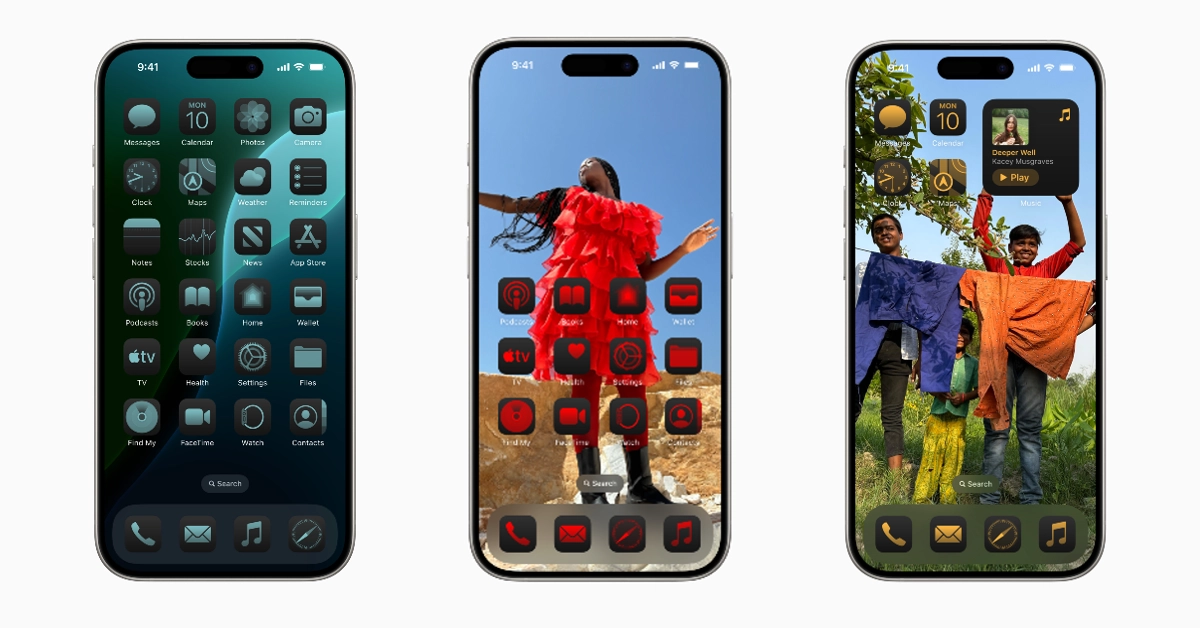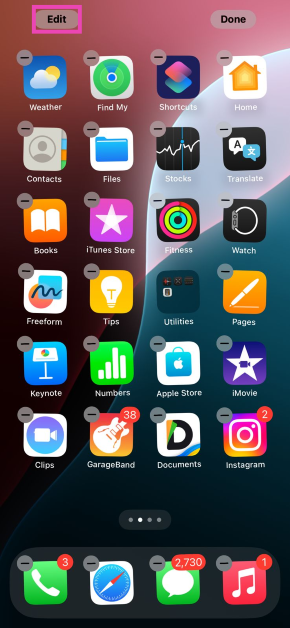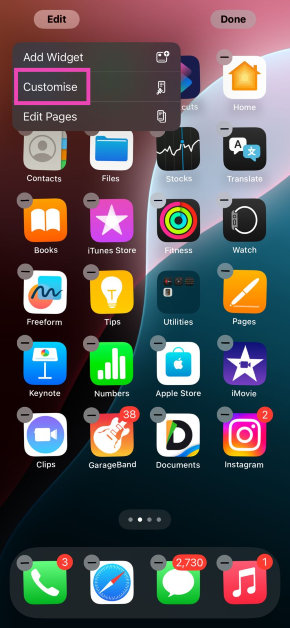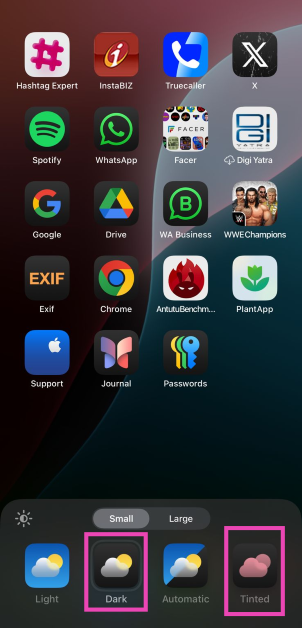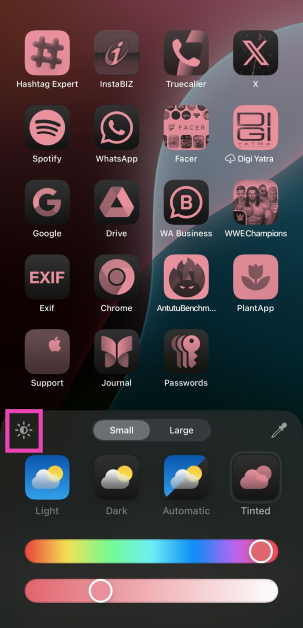When it comes to the application of dark mode across the interface, iOS has been a few steps behind its Android counterparts. Apple seeks to close this gap on the latest iOS 18. While the mobile software will officially be released at Apple’s fall event this fall, users who can’t wait to get a taste of iOS 18 can download its developer beta version on their iPhones. If you’ve already done that, read along to find out how you can use the Dark Mode app icons on your iPhone.
Read Also: Moto Razr 50 Ultra, Razr 50 with a 50-megapixel camera launched
In This Article
Dark Mode on iOS 18
One of the biggest flaws of the Dark Mode on iOS has been its vibrant look for the home page. The bright app icons can be quite harsh on the eyes, especially when you come out of an app that’s using dark mode. Thankfully, the new iOS update fixes that.
One of the many home page customisations on iOS 18 includes applying the dark mode theme on the app icons. You can even set the icons to a dark monochromatic theme to go with the home page aesthetic. You can choose these changes to automatically kick in at night or set them permanently. Apart from these customisations, you can also enlarge the app icons and hide their names.
Use Dark Mode app icons on iPhone
Step 1: Install the iOS 18 Developer Beta version on your iPhone. Read this article to learn how to do it.
Step 2: Tap and hold an empty spot on the home screen to go into editing mode.
Step 3: Hit Edit at the top left corner of the screen.
Step 4: Tap on Customize.
Step 5: Choose Dark or Tinted for dark mode app icons. The former applies dark mode to the app icons while retaining their original colours. The tinted option makes the icons monochromatic while also assigning them a darker shade. You can use the colour slider to choose the tint.
Step 6: Tap the sun icon to preview the dark mode and light mode.
Frequently Asked Questions (FAQs)
How do I apply the Dark Mode to the app icons on my iPhone?
Long press an empty spot on the home screen, hit ‘Edit’, select ‘Customise’, and choose dark/tinted shade for the app icons.
Do all the app icons on the iPhone adhere to dark mode?
On the developer beta version of iOS 18, the dark mode shade for icons only applies to Apple’s native applications. When the official version of the software comes out, third-party app icons will follow the theme as well.
When will Apple Intelligence features be released for iPhone?
Apple will launch its suite of AI features as a part of iOS 18.1 in October.
Conclusion
This is how you can use the Dark Mode app icons on your iPhone in iOS 18. Apple has introduced new features like RCS messaging, screen sharing, and SharePlay Remote Control on iOS 18. The Apple Intelligence features will be released as a part of iOS 18.1 in October.