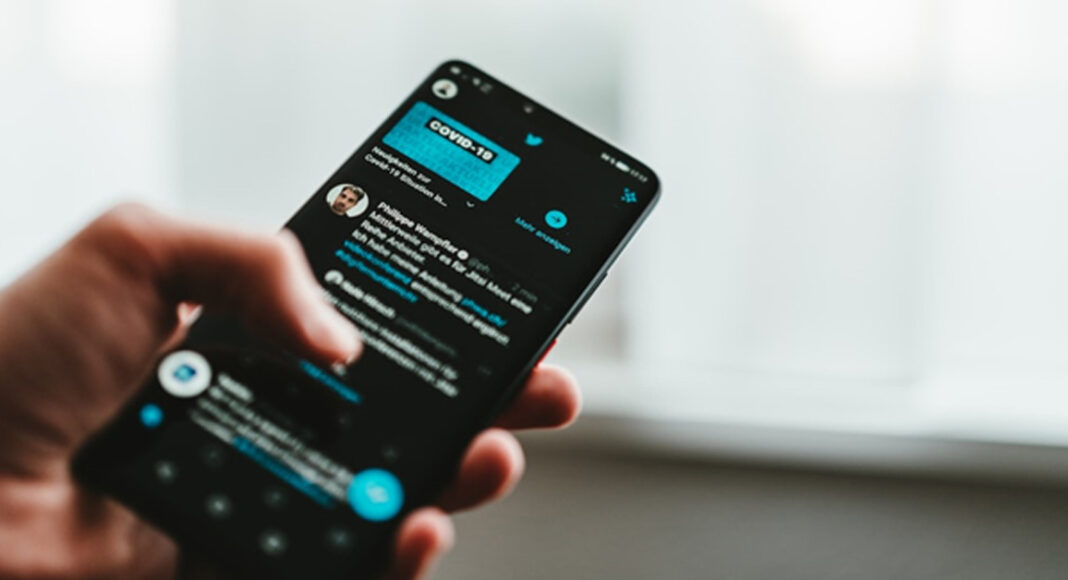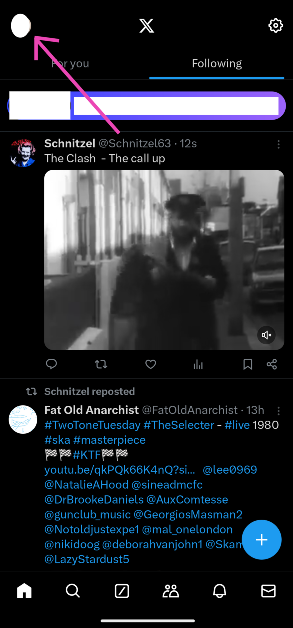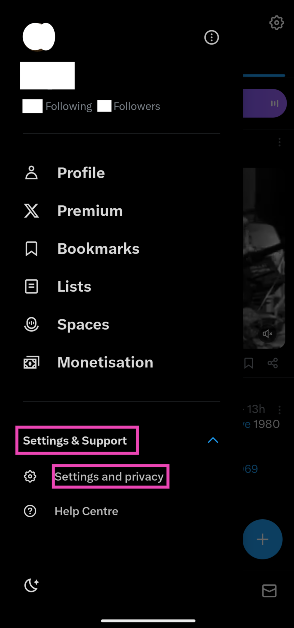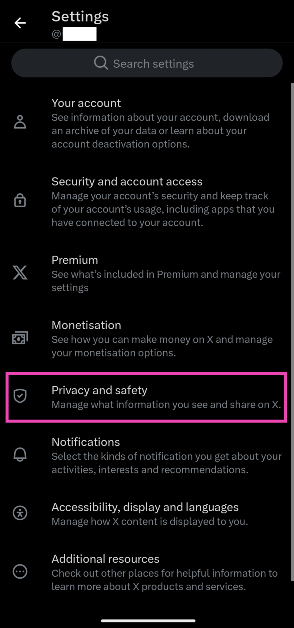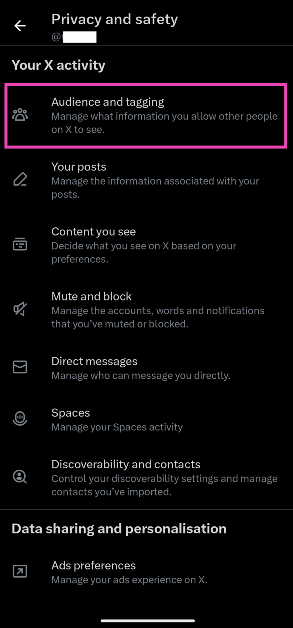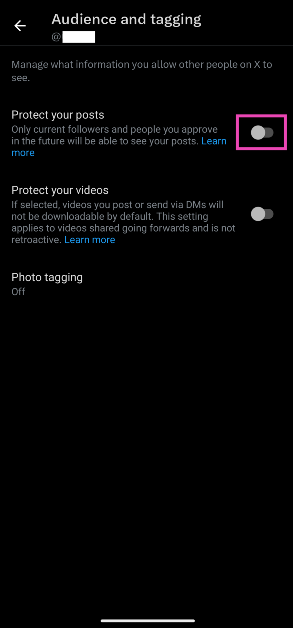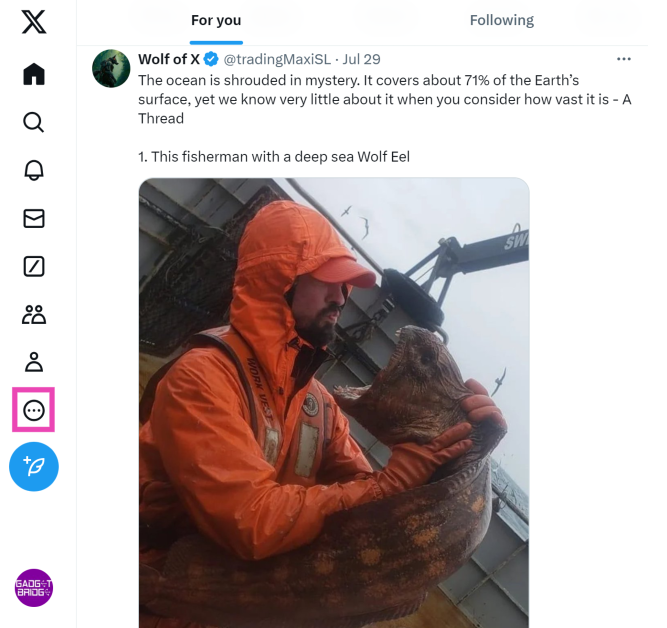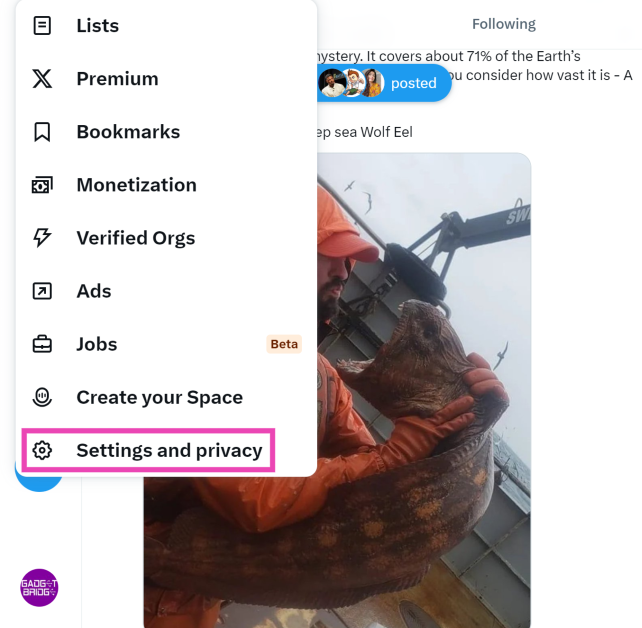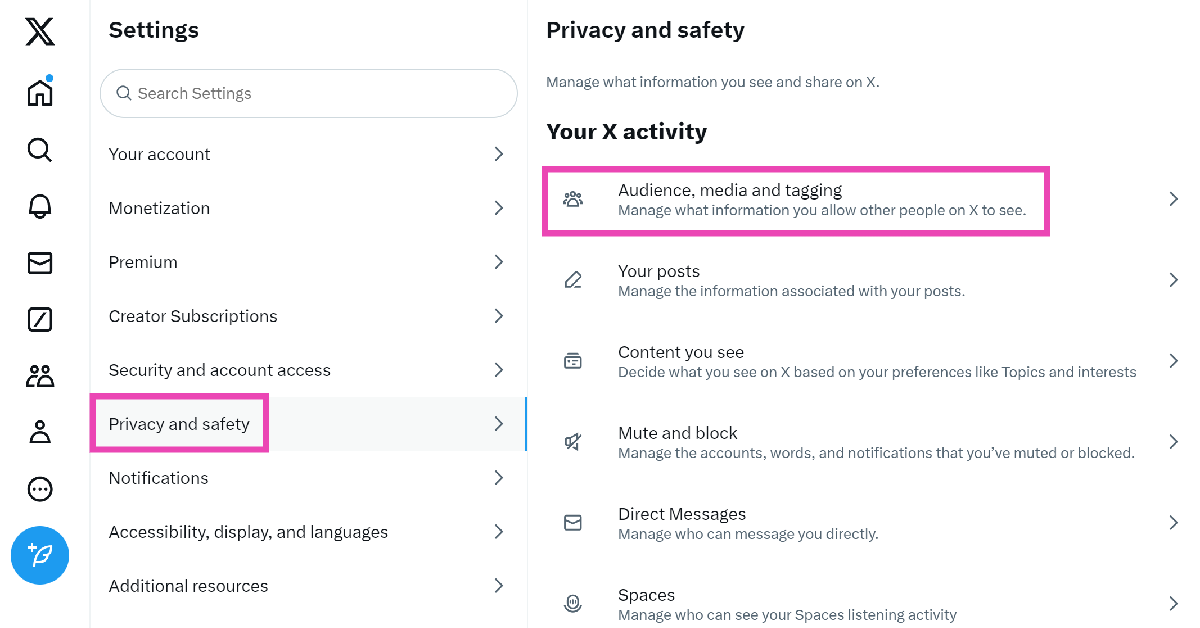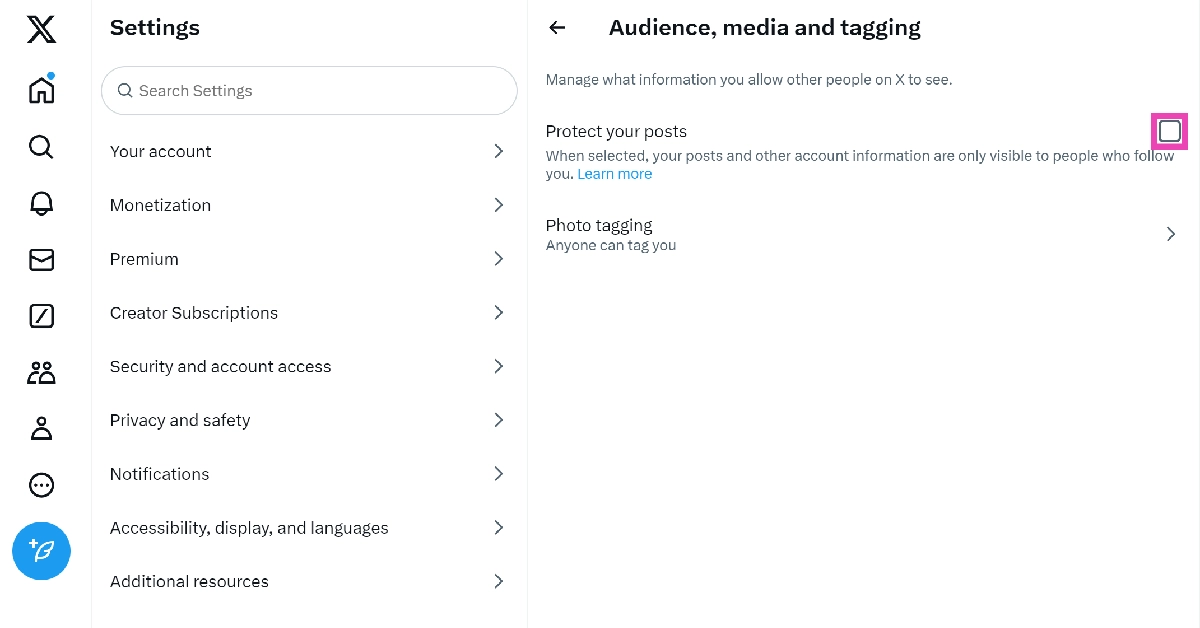While X/Twitter is majorly a public platform meant to drive public discourse, users also get an option to post privately. Once you make your account private, your followers become your sole audience. You will immediately notice a drop in the reach and impressions. Some folks prefer to go private when a post goes viral and brings a lot of attention to their profile. If you’re in the same boat, here’s how you can make your X/Twitter account private on your smartphone and PC.
Read Also: How to Find Your Archived Orders and Browsing History on Amazon (2024)
In This Article
What happens when you make your X/Twitter account private
As soon as you make your X/Twitter account private, only the people who follow you will be able to view and interact with your posts. If you respond to a public post, the author and other viewers will not be able to see it unless they follow you. If a follower with a public profile responds to your comment, other users will be able to view their response but not your comment.
As a private user, when you quote a post with your response, the author of the post will not be able to view your quote. They won’t be able to tell who quoted their post either. However, since the quote count on their post will go up, they will be able to tell that someone has privately quoted their post.
Make your X (formerly Twitter) account private using the app
Step 1: Launch the X (Twitter) app on your smartphone.
Step 2: Hit the profile picture icon on the top left corner of the screen.
Step 3: Expand the Settings & Support menu and tap on Settings and privacy.
Step 4: Tap on Privacy and safety.
Step 5: Select Audience and tagging.
Step 6: Turn on the toggle switch for ‘Protect your posts’.
Make your X (formerly Twitter) account private using the website
Step 1: Open X (Twitter) on your PC’s web browser.
Step 2: Once you’re signed in, click the ellipses on the side menu.
Step 3: Click on Settings and privacy.
Step 4: Select Privacy and safety from the panel on the left.
Step 5: Click on Audience, media, and tagging.
Step 6: Tick the checkbox next to Protect your posts.
Frequently Asked Questions (FAQs)
How do I make my X/Twitter account privacy?
Go to Settings & Support>Settings and privacy>Privacy and safety>Audience and tagging, and turn on the toggle switch next to ‘Protect your posts’.
How can I view a private X/Twitter account?
You can view the posts made by a private X/Twitter account by following it. Once you hit the follow button on the user’s profile, a follow request will be sent to them. Once the request is approved, you can view their posts.
Can I view the private quotes on my X/Twitter post?
If a private account quotes your post on X/Twitter, you will not be able to view it. However, the number of quotes on your post will change.
Read Also: Xiaomi 14 Civi Panda edition launched in India
Conclusion
These are the top 2 ways to make your X/Twitter account private. If you want to limit the interaction on your posts, you can choose who gets to reply to them. You can also mute a post if you don’t want to receive any notifications from it. If you have any other questions, let us know in the comments!