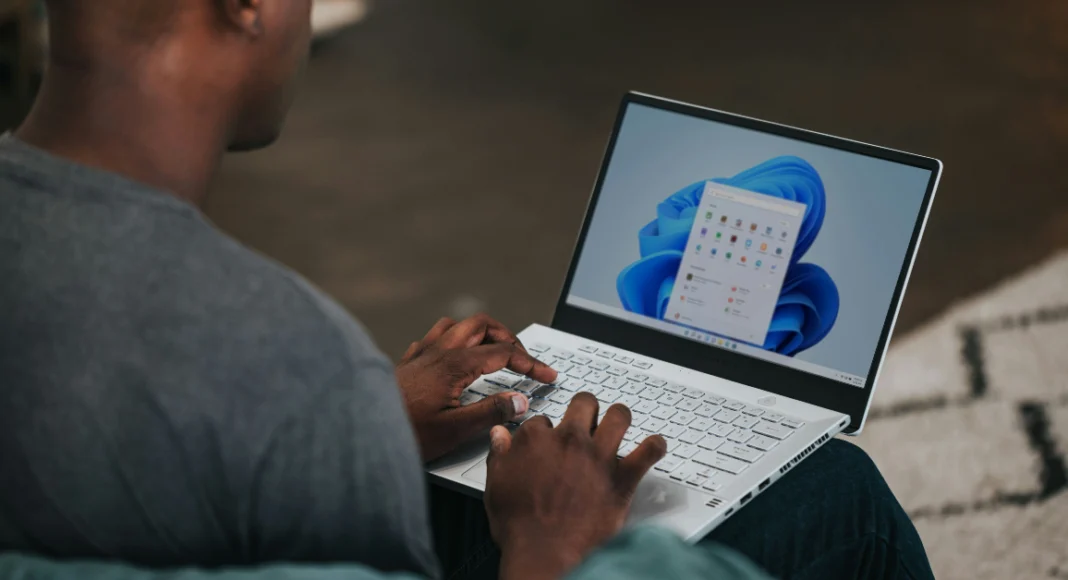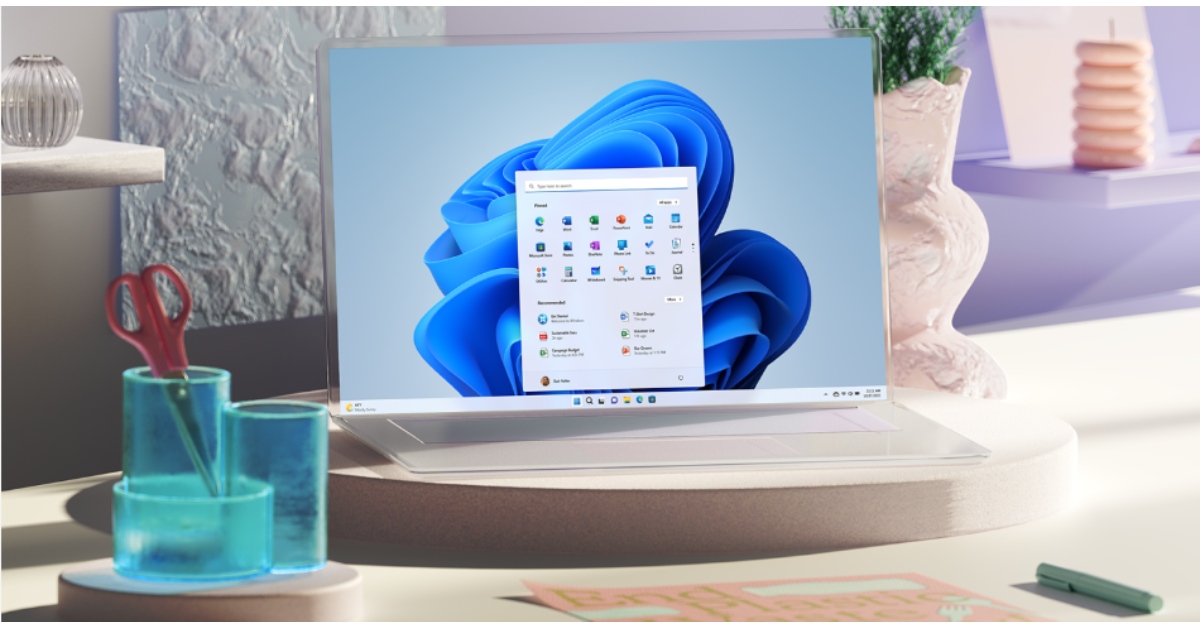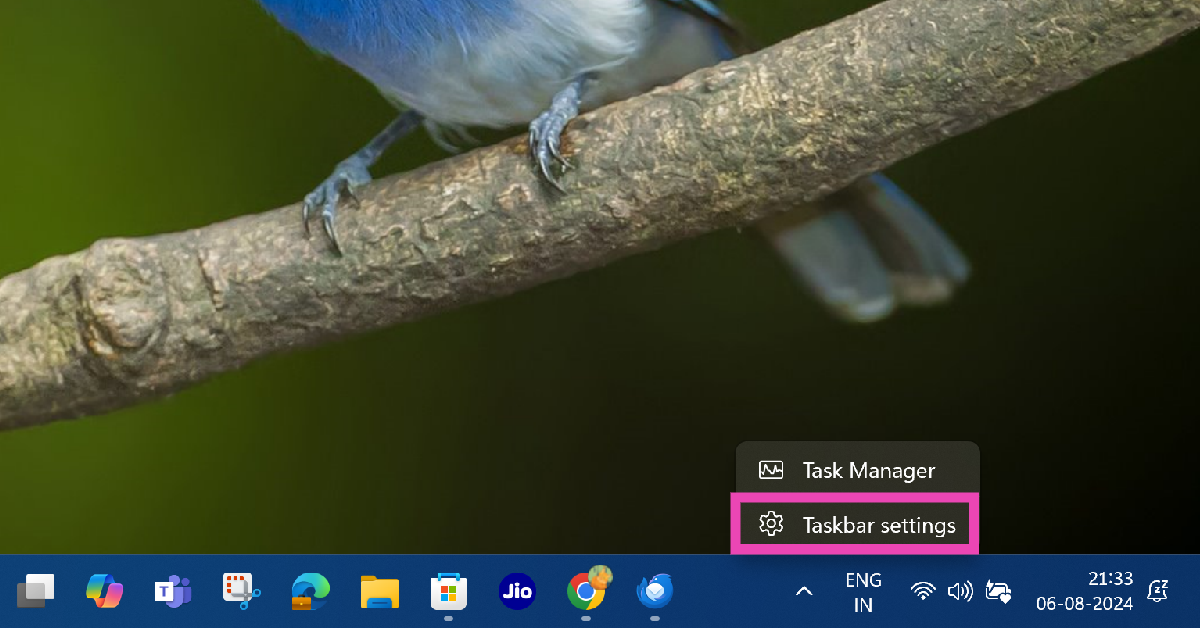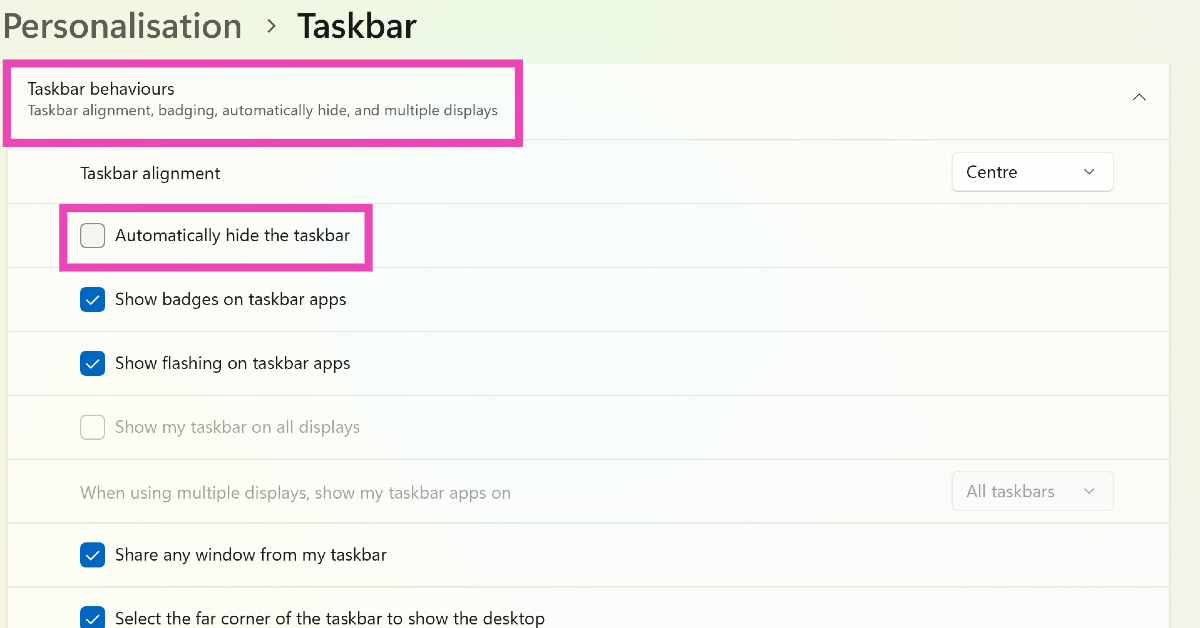Windows 11 lets you maximise the apps on your screen to get the most out of your PC or laptop’s display. Not only does this boost productivity, but it also elevates the viewing experience. There is no universal full-screen control for all apps on Windows 11. Rather, the controls vary depending on the app, browser, or page you’re on. So, here is an exhaustive guide on how to go full screen on your Windows 11 laptop or PC.
Read Also: iPhone 15 Series Price Dropped in India Ahead Of Tipped iPhone 16 Series Launch Event
In This Article
Before you begin
While most apps have the full-screen option, some may be limited in their aspect ratio. If you’re using an older version of the app, make sure you update it to the latest version before looking for the full-screen controls. If the app hasn’t been updated for a long time, it may not have this option.
Going full screen is different than simply maximising an app. The latter simply expands the app to fit the entire screen. It still displays the taskbar, app header and the controls that come with it. Meanwhile, going full-screen means that the content of the app is the sole focus and everything else is hidden on the screen. This provides an immediate boost to productivity and reduces distractions.
Use Keyboard Shortcuts
If you’re looking for a quick and easy way to go full screen on Windows 11, simply use the Fn + F11 keyboard shortcut. This is a standard shortcut that works for most apps, browsers, and web pages. However, if you’re looking for something specific, check out these keyboard shortcuts as well.
Terminal, Windows apps: Alt + Enter
Apps installed from Microsoft Store: Windows + Shift + Enter
Streaming sites (Netflix, YouTube, Prime Video, etc): F
Use in-app controls
The apps installed on your Windows 11 PC have dedicated controls for going full screen. Here are some of them.
Widget Shelf: Hit the Expand icon next to the refresh option
Google Chrome: Click ellipses and hit the full-screen icon next to the zoom controls
Streaming sites (Netflix, YouTube, Prime Video etc): Hit the expand button on the video player
Hide the taskbar
If you want to get the most out of your screen’s real estate and simulate the ‘full screen’ experience, hide the taskbar on your PC. Here’s how.
Step 1: Right-click the taskbar and select Taskbar settings.
Step 2: Click on Taskbar behaviours.
Step 3: Select the checkbox next to Automatically hide the taskbar.
Step 4: To view the taskbar, simply drag the cursor to the bottom of the screen.
Frequently Asked Questions (FAQs)
How do I go full screen on Windows 11 apps?
You can go full screen on the apps downloaded from the Microsoft Store by using the Windows + Shift + Enter shortcut. For classic Windows apps, use Alt + Enter.
How do I use Google Chrome in full screen?
Hit the ellipses and click the full-screen icon next to the zoom controls. You can also use the Fn + F11 shortcut for Chrome.
How do I hide the taskbar on Windows 11?
Right-click on the taskbar, go to Taskbar Settings and select Taskbar behaviours>Automatically hide the taskbar.
Read Also: How to create an event on WhatsApp (2024)
Conclusion
These are the top 3 ways to go full-screen on your Windows 11 PC. While you’re here check out how you can take full-screen screenshots on Chromebooks. If you have any other questions related to this task, let us know in the comments!