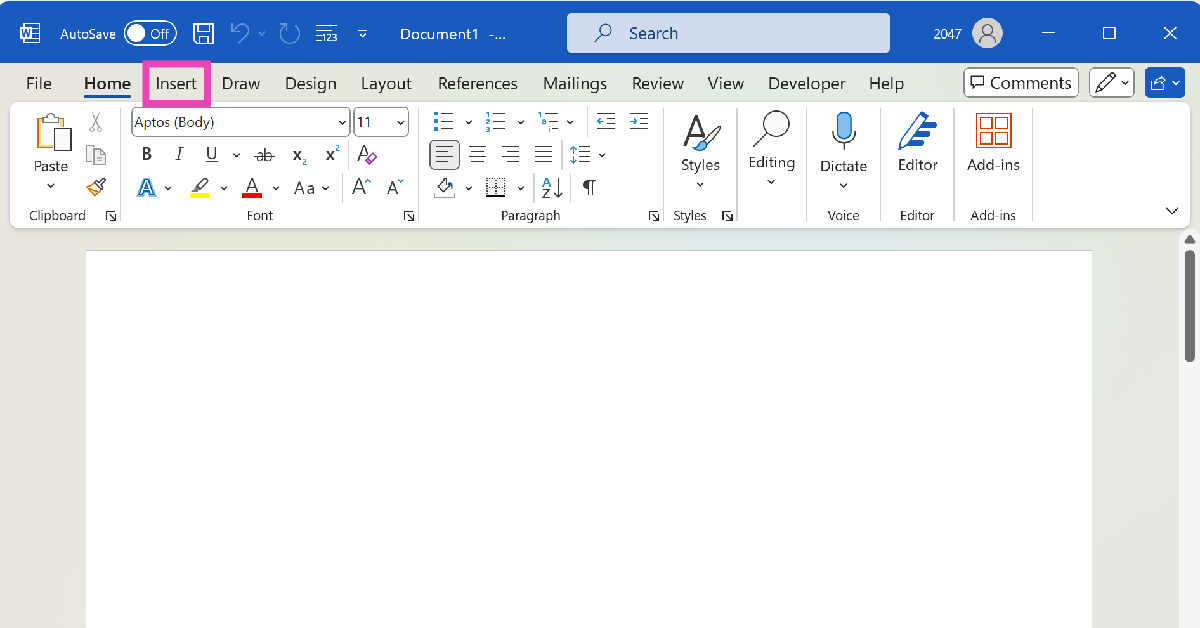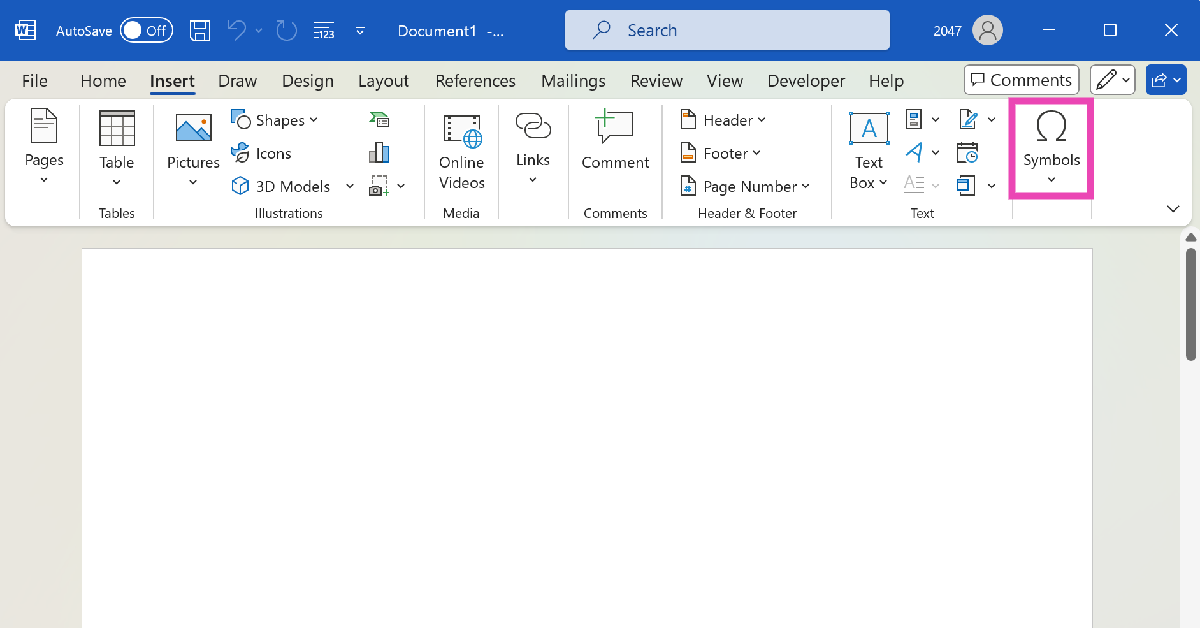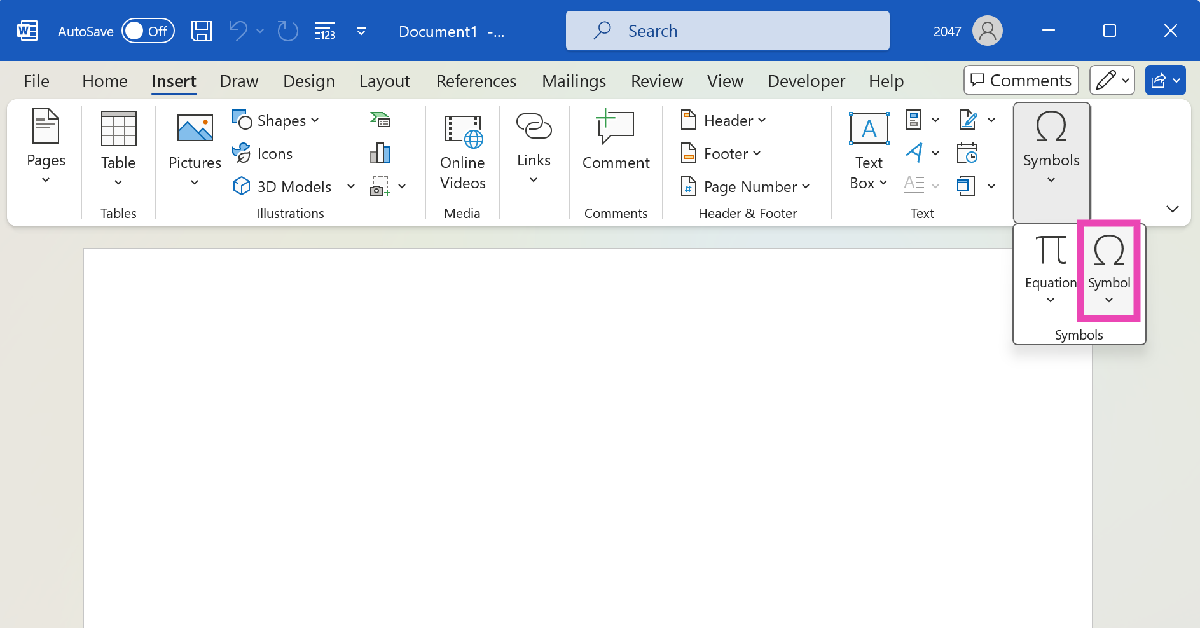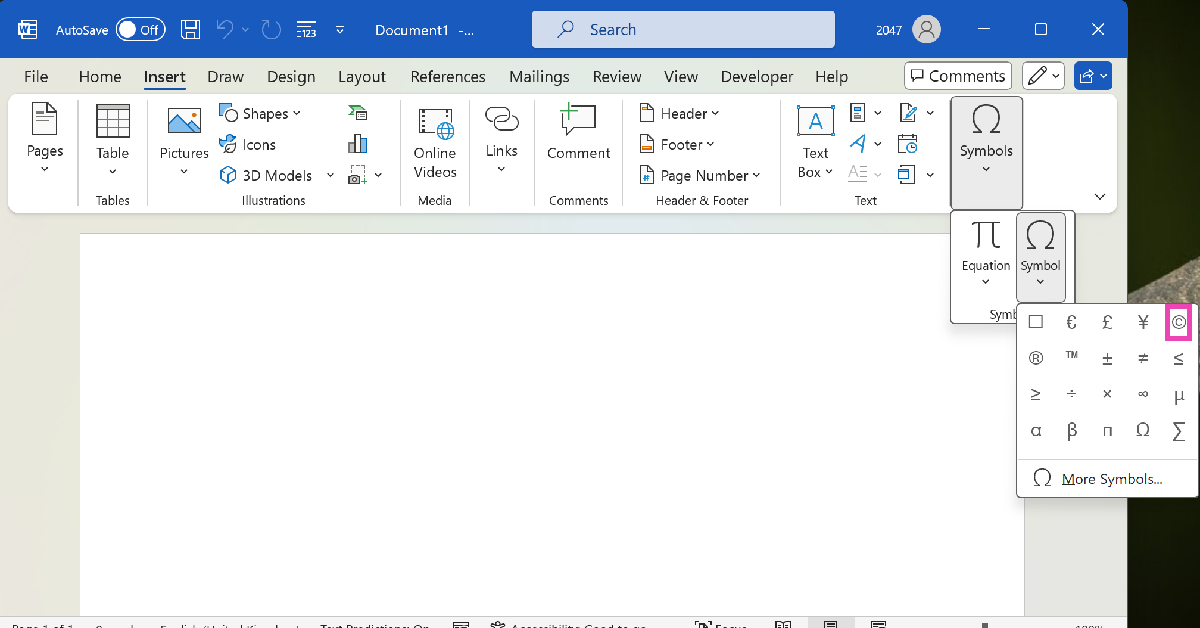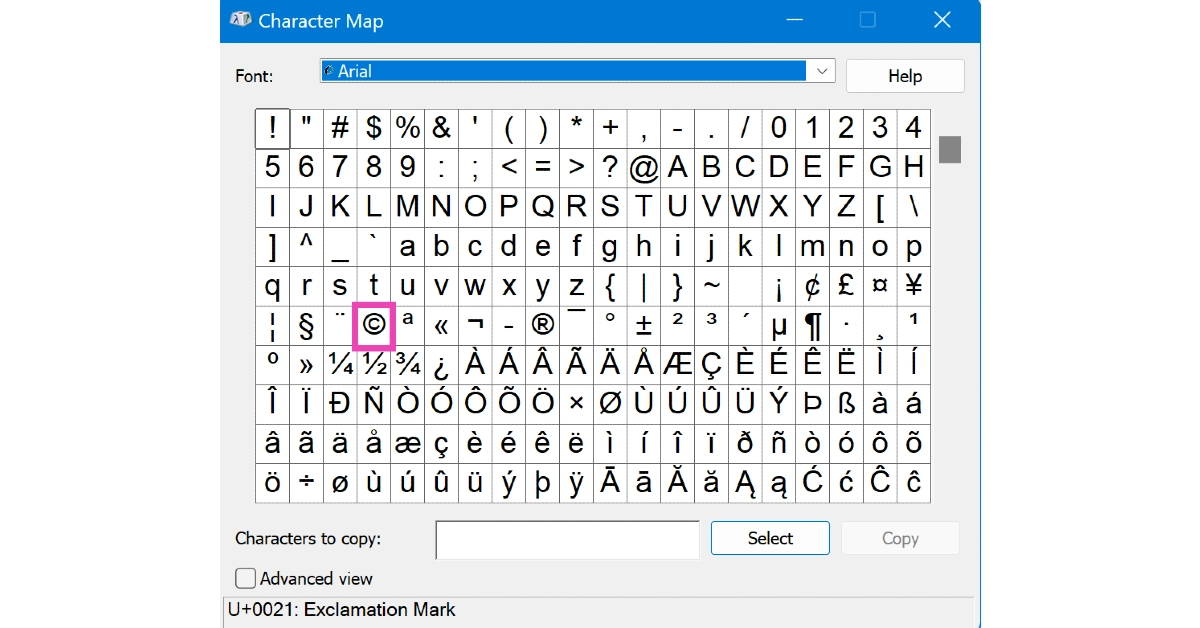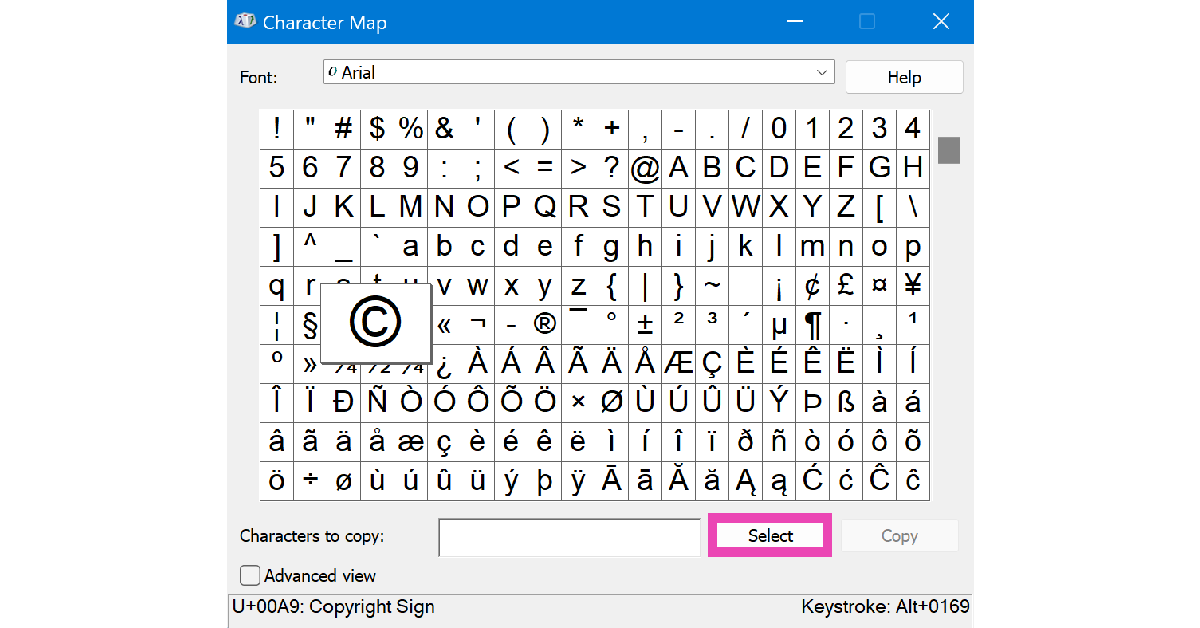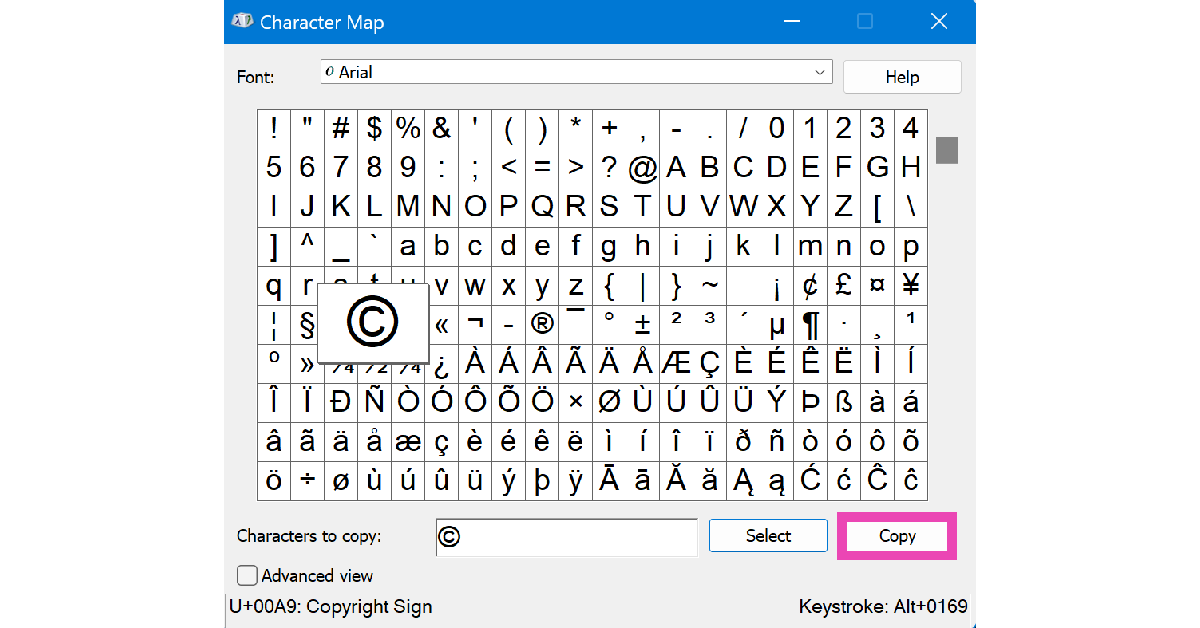Your Mac and PC keyboard has major special characters (like !, @, #, $, and more) in the horizontal number row. These characters can be typed by pressing Shift along with the respective number. However, some characters like © and ™ are missing from the keyboard. If you don’t want to Google special symbols every time you want to type them on a text editor, there are a few easy ways you can turn to. Here are the top 5 ways to type the Copyright and Trademark symbols on your PC and Mac.
Read Also: These old iPhones will support iOS 18 and Apple Intelligence: Check out the list
In This Article
Copyright and Trademark: What’s the difference?
While using the Copyright and Trademark symbols, it can be quite easy to confuse what the two terms mean. The two symbols are meant to be used in very specific situations and cannot be used interchangeably. Copyright protects tangible works of art like books, plays, movies, and more. Once a work is copyrighted, it cannot be reproduced without the creator’s consent. It preserves their original work and protects it in case of plagiarism. Copyright restrictions are lifted 60 years after the death of the artist.
A Trademark, as the name suggests, is a tool that is used by corporate entities to protect their logos, branding, slogans, and other distinguishing attributes from being reproduced by another entity. This ensures that no other business can falsely identify as another brand or mislead customers into believing so.
Type the Copyright and Trademark Symbols on a PC
MS Word
Step 1: Launch Microsoft Word on your PC and open a blank document.
Step 2: Switch to the Insert tab.
Step 3: Click on Symbols.
Step 4: Hit Symbol.
Step 5: Select the Copyright and Trademark symbols from the list.
Keyboard shortcut
- Press Alt + 0169 to type the Copyright symbol
- Press Alt + 0153 to type the Trademark symbol
Note: The digits in these keyboard shortcuts must be pressed using the vertical numpad on the right side of the keyboard with the Num Lock turned on.
Character Map
Step 1: Type Character Map in the search bar on the taskbar.
Step 2: Launch the Character Map application.
Step 3: Click on the symbol you want to copy.
Step 4: Hit Select.
Step 5: Hit Copy.
Step 4: Press Ctrl + V to paste the symbol anywhere you like.
Type the Copyright and Trademark Symbols on a Mac
Keyboard Shortcut
Press Option + G to type the Copyright symbol
Press Option + 2 or Option + Shift + 2 to type the Trademark symbol
Character Viewer
Step 1: Click on Edit at the top of the screen and select Emoji & Symbols. Alternatively, you can press Control + Cmd + Space.
Step 2: Switch to the Letter-Like Symbols tab in the left sidebar.
Step 3: Double-click the character you want to type.
Frequently Asked Questions (FAQs)
How do I type the Trademark and Copyright symbols on Microsoft Word?
Click on Insert>Symbols>Symbol and select a symbol from the list.
What is the keyboard shortcut for the Copyright symbol on PC?
Press Alt + 0169 on your PC to type the Copyright symbol. The digits need to be pressed on the vertical number pad with the Num Lock turned on.
What is the keyboard shortcut for the Copyright symbol on a Mac?
Press Option + G on your Mac keyboard to type the Copyright symbol.
Read Also: How to Connect a Bluetooth Speaker to Your Android Phone?
Conclusion
These are the top 5 ways to type the Copyright and Trademark symbols on your PC and Mac. Want to learn how to type these symbols on your iPhone and iPad? Here’s a quick explainer. If you have any questions, let us know in the comments!