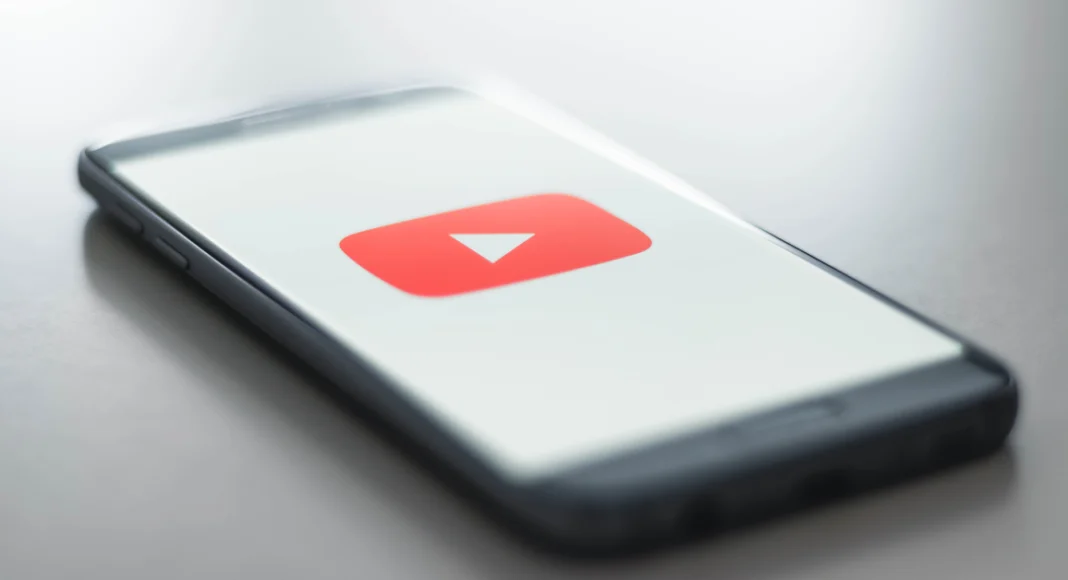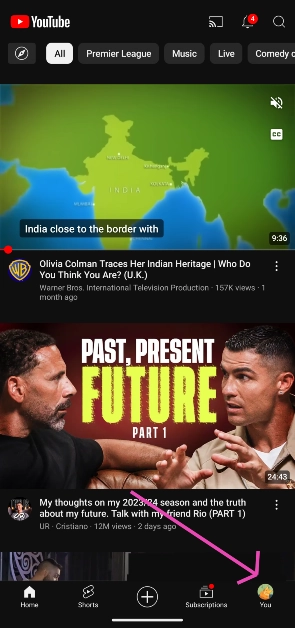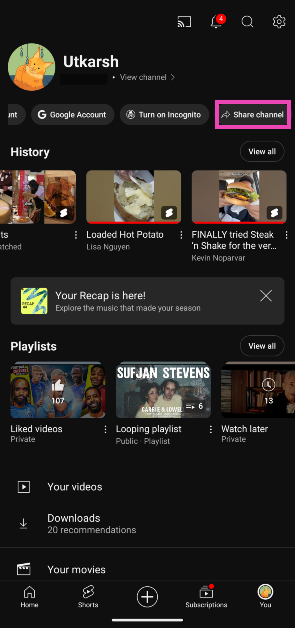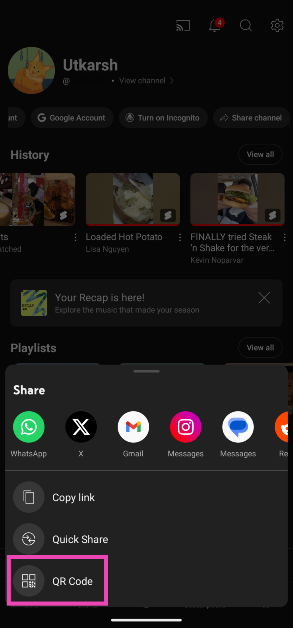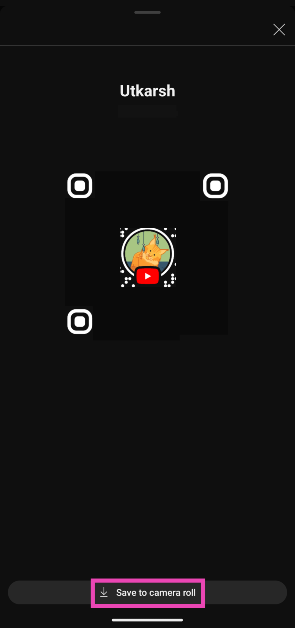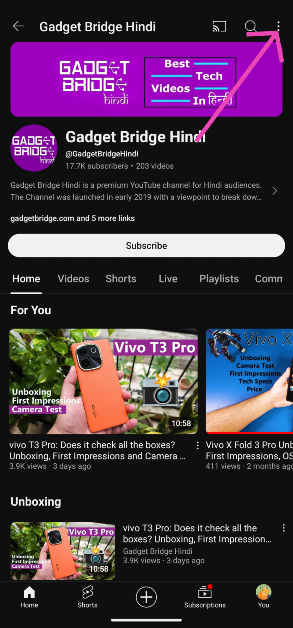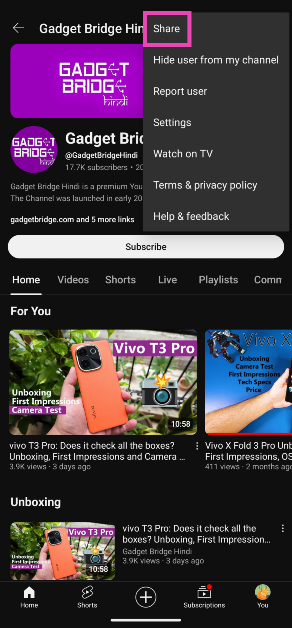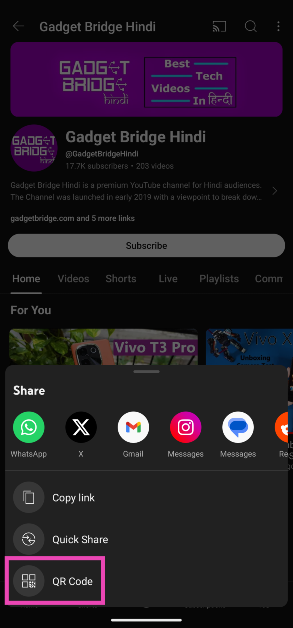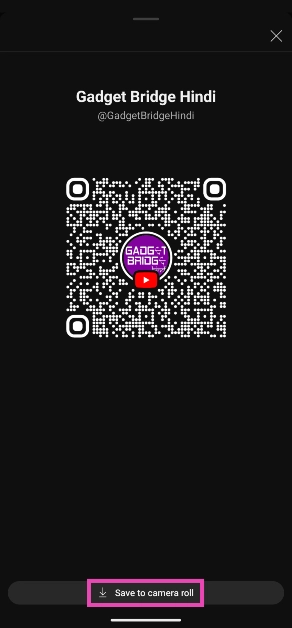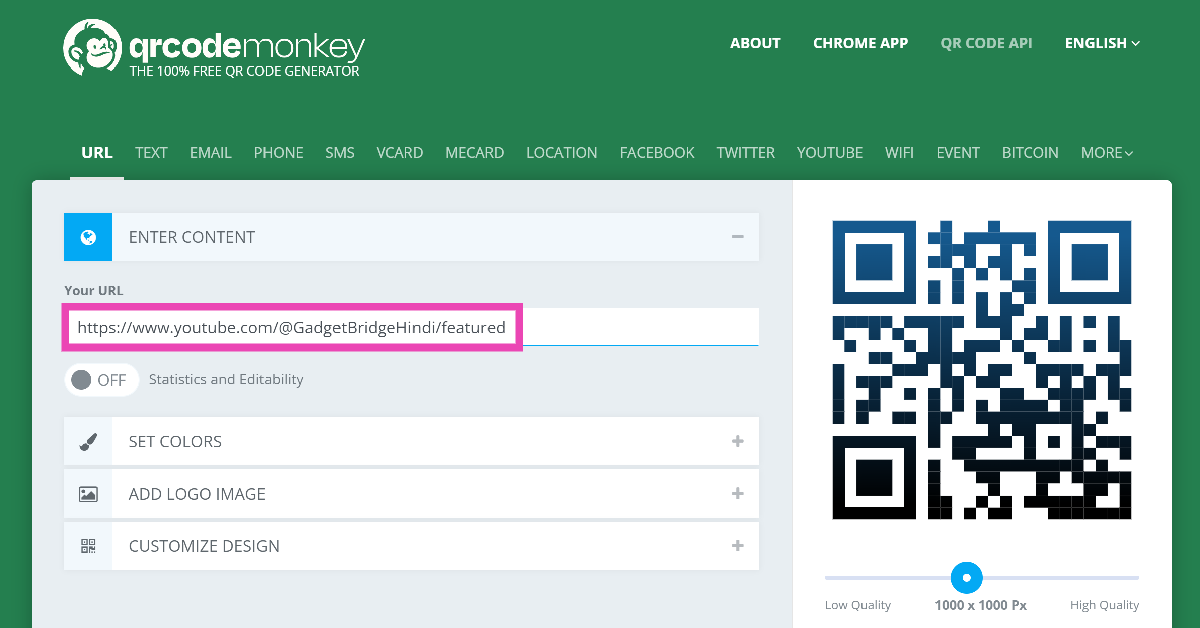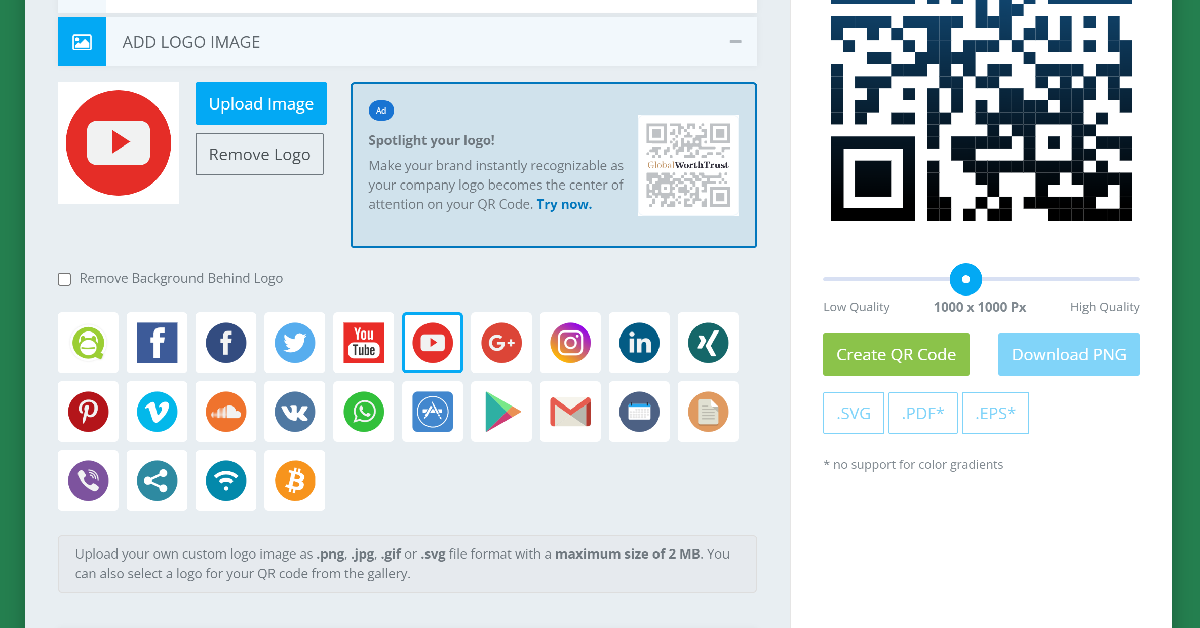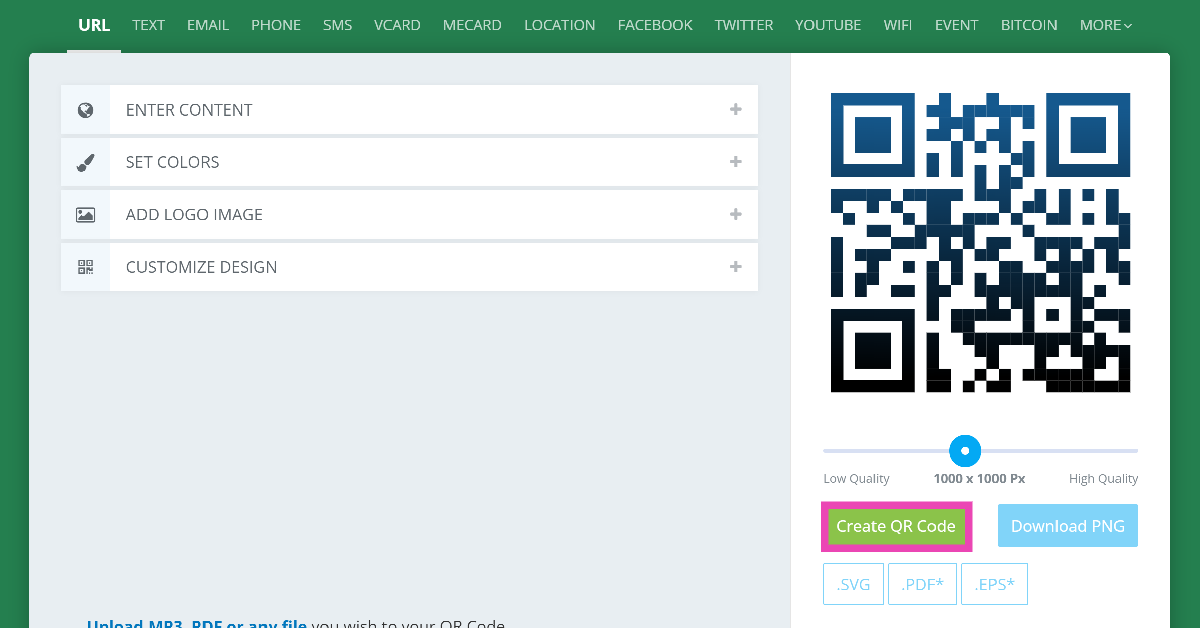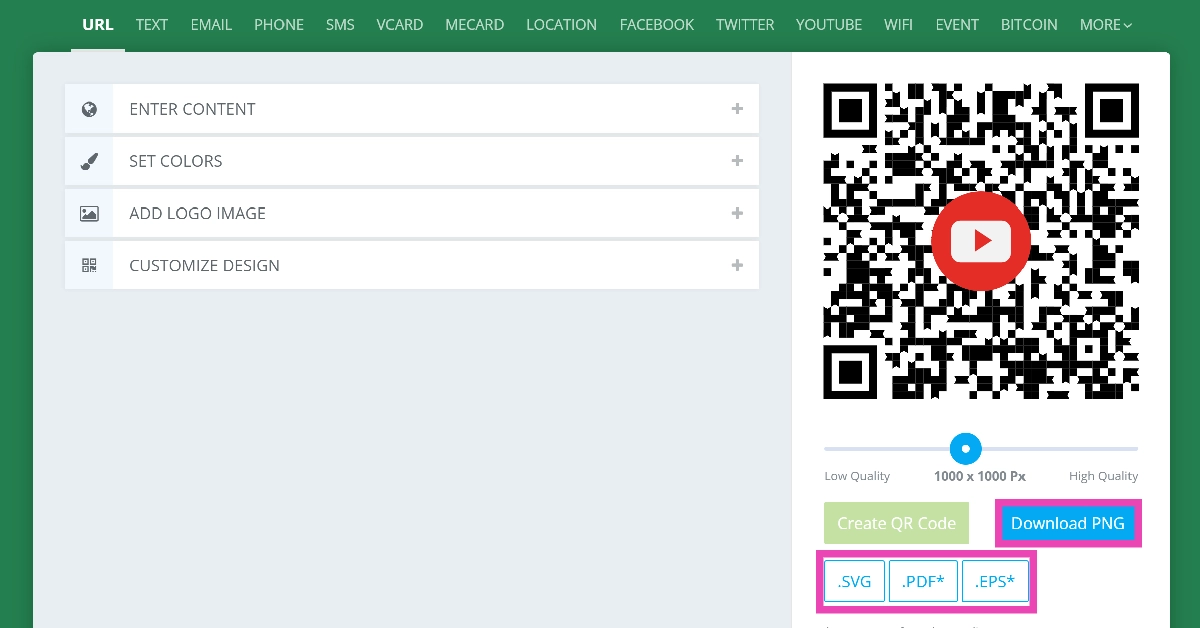YouTube has added the option to share channels using QR codes. This feature was in trial mode for the last couple of months. After testing it among a limited audience, YouTube is finally rolling it out for all users. The QR code generated by YouTube can be scanned using a standard camera app or the Google Lens app. The resulting link redirects the user to your profile. Here’s how you can share your YouTube channel using a QR code.
Read Also: Google rolling out Gmail Q&A AI feature for Android users
In This Article
Before you begin
Previously, users had to rely on third-party QR generators to codify the link to their YouTube channels. Now, they can carry out that process natively. One thing that you need to keep in mind is that the QR code to your profile changes every time you change your username. You will need to create a new QR code and circulate it among your contacts once you change your channel’s name.
YouTube not only lets you generate a QR code for your channel but for other channels on the platform as well. This makes sharing your favourite creators with your friends a very simple and seamless process. This feature is only available for app users on Android and iOS platforms.
Share your YouTube channel using a QR code
Step 1: Launch the YouTube app on your smartphone.
Step 2: Switch to the You tab by tapping your profile picture at the bottom right corner of the screen.
Step 3: Scroll the options below your profile name and select Share channel.
Step 4: Tap on QR code.
Step 5: Your channel’s QR code will appear on the next page. Tap on Save to camera roll.
Share another channel using a QR code
Step 1: Launch the YouTube app and go to the channel you wish to share.
Step 2: Hit the ellipses at the top right corner of the screen.
Step 3: Hit Share.
Step 4: Select QR code.
Step 5: Tap on Save to camera roll.
Bonus Method: Generate a QR code for your YouTube channel using a third-party online tool
Step 1: Go to QRcode-monkey.com.
Step 2: Paste your YouTube channel’s URL in the ‘Your URL‘ text box.
Step 3: Choose a colour for the QR code. QRCode Monkey also allows you to place the YouTube logo at the centre of the code.
Step 4: Hit Create QR Code.
Step 5: Click on Download PNG or select your preferred file format from the list.
Frequently Asked Questions (FAQs)
How do I share my YouTube channel as a QR code?
Go to YouTube, select You>Share channel>QR code, and save the code to your phone.
How do I create a QR code for my YouTube channel?
If you want to create a more customised QR code than the native one for your YouTube channel, go to QRCode-monkey.com, enter the channel’s URL, select a colour gradient, design, and logo, and hit ‘Create QR’.
How do I scan a QR code that’s in my phone’s gallery?
Go to Google Lens, select the image containing the QR code from your phone’s library, and hit the search icon.
How do I turn on Dark Mode on YouTube?
Go to You>Settings>General>Appearance and select ‘Dark theme’.
How do I turn on Incognito Mode on YouTube?
Launch the YouTube app, switch to the You tab, and tap the Incognito Mode option under your name.
Read Also: Samsung Galaxy Watch Ultra Review: The ‘everything’ Android smartwatch
Conclusion
This is how you can share your YouTube channel using a QR code. Once you have saved the QR code on your phone, you can send it to your contacts through a messaging app or make someone scan it in person. If you have any questions, let us know in the comments!