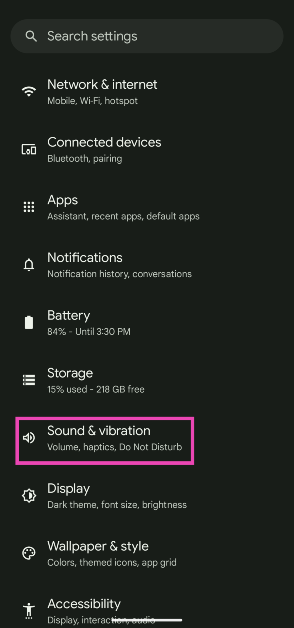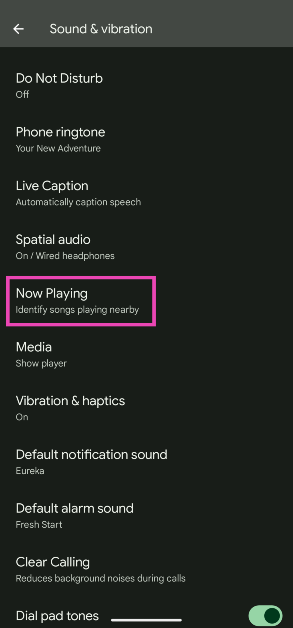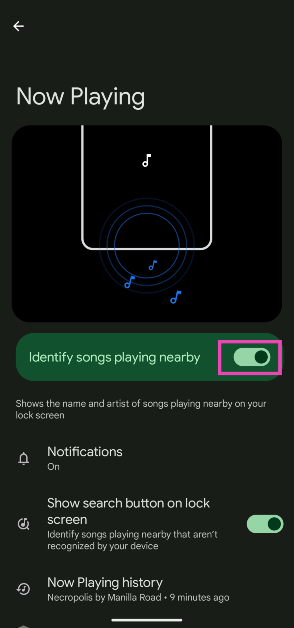Being the home of Android, the software experience on Google Pixel smartphones is always top-notch. Pixel-exclusive features like Add Me and Call Screen are fan favourites. One of the more underrated features on Pixel smartphones is ‘Now Playing’. This tool allows the smartphone to automatically identify the songs playing in the background. Here’s how you can enable the song identification feature on your Google Pixel smartphone.
Read Also: Best 5G smartphones under Rs 15,000 to buy in India
In This Article
How does Google Pixel identify songs playing in the background?
The best part about using Google Pixel’s ‘Now Playing’ feature is that it does not rely on Internet access to work. You do not need to worry about your phone relaying the recorded data to an external server. Once you turn on this feature, your smartphone downloads a library of song IDs and stores it locally. When your phone detects a song playing in the background, it uses its song ID to find a match in its directory. Once a match has been found, the name of the song is displayed on the lock screen and the notification shade.
As you can already tell, the one limitation of using this feature is that it doesn’t work for newly released songs. To get around this limitation, Google offers the option to display a search button on the lock screen. When the phone cannot find a match in its local library, tapping this button sends the digital fingerprint of the audio to Google. The song name gets displayed on the screen within seconds. Of course, using this option requires access to the Internet.
Enable song identification on Google Pixel
Step 1: Go to Settings.
Step 2: Tap on Sound & vibration.
Step 3: Tap on Now Playing.
Step 4: Turn on the toggle switch next to ‘Identify songs playing nearby’. It will take your smartphone a few minutes to set this feature up.
Step 5: Tap on Now Playing History to view the previously identified songs.
Frequently Asked Questions (FAQs)
How do I turn on the Now Playing feature on Google Pixel?
Go to Settings>Sound & vibration>Now Playing and turn on the toggle switch next to ‘Identify songs playing nearby’.
What should I do if my Google Pixel smartphone cannot recognise a song?
Go to Settings>Sound & vibration>Now Playing and turn on the toggle switch next to ‘Show search button on lock screen’. If your smartphone cannot recognise a song, tap the music note icon on the lock screen to identify it.
Does Google Pixel’s ‘Now Playing’ option require access to the Internet?
Now Playing uses the song database stored on your device. The digital audio fingerprint is never sent to Google. You do not need Internet access to use this feature.
Read Also: 3 ways to view age-restricted videos on YouTube without a Google account (2024)
Conclusion
This is how you can enable the song identification feature on your Google Pixel smartphone. If your Pixel smartphone is unable to find a match in its local database, tap the music note icon on the lock screen to send the song ID to Google to find a match. If you don’t own a Pixel smartphone, you can use these 4 methods to identify any song.