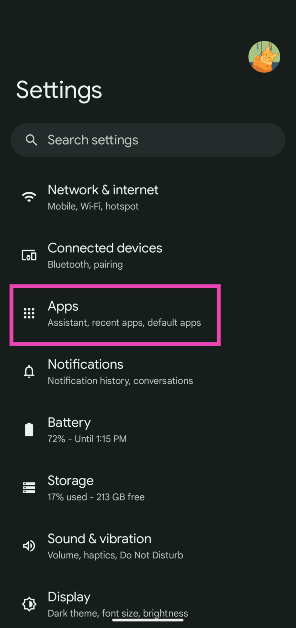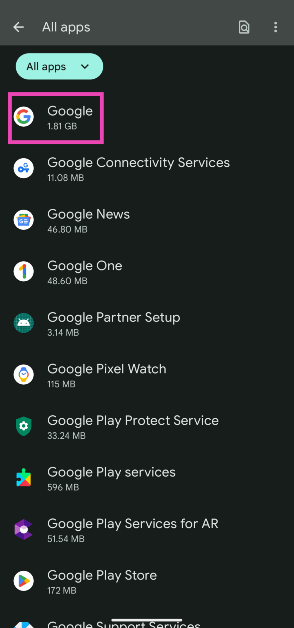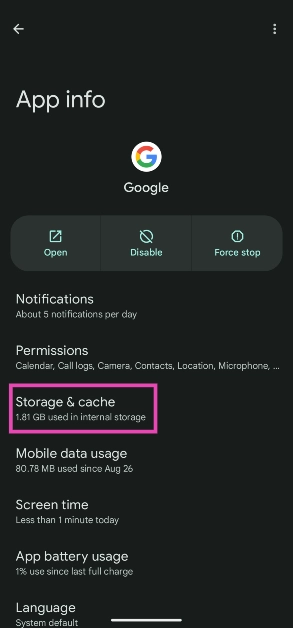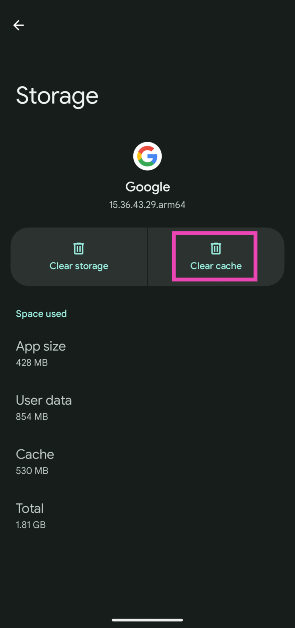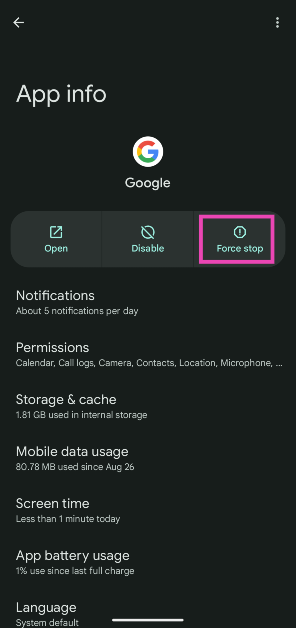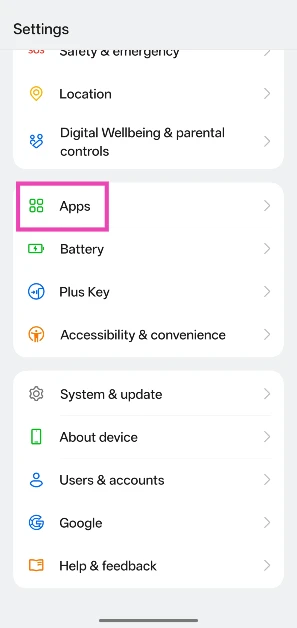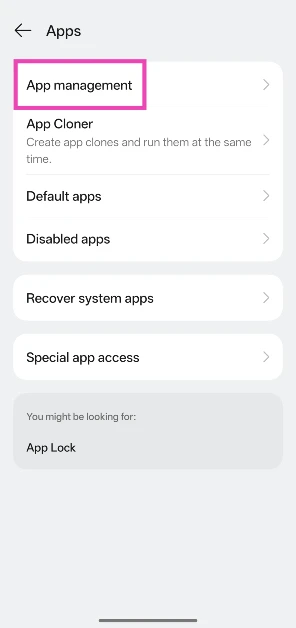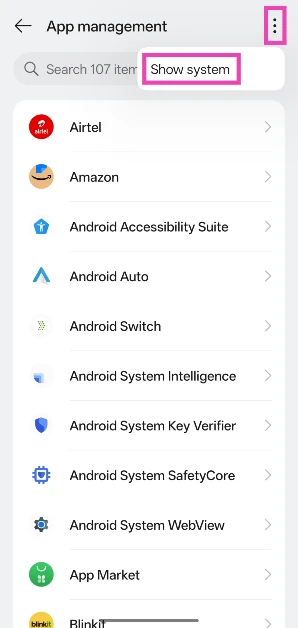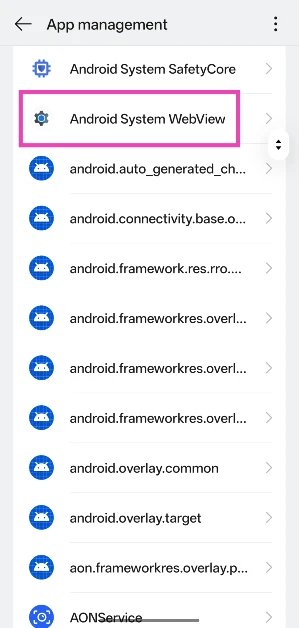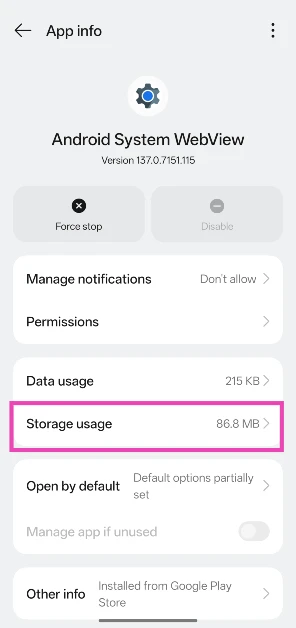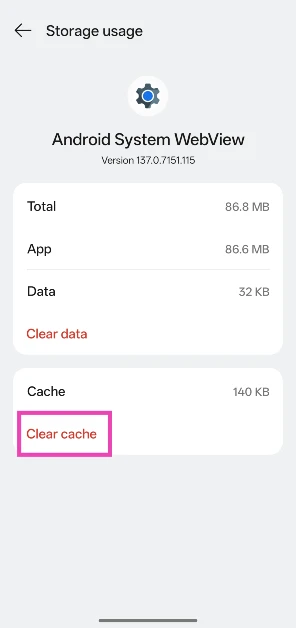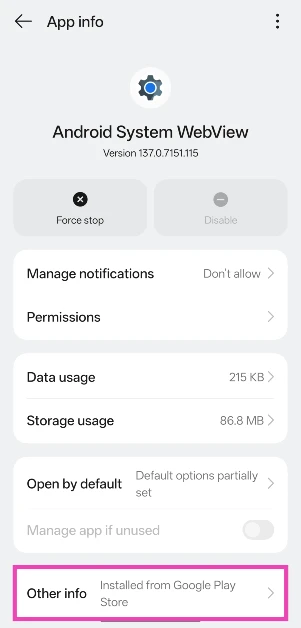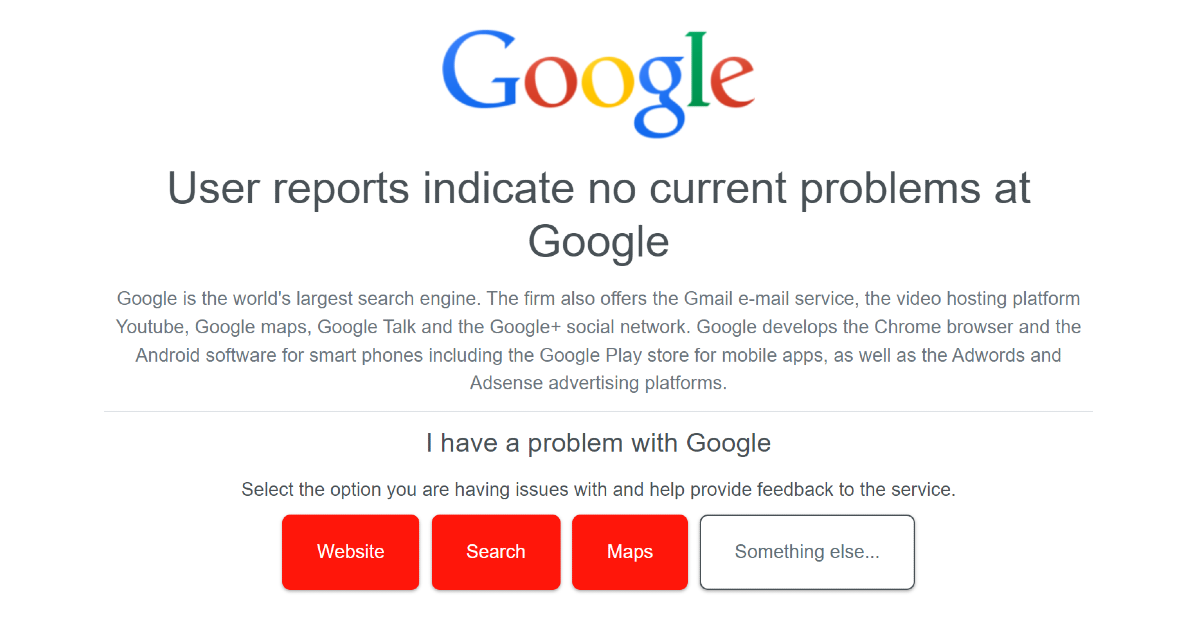Earlier this week, users reported that the Google app on their phones was not working. Opening the app was causing it to crash instantly. Some users reported issues with Google Maps as well. Google addressed the issue soon after the outage started and fixed it in the following hours. Most of the time, the issue cannot be patched on the user’s end. However, if you feel like the issue is prevalent on your device only, there are a few things you can do to resolve it. Here are the top 8 ways to fix the ‘Google app keeps crashing’ issue on your Android phone.
Read Also: Xiaomi India Unveils Bigger And Better Redmi Smart Fire TV 4K Series
In This Article
Why does the Google app keep crashing?
App crashes are not something out of the ordinary. They are fairly easy to fix and not something that should cause any concern. However, the tricky bit is figuring out what’s causing the app to crash on your phone. Here are some possible reasons.
- The app’s cache is corrupted
- Your phone’s internal memory is full
- You are using an older version of the app
- The app update was not installed correctly
- A bug is causing the app to crash
- Your phone’s OS has a bug that’s causing the app to crash
- The app’s servers are down
Clear Google’s app cache
Corrupted files in the Google app’s cached memory can cause unwanted breakdowns. Clear the cache to fix the unprompted crashes. Here’s how.
Step 1: Go to Settings and select Apps.
Step 2: Tap on Google.
Step 3: Tap on Storage & cache.
Step 4: Select Clear cache.
Force stop the app
Force-stopping the Google app and restarting it causes it to refresh and resolve the background issues. Here’s how you can do it.
Step 1: Go to Settings and select Apps.
Step 2: Tap on Google.
Step 3: Hit Force stop.
Restart your smartphone
If you suspect that the background issues on your phone are causing the Google app to crash, perform a quick reboot of your device. Press the side key along with the volume-up button to access the power menu and hit ‘Restart’. If this doesn’t fix the issue and the crashes keep persisting, move on to the other fixes on this list.
Update the Google app
If a bug-related issue is causing the Google app to crash, chances are that it has already been patched in the updated version of the app. If you have disabled automatic updates for the apps on your phone, manually update the Google app to resolve the issue. Go to the Google Play Store, search for ‘Google’, go to the app’s page and hit ‘Update’.
Update your phone’s OS
Step 1: Go to Settings and select Software update.
Step 2: Tap on Download and install.
Step 3: Select Install now.
Clear Android System WebView’s cache
Step 1: Go to Settings and select Apps.
Step 2: Tap on App management.
Step 3: Hit the ellipses and select Show system.
Step 4: Scroll down and select Android System WebView.
Step 5: Tap on Storage usage.
Step 6: Hit Clear cache.
Update Android System WebView
Step 1: Go to Settings and select Apps.
Step 2: Tap on App management.
Step 3: Hit the ellipses and select Show system.
Step 4: Scroll down and select Android System WebView.
Step 5: Scroll down to the bottom and tap on Installed from Google Play Store.
Step 6: Hit Update.
Check if Google is down
If Google is experiencing a server outage, its app may start crashing suddenly. To verify if this is the case, open the Google homepage on your phone’s web browser or on another device. To know for sure that Google is down, go to Downdetector.in and search for Google. If you notice a spike in user reports, it means that the service is experiencing a server outage.
Frequently Asked Questions (FAQs)
How do I fix app crashes on my phone?
To fix app crashes on your phone, restart your device and make sure that there is enough free storage on the device. If a specific app keeps crashing, clear its cache to get rid of corrupted files.
How do I know if Google is down?
Go to Downdetector.in and search for Google. If you see a spike in user reports, it means that the service is down and experiencing a server outage.
How do I uninstall Google’s app updates?
Go to Settings>Apps>Google, hit the ellipses at the top right corner of the screen and select ‘Uninstall updates’.
How do I clear Google’s cache?
Go to Settings>Apps>App management>Google>Storage usage and hit ‘Clear cache’.
How do I change the Google search widget on my Android phone’s home page?
Long-press the Google widget, tap on ‘Remove widget’. Once the widget is gone, long-press an empty spot on the home page, go to Widgets, and select a widget from Internet Explorer or any other web browser.
Read Also: Top 10 wireless ANC earbuds under Rs 25,000 (2024)
Conclusion
These are the top 8 ways to fix the Google app if it keeps crashing on your Android smartphone. If Google’s servers are down, there is nothing you can do but wait for them to be restored. If you are aware of any other methods to fix this issue, let us know in the comments!