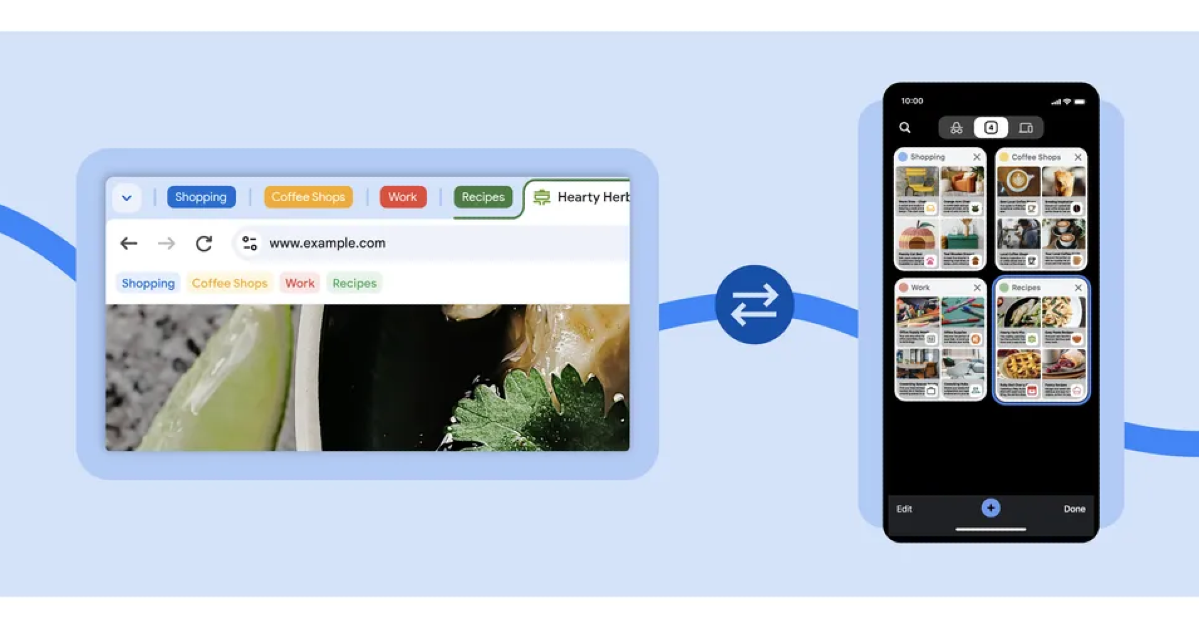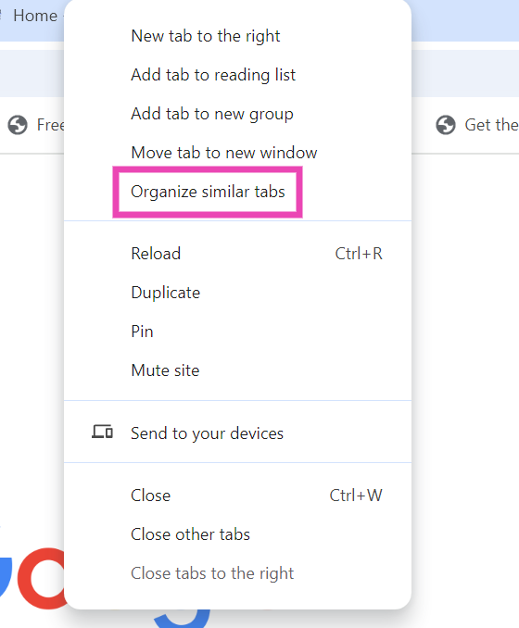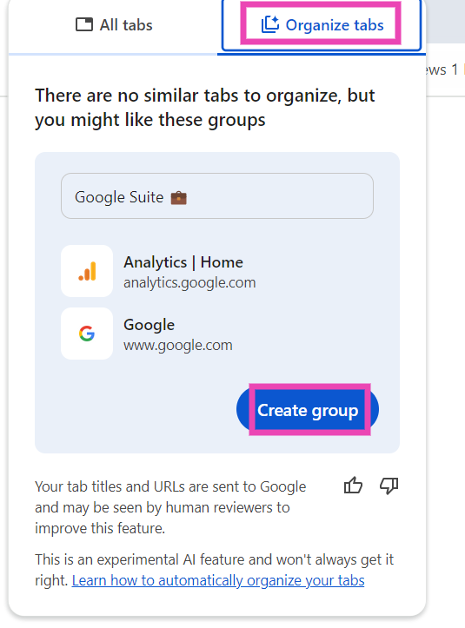Google’s new experimental AI features for Chrome make it easy to keep your tabs organised and streamline your workflow. If you’ve got a cluster of tabs open in Chrome at all times, the tab organisation feature will come in quite handy. While you can manually create tab groups, having Chrome do it for you is intuitive, easy, and time-saving. The web browser’s suggestions are generally pretty accurate, especially when you have a lot of tabs open.
Read Also: Nu Republic Unveils Cyberstud X2 and X4 Firefly Wireless Earbuds
In This Article
How does tab organisation work in Google Chrome?
The experimental Google AI for Chrome analyses your open tabs and provides grouping suggestions for them. For example, if you’re working and looking at food recipes and nearby restaurants at the same time, it will create three groups – Work, Recipes, and Restaurants. The open tabs on the browser will be allocated to the relevant groups. These groups are colour-coded for easier access.
Of course, every AI feature comes with apprehensions about data usage. For this feature, Google collects page titles, URLs, tab group data, and your feedback. This data, which includes generative model research and machine learning technologies, is used to improve this feature.
Group the open tabs in Google Chrome using the tab organiser
Step 1: Open Google Chrome on your PC and click the Experiments Icons next to the address bar (it might only be available in Chrome Beta, at the moment).
Step 2: From the drop-down menu, select Enabled.
Step 3: Right-click on any open tab.
Step 4: Select Organise Similar Tabs.
Step 5: From the new popup you can now create groups.
Step 6: A black line will appear under the group. You can add any new tabs by dragging them to the group.
Frequently Asked Questions (FAQs)
How do I organise open tabs in Chrome?
Turn on ‘Tab organiser’ in Chrome settings. Then, click the downward arrow icon, go to the Organise section, and select ‘Check now’. Google Chrome will come up with a tab group selection for you.
How do I rearrange tabs in Chrome?
Right-click on a tab and select ‘Pin’ to fix it on the left corner of the screen. Pinned tabs occupy less space. Right-click on the tab and select ‘Unpin’ to expand it.
How do I change the tabs that open in Chrome?
If you want to change the tabs that open automatically as soon as you launch Chrome, go to Settings, select ‘On startup’, click on ‘Open a specific page or set of pages’, and enter your preferred URL(s).
Read Also: Samsung Galaxy M35 Review: Big battery juggernaut that can do it all
Conclusion
This is how you can organise open tabs in Google Chrome. The tab groups created by Google AI can be synced across all of your devices if you’ve turned on Sync for Chrome. If you have any other questions, let us know in the comments!