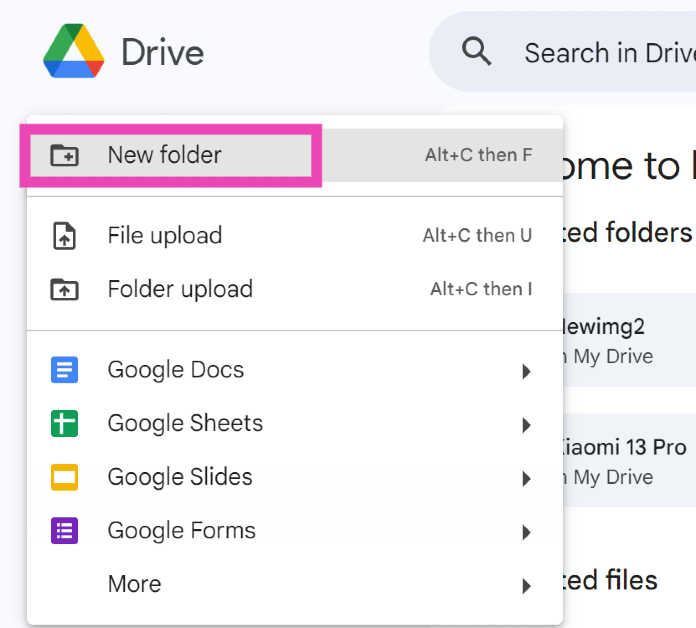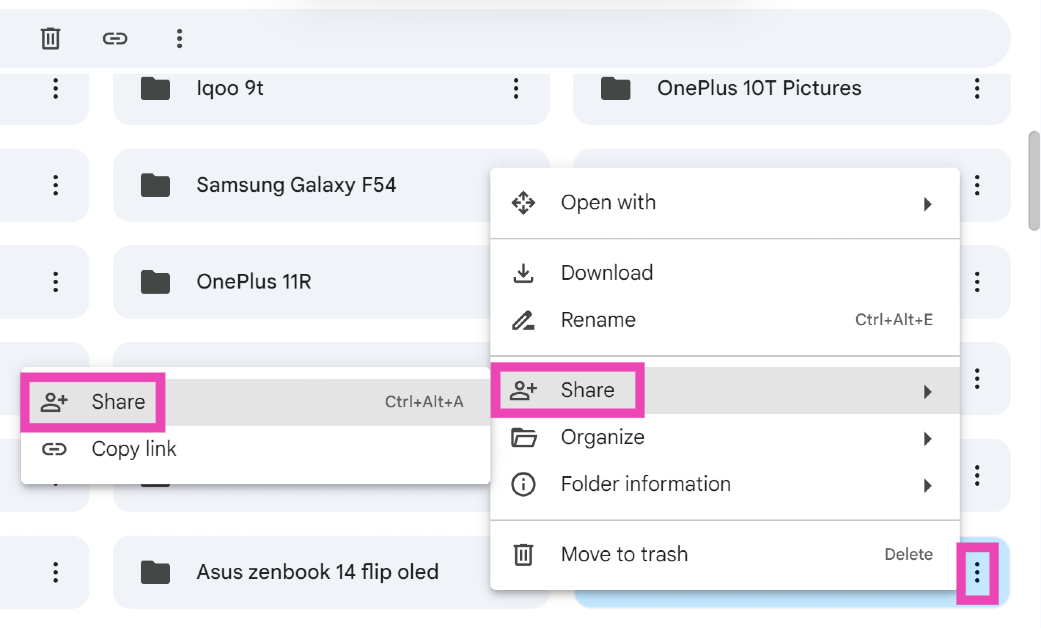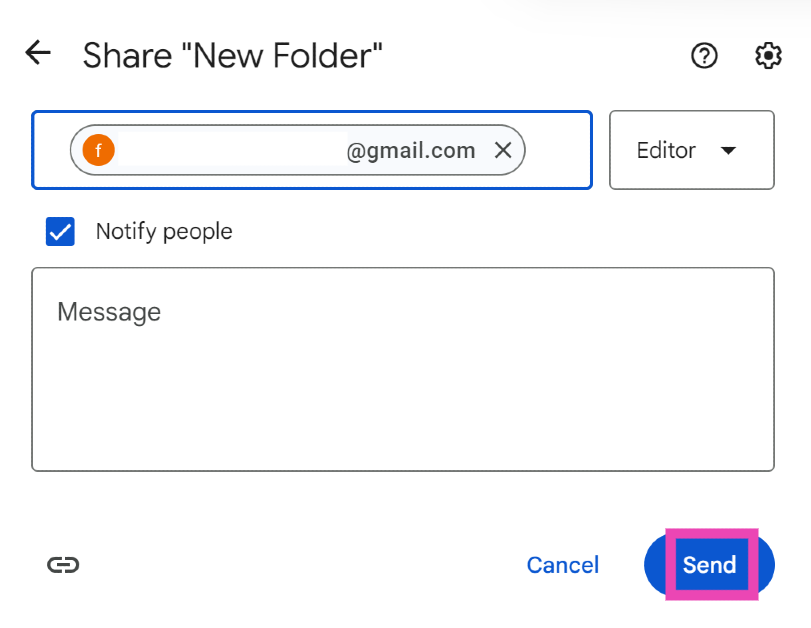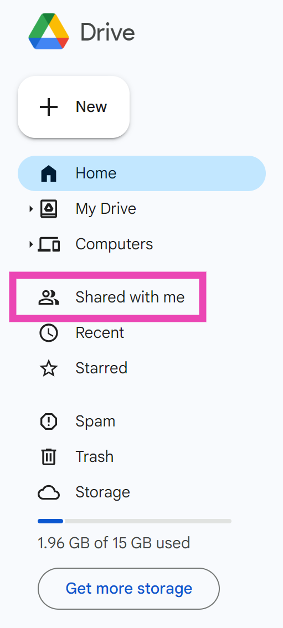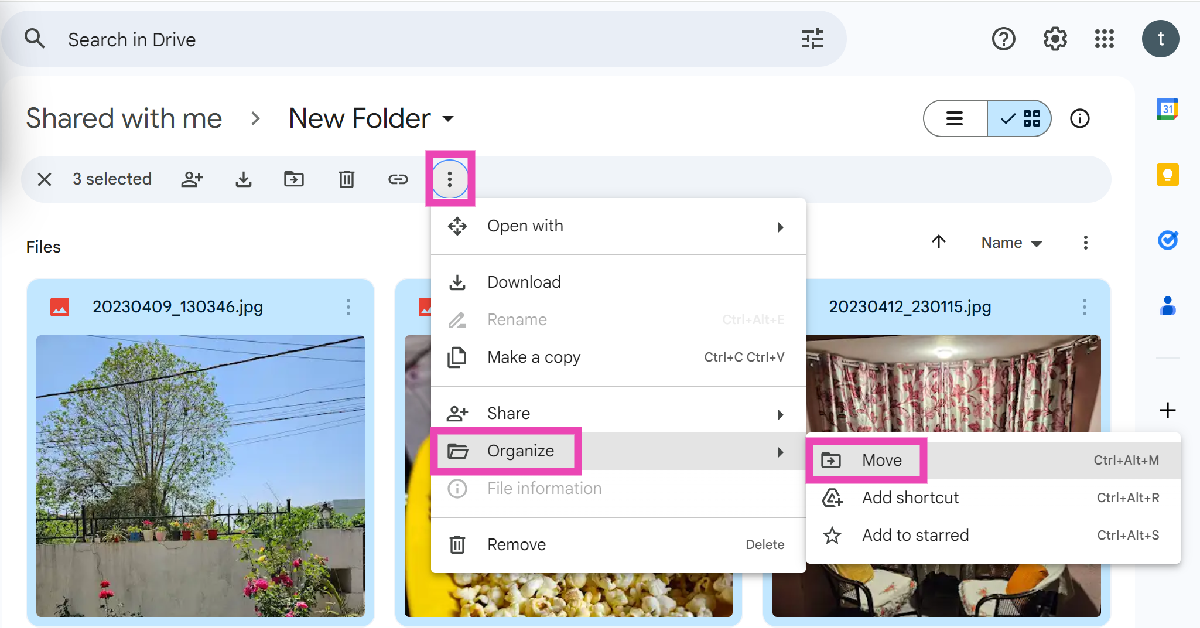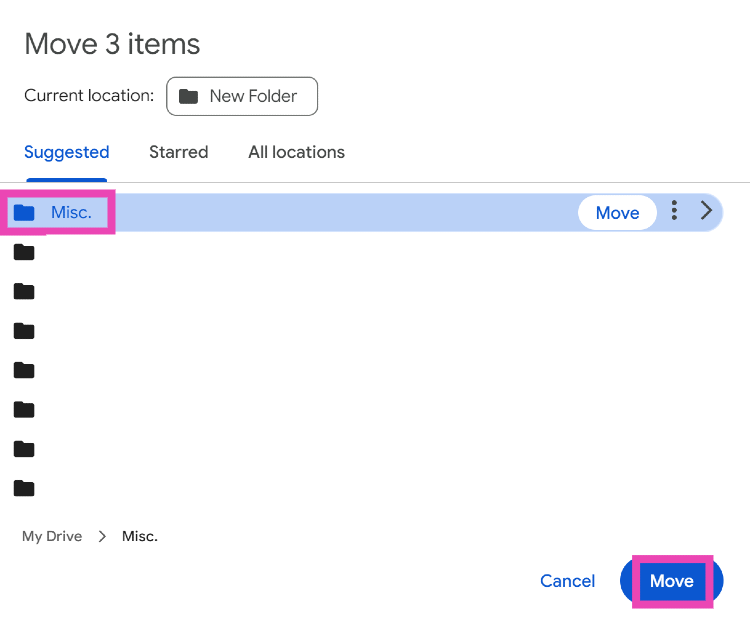Google Drive’s storage limit of 15GB per account, ‘drives’ people to create several throwaways to manage their cloud data. If you juggle multiple Google accounts, it can be hard to keep track of your uploaded files. This also requires you to log into the correct Google account if you need access to a particular file. If that’s something you don’t want to do, there’s another way to go about it. Here’s how you can transfer files from one Google Drive account to another.
Read Also: Following Android, iOS users can now use the Gmail Q&A AI feature
In This Article
Which method is best for you?
There are multiple ways to go about transferring files from one Google Drive account to another. If you’re thinking of ditching your account, you may want to use Google’s ‘Takeout’ service to create a backup of your data. In this case, you can move all of your Google Drive data to another account. Takeout allows you to back up your data to other cloud storage services as well.
If you only want to transfer a handful of files, the best way to go about this is by putting them together in a folder and sharing it with your secondary account. Once you access the folder using the secondary account, move its contents to another folder. When the files are moved, they will be removed from the original account.
Transfer files from one Google Drive account to another
Step 1: Go to the Google Drive account containing the files you wish to transfer.
Step 2: Create a new folder.
Step 3: Select the files you wish to share and move them to the folder you just created.
Step 4: Click the ellipses next to the folder and select Share.
Step 5: Enter the email address of your other Google Drive account.
Step 6: Hit Done.
Step 7: Log into Google Drive using the other account.
Step 8: Create a new folder.
Step 9: Go back and switch to the ‘Shared with me’ tab.
Step 10: Open the folder that you just shared using the other account.
Step 11: Select all the contents of the folder (Ctrl + A) and hit the ellipses in the top menu.
Step 12: Hover the cursor over Organise and select Move.
Step 13: Select the new folder you just created.
Your files will be transferred from one Google Drive account to another. Once you have moved the files to another folder, they will be deleted from the folder in the initial account.
Frequently Asked Questions (FAQs)
How do I share a file with someone on Google Drive?
Click the ellipses next to the file and select Share>Share. Enter the email address of the person with whom you want to share the file and hit ‘Done’.
How do I find the Google Drive files that someone shared with me?
Go to Google Drive on your PC and click on the ‘Shared with me’ tab in the side menu.
How do I move a Google Drive file to another folder?
Click the ellipses next to the file, go to Organise>Move and select the destination folder.
Read Also: Lava Launches AGNI 3: The First Dual AMOLED Display Smartphone in its Segment
Conclusion
This is how you can transfer your files from one Google Drive account to another. Once you delete a file after sharing it with someone, it gets deleted for the recipient as well. If you move the shared files to another folder, the person who shared it with you will lose access to them. If you have any questions, let us know in the comments!