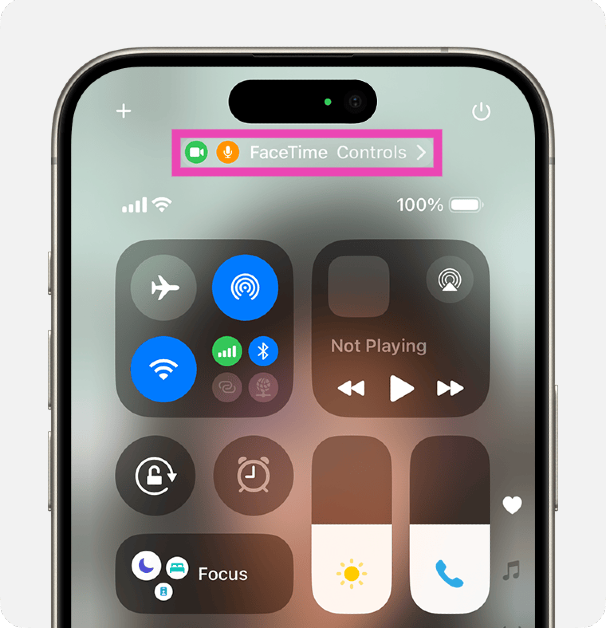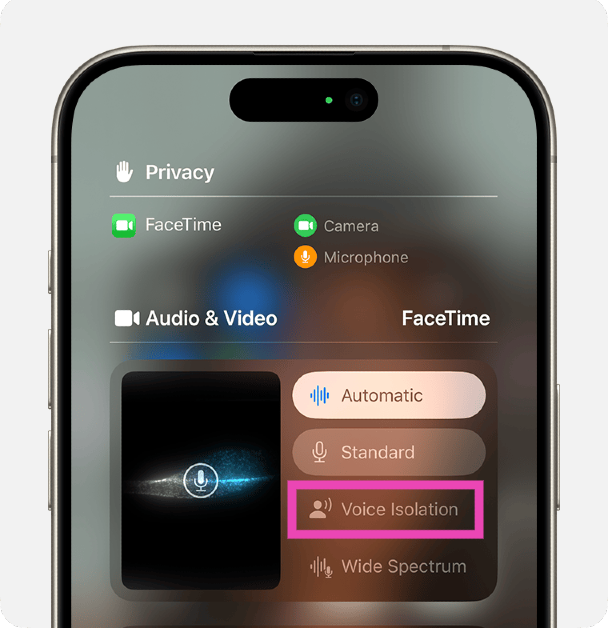One of the better things about the iPhone is that it goes overboard to produce the best calling experience for the user. This may not seem like a big deal given the greater things that your iPhone can accomplish, but the difference in its call quality compared to a regular smartphone is astounding. If you’re stuck in traffic or at a concert, you can choose the ‘Voice Isolation’ mode while you’re on a call to ensure that your voice reaches through to the receiver. Here’s how you can enable Voice Isolation while you’re on a call on your iPhone.
Read Also: Hackers Harness AI to Spoof Your Gmail Account: What You Need to Know
In This Article
Voice Processing Options on the iPhone
Your iPhone has four Mic Modes for different calling conditions. Depending on your surroundings and the level of sound you’re okay with passing through, choose one of the following options:
Standard: This is the default setting and it uses standard voice processing for an optimum calling experience.
Automatic: This mode automatically switches between standard processing and voice isolation.
Voice Isolation: This mode suppresses the background noises and prioritises your voice during a call.
Wide Spectrum: Choose this mode if you want all the sounds to reach the receiver.
Enable Voice Isolation on iPhone
Step 1: Make a cellular or VoIP call on your iPhone.
Step 2: Swipe from the top right section of the screen to access the Control Centre.
Step 3: Tap the Controls option at the top of the screen. The name of the app you’re using will be displayed alongside it.
Step 4: Tap on Voice Isolation in the Audio and Video section. Your iPhone will suppress background noises and ambient sounds from the call.
Frequently Asked Questions (FAQs)
What does Voice Isolation do on the iPhone?
Voice Isolation improves the call quality on your iPhone by suppressing the ambient sounds and background noises. It prioritises the caller’s voice and relays it perfectly to the recipient.
Is Voice Isolation the same as Noise Cancellation?
While both techniques cancel out the background noise, Voice Isolation is used exclusively for calls while Noise Cancellation is used by headphones to block out the surrounding sounds.
How do I enable Voice Isolation on an iPhone?
When you’re on a call, go to the Control Center, tap on Controls, and hit Voice Isolation.
Read Also: How to send iMessages on an iPhone without cell service?
Conclusion
This is how you can enable Voice Isolation to improve the call quality on your iPhone. For a better calling experience, move to an area with better network coverage and make sure that your iPhone’s microphone is not obstructed by the cover. If you have any questions, let us know in the comments!