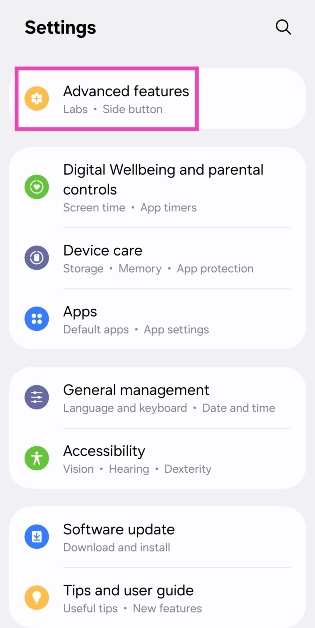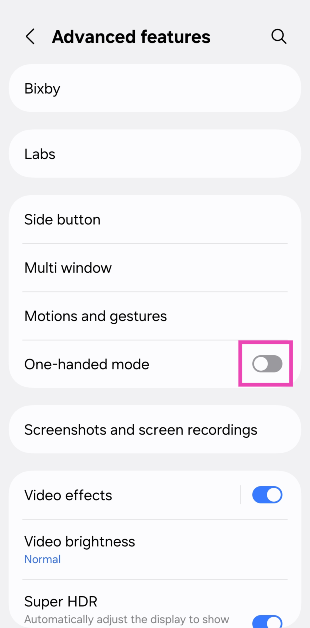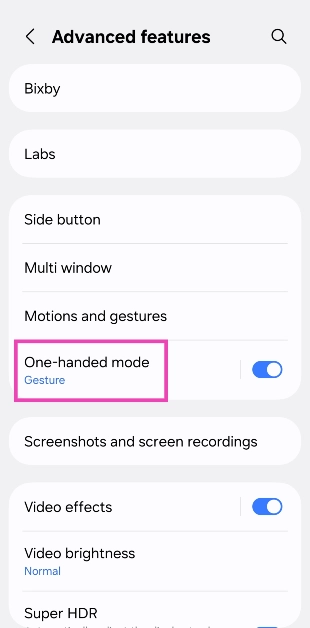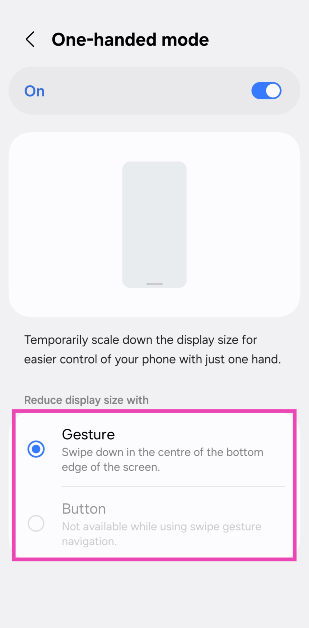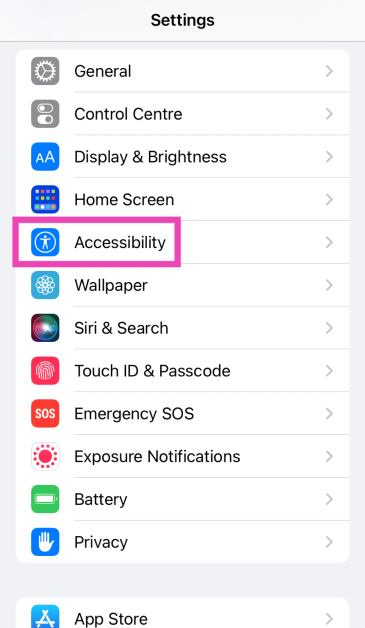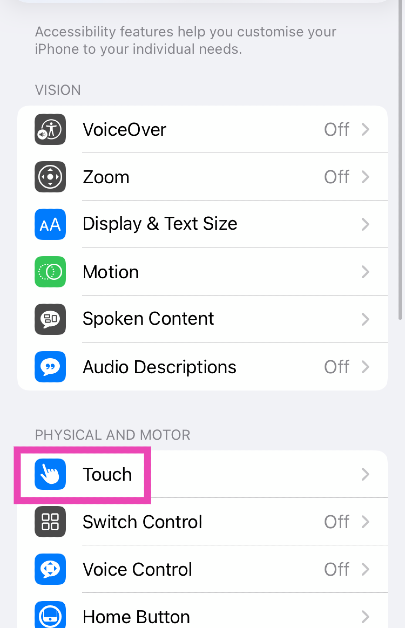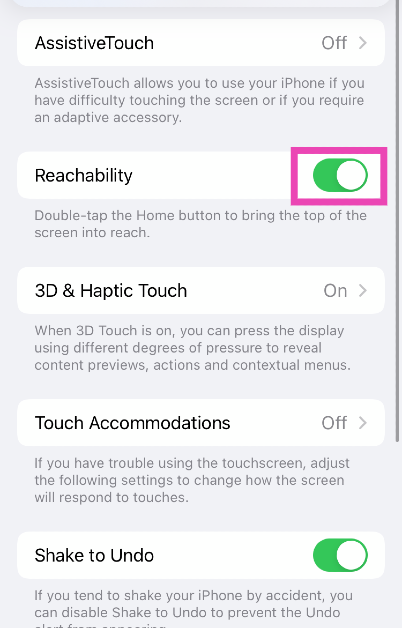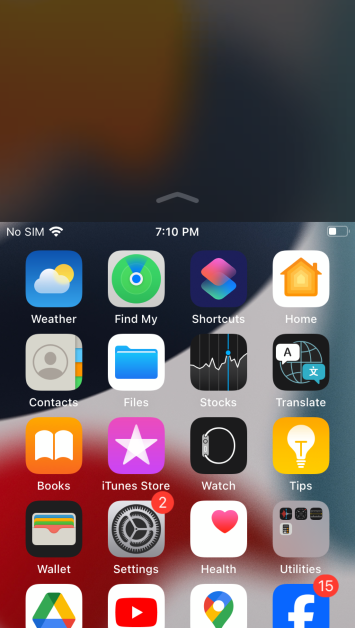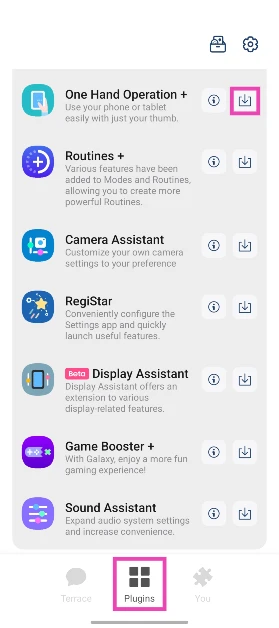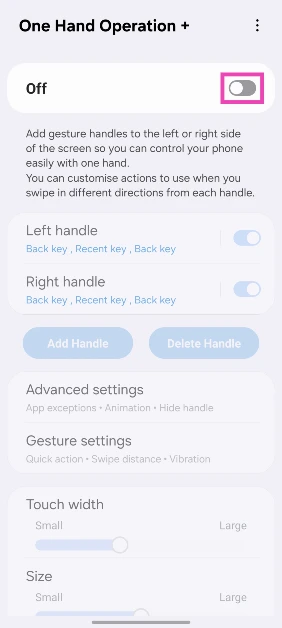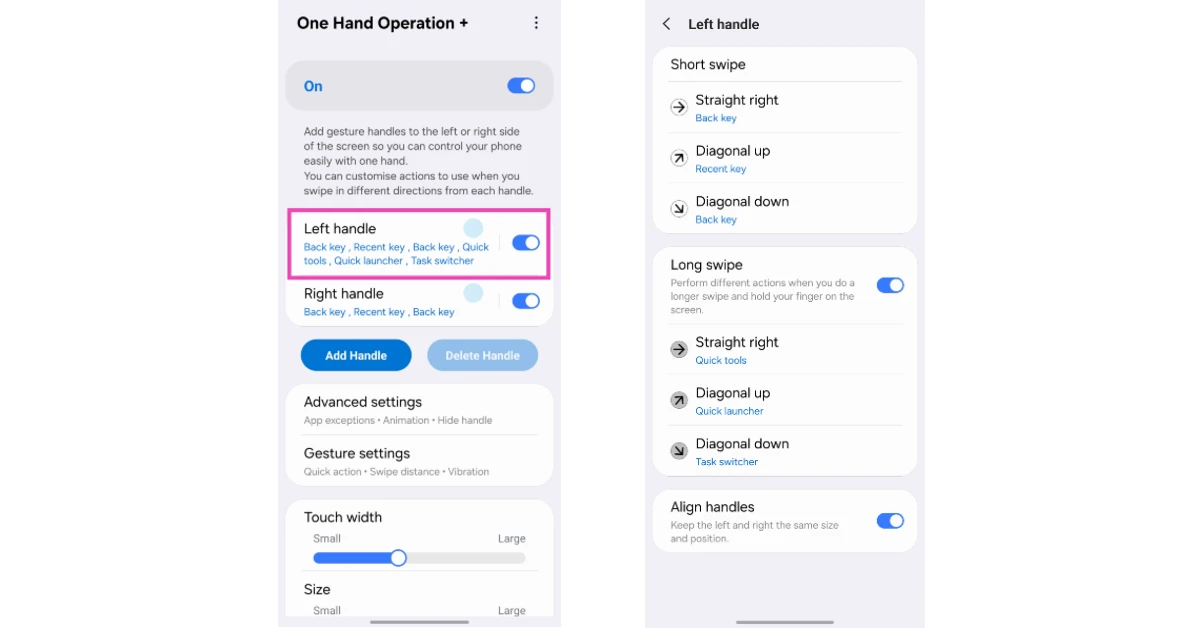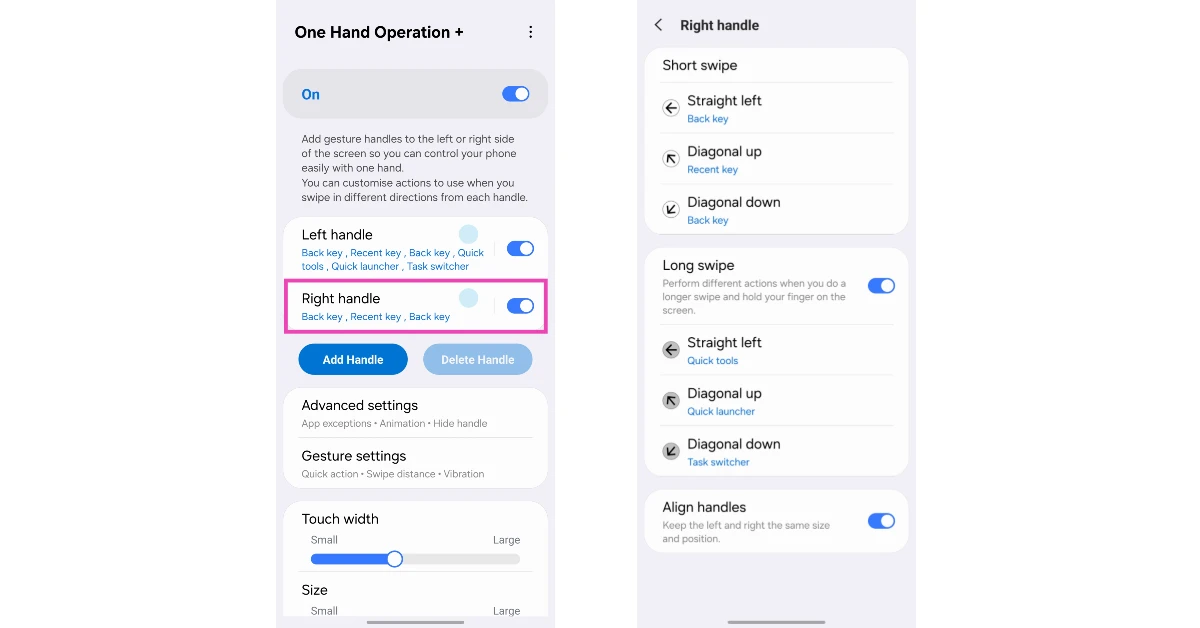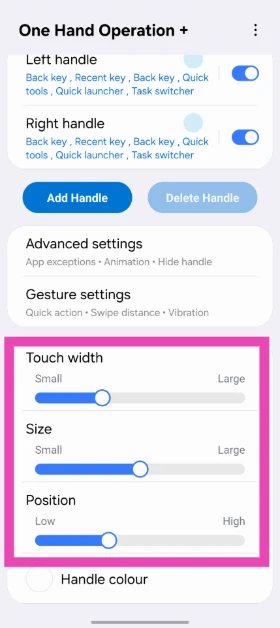Smartphone displays aren’t as compact as they used to be. The 6-inch display size makes the viewing experience better and more immersive, but it makes it harder to reach the items at the top of the screen with one hand. If you have small palms, you can relate to the struggle. Bigger displays are also a hindrance when one of your hands is occupied with another task (like holding grocery bags). Luckily, your smartphone offers a way to get around this issue. Here’s how you can enable one-handed mode on Android and iOS.
In This Article
What is one-handed mode?
If the large size of your phone’s display is keeping you from reaching the upper corners with one hand, you need to check out the one-handed mode. This mode can be found in device settings. On stock Android (Google Pixel, Motorola etc), this mode can be found in gesture settings. On Samsung phones, it is tucked away in ‘Advanced features’. OnePlus users can find it in ‘Accessibility & convenience’ options.
So, what does the one-handed mode do? It seamlessly scales down the contents of your screen to an appropriate size. This enables you to reach the far corners of the screen with just one hand. Once this mode is enabled, you can activate it by swiping down on the navigation bar or double-tapping the home icon. Once you’ve selected an item, you can switch back to the full screen by tapping anywhere on the empty space. Some keyboard apps (like Gboard) also have this setting to shrink the size of the onscreen keyboard and make typing easier with one hand.
Enable one-handed mode on Android
Step 1: Go to Settings and select Advanced features.
Step 2: Turn on the toggle switch next to One-handed mode.
Step 3: Tap on One-handed mode.
Step 4: Choose one of the following actions to enable one-handed mode:
- Gesture: Scale down the display by swiping down on the home button or navigation bar.
- Button: Double-tap the home button to turn on one-handed mode.
Step 5: Enter one-handed mode by swiping down on the navigation bar or double-tapping the home button. If you want to exit the one-handed mode, tap anywhere on the blank space outside the scaled-down page.
Enable one-handed mode on iOS
Step 1: Go to Settings and tap on Accessibility.
Step 2: Tap on Touch.
Step 3: Turn on the toggle switch next to Reachability.
Step 4: If your iPhone has Face ID, swipe down on the bottom edge of the screen to go into one-handed mode. If your iPhone has Touch ID, lightly double-tap the home button twice.
Step 5: Tap the upper half of the screen to return to full-screen mode.
Enable One-handed Mode using Good Lock (Samsung)
Step 1: Launch the Good Lock app on your Samsung phone.
Step 2: Switch to the Plugins tab and download the plugin for One Hand Operation +.
Step 3: Tap the plugin and turn on its toggle switch.
Step 4: Tap on Left handle and select your customised controls.
Step 5: Tap on Right handle and select your customised controls.
Step 6: Go to the previous page and use the sliders to adjust the size, width, and position of the handles.
Frequently Asked Questions (FAQs)
What is the meaning of one-handed mode?
The one-handed mode on your smartphone scales down the display to make it easier for you to reach the items along the upper borders with one hand.
How do I enable one-handed mode in Android?
Go to Settings>Advanced features and turn on the toggle switch next to ‘One-handed mode’.
How do I enable one-handed mode on my iPhone?
Go to Settings>Touch and turn on the toggle switch next to ‘Reachability’.
How do I switch the Gboard to one-handed mode?
Hit the tile icon in the top-right corner of Gboard and select ‘One-handed’ from the list of options.
How do you activate one-handed mode?
You can activate one-handed mode by swiping down on the bottom edge of your phone or double-tapping the home button.
Read Also: How to compare two documents in Microsoft Word?
Final Thoughts
This is how you can enable and use one-handed mode on Android and iOS. You can also use custom home-screen launchers like Niagara and Nova to help with one-handed use. If you have any questions, let us know in the comments!