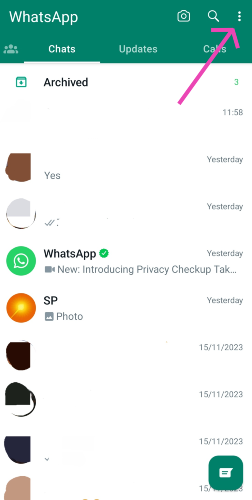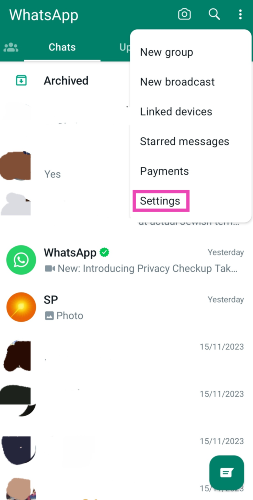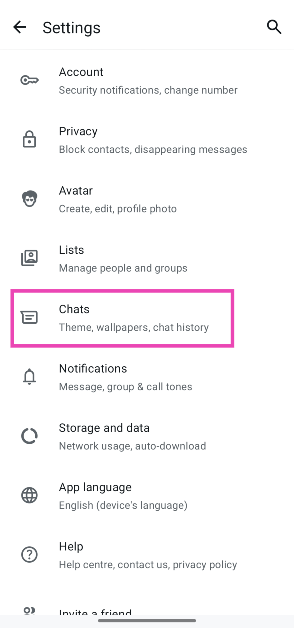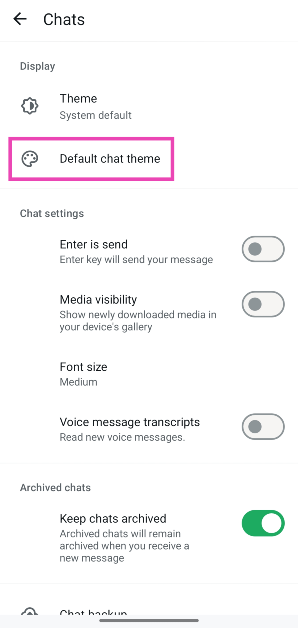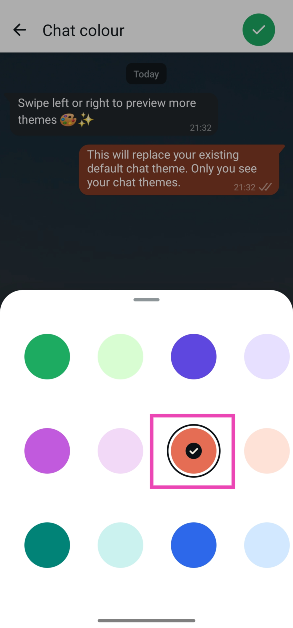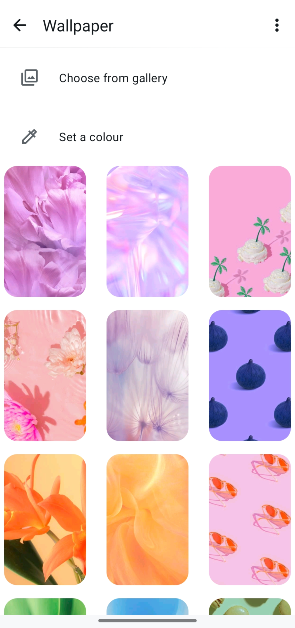Meta has added new customisation options for your WhatsApp chats. These options give you greater control over how the conversations look on your phone. You can change the background image and pattern as well as the colour of the chat bubbles. If you’re a dark mode loyalist, you will find plenty of dark themes in WhatsApp’s library. Here is how you can change the chat theme on WhatsApp.
Read Also: Infinix Smart 9 HD Review: Great value at an incredible price
In This Article
Customisation options on WhatsApp
Here are all the elements of the chat page that you can customise on WhatsApp.
Theme: This includes the colour of the default pattern and the background image. You can choose to get rid of the pattern and stick with a plain background. There are a total of 22 themes you can choose from – 11 patterns and 11 images. Once you have selected a theme, you can change its brightness and opacity.
Chat colour: WhatsApp offers a total of 20 colour options for the chat bubbles. These include various shades of blue, green, purple, brown, pink, and more.
Wallpaper: If you don’t like any of the default background images offered by WhatsApp, you can simply pick an image from your phone’s gallery.
Change the chat theme on WhatsApp
Step 1: Launch the WhatsApp app on your phone.
Step 2: Hit the ellipses in the top right corner of the screen.
Step 3: Tap on Settings.
Step 4: Select Chats.
Step 5: Tap on Default chat theme.
Step 6: Select a theme from the list. Swipe left and right to browse the different themes.
Step 7: Hit the sun/moon icon in the bottom right corner of the screen to adjust the brightness.
Step 8: Hit the colour icon in the bottom left corner of the screen to change the colour of the chat bubble.
Step 9: Go to the previous screen and select Wallpaper to set a custom background for the chat.
Note: You can set a different theme for every chat by opening the conversation, tapping the ellipses, and selecting ‘Chat them’. Follow the steps mentioned above to set your desired theme.
Frequently Asked Questions (FAQs)
How do I change my WhatsApp chat theme?
Go to Settings>Chat>Default chat theme and select a theme from the list.
How do I customise my WhatsApp chat theme?
Go to Settings>Chat>Default chat theme, select a theme, tap the icon in the bottom right corner to change the brightness and the icon on the bottom left to change the colour of the chat bubble.
How do I change the background wallpaper on WhatsApp?
Go to Settings>Chat>Default chat theme>Wallpaper and select an image from the list.
How do I change the video call background on WhatsApp?
Make a video call on WhatsApp, tap the wand icon on your video box, switch to the Backgrounds tab, and pick a background.
Can I set a custom background for WhatsApp calls?
Samsung users can set a custom background for video calls on WhatsApp. Go to Settings>Advanced features>Video call effects>Background and select an image.
Final Thoughts
This is how you can change the default chat theme on WhatsApp. You can personalise the chat theme further by using an image from your device’s gallery as the chat background. While you’re here check out how you can change the video call background on WhatsApp. If you have any questions, let us know in the comments!