Hasn’t each one of us crossed this situation at least once, wherein we were required to share our Wi-Fi passwords with our friends, family members, or guests at home? Now, most of us are guilty of keeping quirky passwords for our network connections, right? So either you awkwardly ask the next person to pass over their device so you can fill in the password directly (you know, to save yourself from the embarrassment of course), or dare to say it out loud and raise a few chuckles. But what if we told you that this hassle could be avoided altogether? Yes, a device can connect to a Wi-Fi network today by simply scanning its QR code. Here is a step-by-step guide on how to share Wi-Fi passwords using QR codes on Android and iPhone devices.
In This Article
Share Wi-Fi Passwords Using QR Codes On Android
Sharing Wi-Fi passwords through QR codes on Android devices is possible if your device is running on Android 10 OS or later versions. You have to then make sure that your Android device is connected to the network whose password you want to share as a QR code.
Step 1: Go to Settings > Connections.

Step 2: Tap on Wi-Fi.

Step 3: You will see the Settings (gear) icon displayed next to the Wi-Fi network that your device is connected to. Click on that gear icon.
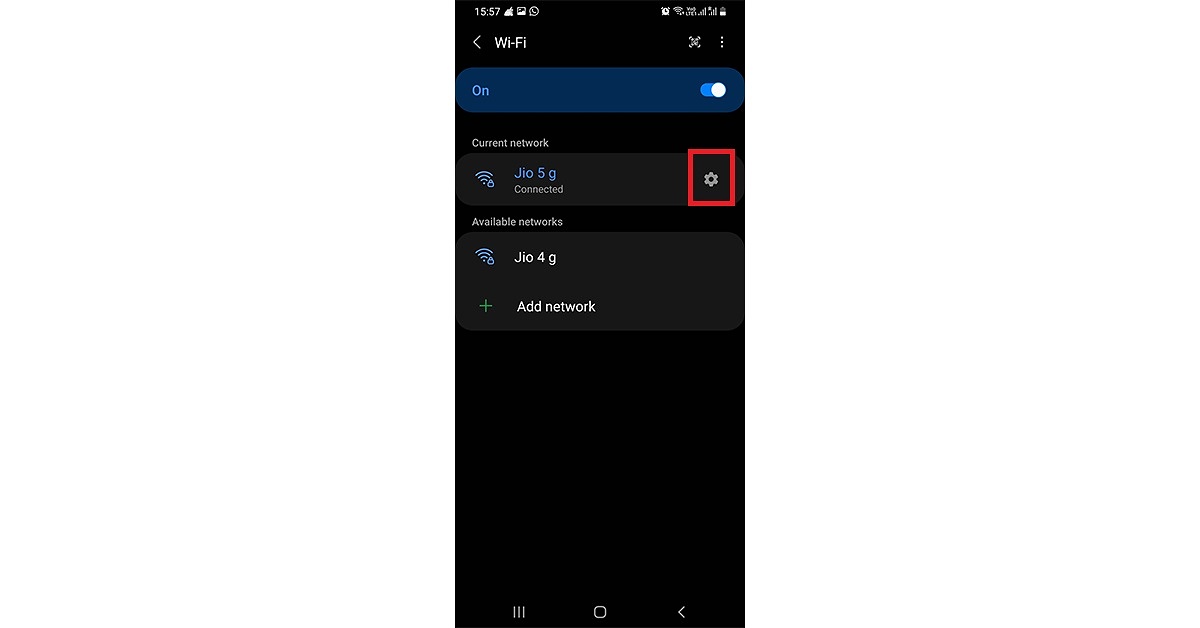
Step 4: In the network settings screen that is displayed next, tap on the QR code icon given at the bottom left corner.

Step 5: The QR code for that Wi-Fi network gets displayed on your screen.

You can directly scan the given QR code from another device, which you want to connect with this network, without having to enter its password. You can also save the QR code as an image or share it directly with another person’s device.
Connect to a Wi-Fi network using a QR Code
Once you have opened the QR code on a device, this is how you can use it to connect to the Wi-Fi network.
Step 1: Go to Settings and tap on Connections.
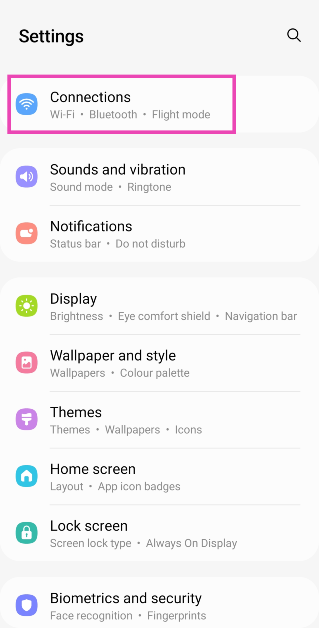
Step 2: Select WiFi.
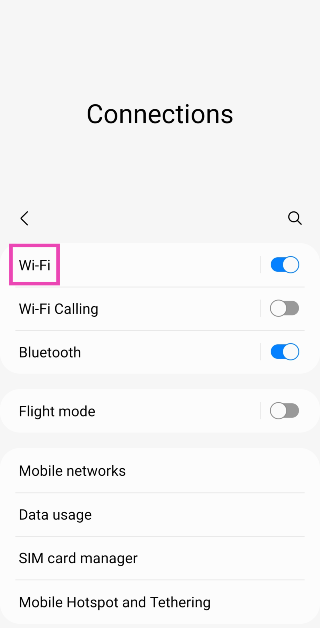
Step 3: Tap on the QR icon at the top right corner of the screen. On some devices, you may need to select ‘Add New Network‘.

Step 4: Once the scanner pops up, point your phone’s camera to the QR code.
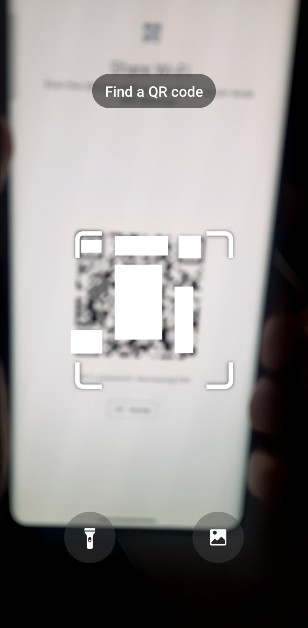
Your smartphone will be connected to the WiFi network.
Read also: How To Eject Water From Your iPhone Using Siri (2022)?
Share Wi-Fi Passwords Between Apple Devices
Wi-Fi passwords can be shared between Apple devices in a flash. But first, you have to ensure that each device is updated with the latest iOS, iPad OS, or macOS software. Also, make sure that Wi-Fi and Bluetooth are turned on for both devices and that they are well within each other’s network range. You may also have to sign in to iCloud on both devices with your Apple ID(s) and make sure that both the IDs are saved in each other’s contacts.

Step 1: Ensure that the sharing device is connected to the network whose password you want to share with the receiving device. Then from the Apple device that needs to connect with the required Wi-Fi network, go to Settings > Wi-Fi.
Step 2: Choose the network that the sharing device is currently connected to. Then bring the two devices within each other’s range.
Step 3: On the sharing device, a pop-up appears asking for sharing the Wi-Fi password. Tap on Share Password. That’s it! The Apple device on the receiving end gets the password and automatically connects to the Wi-Fi.
Read also: How To Turn On AirDrop On iPhone (2022)?
Share Wi-Fi Passwords Using QR Code On iPhone
Wi-Fi passwords can also be shared from an iPhone to other devices by setting up a QR code for your Wi-Fi using the Shortcuts app. Just follow the steps below.

Step 1: Download the Shortcuts app on your iPhone, open it and tap on Gallery at the lower right corner of the screen.
Step 2: Go to Shortcuts for Accessibility > QR Your Wi-Fi > Add Shortcut.
Step 3: Tap on My Shortcuts on the bottom left corner of the screen and tap on QR Your Wi-Fi from your list of shortcuts.
Step 4: Enter your Wi-Fi name and tap on Done. Then enter your password and again click on Done.
Step 5: You will see a QR code appear on the screen. You can then choose to directly scan this QR code from another device, save it as an image or share it via AirDrop, social media, and more. That’s it!
Frequently Asked Questions (FAQs)
How do I share my WiFi password without revealing it?
If you are not comfortable with revealing your WiFi password to someone, you can share it via a QR code. The password will remain hidden and the device will get connected to the network.
How do I share my WiFi password via a QR code?
Go to Settings>Connections>WiFi, tap on the WiFi network you are connected to, and hit the QR code icon to share your password.
How do I connect to a WiFi network using a QR code?
Go to Settings>Connections>WiFi and hit the QR icon at the top right corner of the screen to connect to a network by scanning a QR code.
Read Also: Poco X6 Pro Review: A step ahead in its category
Conclusion
These are the best ways to easily share Wi-Fi passwords using QR codes on Android and iOS devices. Pretty straightforward and hassle-free, isn’t it? In case you know of any methods on how to share Wi-Fi passwords on Android or iPhone, do let us know in the comments section below.



