Smartphones have changed the way we work in our day-to-day lives. With the introduction of touchscreens, using a phone has become easier as compared to the traditional physical keyboard. Despite being a boon, there is some trouble faced at times as well. This can be solved if you disable the touch screen on your smartphone. Some of the issues include being prone to accidental taps. This is especially problematic if your smartphone is in your pocket or purse. However, to avoid these accidents you can temporarily disable the touch screen of your iPhone or Android smartphone. Here are some ways how you can disable the touchscreen of your mobile.
Read Also: Top 3 ways to add a Google Map to your website
In This Article
Disable Touch Screen On Android
Screen pinning
The first method is using the screen pinning option. It is a feature which many people either have not heard of or don’t know how it works. It was introduced in Android phones after the update of Android 5.0. Follow these steps to use this feature:
Step 1: Go to Settings.
Step 2: Tap on Security.
Step 3: Select Screen pinning.
Step 4: Once the feature is turned on, toggle the Recent Apps gesture/button. You will see a pin symbol or long-press a specific application to find the pinning option.

Use Pocket Mode
Companies nowadays have a built-in pocket mode feature that disables the phone’s screen when the light sensor of the phone gets covered. It is a handy feature, especially on the go. Head to settings and search for pocket mode(or similar, depending on your device). Once you find it, turn on its toggle switch.
Screen lock
One of the most underrated features to disable your screen. All you have to do is head to Settings>Security and enable the lock. One can choose between keeping a swipe lock or a PIN/password. Set the inactivity lock timer accordingly after doing the above. Once the phone is locked, it will require it to be unlocked before the user can work on it. So, the screen will stay locked till you put in your passcode.
Use a third-party app (Touch Protector)
If there is no pocket mode on your smartphone and the above steps are not working out for you. Try Touch Protector from Google Playstore. This app works somewhere between screen pinning and pocket mode. It will disable the screen until you want to work again. It also has a smart detection mode to enable the touch screen while receiving incoming calls. The best part is the application is completely free.
Use the Disable Touch Screen app by Firefly-Team
The Disable Touch Screen app by Firefly-Team can be downloaded for free from the Google Play Store. This app blocks accidental touches, so it doesn’t hinder your movie-watching experience. It works seamlessly with OTT apps like Netflix, Hotstar, Sony Liv, Voot, and more. Once you install the app, hit Start and press the lock button on the page that you want to lock.
Disable Touch Screen On iPhone
For iPhones, there is a built-in function to temporarily disable the touch screen. The feature is called Guided Access. Using this feature users can disable specific areas of the iPhone’s screen and lock the buttons as well.
Step 1: Go to Settings.
Step 2: Tap on Accessibility.
Step 3: Scroll down and select Guided Access.
Step 4: Turn on the toggle switch for Guided Access.
Step 5: Once the feature is switched on, open the app that you want to lock. On an iPhone X or later device, triple-click the side button. On an iPhone 8 or earlier, triple-click the Home button. Select the part of the screen you want to disable. Tap the Guided Access option, then tap Start.
Frequently Asked Questions (FAQs)
Is it possible to disable the touch screen of my Android phone?
You can disable the touch screen on an Android phone by pinning any app to the home screen. This will lock the app and render all touch gestures useless. You can turn on app pinning by going to Settings>Security>Screen pinning.
How do I reduce accidental touches while watching movies on apps like Netflix and Prime Video?
Popular OTT platforms like Netflix, Prime Video, and Hotstar have a screen lock option for their smartphone apps. If an app lacks that feature, use a third-party app like Touch Protector.
How do I disable the touch screen on an iPhone?
Go to Settings>Accessibility>Guided Access and turn on its toggle switch. Triple-click the side button or the home button to turn it on for a particular app.
Read Also: You should definitely POCKET this App [Review]
Conclusion
This is how you can disable the touch screens on Android or iPhone mobile. These simple steps will come in handy and will avoid unnecessary screen taps on your smartphone. If you know of any other method to disable the touch screen on your iPhone or Android phone, do let us know in the comments!


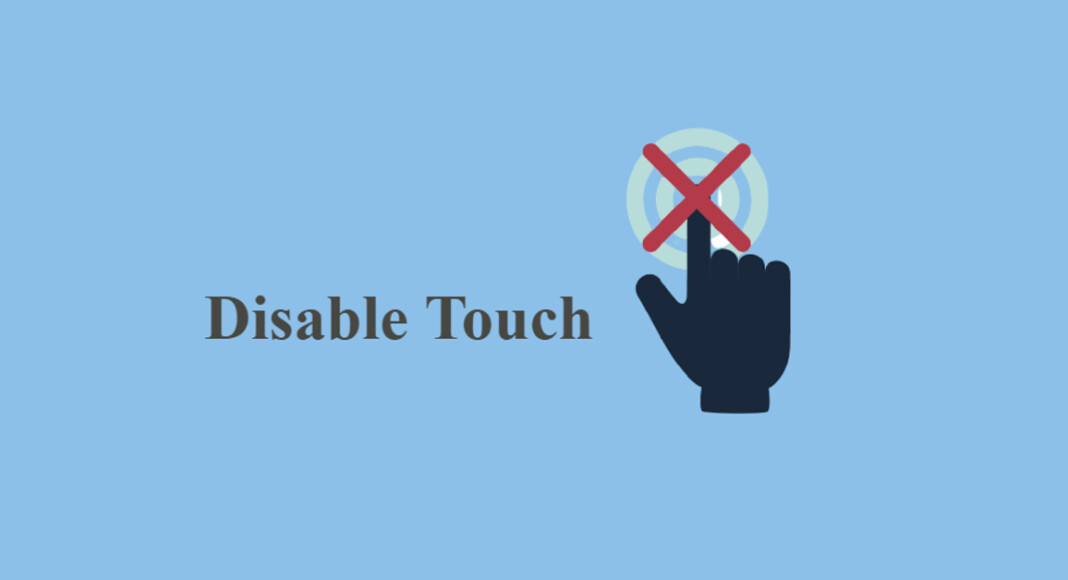




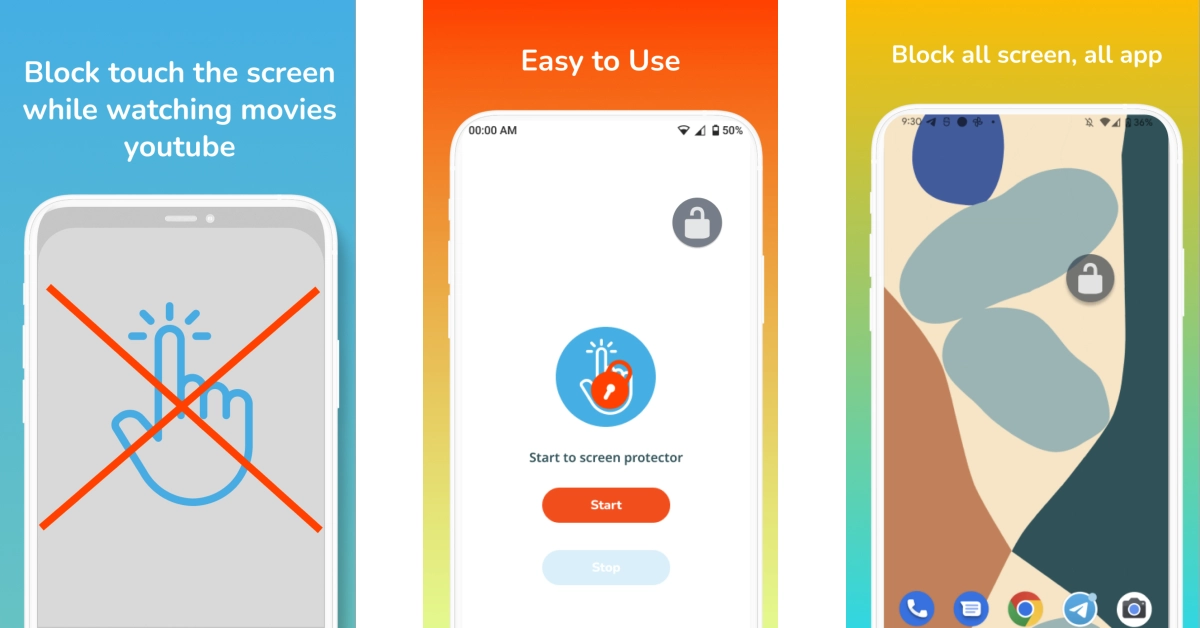
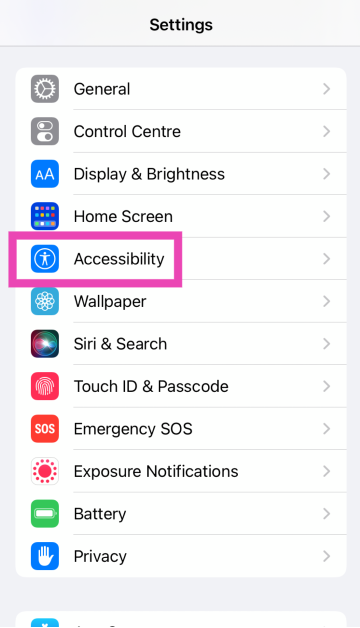
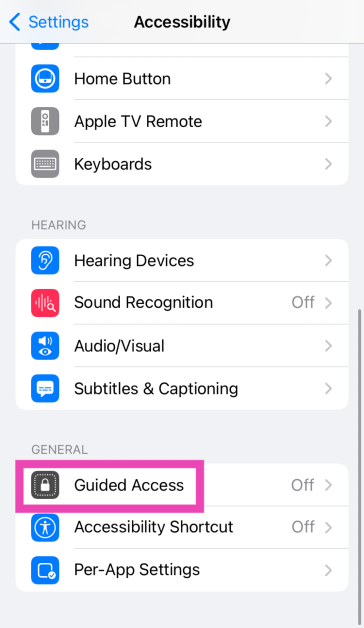
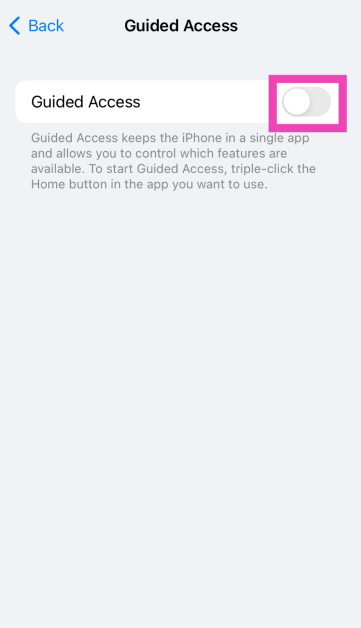

MY MOBILE TOUCH SCREEN NOT WORKING SINCE MORNING 7 AM .IT FELL DOWN NO KEYS ARE WORKING
my phone still not working and its touch also what can i do
thank you so much
screen pinning is different from touch screen lock