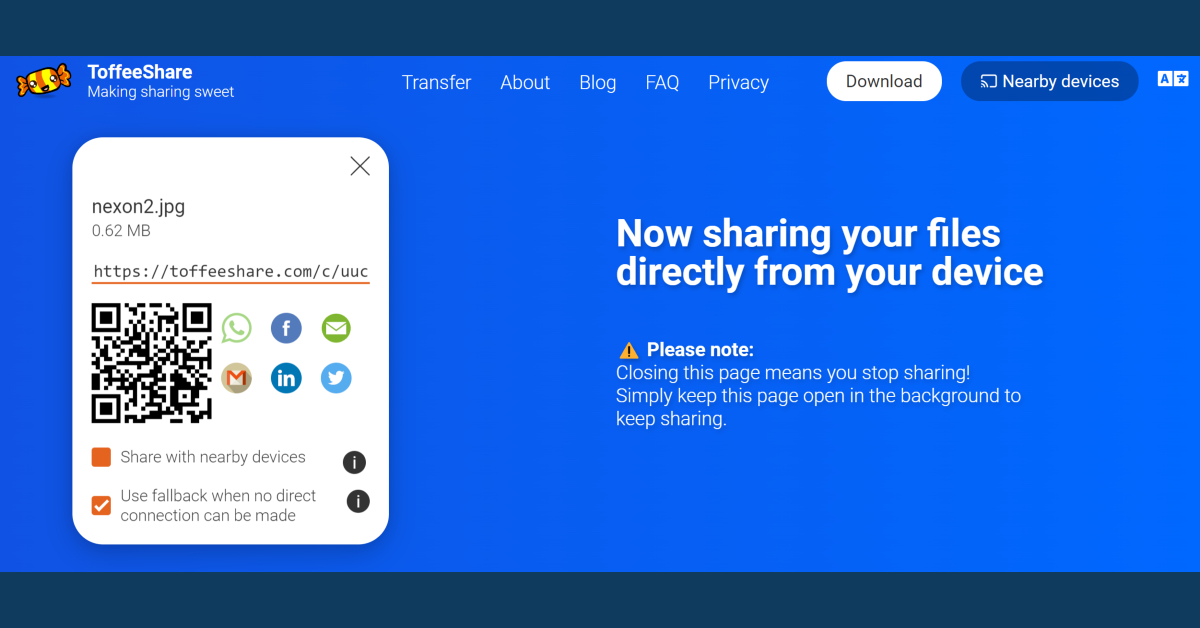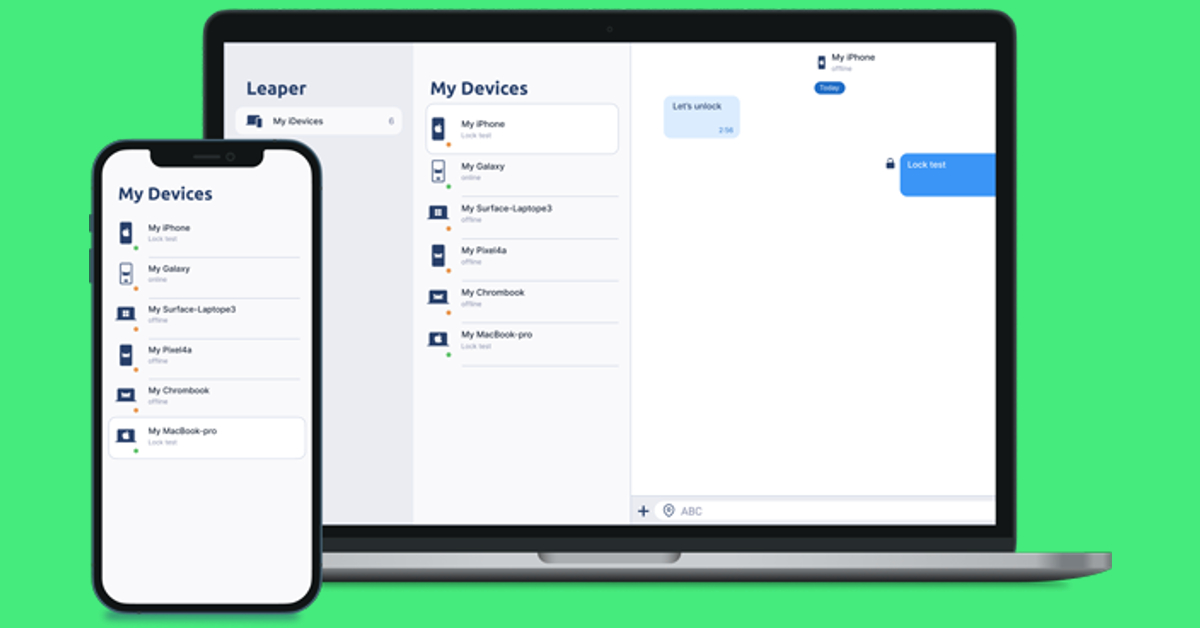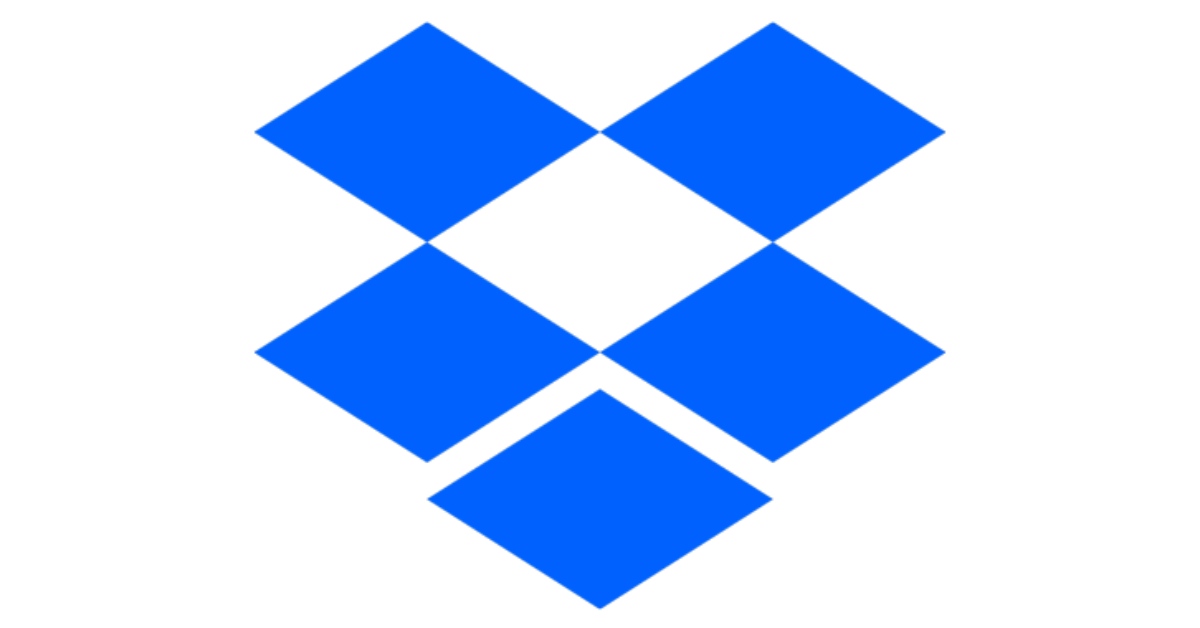Even though our devices are more connected than ever, most users typically rely on emailing files to themselves to access them across multiple devices. This doesn’t have to be the case. If your devices are connected via Bluetooth or WiFi, your file-sharing options are endless. In this article, we bring you the best free apps to transfer files from one computer to another.
Read Also: How to use Samsung Dex on your Galaxy Smartphone?
In This Article
Nearby Sharing
Nearby Sharing is Windows’ native way of sharing files between two devices via WiFi or Bluetooth. To set up Nearby Sharing, go to Settings>System and click on ‘Shared Experiences’ on the side menu. Turn the toggle bar on for Nearby Sharing to proceed. Right-click on the file you want to transfer and select ‘Share’. Your PC will look for Nearby devices on the same network. Click on the destination PC to share the file. Using Nearby Sharing, you can transfer documents, images, files, and even web links from one computer to another.
AnySend
AnySend is one of the simplest file-sharing tools for your computer. This app makes it easy to share files between two PCs and offers cross-platform compatibility, allowing you to transfer files between a PC and a Mac or Android. The only requirement is that the two devices must be connected to the same WiFi network. Once AnySend has been installed on both devices you can simply copy and paste the files you want to share. It’s that easy. Click this link to download AnySend.
Send Anywhere
Send Anywhere does as it says. Using this tool you can send a file from your PC or mobile device to any other platform. If you’re using a PC you don’t need to download an app to transfer a file. Simply go to the Send Anywhere website and upload the file you wish to transfer. Send Anywhere will generate a code for the transfer. Open the website on the destination PC and enter the code. The files will be downloaded on your device. For Send Anywhere to work, both devices must be connected to the same WiFi network. You can also download the app to reduce the transfer time.
Xender
If you’re looking for fast transfer speeds, Xender is your best option. This sharing app is up to 200x faster than Bluetooth and does not require an internet connection to transfer files between two devices. Once the two computers are on the same network, Xender can seamlessly transfer any files between them. Xender also offers a web portal to carry out file transfers between two devices.
Feem
One of the advantages of using Feem is that you can carry out file transfer between two devices even if they are not connected to a common WiFi network. Feem uses a mobile hotspot to form a connection between the two devices. There is no size limit to the files you can transfer using Feem. The software claims to be 50 times faster than Bluetooth and twice as fast as Dropbox. You can use Feem to transfer files from one computer to another or to any other mobile device across different platforms.
ToffeeShare
Using ToffeeShare, you can send files directly from one PC to another using a common WiFi connection. Peer-to-peer file transfer via ToffeeShare is lightning quick. There is no size limit while transferring files over a WiFi connection. However, if one of the PCs is not nearby, you will have to resort to a third-party transfer. All you need to do is upload the files on ToffeeShare’s web interface and share the QR code with the receiver. All third-party transfers are end-to-end encrypted. The only downside is that there’s a size limit of 2GB.
Leaper
With Leaper, you can add unlimited devices to your network and freely transfer files between them. Leaper allows you to share documents, files, images, videos, and even messages between two devices. All transfers are end-to-end encrypted. The message lock feature makes Leaper ideal for sharing passwords, OTPs, PINs, and banking info with other devices. You can also share files with devices that are currently offline.
Google Drive
While strictly not software, Google Drive is still one of the best ways to transfer files between two PCs. Of all the cloud storage devices, Google Drive is, without a doubt, the most popular among users. Being a Google service, it comes embedded into the Android OS and is the default backup app for Android devices. Users get 15GB of free storage when they sign up for Google Drive. To transfer a file, simply upload it to Google Drive and then access it using your destination PC.
Dropbox
Like Google Drive, Dropbox is an online storage and file hosting service that can be used to transfer files between two PCs. After uploading a file on Dropbox, you can share its access with another account or simply use your account on another PC to download it on the device. Free accounts on Dropbox are limited to 2GB uploads. This limit can be extended up to 5TB on a Business account.
Read Also: Top 4 Ways to Recover Data after Factory Reset on Android
Conclusion
These are the best free apps to transfer files from one computer to another. Google recently announced Nearby Share for Windows, to make file transfers easier between a PC and an Android smartphone. Nearby Share is the native way to transfer files on Android. Here is our article explaining how you can use it to transfer files between a PC and an Android smartphone and vice versa.
For the latest gadget and tech news, and gadget reviews, follow us on Twitter, Facebook and Instagram. For newest tech & gadget videos subscribe to our YouTube Channel. You can also stay up to date using the Gadget Bridge Android App. You can find the latest car and bike news here.