Smart TVs are very common these days, they are now very easily available at a price similar to a normal TV. Purchasing a smart TV makes more sense since these smart machines allow access to many channels that offer TV programs, movies, and music without the need to connect a TV antenna or a cable. But if your smart TV has now slowed down then this article is for you. Here are the 13 best ways to make your Android TV run faster. So it’s time to give a new life to your TV and make it faster and more enjoyable. Just look and follow the hacks and methods mentioned below and you will be able to make your smart TV run faster.
Read Also: Asus Chromebook CM14 with MediaTek Kompanio 520 CPU launched in India
In This Article
Clear Cache data and app data
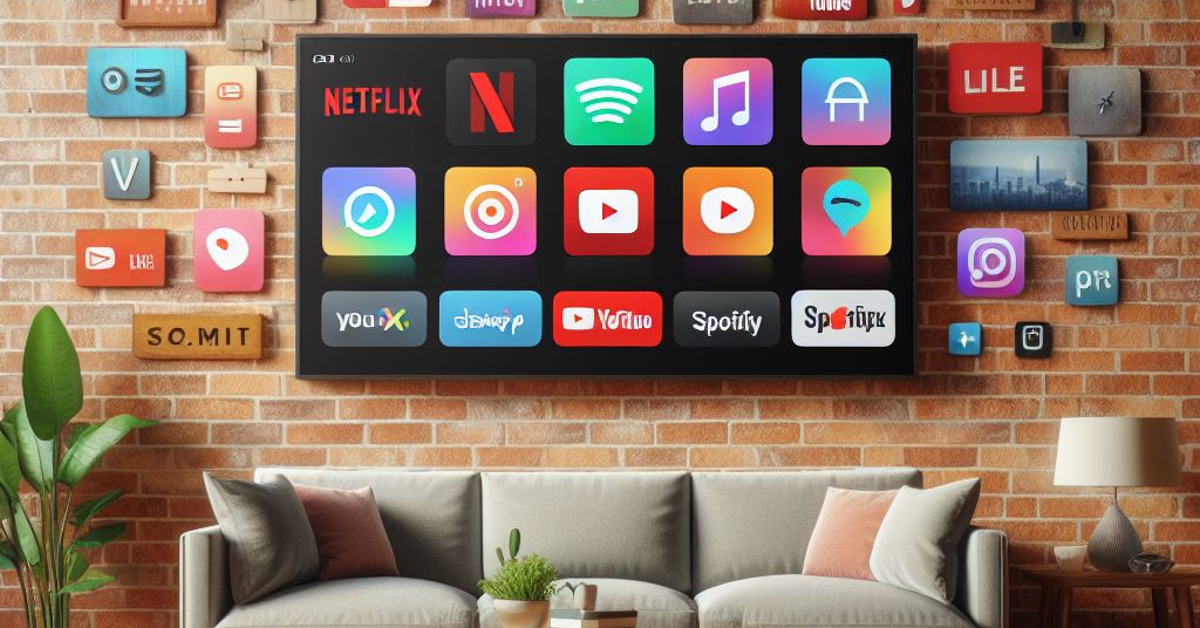
If your TV has now slowed down then chances are that you have filled up the storage of your TV or maybe some apps are the culprit. In order to clear data or cache data from your TV just follow the given steps:
Step 1: Go to your Android TV Settings, different TVs might have different methods so just look for your TV in the instruction manual.
Step 2: Then go to Apps and tap your preferred app.
Step 3: Click on Clear Cache and press the OK button, or just clear all the data and press OK.
That is how you can clear data on your TV and it should make your TV run faster.
Uninstall apps
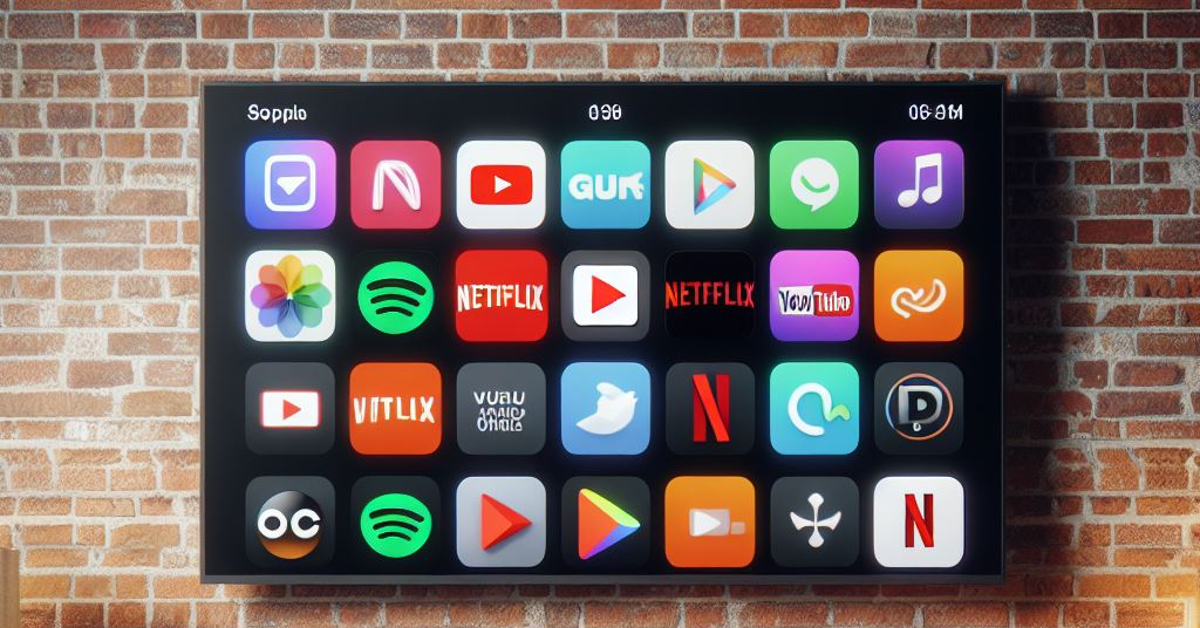
If clearing data and cache didn’t work then you should uninstall the apps that are just taking up space and you do not use them. This is the best method to clear up the space on your TV. To uninstall apps just follow the steps:
Step 1: Open your Android TV Menu.
Step 2: Head to the Apps section and highlight the app from the list you want to remove.
Step 3: Press and hold the Select or Enter key on your TV Remote.
Step 4: The final step is to just uninstall the app.
And that’s how you can uninstall any app that you do not use on your Android TV.
Free the Storage Space
If you are running out of storage space on your TV, it is a good idea to clear it up. If there’s not enough storage space, your TV can slow down considerably.
Step 1: Go to Settings and select More Settings.
Step 2: Click on Storage.
Step 3: This is where you’ll see the storage breakdown among Apps, Media, Downloads, and more. Visit each category and delete the files you no longer need.
Disable Bloatware Apps

Some Android TVs (especially in the budget category) ship with a lot of bloatware apps that ultimately slow it down. Some of these apps can’t be removed from the TV, but you can disable them. If you don’t use the Google app on your device, you should consider disabling it as well. Here’s how.
Step 1: Go to Settings.
Step 2: Scroll down and select Apps.
Step 3: Select Google.
Step 4: Hit Disable.
Similarly, you can disable other bloatware apps on your TV.
Read also: Best 4 ways to remove Chinese apps from your Android
Turn Off Usage Diagnostics & Location Tracking
If you will turn off this feature then it will help to improve the performance of your Android TV and will make it run faster. Since Android TVs are not meant for multitasking, this feature runs in the background and consumes resources making your TV run slower. To disable this just follow the steps:
Step 1: Open the Settings on your Android TV, and scroll down and click on Location under Personal.
Step 2: Over here, click on Location Status and turn it Off.
Step 3: Now, just go back to the Settings menu and click on Usage & Diagnostics.
Step 4: Disable the toggle to turn it Off.
This is how you can turn off this feature and make your TV run faster.
Disable Automatic Software Updates
Android TVs have a decent processor inside them but that is not meant for multitasking or handling many tasks at the same time. Background updates take up resources from your TV and make it slow down. If you want to make your TV run faster then just disable the background update settings by following these steps:
Step 1: Open the Settings menu on your TV.
Step 2: Go to the System Software Update menu.
Step 3: Over here you will have to turn off automatic updates and that is it.
Disable Automatic App Updates

You have to turn off the automatic app updates as well in order to make your Android TV run faster. To do this just follow the given steps:
Step 1: Open the Google Play Store on your Android TV, and go to Settings.
Step 2: Over here, click on Auto-update apps and turn it off.
It is that simple, just 2 steps and that is it!
Limit Your TV’s Background Processes
Using developer options, you can decide the number of processes your TV is allowed to handle in the background at any given time. Doing so will help in speeding up its performance.
Step 1: Go to Settings and select About.
Step 2: Click on Build Number 7 times to enter Developer Mode.
Step 3: Go back to Settings and select More Settings.
Step 4: Scroll all the way down and select Developer Options.
Step 5: Click on Background Processes Limit.
Step 6: Select the number of processes you want your TV to handle in the background.
Turn Off or Reduce Animation Scales
Using developer options, you can also turn off or reduce the animations on your TV to make it run faster. Here’s how.
Step 1: Go to Settings and select Developer Options.
Step 2: Scroll down to the animation scales section.
Step 3: Turn off the Window Animation Scale, Transition Animation Scale, and Animator Duration Scale. If you don’t want to turn them off entirely, you can reduce them by a certain factor.
Use a higher bandwidth connection

Since Android TV relies on the internet they need to have a good internet connection otherwise you might see lags in the performance of the TV. So, if possible then connect your TV to a 5GHz band, since it offers more speed. Also, make sure that the WiFi router is fairly close to the TV. If possible then use a wired connection rather than using WiFi since a wired connection offers lossless speed and you will feel fewer lags in your experience.
Close apps
We all have a habit of jumping straight to the home and not closing the apps. Again, smart TVs do not have specs that are made to handle many tasks at the same time. When you jump straight to the home screen, the app keeps running in the background and takes up resources from the TV, slowing its performance. So it is advised that you should always press the back button to close the apps, not the home button.
Update Your TV’s OS

Older software versions can cause your TV to slow down. Make sure its updated to the latest OS version. Here’s how.
Step 1: Go to Settings and select About.
Step 2: Hit System Update.
Step 3: Click on Software Update and select Check For Updates.
Step 4: Download any new updates.
Turn Off Account Syncing
Let’s be honest, you don’t really need to sync your TV data to your Google account unless you’re replacing the unit with a newer one. Background syncing can use significant resources and end up slowing down your TV. Here’s how you can disable it.
Step 1: Go to Settings and select Accounts & sign-in.
Step 2: Select your Google Account.
Step 3: Turn off the toggle switches for all the synced services.
Frequently Asked Questions (FAQs)
How do I make my Android TV go faster?
Get rid of the bloatware apps on your TV, clear the cache of your most used apps, and free up its storage to make it go faster.
How do I update my Android TV software?
Go to Settings>About>System Update>Software Update>Check for Updates and download any pending updates.
How can I uninstall an app on my Android TV?
Go to your TV’s menu and long-press the app the app you wish to delete. On the following menu, hit ‘Uninstall’.
Read also: 10 things to do to deal with your slow internet connection
Conclusion
These are the top 13 ways to make your Android TV faster. By simply freeing up the storage space and removing the bloatware apps on the device, you will see a visible bump in performance. If the videos across different streaming apps take a lot of time to load, you need to switch to a better internet connection. If you know any other ways to make your Android TV run faster, let us know in the comments!



