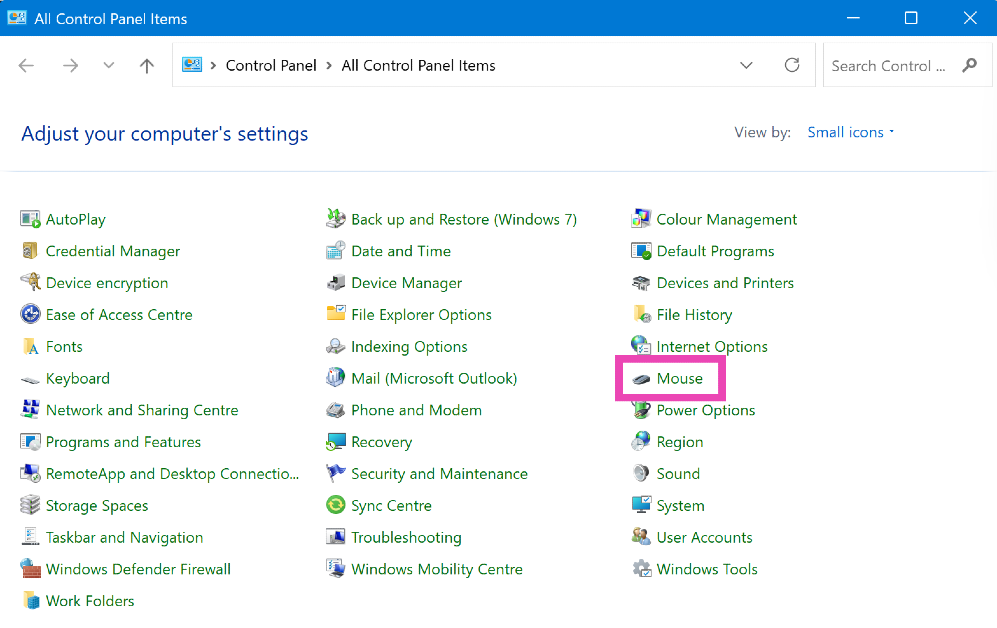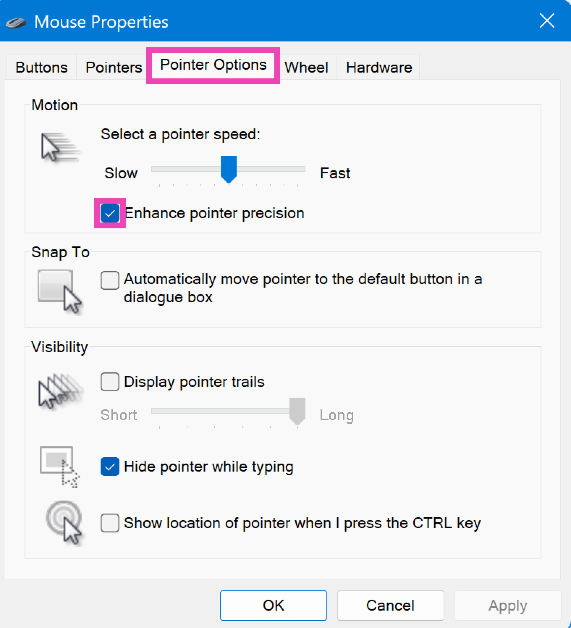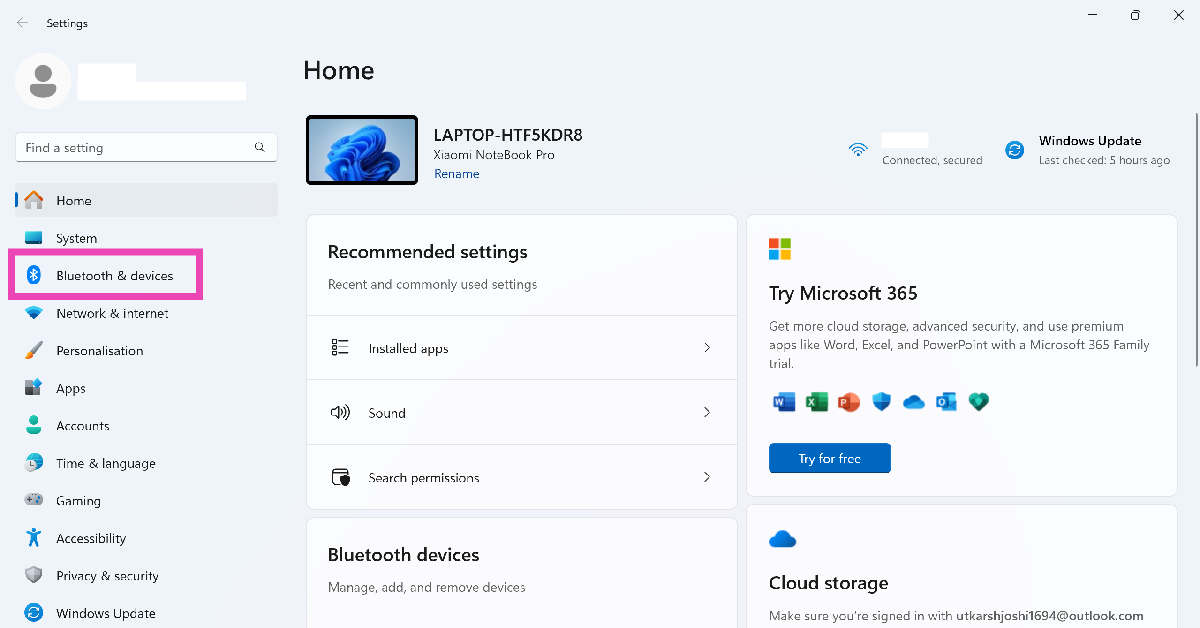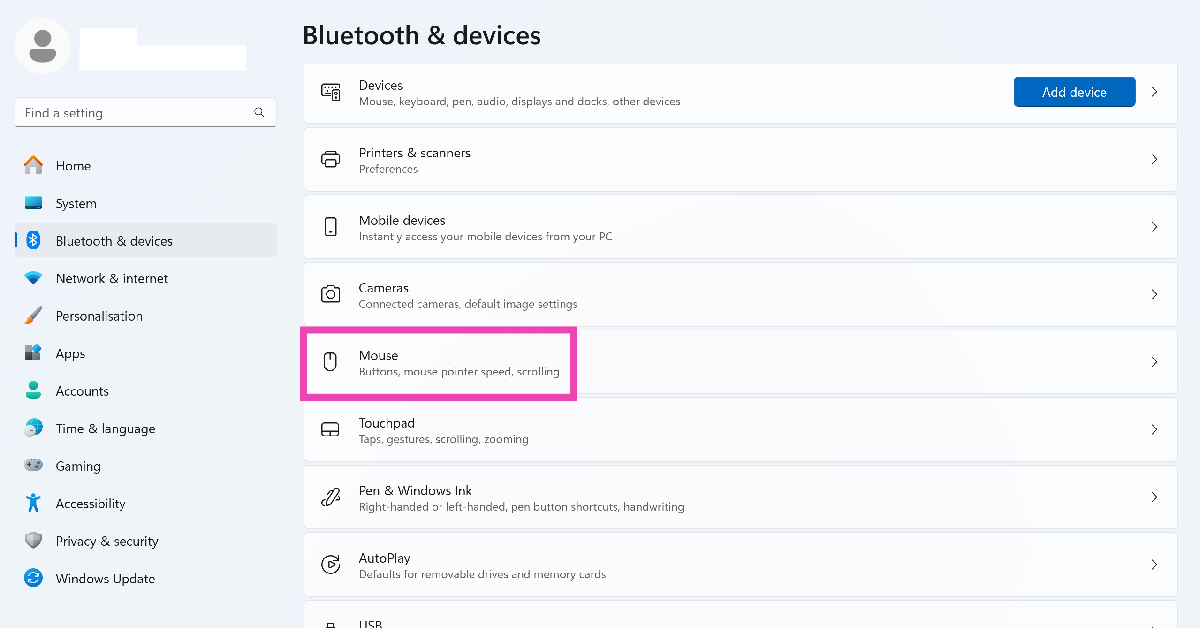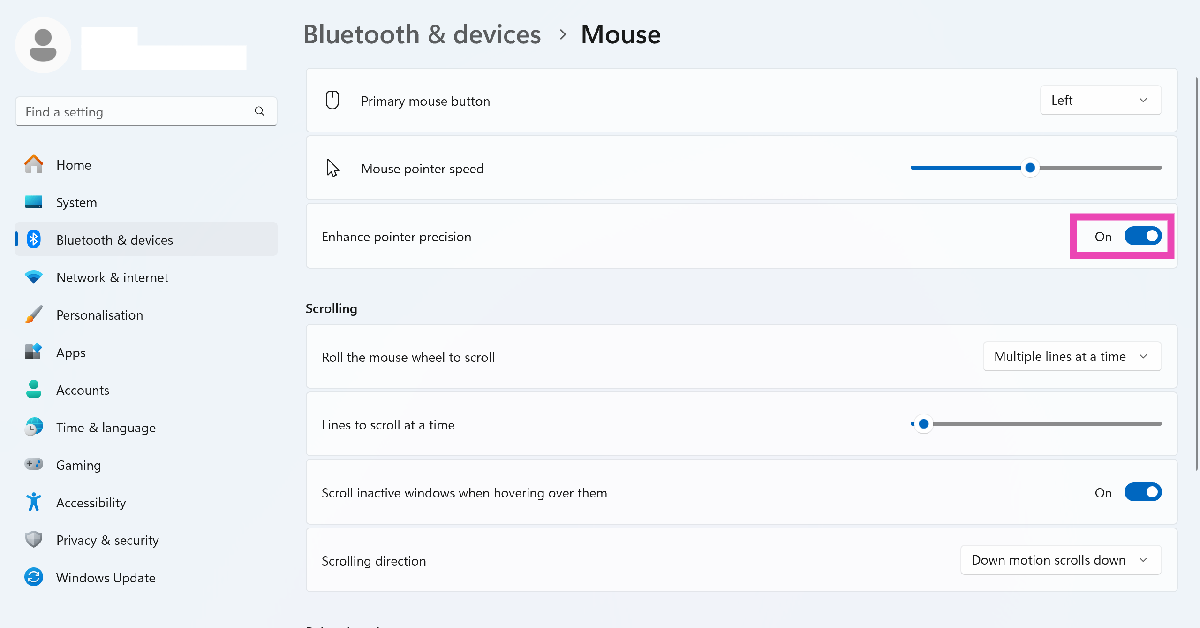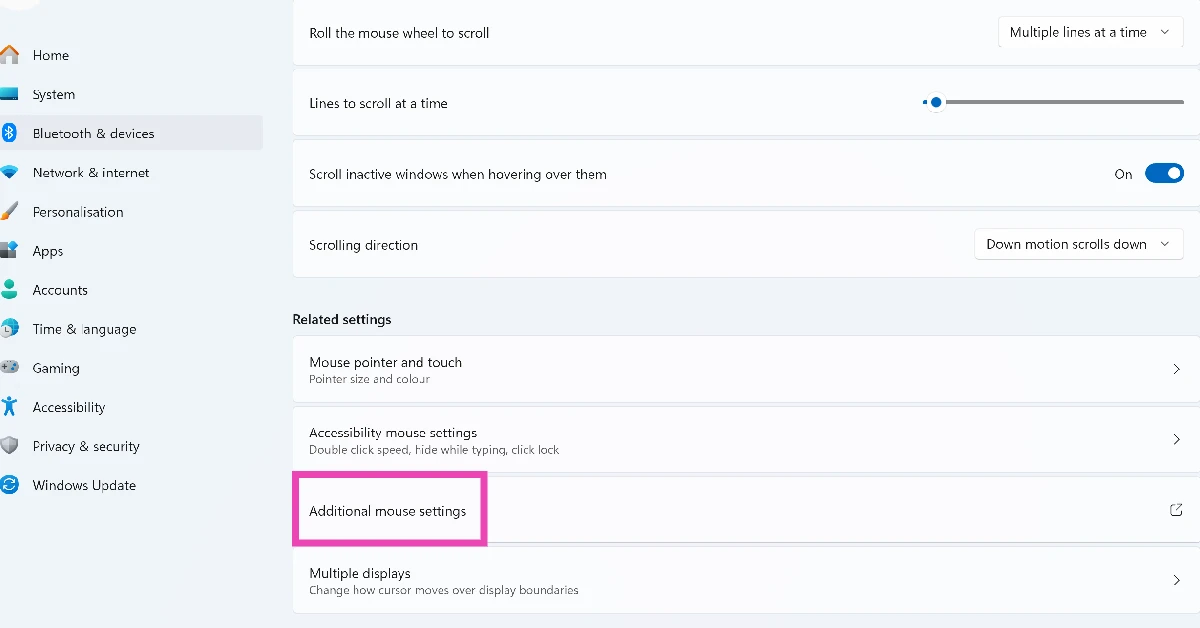Your Windows 11 PC has a native ‘mouse acceleration’ feature that boosts the movement of the pointer on the screen for every subtle motion you make using the mouse. This feature comes in quite handy for gamers who rely on quick in-game movements for better performance. However, in some cases, it can cause the pointer to jitter in regular use. Here’s how you can disable mouse acceleration in Windows 11.
Read Also: Best smartphones under Rs 50,000 (March 2025)
In This Article
Should I disable mouse acceleration?
Mouse acceleration is a niche feature for power users. It is typically used by gamers to increase the pace of their aim in FPS games. Mouse acceleration keeps your in-game movements sharp and snappy. It also comes in handy when you don’t have enough space on your desk for a large mousepad and want to cover the most distance on the screen with small movements of the mouse.
Most gaming mice have powerful sensors that offer incredible acceleration out of the box. In this scenario, turning on mouse acceleration on your PC can put your performance off. While you want your pointer to be sensitive to every subtle motion, you don’t want it to register the most minuscule touches. If your aim is easily thrown off, it is a good idea to disable this feature. Some users may also face jitters and irregularities with the pointer when this feature is turned on.
Disabel mouse acceleration from Control Panel
Step 1: Go to the Control Panel.
Step 2: Click on Mouse.
Step 3: Go to the Pointer Options tab.
Step 4: Uncheck the box next to Enhance pointer precision.
Disable mouse acceleration from device settings
Step 1: Go to Settings.
Step 2: Select Bluetooth & devices from the sidebar.
Step 3: Click on Mouse.
Step 4: Turn off the toggle switch next to Enhance pointer precision.
Disable mouse acceleration from the taskbar
Step 1: Click the search bar in the taskbar and search for ‘Mouse settings’.
Step 2: Click on Mouse settings.
Step 3: Go to Additional mouse settings.
Step 4: Switch to the Pointer options tab.
Step 5: Uncheck the box next to Enhance pointer precision.
Frequently Asked Questions (FAQs)
How do I disable mouse acceleration on my Windows 11 PC?
Go to Control Panel>Hardware and Sound>Mouse>Pointer Options and uncheck the box next to ‘Enhance pointer precision’.
How do I disable mouse acceleration from settings?
Go to Settings>Bluetooth & devices>Mouse and turn off the toggle switch next to ‘Enhance pointer precision’.
What does the mouse acceleration do?
Mouse acceleration moves the pointer on the screen based on the speed at which you move the mouse. If you turn it on, your pointer will cover more distance on the screen for every subtle mouse movement.
Is it good to turn off mouse acceleration?
It is recommended that you turn off mouse acceleration if the pointer tracking on your PC is inconsistent.
When should I enable mouse acceleration?
You should turn on mouse acceleration if you don’t have enough space on your desk for a large mousepad or if the game you’re playing demands quick mouse movements.
Read Also: Realme P3 Ultra 5G, Realme P3 5G supporting AI-based GT Boost features launched in India
Final Thoughts
This is how you can disable mouse acceleration in Windows 11. While you’re here, check out how you can disable the trackpad on your Windows 11 laptop. If you have any questions, let us know in the comments!