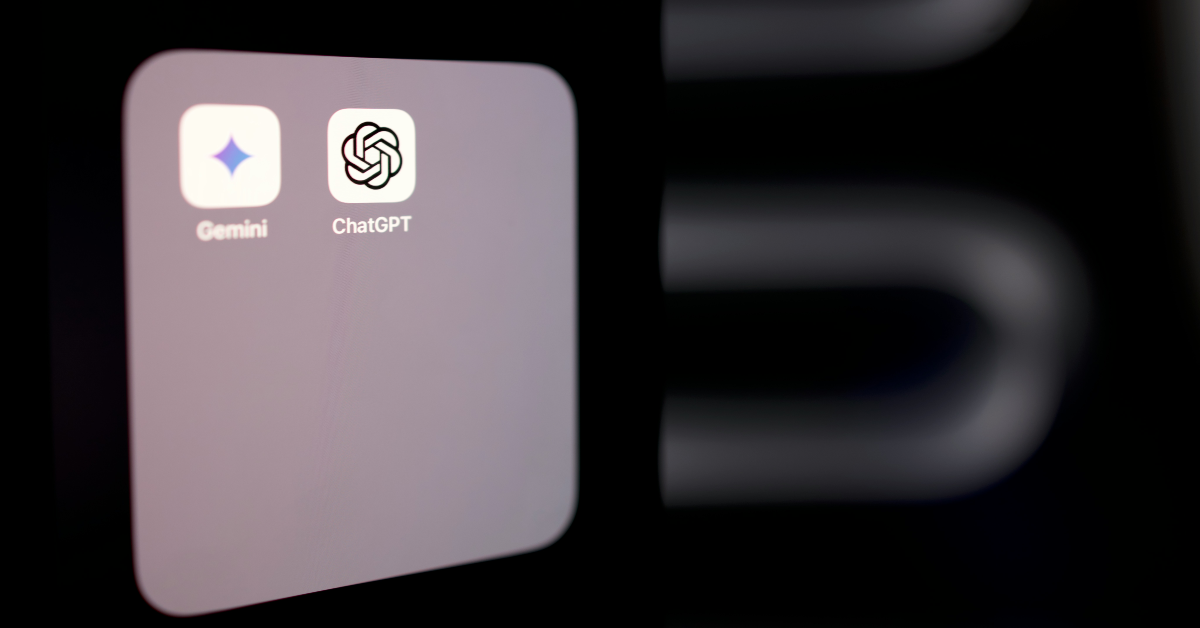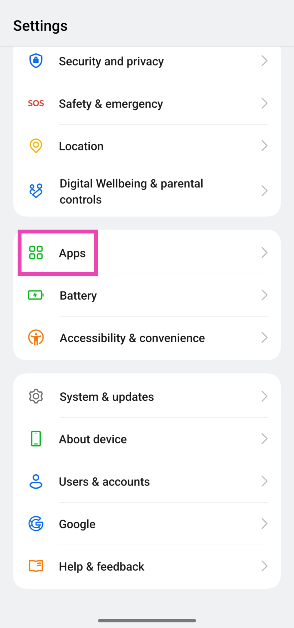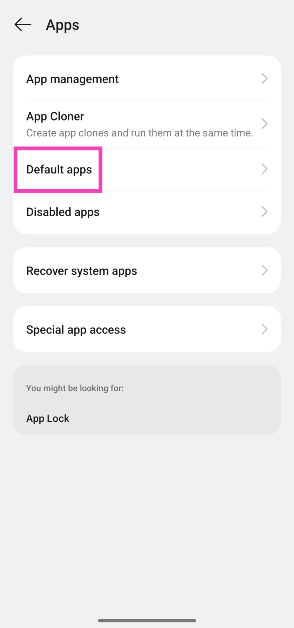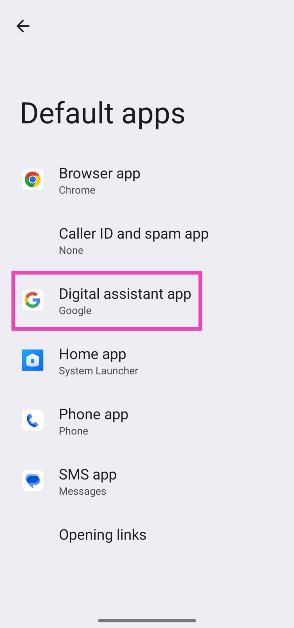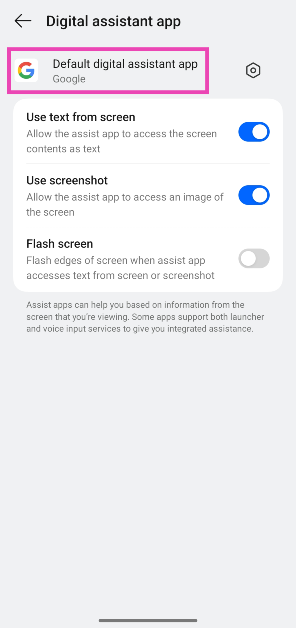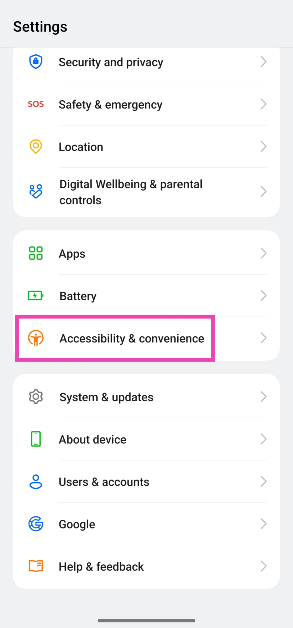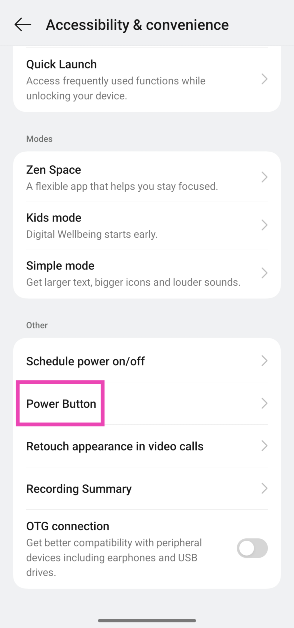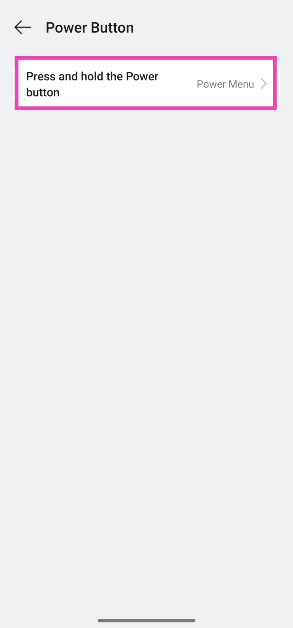ChatGPT can now be set as the default digital assistant on Android. OpenAI’s chatbot will rival Google Gemini in its own backyard. The change was implemented on ChatGPT’s latest app update (v1.2025.070 beta). Right now, this is a beta feature and is being slowly rolled out in a phased manner. It may take a few weeks to reach the mass audience.
Read Also: Samsung Galaxy S25 Edge listed on BIS, India launch imminent
In This Article
Is ChatGPT a better digital assistant than Google Gemini?
ChatGPT is an excellent AI chatbot, but it faces an uphill battle to dethrone Gemini as the popular digital assistant for Android devices. Gemini, being Google’s creation, is seamlessly integrated into the Android OS. While it can be triggered by saying ‘Hey Google’ or ‘Hey Gemini’, no such option exists for ChatGPT. OpenAI’s chatbot can only be summoned by pressing the side button.
The limitations don’t end with accessibility. While ChatGPT can answer your queries, it cannot carry out tasks like sending texts, filing calendar entries, making a call, and more. Since Gemini is built on Google Assistant, it can execute these tasks with ease. Google’s AI assistant can also read the screen and answer questions accordingly. It’ll be interesting to see whether OpenAI refreshes ChatGPT with a feature similar to Gemini’s ‘extensions’.
Set ChatGPT as the default assistant on Android using app settings
Step 1: Go to Settings and select Apps.
Step 2: Tap on Default apps.
Step 3: Tap on Digital assistant app.
Step 4: Hit Default digital assistant app.
Step 5: Select ChatGPT from the list. Confirm your selection.
Set ChatGPT as the default assistant on Android using power button settings
Step 1: Go to Settings and select Accessibility & convenience.
Step 2: Scroll down and tap on Power Button.
Step 3: Select Press and hold the Power button.
Step 4: Tap on Digital assistant.
Step 5: Select ChatGPT.
Frequently Asked Questions (FAQs)
Can I set ChatGPT as the default digital assistant on my Android phone?
ChatGPT’s latest update allows users to set it as their digital assistant app on Android. It can be triggered by long-pressing the side button.
How do I set ChatGPT as the default digital assistant on my Android phone?
Go to Settings>Apps>Default apps>Digital assistant app and select ChatGPT.
How do I set the power button to launch ChatGPT?
Go to Settings>Accessibility & convenience>Power Button>Press and hold the Power button>Digital Assistant and select ChatGPT.
Is ChatGPT free to use?
ChatGPT is free to use and can be accessed without an account. However, its latest models can only be unlocked using a paid subscription.
Can ChatGPT read images?
Yes, ChatGPT understands visual input. You can send images to the chatbot and ask it to interpret them.
Read Also: TRAI’s Bold Move: The Five-Year Satellite Spectrum License Shake-Up
Final Thoughts
This is how you can set ChatGPT as the default digital assistant on your Android phone. While you’re here, check out how you can replace Google with ChatGPT search on Chrome and Edge. If you have any questions, let us know in the comments!