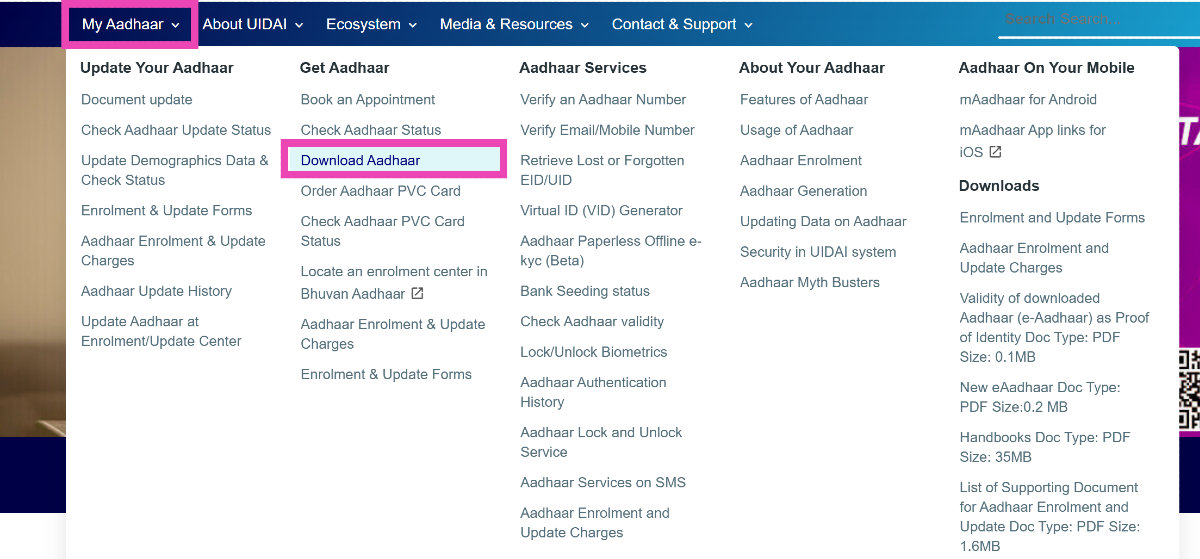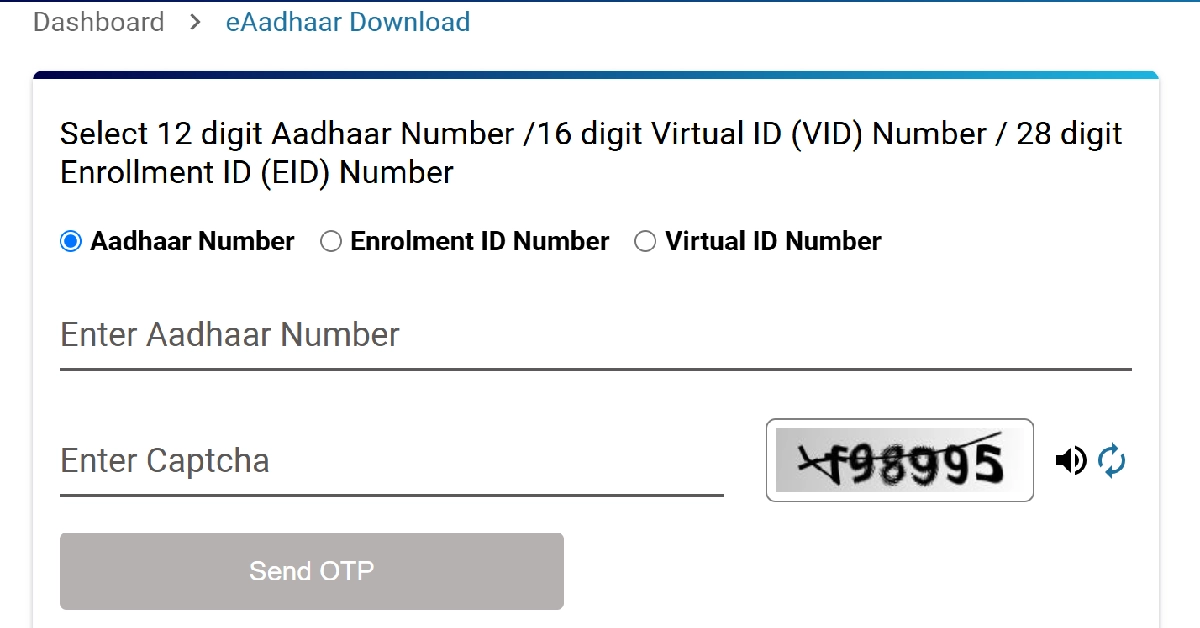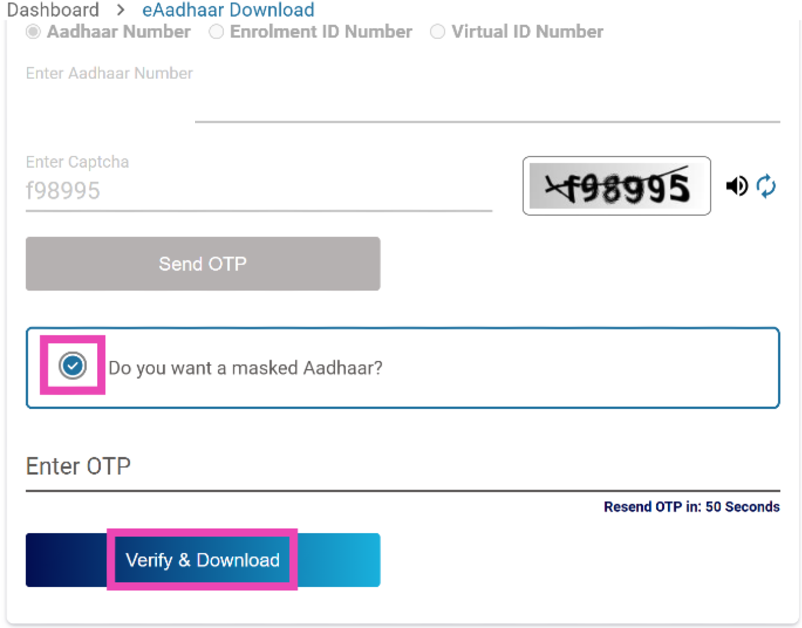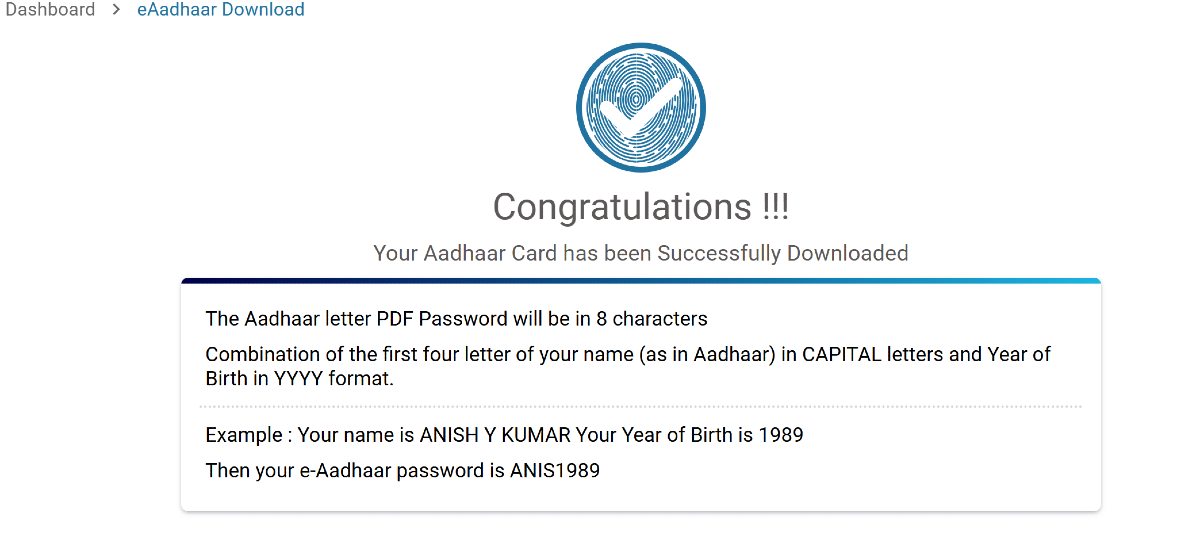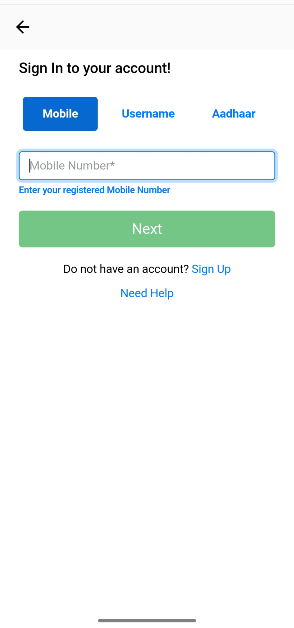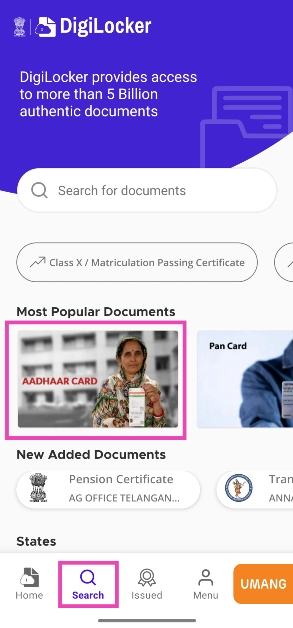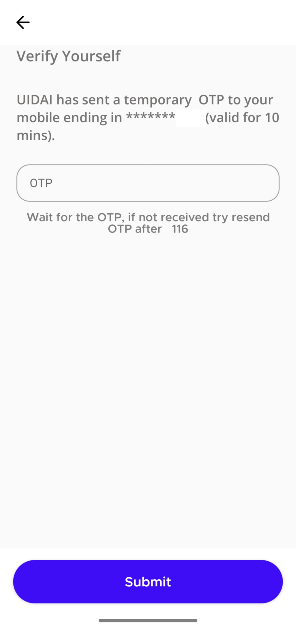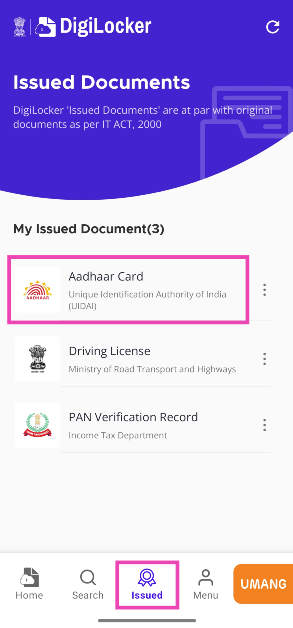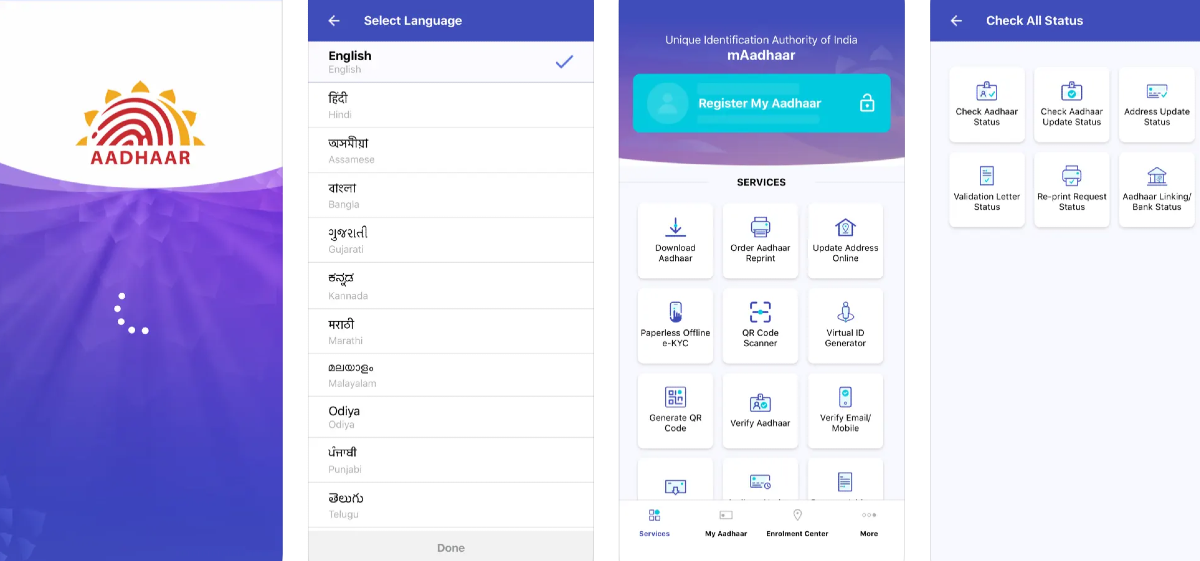Apart from being an essential document for obtaining social benefits, opening bank accounts, and issuing SIM cards, your Aadhaar card also doubles as proof of identity. While using the Aadhaar for verification purposes, you don’t need to present its unique number. If the visibility of the unique number often keeps you from using the Aadhaar as ID proof, you should check out the masked Aadhaar. Here are 3 ways to download your masked Aadhaar card.
Read Also: Popular Indian influencer Ankush Bahuguna became a victim of a digital scam: Know How
In This Article
What is a masked Aadhaar card?
The idea behind the masked Aadhaar is quite simple. Instead of displaying the entire Aadhaar number, the document hides the first 8 digits, thereby earning the ‘masked’ prefix. This further bolsters your privacy and keeps your linked services secure if the document ever falls into malicious hands. You can use the masked Aadhaar for a variety of tasks. Here are some of them:
Proof of identity: You can use your masked Aadhaar as ID proof in hotels, airports, public transportation, and other situations.
Registration purposes: If a service requires you to present your Aadhaar for registration, you can use your masked Aadhaar instead.
KYC processes: Masked Aadhaar can be used to carry out the Know Your Customer (KYC) process with your bank or any other platform.
Online use: If a digital service requires your Aadhaar card, you can use the masked Aadhaar as a substitute. This ensures the security of your Aadhaar in case of a data breach.
Download the masked Aadhaar card from UIDAI’s web portal
Step 1: Go to UIDAI’s web portal.
Step 2: Hover the cursor over My Aadhaar and select Download Aadhaar.
Step 3: Enter your Aadhar number, Enrollment ID number, or Virtual ID number to log in. Fill in the captcha as well.
Step 4: Hit Send OTP.
Step 5: Tick the checkbox next to ‘Do you want masked Aadhar?‘ and enter the OTP.
Step 6: Click on Verify & Download.
Step 7: Your masked Aadhaar will be downloaded on your device. To open it, enter the first four letters of your name in uppercase followed by your birth year.
Download the masked Aadhaar card using DigiLocker
Step 1: Download and install the DigiLocker app on your smartphone.
Step 2: Sign in using your mobile number, username, or Aadhar.
Step 3: Go to the Search tab and tap on Aadhaar Card.
Step 4: Enter your Aadhaar number.
Step 5: Enter the OTP sent to your phone number.
Step 6: The Aadhaar card linked to your DigiLocker account will have a masked number. Go to the Issued tab to view it.
Download the masked Aadhaar card using the mAadhaar app
Step 1: Download and install the mAadhaar app on your smartphone.
Step 2: Launch the app and log in using your phone number.
Step 3: Tap on Download Aadhaar.
Step 4: Select Masked Aadhaar.
Step 5: You can choose to access your Aadhaar card using the Aadhaar number, Virtual ID number, or Enrolment number.
Step 6: Enter the number you selected in the previous step along with the security captcha.
Step 7: Enter the OTP sent to your mobile number. Hit Verify.
Step 8: Hit Open to view your Aadhaar card.
Step 9: Enter the password to view the document. The password is the first four letters of your name in uppercase and your birth year.
Frequently Asked Questions (FAQs)
What is masked Aadhaar?
A masked Aadhaar hides the first 8 digits on the document while only displaying the last 4. This keeps your privacy intact while using the document as proof of identity.
How to get a masked Aadhaar card?
You can access and download your masked Aadhaar card through UIDAI’s web portal, DigiLocker, or the mAadhaar app.
Is a masked Aadhaar card valid as proof of ID?
Yes, you can use the masked Aadhaar card as proof of your identity. You can use it to fulfil KYC requirements, sign up for services, and register as an ID while booking a hotel room.
Can I download a masked Aadhaar from the mAadhaar app?
Yes, the mAadhaar app gives you the option to download a masked Aadhaar card. Once you log in using your mobile number, tap on ‘Download Aadhaar’ and select ‘Masked Aadhaar’.
Do hotels accept masked Aadhaar?
Yes, you can present a masked Aadhaar as valid proof of identity while checking into hotels. It can be used in any verification stage.
Read Also: OnePlus 13 Series confirmed to offer magnetic wireless charging cases: Details
Final Thoughts
This is how you can view and download your masked Aadhaar card. While you can use a masked Aadhaar for verification purposes, it is absolutely essential that all the personal details on the document are error-free. If there are minor mistakes on your Aadhaar card, check out how you can correct them. If you have any questions, let us know in the comments!