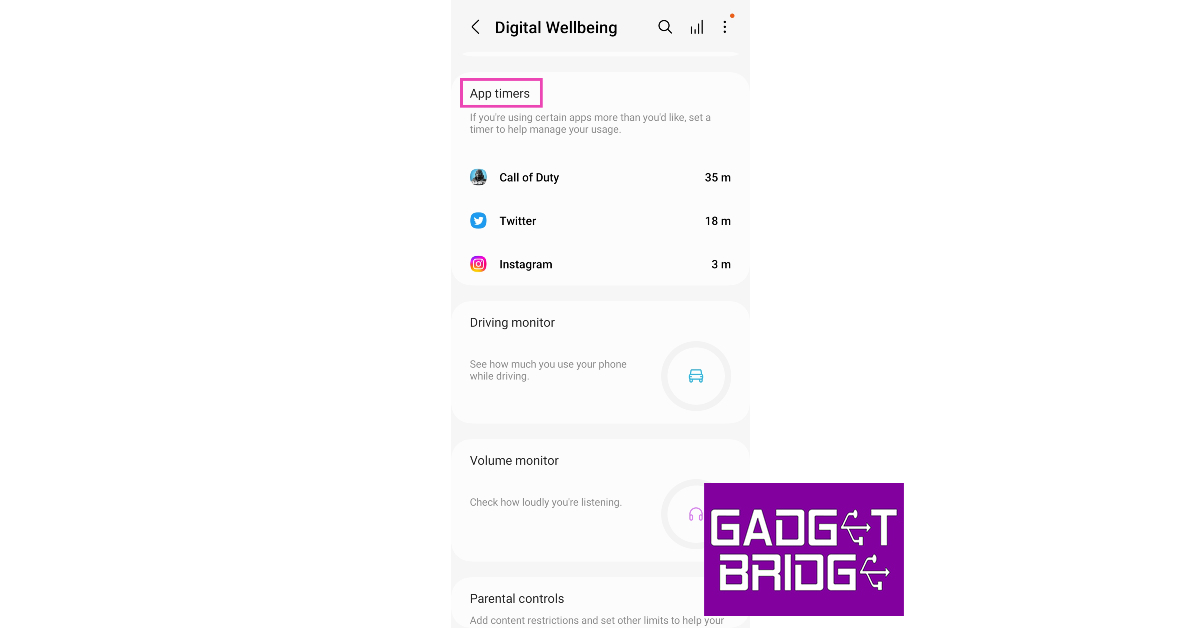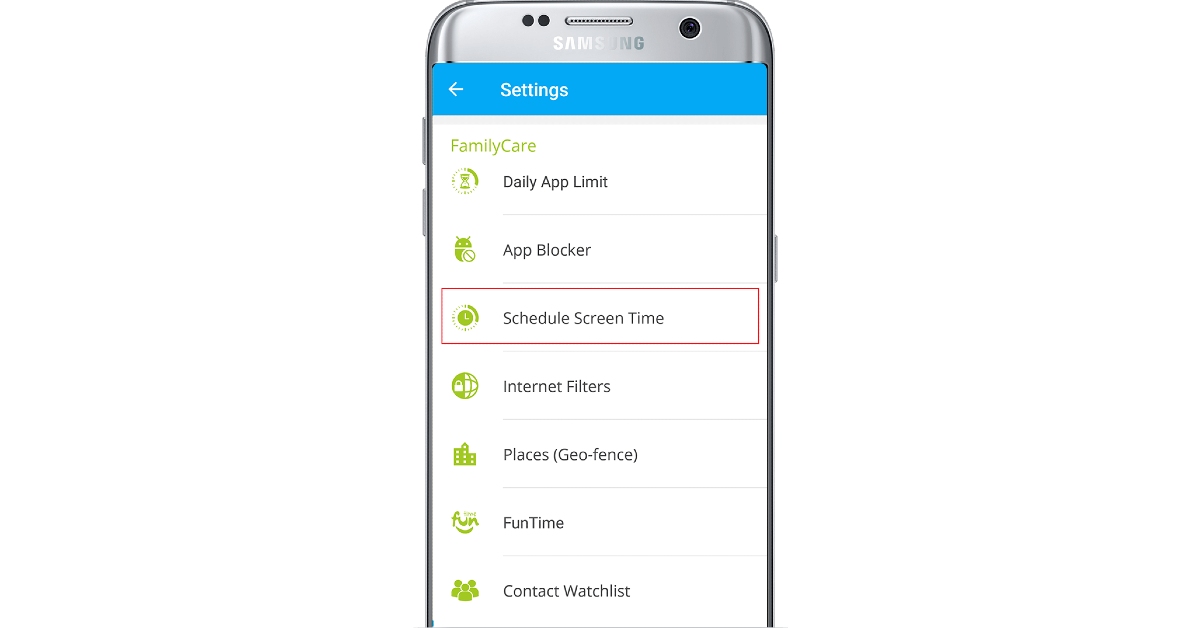Android smartphones may do a great job of handling everyday tasks, but it’s very easy to get sucked into the web of apps. Luckily there are a bunch of ways you can manage your screen time. Limiting your screen time is necessary if you want to focus on other tasks or even get a good night’s sleep. In this article, we bring you 3 ways to limit screen time on Android devices.
Read Also: Motorola Razr 40 Ultra and Razr 40 will be available via Amazon in the country
In This Article
Use App timer
To limit your screen time, your Android smartphone lets you add a timer for the apps on your device. Here’s how you can set an app timer from settings.
Step 1: Go to Settings and select Apps.
Step 2: Select the app for which you want to set the timer.
Step 3: Select ‘Screen time’.
Step 4: Select ‘App timer’ under screen time.
Step 5: Set the timer for the app. The app will be locked after you’ve used it for the designated time.
Use Digital Wellbeing
Digital Wellbeing has a greyscale mode that turns your device’s display grey to discourage you from constantly checking your phone. It also has other features like ‘focus’ mode and ‘bedtime’ mode, which act like DND with better customisations. You can also set an app timer using Digital Wellbeing. Here’s how.
Step 1: Go to Settings and select ‘Digital Wellbeing and parental controls’.
Step 2: Scroll down and select App Timers.
Step 3: Select an app and tap on the hourglass icon.
Step 4: Set the timer and hit ‘Done’.
Use a third-party app
If you want more control over the time your kid spends on their phone, there are several third-party parental control apps you can use. Here’s how you can limit screen time on an Android phone using the Family Time app.
Step 1: Log into the Family Time dashboard app. You can also log in using the web dashboard.
Step 2: Select a profile and tap on ‘Settings’.
Step 3: Select ‘Schedule Screen Time’ in the FamilyCare section.
Step 4: Tap the plus sign to create a new schedule.
Step 5: Select the start time and the end time.
Step 6: Turn on the toggle switch for the schedule. The Family Time app will lock the device once the schedule kicks in.
Frequently Asked Questions
Does Android have a screen time feature?
You can check and limit your screen time on Android devices using Digital Wellbeing features.
Does Android have screen time limits?
Android phones allow you to set time and usage limits for individual apps. Go to Settings>Apps>App Timer to limit your screen time.
How do I set a screen limit on my Android phone?
To set a screen limit for an app, go to Settings>Digital Wellbeing>App timers and set a schedule.
Read Also: Samsung to launch Galaxy S23 Ultra in two new colour variants
Conclusion
These are the 3 best ways to limit screen time on Android devices. Digital Wellbeing has a bunch of features that let you limit your screen activity. Focus Mode and Bedtime Mode are excellent tools to limit your screen time if you have a habit of constantly checking your phone even at odd hours.
For the latest gadget and tech news, and gadget reviews, follow us on Twitter, Facebook and Instagram. For newest tech & gadget videos subscribe to our YouTube Channel. You can also stay up to date using the Gadget Bridge Android App. You can find the latest car and bike news here.