YouTube is the biggest media-streaming platform in the world and is home to millions of creators. Since a good portion of its user base consists of kids, YouTube has placed several measures in place to ensure that younger users are never exposed to inappropriate content. Videos with objectionable content are routinely flagged and restricted to general users. Here are some ways you can view age-restricted videos on YouTube without using a Google account.
Read Also: How to get ChatGPT to roast your Instagram feed
In This Article
Before you begin
There are a bunch of tricks you can use to bypass YouTube’s age restriction policy and gain access to all of the videos on the platform. If you’re on a PC, we would suggest using a proxy site or a front-end alternative like Invidious or Piped. These alternatives are open-source and can be accessed through GitHub. If you’re on a smartphone and don’t want to let go of the app experience, use a modded app like NewPipe.
Userscripts like Tapermonkey and Greasemonkey are another handy way of getting access to age-restricted videos. These are some of the most reliable plugins you can use for this conundrum. If you’re not a fan of third-party measures, you can either download the video on your device or use a throwaway Google account to view it.
Some users often report hitting the age restriction filter even after using a Google Account. This could be due to two reasons.
- Restricted Mode is turned on for your YouTube account. Go to Settings>General and turn off the toggle switch next to Restricted Mode.
- The registered age on your Google Account is less than 18.
Use Tapermonkey
Step 1: Download the Tapermonkey extension from the Chrome Web Store.
Step 2: Go to the Simple YouTube Age Restriction Bypass page on GitHub and scroll down to the Userscript section.
Step 3: Click the link to get the userscript.
Step 4: Hit Install.
Step 5: Go to YouTube and open the age-restricted video. You will be able to view it without an account.
Download the video on your device
This method isn’t practical if you’re looking for a permanent fix to this issue, but it’s a good hack if you’re trying to get access to just one video that happens to be age-restricted. Google has cracked down on third-party video downloaders for YouTube, but some tools still do the job.
Step 1: Go to Y2MetaTube downloader.
Step 2: Paste the link to the age-restricted video in the box.
Step 3: Wait for the download options to load.
Step 4: Switch to the video tab and hit Download.
Make a throwaway Google Account
Since logging into YouTube using a Google Account gives you access to age-restricted videos, we suggest making a throwaway account. The only catch is that Google may ask you to register your phone number while creating the account. This hardly keeps it from being a ‘throwaway account’. The good news is that you can bypass this step by creating a Google account on your phone. Go to Settings>Accounts>Add Account>Google>Create Account to make one without your phone number. When the account has been created, use it to view age-restricted YouTube videos.
Turn off Restricted Mode on your phone
Step 1: Launch the YouTube app on your phone and switch to the You tab.
Step 2: Hit the gear icon in the top right corner of the screen.
Step 3: Tap on General.
Step 4: Turn off the toggle switch next to Restricted Mode.
Turn off Restricted Mode on PC
Step 1: Go to YouTube and click on your profile picture in the top right corner of the screen.
Step 2: Click on Restricted Mode.
Step 3: Turn off the toggle switch next to Restricted Mode.
Tweak the URL
This trick may not always work, but it is useful to have in your arsenal if you’re out of other options. When you come across an age-restricted video on YouTube, click the address bar on your web browser, add ‘nsfw’ before youtube, and hit Enter. This will redirect you to a new website that will let you watch the video without a Google Account. The downside is that this website is known for pushing malware on devices. Alternatively, you can edit the ‘watch?v=’ part of the URL and replace it with ‘v/’ to bypass the age restriction page.
Use Invidious
Invidious is a front-end alternative to YouTube that doesn’t require you to sign in using a Google account to view age-restricted content.
Step 1: Go to https://invidious.io/ and click on Use Invidious.
Step 2: Select a host from the list.
Step 3: Enter the name of the YouTube video you want to watch.
Step 4: Hit the search button.
Step 5: Select the video to view it.
Use Piped
Piped is another front-end alternative to YouTube. Here’s how you can use it.
Step 1: Go to TeamPiped’s GitHub page.
Step 2: Select a domain from the list.
Step 3: Enter the name of the video in the search bar.
Step 4: Hit Enter.
Step 5: Click on the video to view it without creating a Google account.
Use NewPipe
NewPipe is an open-source modded version of YouTube that you can download from F-Droid. It allows you to view age-restricted videos on YouTube without needing to sign into your Google account. NewPipe does not use any Google framework libraries or the YouTube API. This is why you don’t need a Google account to view videos on the app. NewPipe adds other important features to the YouTube experience, like PiP mode, background viewing, downloads, ad blocking, and more.
Use FreeTube
FreeTube is another private client that you can use to watch age-restricted YouTube videos without signing in using your Google account. You can download the app on your phone or PC from the official FreeTube website. FreeTube is completely open source and does not push harmful malware on your device. It allows you to subscribe to YouTube channels without signing in. All of your subscriptions, playlists, and history are stored locally on your device.
Frequently Asked Questions (FAQs)
How do I view age-restricted videos on YouTube?
You can view age-restricted videos on YouTube by logging into the website/app with your Google account. If you don’t want to log in, use a front-end alternative to YouTube like Invidious or a modded app like NewPipe.
How can I remove the age restriction on YouTube?
While you cannot remove the age restriction on YouTube, you can bypass it by using an extension like Tapermonkey, downloading the video on your device, or using a throwaway Google account.
Can you watch age-restricted videos on YouTube in Incognito Mode?
No, you cannot watch age-restricted YouTube videos in Incognito Mode unless you sign into your Google account.
How do I turn off Restricted Mode on YouTube?
Launch YouTube, go to You>Settings>General, and turn off the toggle switch next to Restricted Mode.
How do I view geo-locked videos on YouTube?
If a YouTube video is not available in your location, use a VPN to connect to a server from another country and play the video.
How much does a YouTube Premium subscription cost in India?
Prices for a YouTube Premium start at Rs 149 per month in India. A 3-month package costs Rs 459, while a 1-year subscription is priced at Rs 1,490.
Read Also: iPhone SE 4 likely to launch alongside iPhone 16 Series
Conclusion
This is how you can view an age-restricted video on YouTube without signing in to your Google account. If you are unable to view the video even after signing into your Google account, try disabling the restricted mode on the app. If you have any questions, let us know in the comments!


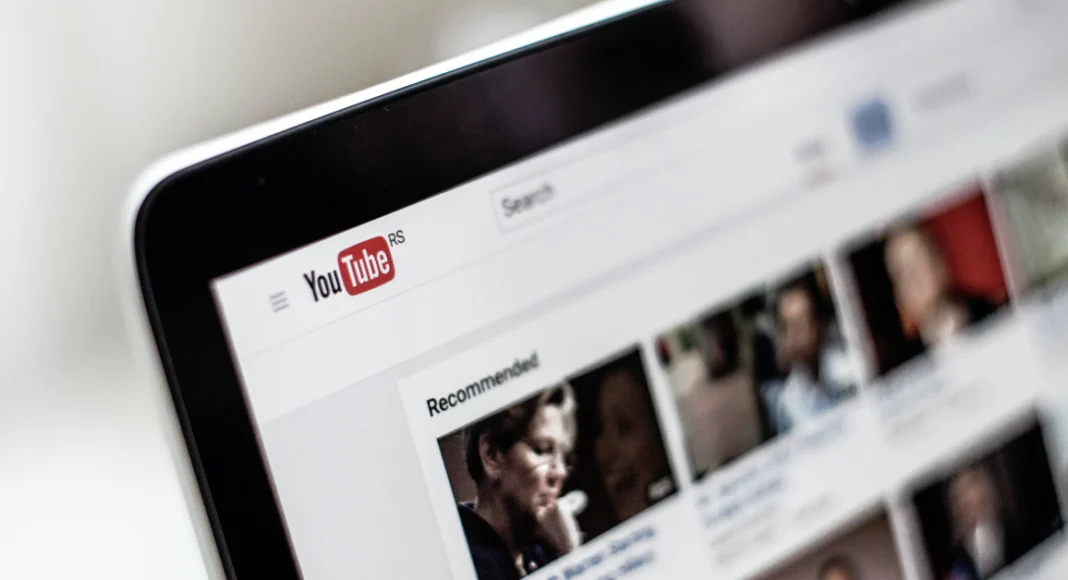
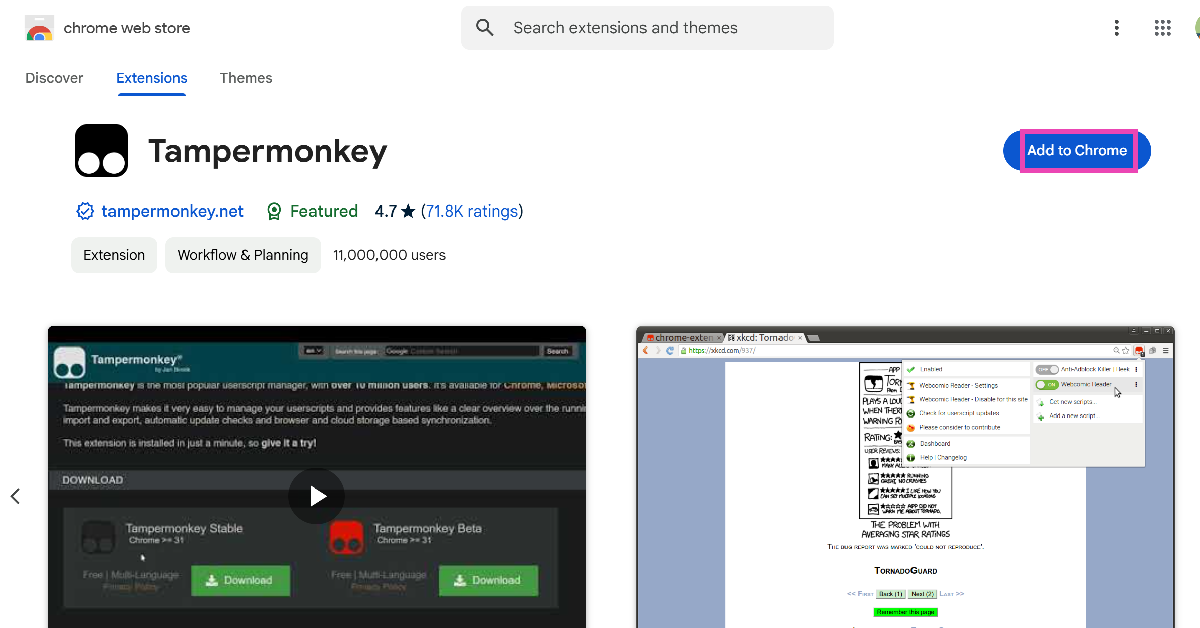
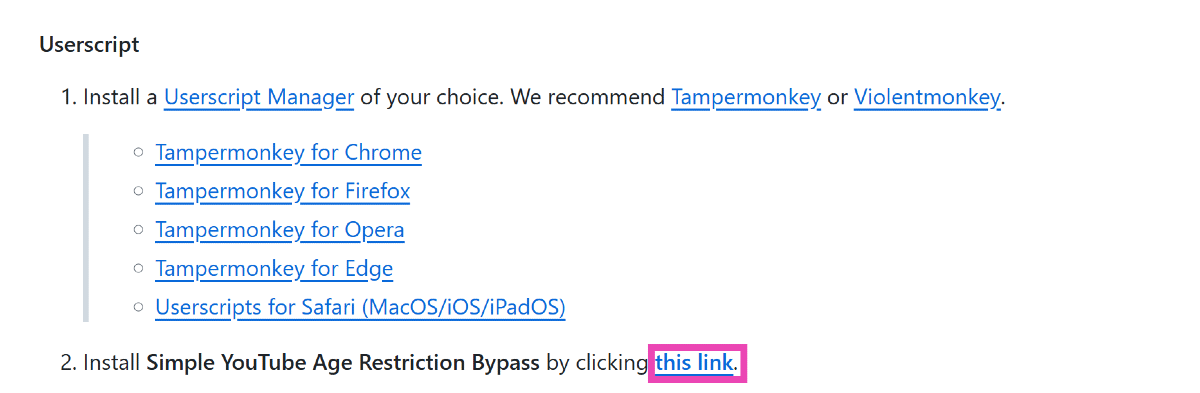
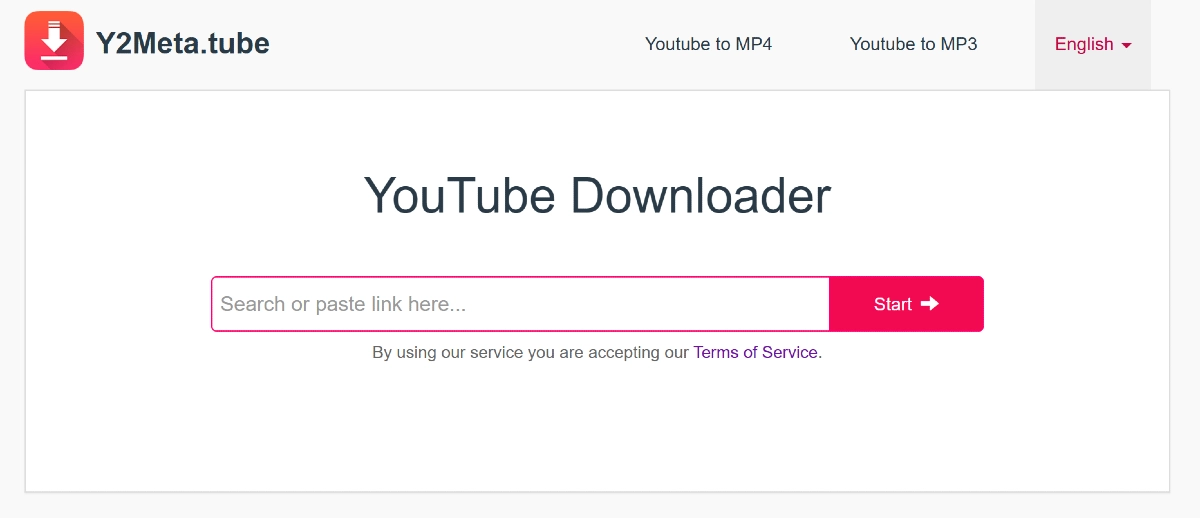
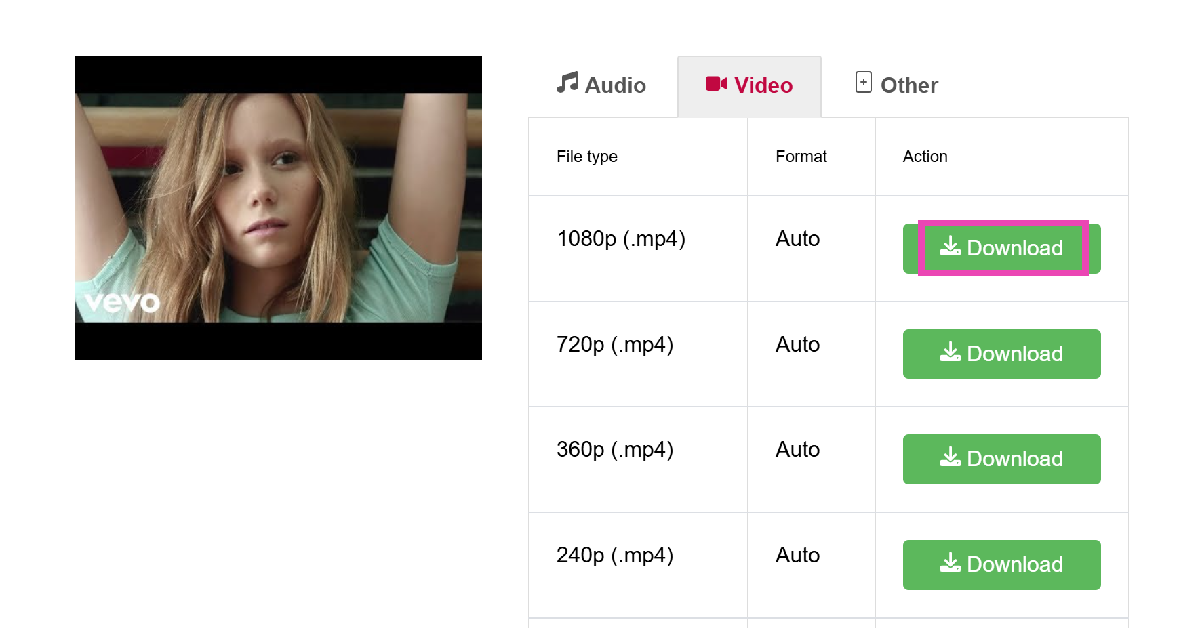
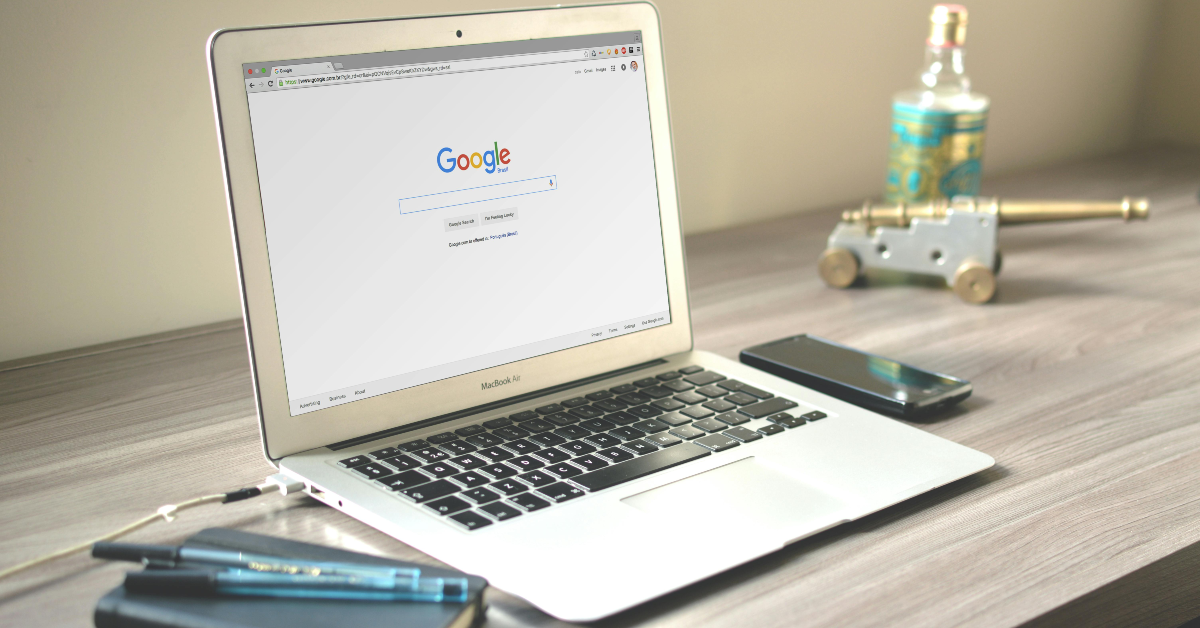
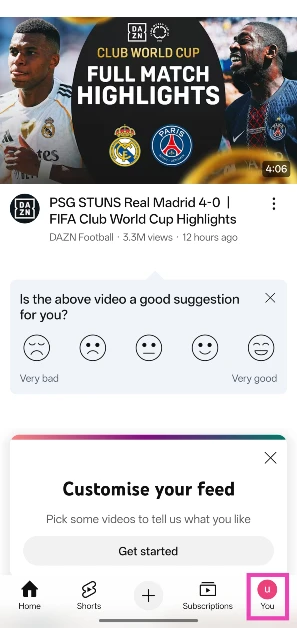
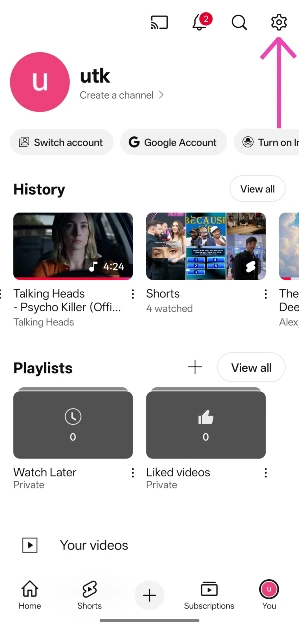
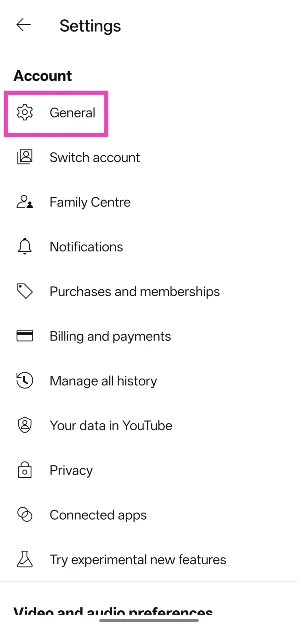

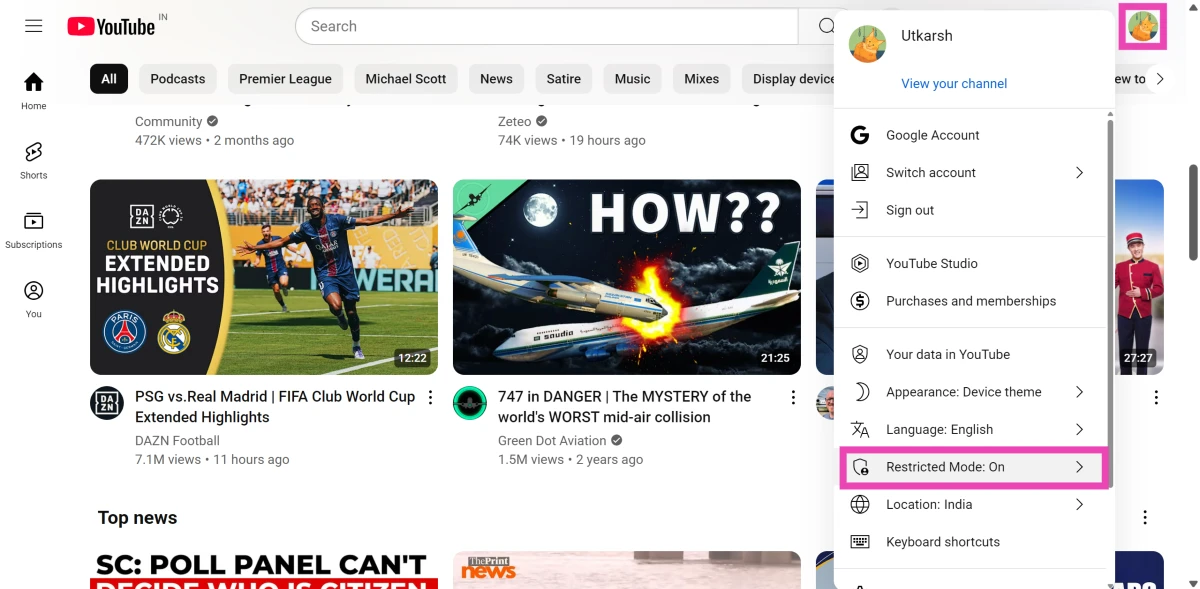
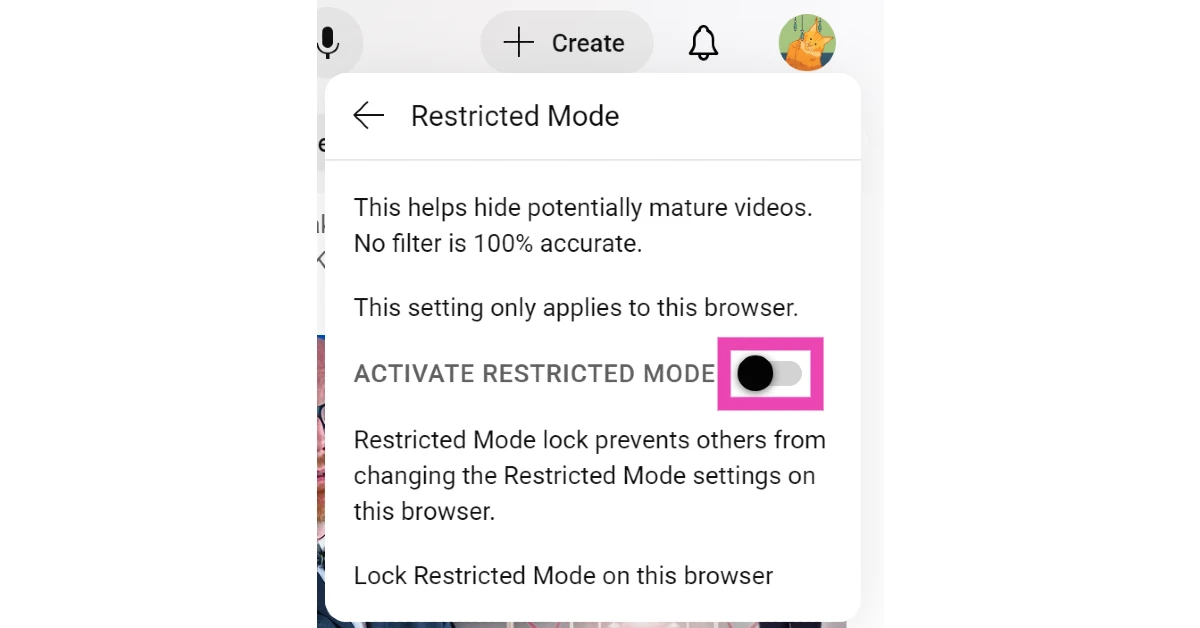
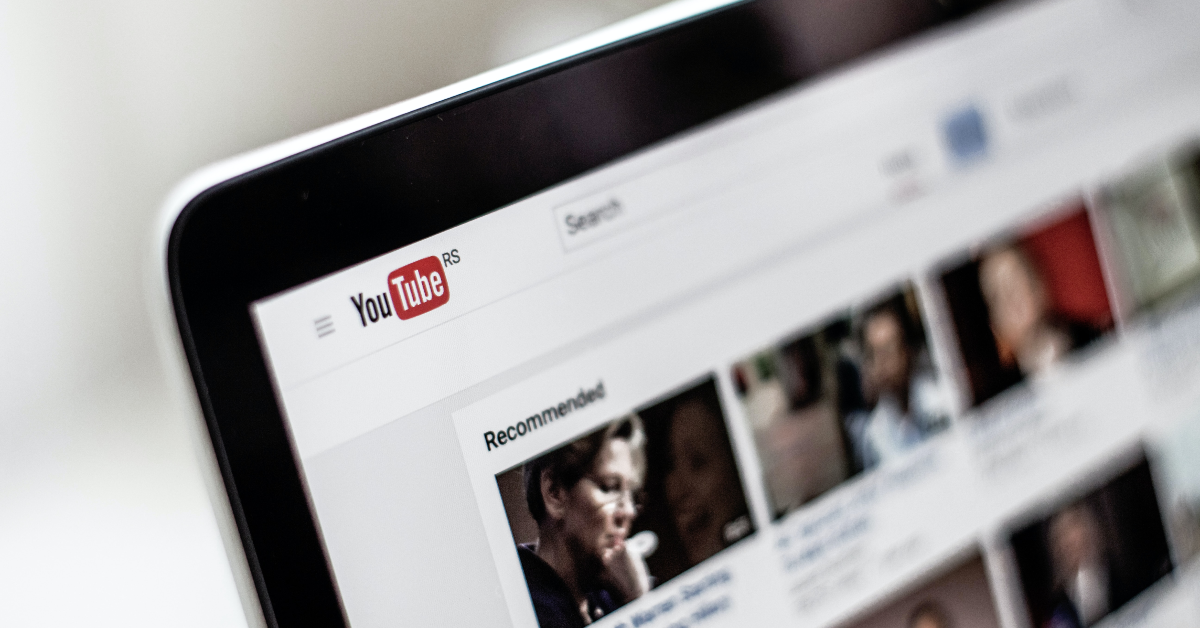
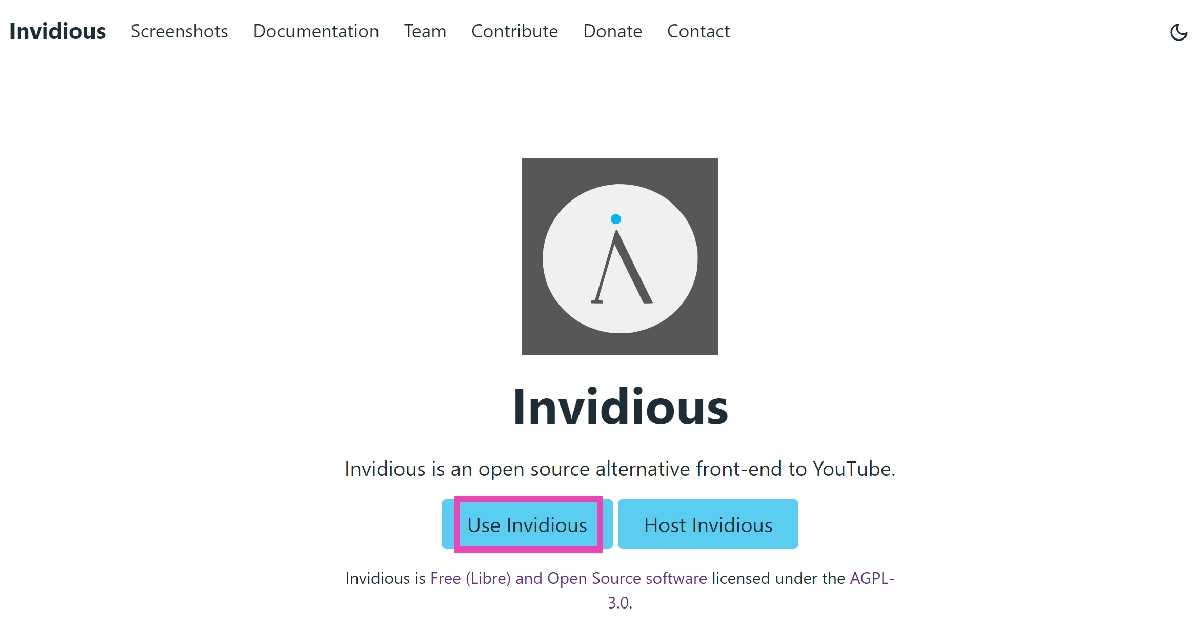
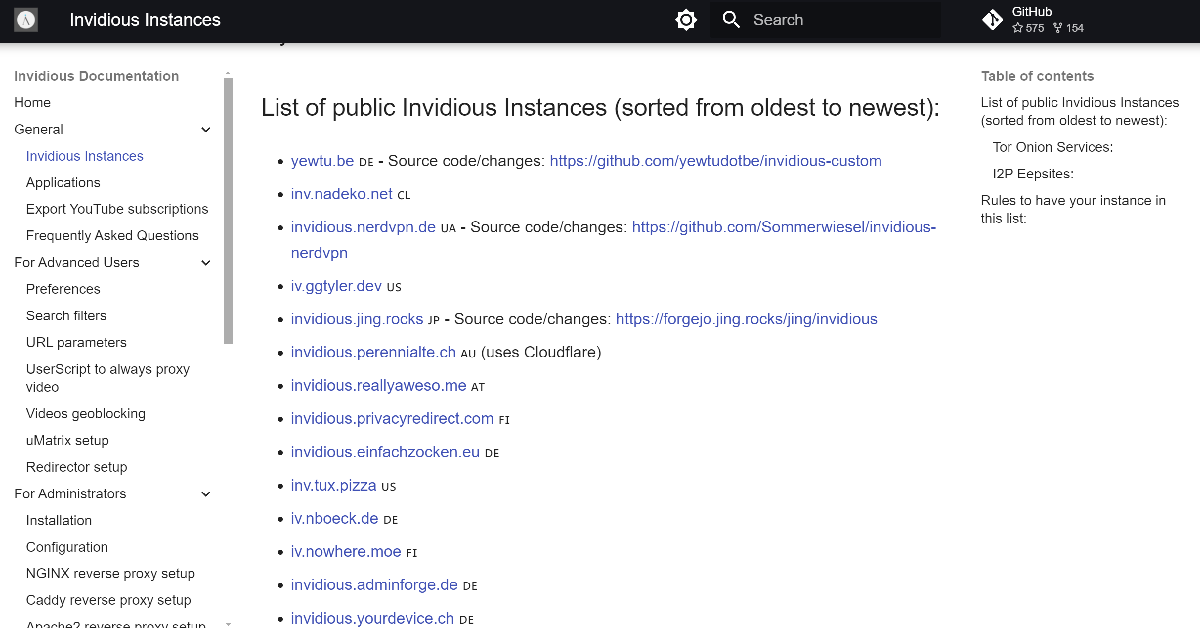
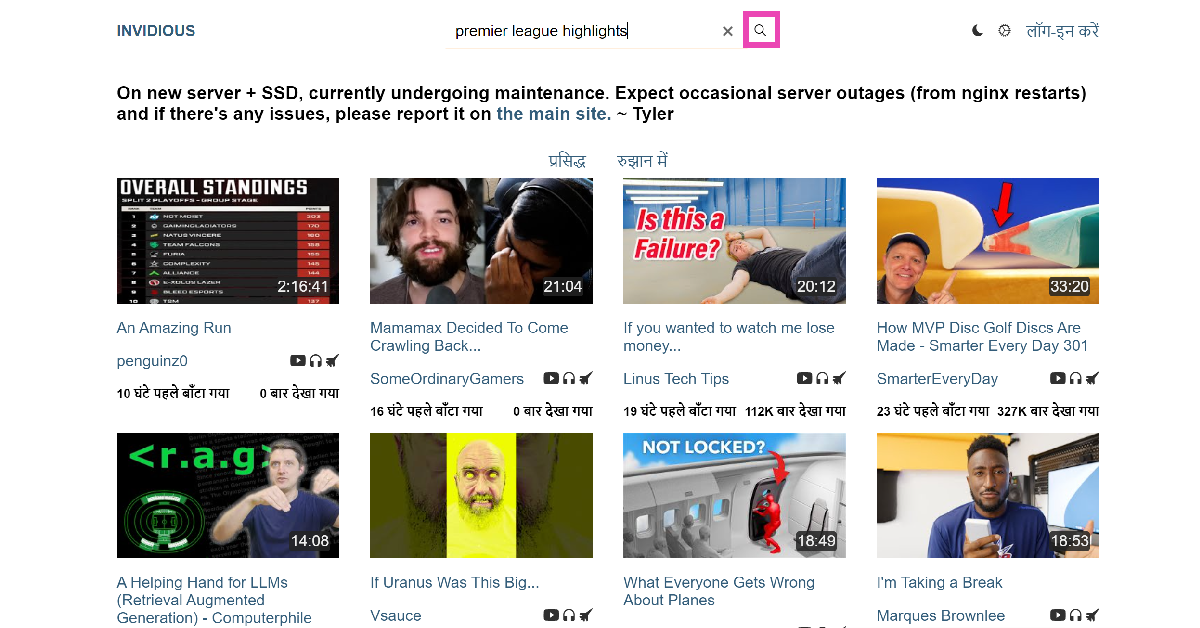
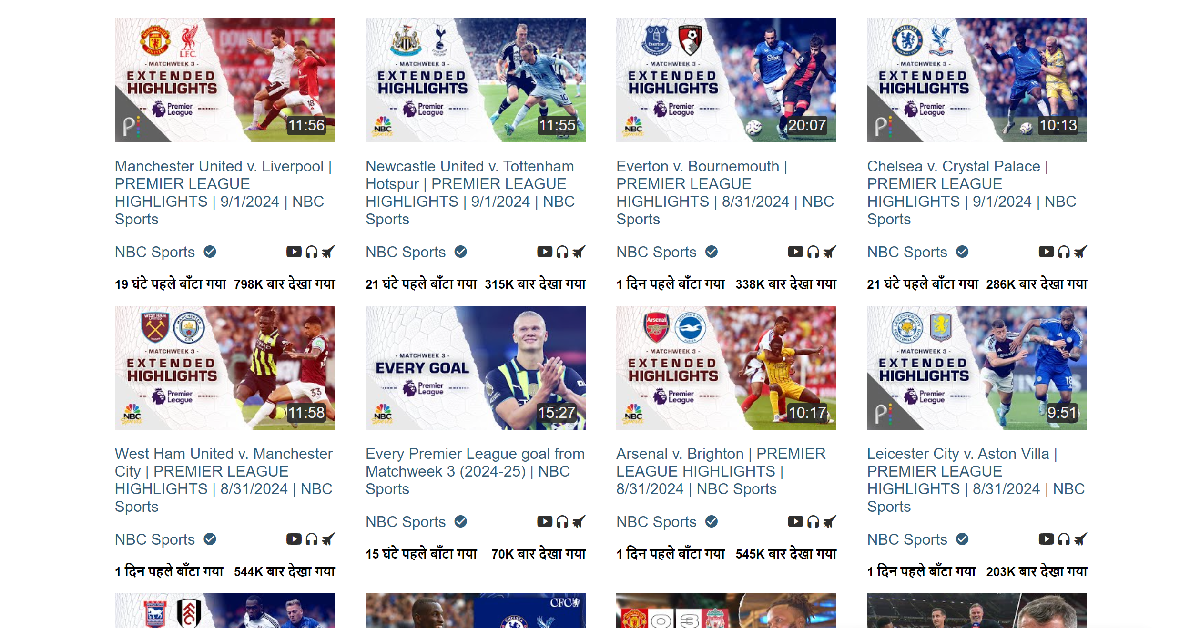
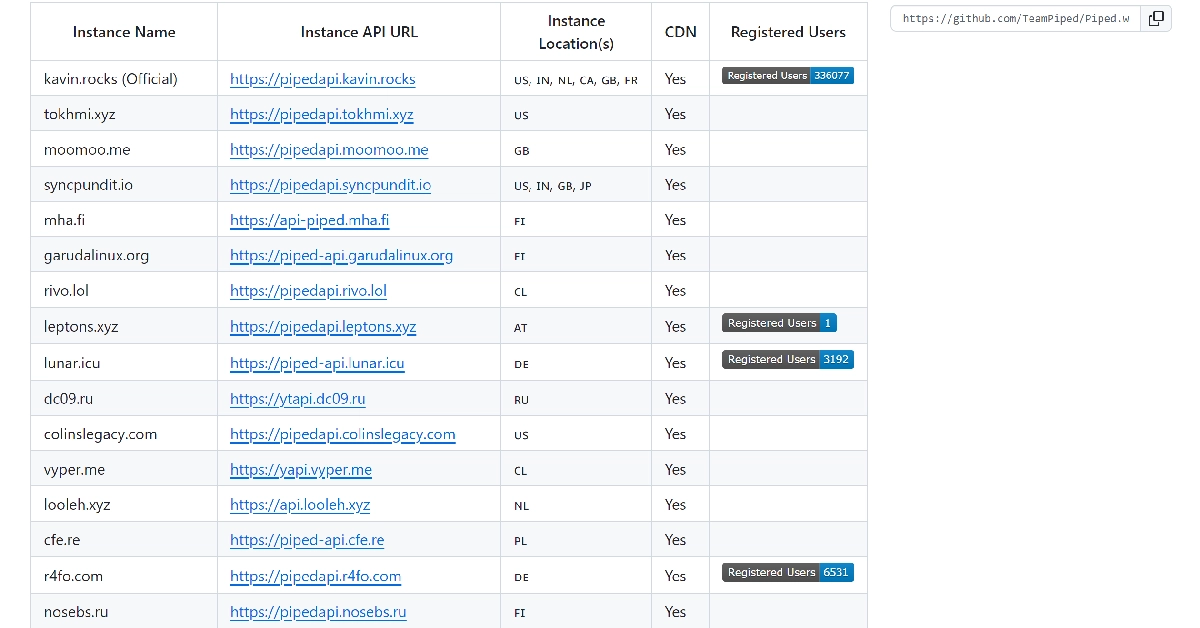
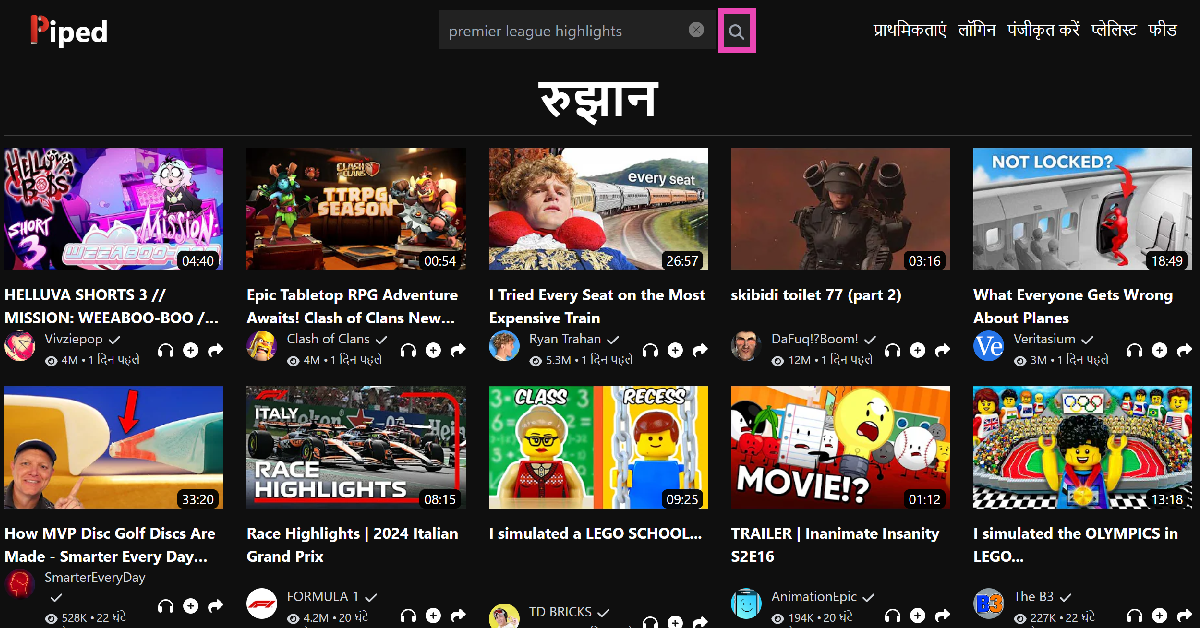
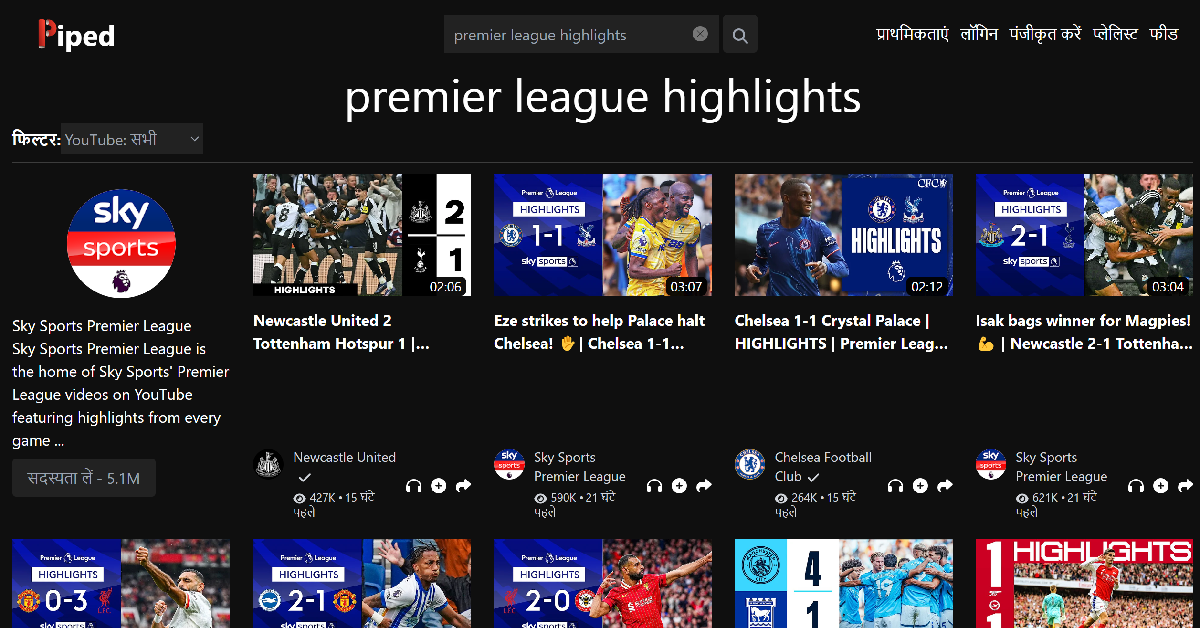

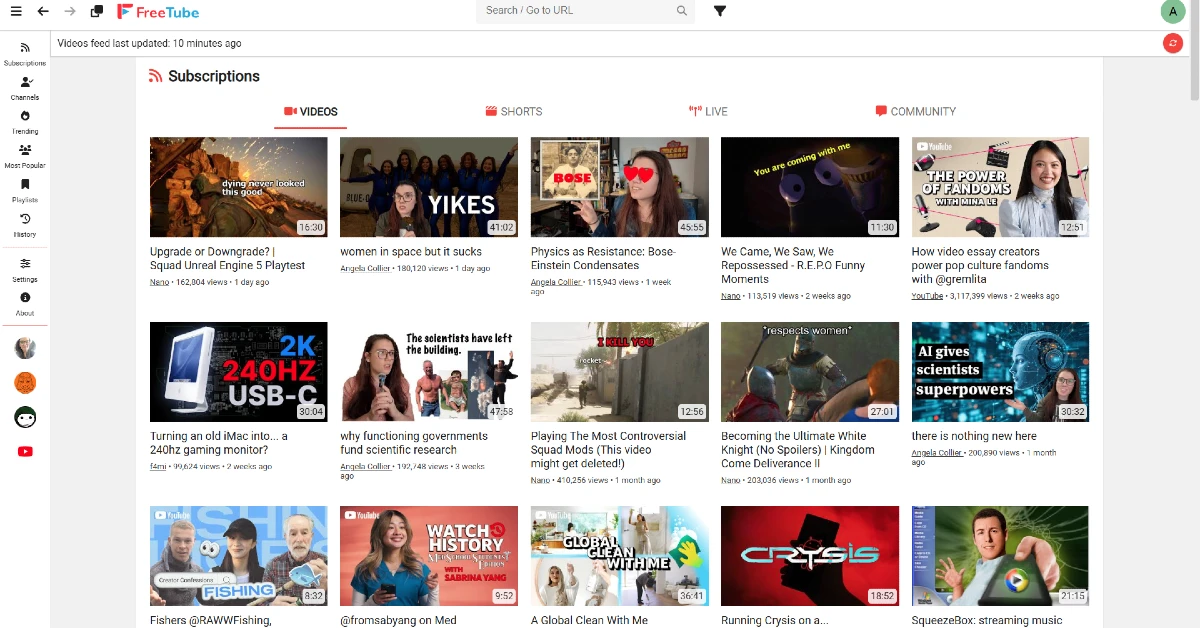

None of those options work anymore. Can’t see videos on any of those pages anymore either. (And for people without Androids, they are completely out of luck.)