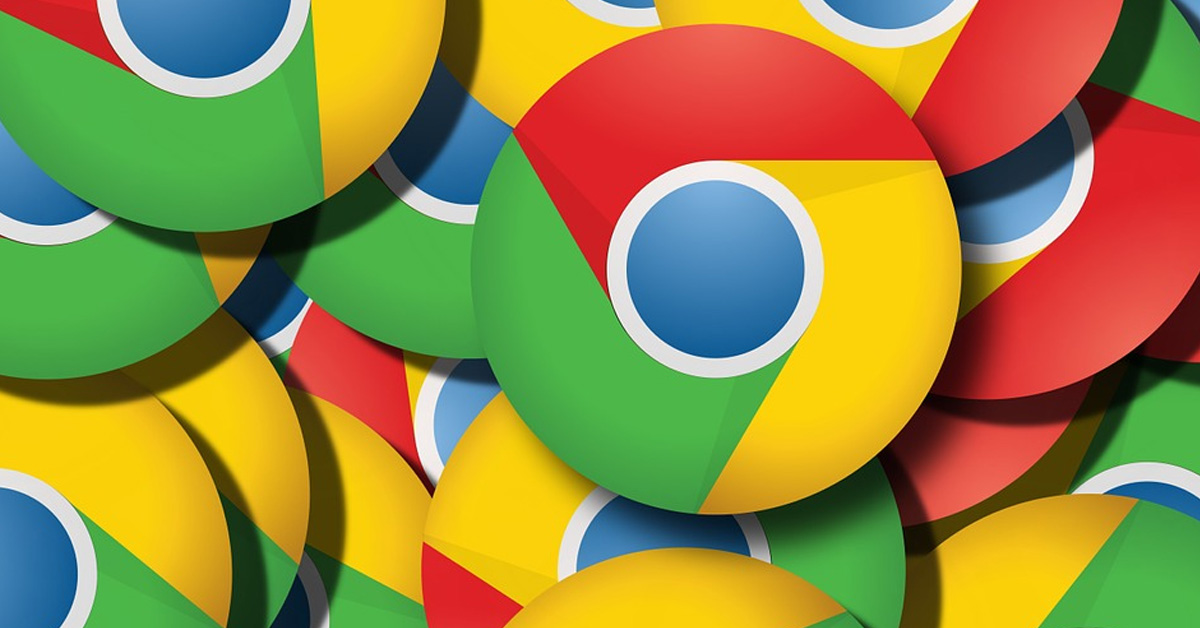Chromebooks are inexpensive laptops that run the Chrome OS. These devices are ideal for lightweight tasks like document editing, web browsing, and even some light gaming. This makes Chromebooks pretty popular among students. While the Chrome OS is pretty nifty, it lacks the option to restart the device. So, in this article, we bring you the top 4 ways to restart your Chromebook.
Read Also: Top 7 ways to fix ‘Discord screen share showing a black screen’?
In This Article
Restart your Chromebook using the power button
This is the standard way of restarting your Chromebook device. Here’s how you can go about it.
Step 1: Press and hold the power button on the Chromebook’s keyboard for 2 seconds.
Step 2: A small power menu will appear on your Chromebook’s screen.
Step 3: Select Restart from the power menu.
Restart your Chromebook from the Quick Settings Panel
Chromebooks shockingly lack the ‘restart’ option on their OS. To restart your device, you can simply shut it down from the Quick Settings Panel and power it on again.
Step 1: Unlock the Chromebook and click on the status indicator at the bottom right corner of the screen.
Step 2: Click the power icon to shut down the Chromebook.
Step 3: Now, hit the power button on the keyboard to restart your Chromebook.
Restart your Chromebook from the Lock Screen
Your Chromebook device can be turned off from the lock screen itself. Once it’s shut down, use the power key to turn it back on. Here’s how.
Step 1: Press Search + L to lock your Chromebook.
Step 2: Select Shut Down from the bottom left corner of the screen.
Step 3: Once the device has turned off, press the power key to turn it back on.
Use Google Chrome to restart your Chromebook
Not many people know this, but you can use a Google Chrome URL code to restart your Chromebook. Here’s how.
Step 1: Launch Google Chrome on your Chromebook.
Step 2: Click on the address bar.
Step 3: Type the following address.
chrome://restart
Step 4: Hit Enter.
Frequently Asked Questions (FAQs)
How do I restart my Chromebook?
To restart your Chromebook, simply press and hold the power icon on the keyboard for a couple of settings and select Restart from the power options.
How do I restart my Chromebook using Google Chrome?
Launch Google Chrome, type chrome://restart in the address bar and hit Enter.
Is there a Restart option in Chrome OS?
No, Chrome OS does not give you the option to restart your Chromebook. You can either use the physical power key or Google Chrome to restart your device.
Read Also: WD Blue SN580 NVMe SSD for creative professionals launched in India
Conclusion
These are the four quick ways to reboot the Chromebook. Apart from the Chrome browser code, your Chromebook gives you the option to restart your device every time you update its OS. If your device is stuck on a particular screen, you can press and hold the power key to hard reboot it.
For the latest gadget and tech news, and gadget reviews, follow us on Twitter, Facebook and Instagram. For newest tech & gadget videos subscribe to our YouTube Channel. You can also stay up to date using the Gadget Bridge Android App. You can find the latest car and bike news here.