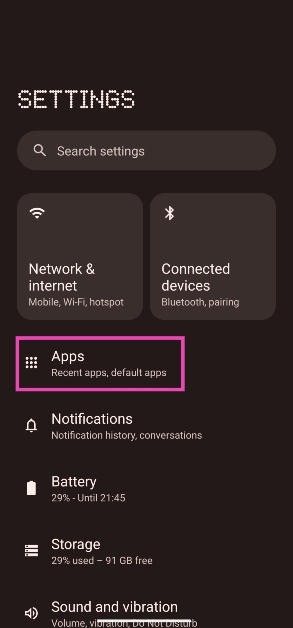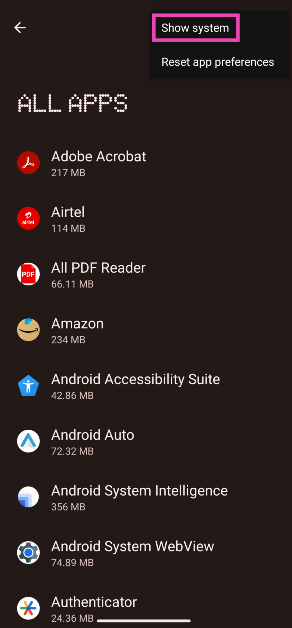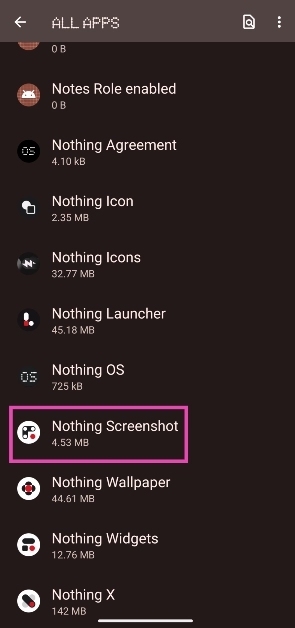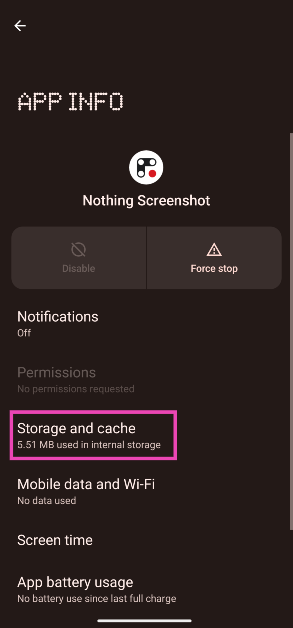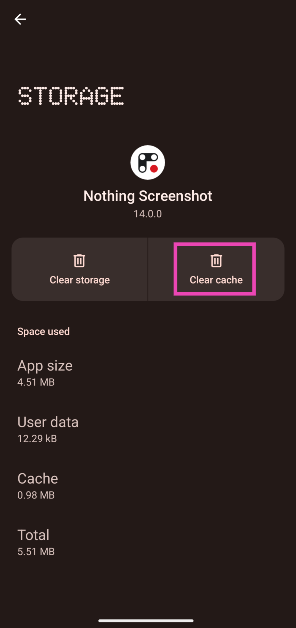Taking a screenshot is the best way to bookmark important things on your Android device. It is a quick and easy process, which is also why it is such a versatile feature. You can use screenshots to record and share important stuff like documents, tickets, webpages, images, and more. If your smartphone refuses to take any screenshots, it may hamper a lot of your daily tasks. In this article, we bring you 8 fast ways to fix the ‘Android screenshots not working’ problem on your device.
Read Also: Nokia 105, Nokia 106 feature phones launched in India
In This Article
Was your device issued to you by your school?
If your device was issued to you by your school or educational institution, it may not allow you to take screenshots on certain apps. In this scenario, your smartphone will display the ‘Can’t take screenshots due to security policy’ message. What you can do is contact the IT department of your institution and request them to give you the clearance to take screenshots. If you’re turned down, you will need to remove your school account from the device to take a screenshot.
Are you taking a screenshot in an app that restricts it?
Certain OTT apps like Netflix do not allow users to take screenshots in order to reduce the sharing of copyrighted content. However, there is a way you can get around this issue. All you need to do is mirror your smartphone’s display on your PC using the Scrcpy tool and then use the Snipping tool to take a screenshot. Read this article to find out how you can use the Scrcpy tool to mirror your smartphone’s display.
Restart your smartphone
Restarting your smartphone can resolve any minor issues and background glitches on your device. If you’re unable to take a screenshot on your device, restarting it may do the trick. To restart your smartphone, press and hold the side key and select ‘Restart’. Some smartphones may trigger the Google Assistant when you long-press the side key. In this case, press and hold the side key and volume up button together to open the power options window.
Exit the Incognito tab
The Incognito tab on Google Chrome does not let you take screenshots of the pages you’ve opened on it. Other mobile browsers may also restrict you from taking screenshots when you enter a ‘secret/private browsing’ mode. To get around this issue, open the webpage in a normal window and take a screenshot. You can always delete the webpage from your browsing history later.
Make sure your phone has enough internal storage
If your phone has run out of internal storage, it wouldn’t have any space to store any new screenshots. If you keep getting an error every time you take a screenshot, go to Settings>Storage and see how much space on your device is occupied. Delete some files to free up some space and try taking a screenshot again.
Take a screenshot in Safe Mode
Sometimes, certain third-party apps can interfere with the regular functioning of your device. To ensure that this is the case, restart your phone in Safe Mode. Doing so limits the activity of all the third-party apps on your device and runs only the basic system apps. To enter Safe Mode, press and hold the power button and volume down button. Once the power menu pops up on the screen, press and hold the power icon until the Safe Mode option shows up.
Once you have entered Safe Mode, take a screenshot. If you’re able to capture the screen, it means that one of the third-party apps on your device is causing it to malfunction. A good idea would be to delete some of the apps you installed recently and see if the issue still persists.
Use gesture controls to take a screenshot
If the physical buttons on your device are malfunctioning, you can use additional gesture controls to take a screenshot. Some smartphones let you capture the screen by swiping three fingers across the display. Samsung users can take a screenshot with a swipe of their palm across the screen. Go to Settings>Advanced Gestures>Motions and gestures to enable this feature.
Clear the cache of the screenshot app
Your Android phone allows you to clear the cache of its native screenshot app. Before you do that, you need to unhide the system apps from settings. Here’s how.
Step 1: Go to Settings and select Apps.
Step 2: Tap the ellipses at the top right corner of the screen and select System apps.
Step 3: Scroll down and select the screenshots app.
Step 4: Tap on Storage and cache.
Step 5: Hit Clear cache.
Frequently Asked Questions
Why does taking a screenshot not always work on Android?
Certain apps may prevent you from taking a screenshot for security or copyright reasons. Apps like Netflix, PayTM, and others may restrict screenshot access on certain windows.
How to take a screenshot on Android without the power button?
You can enable certain gestures for screenshots from settings or use a third-party app to capture the screen.
Why can’t I take screenshots on my device?
If your smartphone or tablet was issued to you by your educational institution, you may not be allowed to take screenshots on it. To fix this, remove the existing Google Account and log in again using your personal account.
Read Also: Noise ColorFit Qube 2 smartwatch with BT calling launched in India
Conclusion
These are 8 fast ways to fix the ‘Android screenshots not working’ problem on your smartphone. You can also try using a third-party app like Screenshot Touch and Screenshot Easy to capture your smartphone’s screen without relying on the physical buttons. You can also take a screenshot using the tile on the drop-down menu.