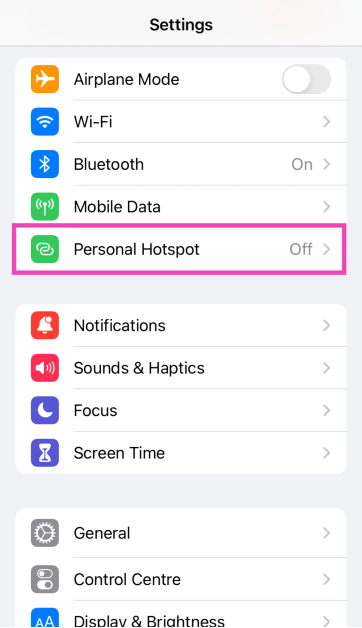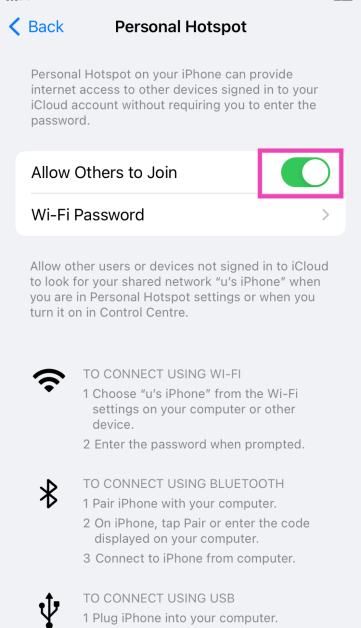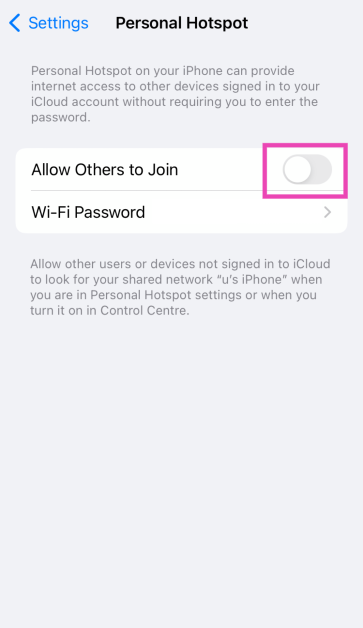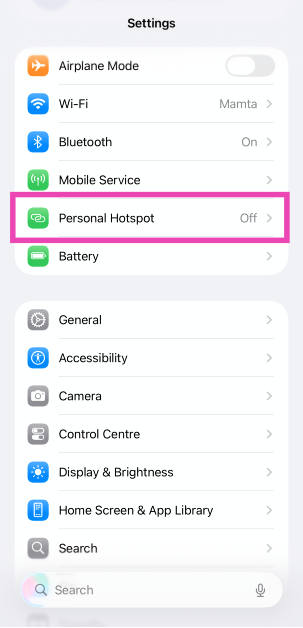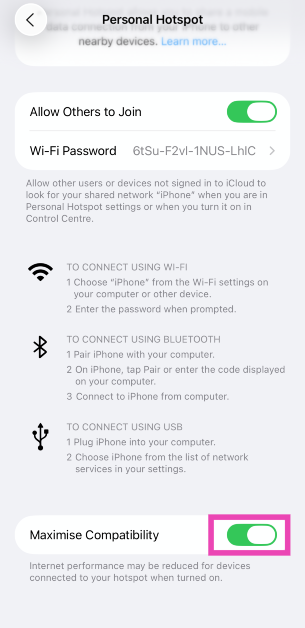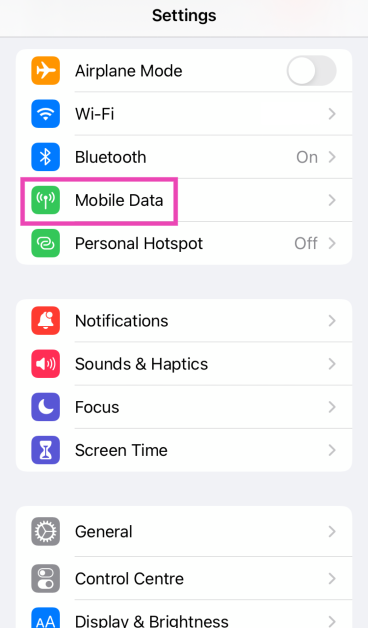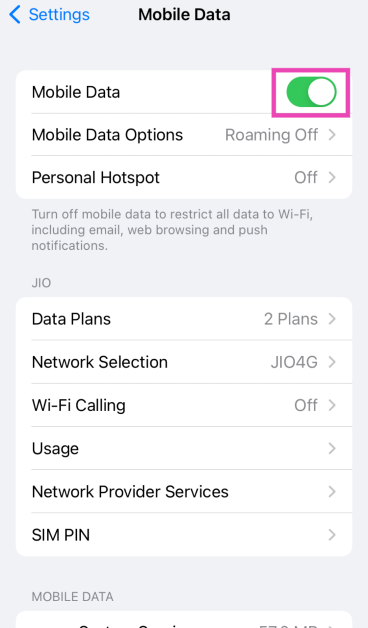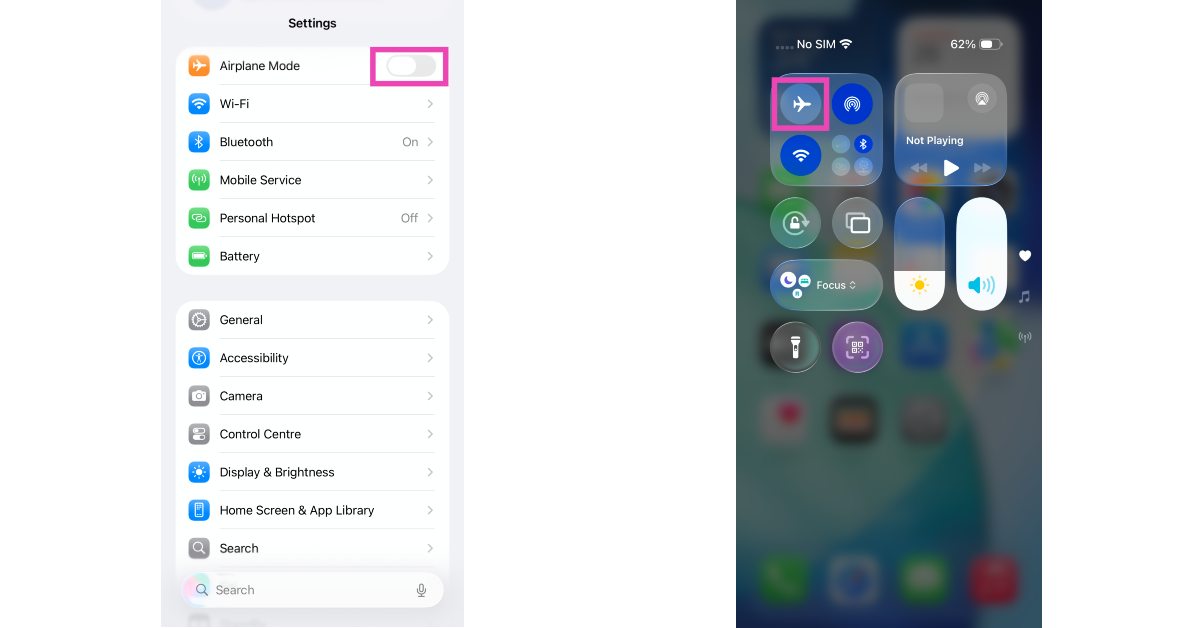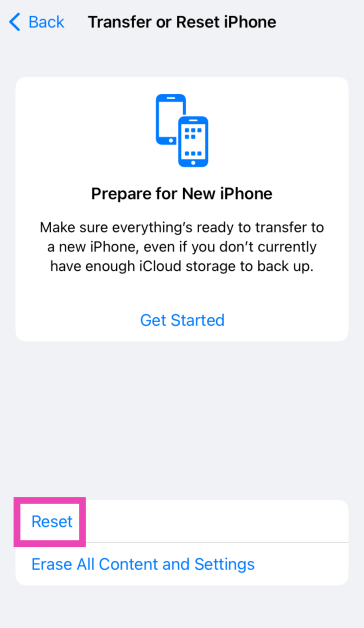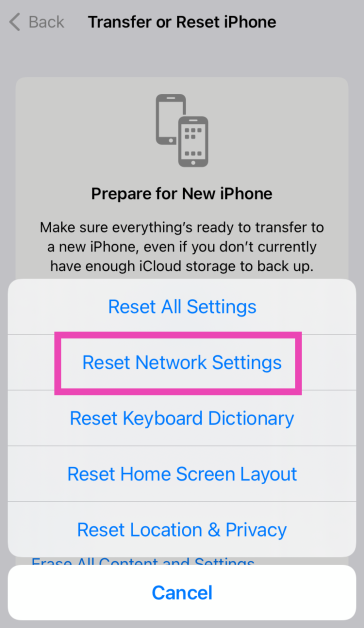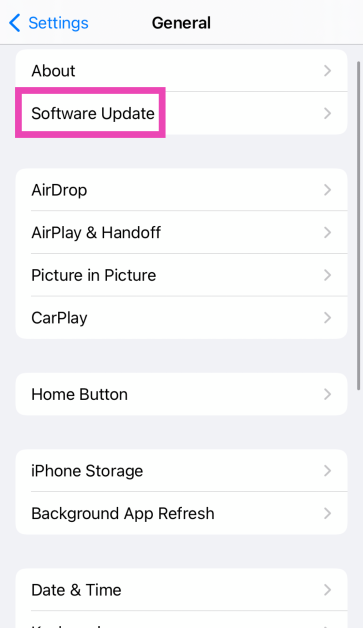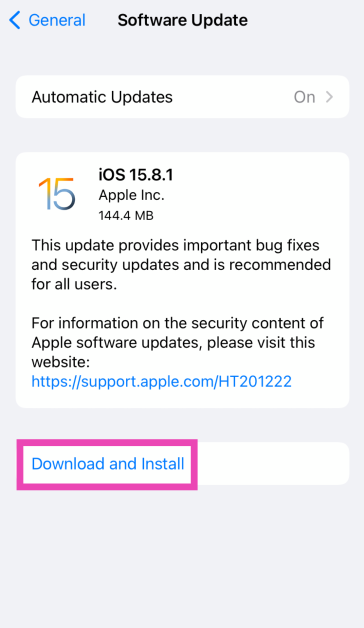One of the best aspects of using a smartphone is that you get internet connectivity on the go. Not only can you access the internet on your phone using mobile data, but you can also use your device to share the connection with your laptop and other devices. Turning your iPhone into a WiFi hotspot is a seamless process. However, it is known to struggle with connectivity issues from time to time. Here are the top 10 ways to fix the personal hotspot on your iPhone if it isn’t working.
Read Also: Top 3 ways to fix disappearing cursor in Windows 10 (2024)
In This Article
Reasons why the personal hotspot may be down
If you can’t get the personal hotspot to work, it could be due to a problem with your device or the network provider. Here are some possible explanations.
- Your iPhone is unable to create the hotspot due to software issues
- Older devices are not able to connect to the hotspot due to compatibility issues
- You are not subscribed to your network carrier’s hotspot plan
- You have run out of mobile data
- Your network carrier settings are outdated
Toggle the Personal Hotspot
Turning off the personal hotspot and then turning it back on can fix the minor issues that may be keeping it from working. Here’s how you can do it.
Step 1: Go to Settings.
Step 2: Tap on Personal Hotspot.
Step 3: Turn off the toggle switch next to Allow Others to Join.
Step 4: Turn the toggle switch back on.
Maximise the hotspot’s compatibility
Newer iPhones have an option to maximise the compatibility of the WiFi hotspot. If you’re trying to connect an old device to your iPhone’s hotspot, turn on this setting. Doing this will switch the hotspot to a 2.4GHz wavelength. While the internet speed may become a bit slower, it will allow relatively older devices to connect to the hotspot easily. Here’s how you can do it.
Step 1: Go to Settings and select Personal Hotspot.
Step 2: Turn on the toggle switch next to Maximise Compatibility.
Toggle Mobile Data
The Personal Hotspot on your iPhone will not work if there’s no mobile data to tether. You can restore internet connectivity by quickly toggling mobile data. Here’s how.
Step 1: Go to Settings and select Mobile Data.
Step 2: Turn off the toggle switch next to Mobile Data.
Step 3: Wait for a few seconds and turn the toggle switch back on.
Make sure your mobile data plan supports tethering
Network carriers in the US charge customers extra for using mobile hotspots on their smartphones. If you’re trying to create a WiFi hotspot using the regular mobile data pack on your phone, it won’t work until you pay the additional fee. If you’re outside of the US, make sure your mobile data plan is active and has enough data to create a hotspot.
Toggle the Airplane Mode
Refreshing your iPhone’s network connection can fix the mobile data being tethered by the personal hotspot. To do this, turn the Airplane Mode on and off. Swipe down from the right side of the status bar and tap the airplane icon in the Control Centre. Alternatively, go to Settings and toggle the switch next to Airplane Mode.
Restart your iPhone
If the personal hotspot issue is caused by a background issue, restarting your iPhone can resolve it. Press the side button along with any volume key to access the power menu. Drag the slider across the screen to turn off your iPhone. Wait for a few seconds and long-press the side key to turn on your iPhone.
Update carrier settings
In order to make sure that the cellular connectivity on your phone is always top-notch, network providers routinely roll out carrier updates. These updates are automatically downloaded by your smartphone in the background. If for some reason, your iPhone failed to download these updates, you can go to Settings>General>About to manually update the network carrier settings.
Remove and reinsert the SIM card
Sometimes, a poorly installed SIM card can cause network issues on your iPhone. It is also possible that the settlement of dust and grime in the SIM tray is keeping the SIM card from doing its job. The fix to this issue is simple. Use a SIM ejector tool to pop up the SIM tray and give it a good wipe. Take out the SIM card and clean it as well. Once that’s done, reinsert the card in the tray and pop it back into your iPhone.
Reset Network Settings
Step 1: Go to Settings and select General.
Step 2: Tap on Transfer or Reset Device.
Step 3: Hit Reset.
Step 4: Select Reset Network Settings.
Update iOS
Step 1: Make sure your iPhone is connected to a WiFi network and plug in its charger.
Step 2: Go to Settings and select General.
Step 3: Select Software Update.
Step 4: Tap on Download and Install.
Frequently Asked Questions (FAQs)
How do I maximise the compatibility of my iPhone’s hotspot?
Go to Settings>Mobile Data>Personal Hotspot and turn on the toggle switch next to ‘Maximise Compatibility’. This will switch the hotspot to a 2.4 GHz wavelength.
How do I fix the Personal Hotspot on my iPhone?
Toggle the personal hotspot and mobile data on and off. Make sure your mobile internet plan is active and has enough data. If you think a background issue is causing this problem, restart your iPhone.
What are the alternatives to using a personal hotspot on my iPhone?
Apart from tethering your iPhone’s mobile data over a WiFi hotspot, you can choose to share it over a Bluetooth or USB connection.
Is there a connection limit on iPhone hotspots?
There is no connection limit on an iPhone personal hotspot. You can connect as many devices as you want.
How do I change my iPhone’s personal hotspot password?
Go to Settings>Personal Hotspot, tap on WiFi Password, enter the new password, and hit the tick icon.
Read Also: Poco M6 Plus Review: A reliable smartphone for everyday use
Conclusion
These are the top 10 ways to fix the personal hotspot on your iPhone if it isn’t working. If you can’t get it to work even after using these fixes, try using a USB cable or a Bluetooth connection for internet tethering. If you have any questions, let us know in the comments!