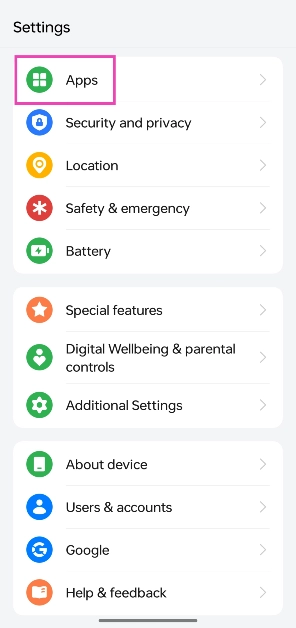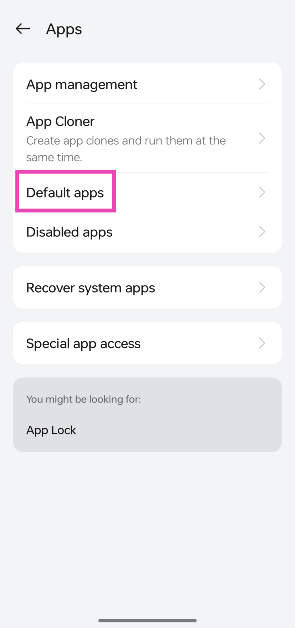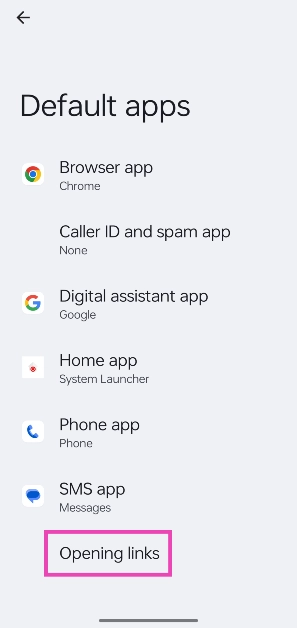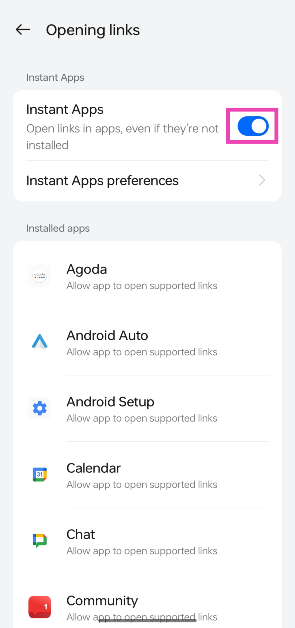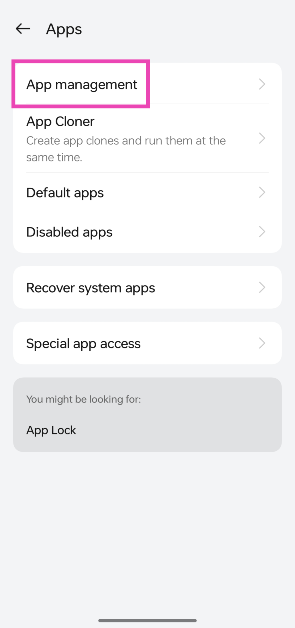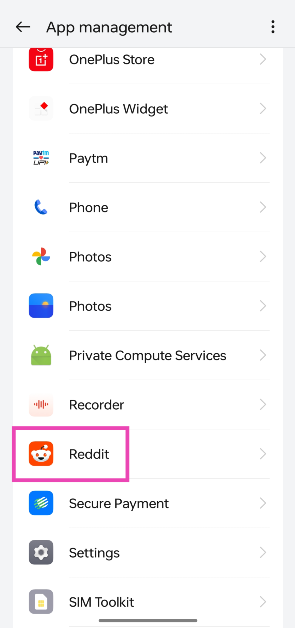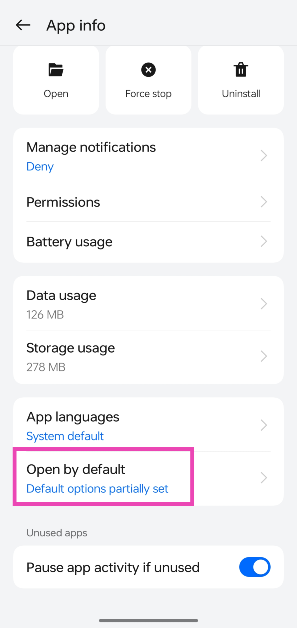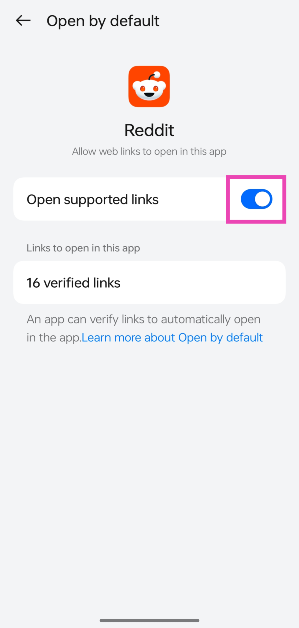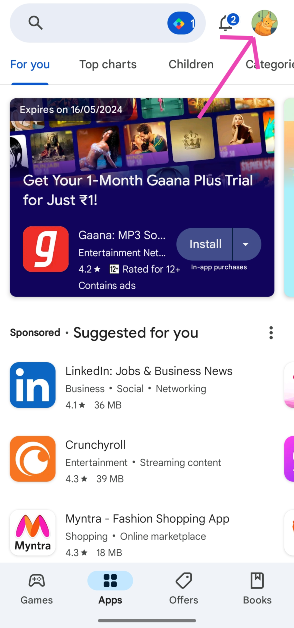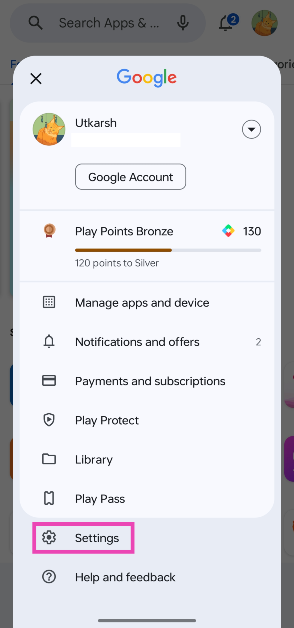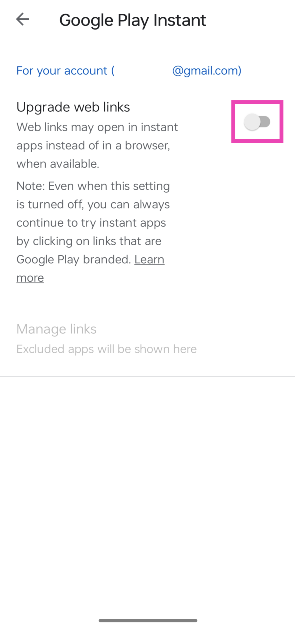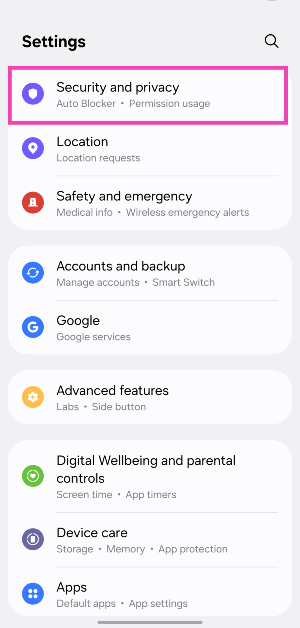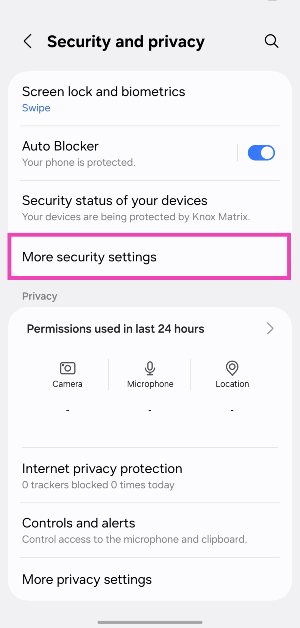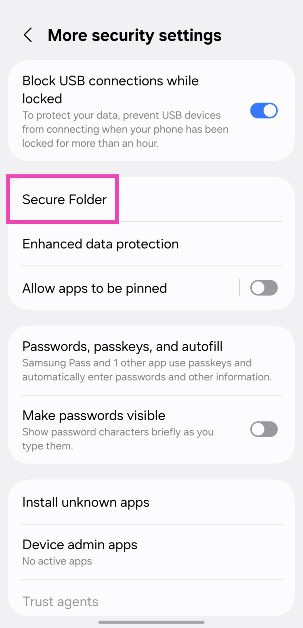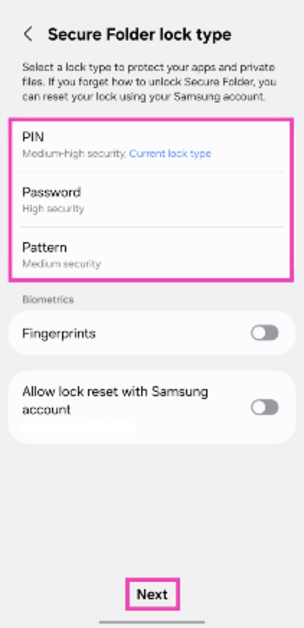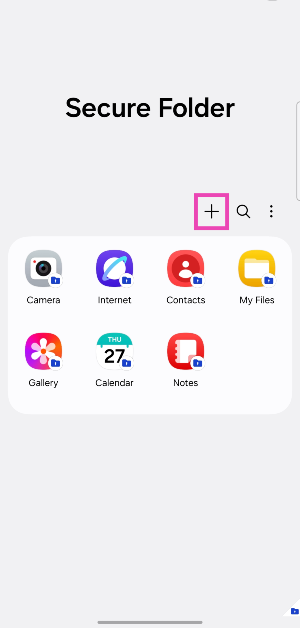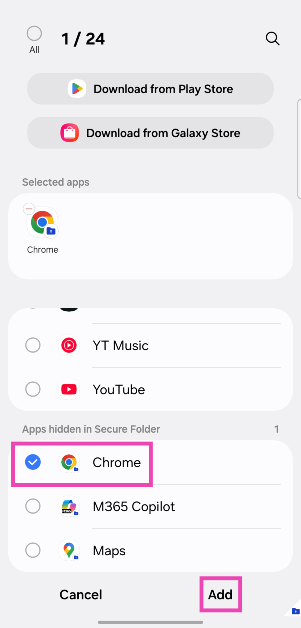Most people prefer using apps instead of the web browser on their smartphones. Google Chrome recognises the link you’re opening and automatically redirects you to the app that supports it. This is a seamless process, but you may not want it to take place all the time. Today, we bring you the top 6 ways to stop Google Chrome from automatically opening apps on Android.
Read Also: Google Meet’s new Switch Here feature makes smooth transfer between devices
In This Article
Why you should stop Google Chrome from automatically opening apps
Android apps are optimised to work faster than their web counterparts. However, there are some cases when you would want to stick to the web browser instead of the app. For example, if you want to watch a YouTube video but don’t want it to influence the algorithm that dictates your feed, it is better you open it in a web browser.
If you want to browse Facebook anonymously, you should prevent Chrome from opening the app when you tap on the supported link. The same goes when you’re trying to make a payment using Paytm but with a different UPI ID than the one registered in the app on your phone.
Disable Instant Apps
Step 1: Go to Settings and select Apps.
Step 2: Tap on Default apps.
Step 3: Select Opening links.
Step 4: Turn off the toggle switch for Instant Apps.
Stop Google Chrome from automatically opening a specific app
If there’s just one app that you don’t want Chrome to open automatically every time you tap a supported link, use this method.
Step 1: Go to Settings and select Apps.
Step 2: Select App management.
Step 3: Tap on the app you wish to disable.
Step 4: Select Open by default.
Step 5: Turn off the toggle switch for Open supported links.
Disable Upgrade Web Links
Step 1: Launch the Google Play Store and hit your profile icon at the top right corner of the screen.
Step 2: Go to Settings and select General.
Step 3: Tap on Google Play Instant.
Step 4: Turn off the toggle switch for Ugrade web links.
Use the incognito tab
The incognito tab on Google Chrome lets you browse the web anonymously. This prevents Chrome from automatically redirecting you to an app when you open a website supported by it. The only downside of using this method is that you will need to log into the website again.
Use Google Chrome in Secure Folder (Samsung)
Step 1: On your Samsung phone, go to Settings.
Step 2: Tap on Security and privacy.
Step 3: Select More security settings.
Step 4: Tap on Secure Folder.
Step 5: Hit Continue.
Step 6: Set up a password.
Step 7: Hit Next.
Step 8: Tap the plus icon.
Step 9: Tap on Chrome and hit Add.
Use another browser
If you can’t get Google Chrome to stop opening other apps automatically on your phone, use another third-party browser instead. We’d recommend using a privacy-focused browser like Brave or DuckDuckGo. These browsers ask for your permission before opening another app on your phone.
Frequently Asked Questions (FAQs)
How do I open a link on Google Chrome instead of the supported app?
Go to Settings>Apps>Default Apps>Opening links and turn off the toggle switch for Instant Apps.
How do I keep Google Chrome from opening a specific app every time I tap its link?
Go to Settings>Apps and select the app you want to keep from opening by default. Tap on ‘Open by default’ and turn off the toggle switch for ‘Open supported links’.
How do I clear an app’s cache on Android?
Go to Settings>Apps, select the app, tap on ‘Storage’, and hit ‘Clear cache’.
How do I stop Google Chrome from automatically opening apps every time I click on a link?
Open the link in incognito mode if you want to prevent Chrome from automatically opening it in the supported app. Alternatively, if you own a Samsung phone, use Chrome in the Secure Folder.
How do I use Google Chrome in incognito mode on my Android phone?
Launch the Google Chrome app, tap the ellipses, and select ‘New Incognito Tab’.
Read Also: Top 3 ways to mute a site or tab in Google Chrome? (2024)
Conclusion
These are the top 6 ways to stop Google Chrome from automatically opening apps on Android. If these fixes don’t work out for you, uninstall Chrome and then reinstall it on your device. Got any other methods of fixing this issue? Let us know in the comments!